Alexa is one of the favorite voice assistants and offers multiple awesome features. If you have a Windows 10 PC, check your app bucket, you must be having the Alexa app. Otherwise you can also separately connect it to your PC. Alexa for PC can help you turn on your computer remotely, communicate with other Alexa-connected devices or you can also use Alexa to use Echo as a computer speaker. Amazing, isn’t it?
Getting Started With Alexa For PC
Alexa can be connected with your Windows 10 PC easily if it is not already there on your PC. We are saying this because usually Alexa apps are pre-installed on Windows 10. To check if your PC has this app, search for Alexa in the search box. If you do not find any such app, don’t worry, you can set it up yourself to start using it.
Here’s How To Download Alexa App For Windows 10 PC
- On your Windows 10 PC, go to Start or Search Bar and search for Alexa on Windows or download it directly from Microsoft Store.
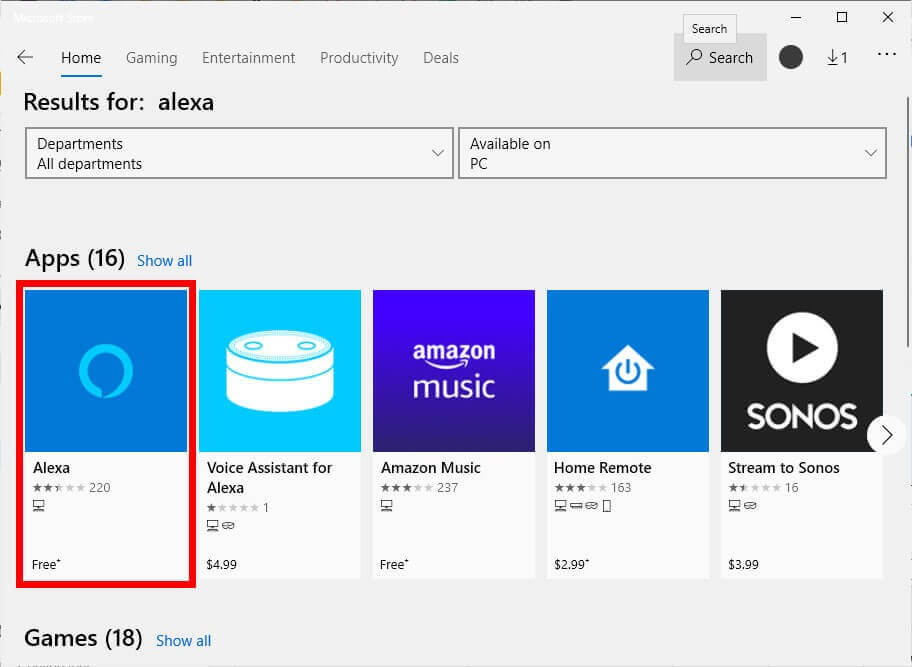
- Once the Alexa app for Windows is downloaded, Launch the app and proceed.
- Select Set up Amazon Alexa to proceed setting up the app.
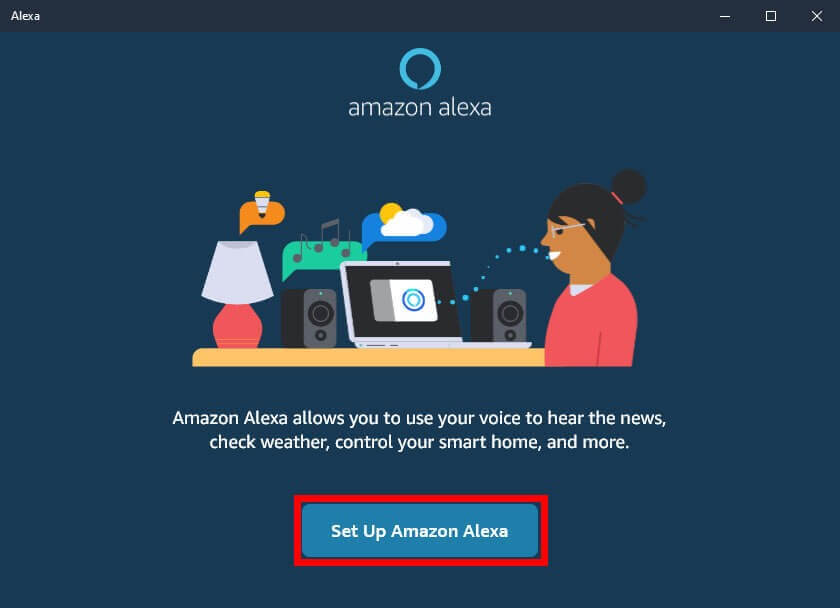
- You’ll see a screen with Terms and Conditions, choose Continue to proceed.
- From the list of settings, choose any one (these settings can be modified later) and select Finish Setup.
- Now, choose Sign in and login to your Amazon account or you can create a new Amazon account if you do not have one.
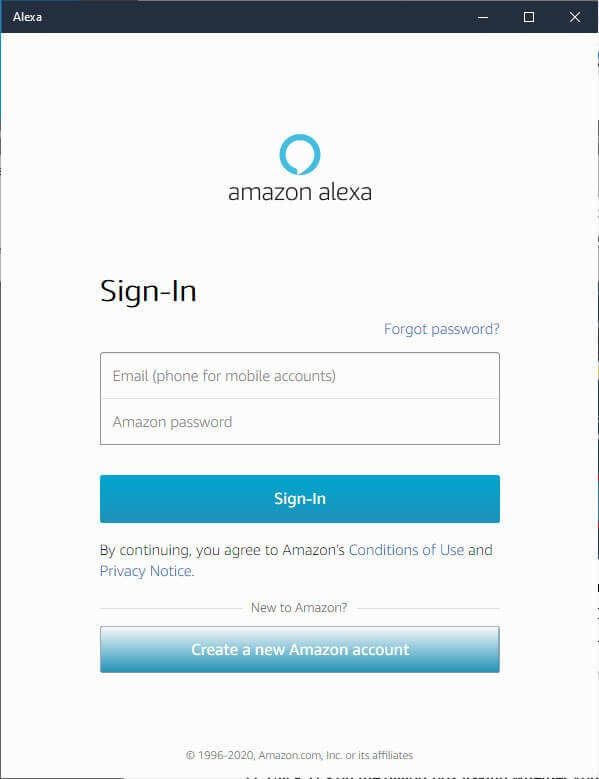
- After this, Alexa is ready to be used on your PC.
How To Use Alexa For PC?
To use the Alexa app on Windows 10, you can start by saying ‘Alexa’ or ‘Computer’ followed by a command. For instance, you can ask Alexa to turn on your computer or so. Or you can directly select the Alexa on Windows icon to start using the application. Not only this, there are multiple ways to use Alexa for PC like using it as your computer speaker.
How To Use Alexa As A Speaker For A Windows 10 PC
Yes, you read it right! You can use Alexa as a speaker for your Bluetooth-enabled PC. For this, you should have an Echo device that can be connected to your Windows computer and later be used as a speaker. To pair a Windows PC with an Echo device, follow the steps below:
- Go to amazon.com and login to your Alexa account.
- Open Settings and choose your Echo device from the list.
- Now opt for Bluetooth and choose Pair a new device.
- Then, Alexa will search for new available devices.
- Now, on your computer search for Bluetooth and open Bluetooth settings.
- Ensure that the Bluetooth is ON and your PC is discoverable.
- Select Add Bluetooth or other device and choose Bluetooth.
- You’ll see a list of devices, choose your Echo and select Done.
Your computer is now connected to Echo and you can use it as a speaker now.
Point to Remember: You cannot turn on a powered-down PC using Alexa voice assistant on Windows 10 PC. However, you can always turn on your sleeping or hibernating computer using Alexa app on Windows 10.
Alexa Is Currently Not Available: What To Do?
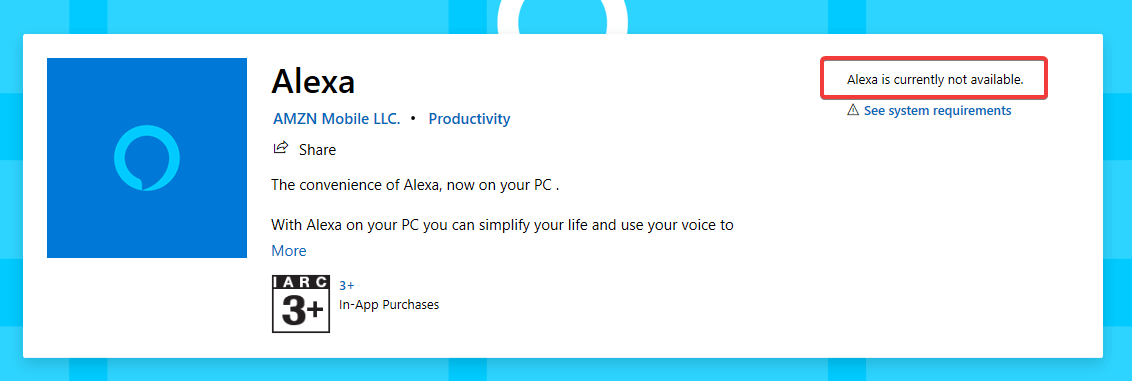
If while downloading the Alexa app for Windows PC, you see a screen on Microsoft Store that says ‘Alexa is currently not available’, don’t worry. It is because this feature is not available in all regions or countries of the world. This is just a location barrier, nothing else.
Recommendation: To try Alexa for PC, you can use a VPN like Systweak VPN, change your location and then try downloading the Alexa app for Windows PC. This trick might work for your PC and you can enjoy using this amazing voice assistant for your Windows 10 PC.
Wrap Up:
Wouldn’t it be amazing to use a voice assistant other than Cortana on Windows PC? Not only this, you can also use Google Assistant on a Windows PC. Windows 10 is a flexible operating system with numerous features and incredible applications.
Also, let us know in the comments below if you were able to get started with Amazon Alexa app for Windows 10 PC?
Keep reading Tweak Library and don’t forget to follow us on our Social Media platforms.






Leave a Reply