Most of us use touchscreen nowadays and Chromebook is one of the most used gadgets in this field. With all its positives and negatives you may find while working on a Chromebook touchscreen, they may be instances when suddenly the Chromebook touchscreen stops working.
There are many reasons which might result in Chromebook touchscreen not working error, like a dirty screen, a faulty setting, or even a simple software malfunction. If you are facing a similar problem you can always perform a Factory reset on Chromebook, however keep it the last resort.
You can always perform the basic workarounds first and see if the problem gets resolved.
Why Does A Chromebook Touchscreen Stops Functioning?

Chromebooks are easy to use gadgets and even are the problems related to it. If suddenly, you encounter the error of the touchscreen not working, you can easily figure out the reasons behind its malfunction.
Lets see what can be the possible reasons:
● Chromebook Touchscreen Has Dirt On It:
If you use your Chromebook at a place which is susceptible to dirt, chances are the screen may stop working. Similar is the case when you work with wet/dirty hands.
● Problems Related To Software:
The Chromebook touchscreen often faces problems due to software problems and are generally rectified when you factory reset a Chromebook.
● System Settings:
Chromebook has a specific setting which when enabled let you use the touchscreen. However, if you have accidentally disaled it, you will face the Chromebook touchscreen not working error.
● Hardware Issues:
Cases when there is a faulty driver or hardware installed the Chromebook touchscreen wont work.
Now that we know the possible reasons behind Chromebook touchscreen not working, lets learn about how to fix touch screen on Chromebook.
Also Read: How to Get Skype for Chromebook Successfully
Learn How To Fix Chromebook Touchscreen Not Working:
Now that we know the most probable reasons behind a Chromebook touchscreen not working, let’s discuss their solutions. Many of them are easy and do not require any technical expertise to perform.
Lets begin with cleaning the touchscreen to remove the dirt and then subsequently try the other methods and learn how to fix the touch screen on Chromebook.
Clean The ChromeBook Screen:
This is the first step towards resolving Chromebook touchscreen not working. To do so:
- Completely shut down your Chromebook and then clean it with a lint-free cloth. Make sure while cleaning your Chromebook touchscreen you clean the entire screen and remove any kind of dirt, hair, sticky substances as well as any water marks.
- If a lint-free cloth is not proving to be useful, you can also use an LCD cleaning solution. Do note in this case you will have to use a microfiber cloth and pour very little solution on it and then clean the screen with it. Be cautious of not spilling the solution on the keyboard. Once done, wipe the screen dry with another cloth.
- Another point to be noted is that usage of any solution having ammonia, alcohol or acetone is strictly prohibited.
- Once you have cleaned the Chromebook touchscreen, clean your hands and then wipe them dry and then see if the Chromebook touchscreen not working problem is resolved.
Also Read: How To Speed Up Google Chromebook
How To Check The Chromebook Touch Screen Is Enabled
The second step towards learning how to fix the touch screen on Chromebook is to see if the touchscreen setting is working properly.
To do so;
- On your Chromebook touchscreen press Search + Shift + t simultaneously. As soon as you perform this, the Chromebook touchscreen will be activated.
- If you do not succeed in the above, navigate to chrome://flags/#ash-debug-shortcuts.
- Here look for debugging keyboard shortcuts and enable them to activate the Chromebook touchscreen.
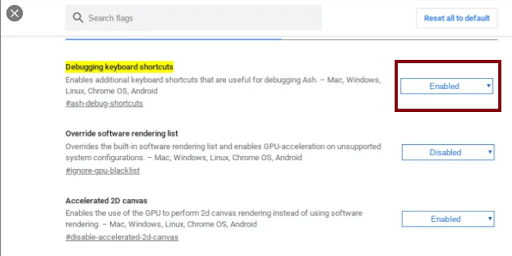
How To Hard Reset Your Chromebook:
This is another resort towards learning how to fix the touchscreen on Chromebook. If you have tried all the above methods and still can’t fix the Chromebook touchscreen problem here is what you should do next:
- Power off your Chromebook
- Now look for the Refresh key and then press and hold it.
- While the Refresh key is on hold, press the Power button.
- Once the Chromebook starts, you can release the Refresh key.
The above mentioned methods to resolve the Chromebook touchscreen not working problem is the majority of the scenarios. However, even trying to reset the method you are not able to resolve the problem, the only solution left is to powerwash your Chromebook. This however, involves deleting all the local data and hence it is always advised to backup your data.
We hope that the above article was educative enough to make you learn how to fix the touchscreen problem on your Chromebook. Please leave your feedback in the comments section below and do subscribe to or blogs for more tech related articles.
Next Read:
How to Fix Chromebook Won’t Connect to Wi-Fi?
How To Factory Reset Windows PC?






Leave a Reply