Gmail is the most used email service and has its own importance with respect to many aspects, be its space or the response time. We all tend to just leave emails without deleting them if they are of no use to us. As a result the space tends to fill up making response time slower.
What needs to be done in such cases is to either delete them regularly or know how to mass delete emails on Gmail. If you know how to delete Gmail messages in bulk you can save space as well as time at the same time.
In this article we have tried to jot down the best and easiest ways to mass delete emails in Gmail so that you get a better response time and even space.
Learn How To Mass Delete Emails On Gmail:
There are multiple ways to mass delete emails in Gmail. Let’s discuss them one by one.
1. Make Use Of Select All Checkbox
This is the easiest way to delete Gmail messages in bulk. Read below to know how:
- Firstly, log in to your Gmail account on your Desktop.
- On the main page, the list of new emails is displayed under the category named Inbox. With each mail there is a checkbox located on the left-side.
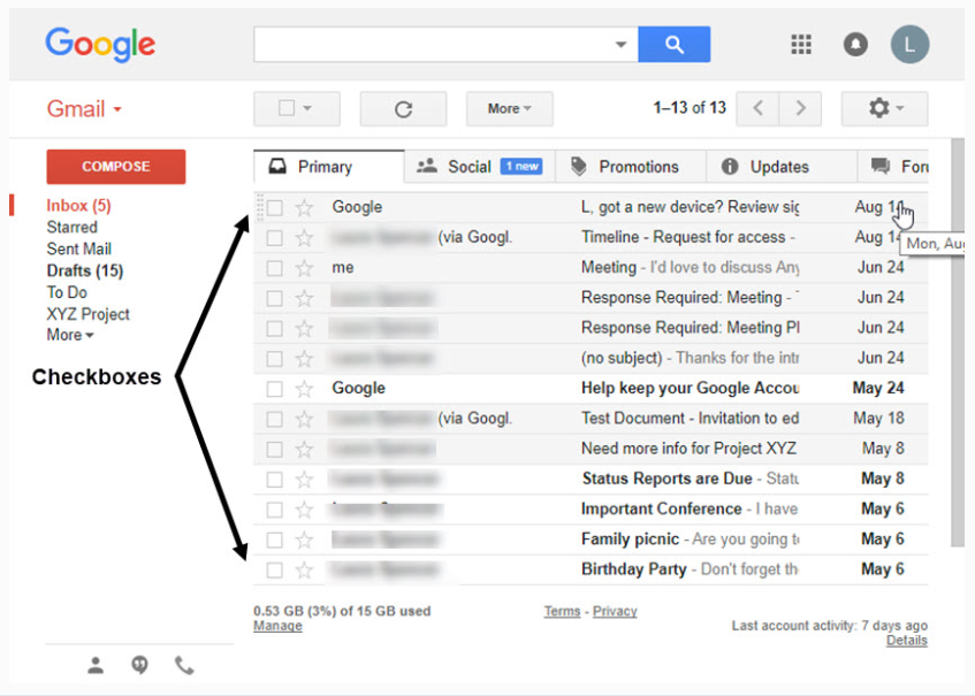
- Here you can simply see which emails are not of use and delete the checkbox associated with it. Simply click the checkbox associated with it.
- Once you have selected all the email you want to delete, click on the Trash icon present on the Tools Menu in order to mass delete emails in Gmail.
- Once done, your Gmail will have more free space, less stuffy and have a higher response time.
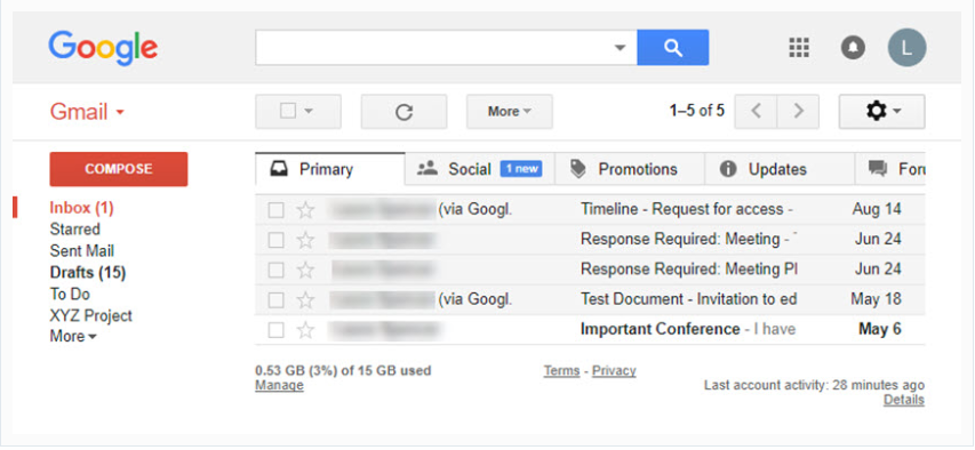
2. Automatically Mass Delete Old Email in Gmail Using The Search Criteria
While the first method deletes Gmail messages in bulk in a more random manner. This method focuses on mass deleting emails in Gmail in a specific manner.
By specific emails we mean, the email will be more sorted on the basis of their senders, title or common emails.
To know how to mass delete emails in Gmail using this method follow the steps below:
- Login to your Gmail account and then locate the Search box present on the top-center of the main screen.
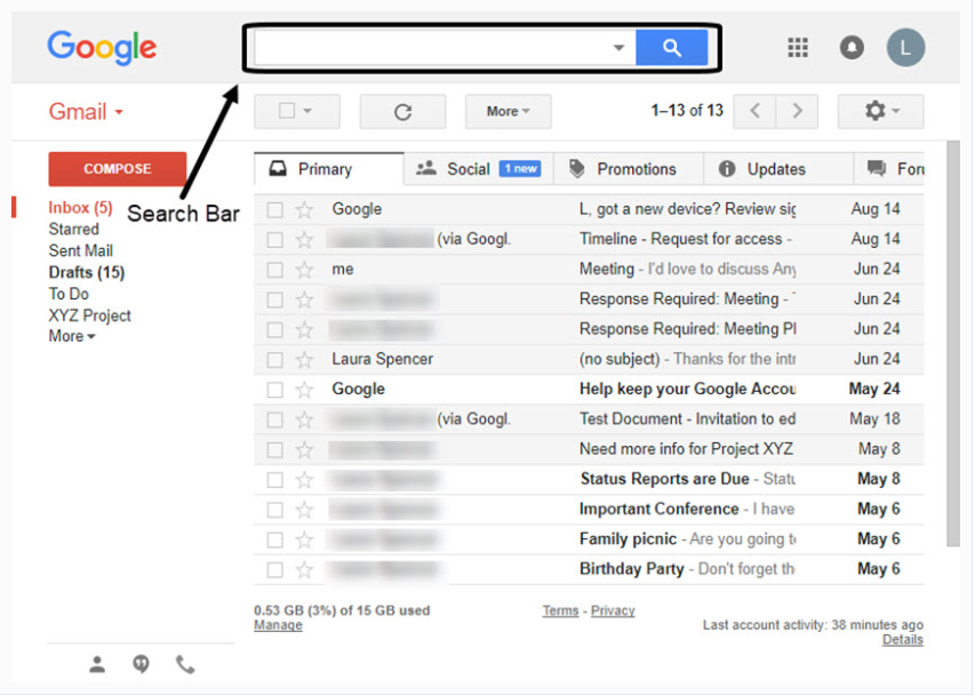
- Here in the Search box you will have to enter what criteria you want to choose in order to delete multiple emails in Gmail. For selecting the criteria, click on the arrow button on the Search box for the Advanced Options.
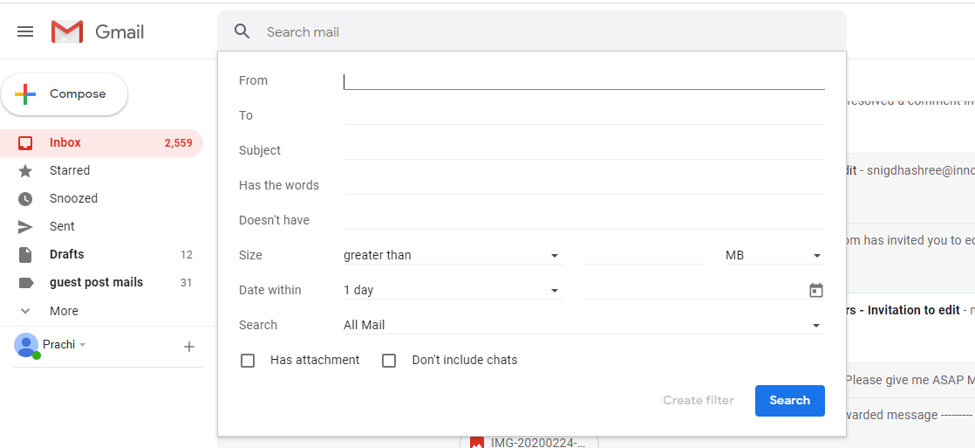
- Here you can define your search criteria based on Words, subject, size, date etc.
- For instance, if you want to delete all the emails related to Facebook, type Facebook in the From section.
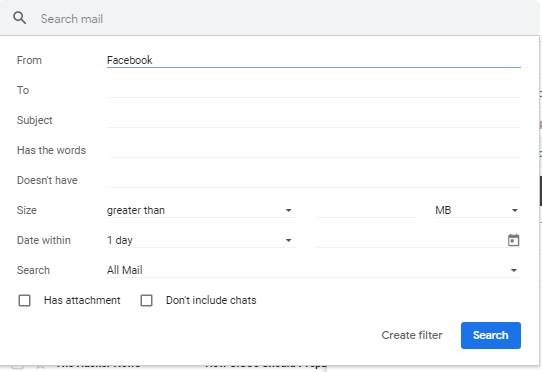
- Once you have done this, all the email you have received from Facebook will be displayed.
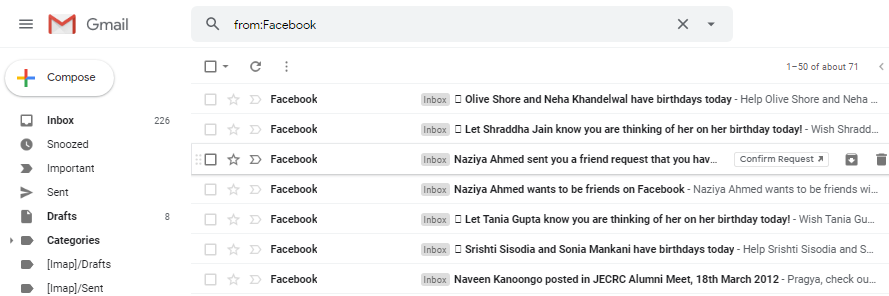
- Simply, tick mark Bulk Select Checkbox and then click on Trash.
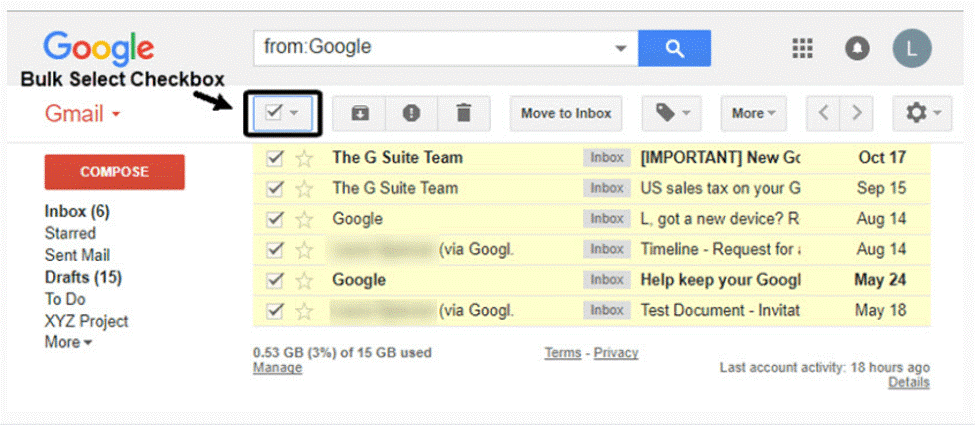
Also Read: Manage Gmail Accounts With Gmail Rules & Gmail Filters
3. Permanently Delete Emails From Gmail:
Once you have deleted the email messages, they will be present in the trash folder for 30 days.
However, many of us may want to delete the emails from the Trash folder too. Lets see how to mass delete emails on Gmail from the Trash folder.
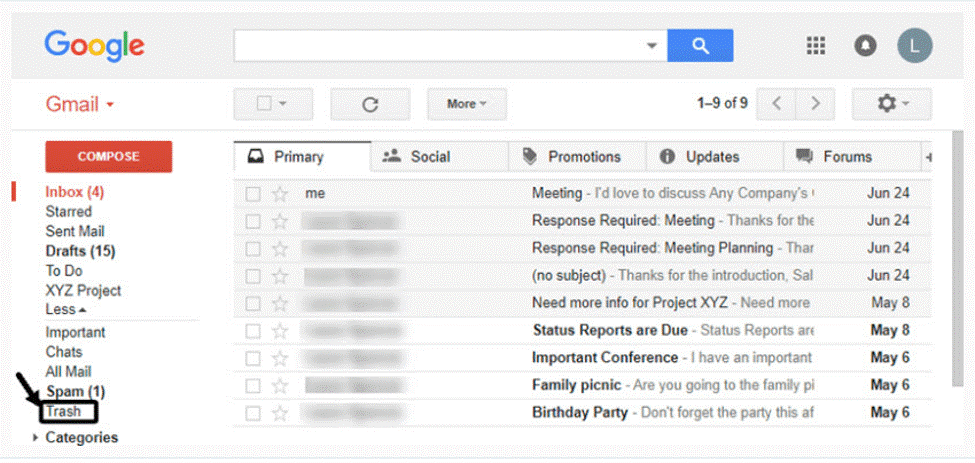
- From the left panel of Gmail, click on the Trash button.
- If you want to bulk delete emails in Gmail, simply click on Empty Trash Now.
- However, if you still want to check email and then delete them, check mark and then click on the Delete Forever button.
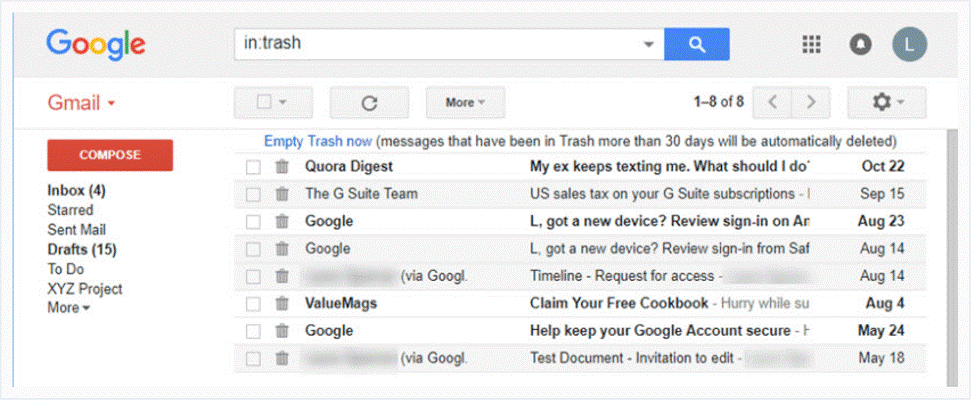
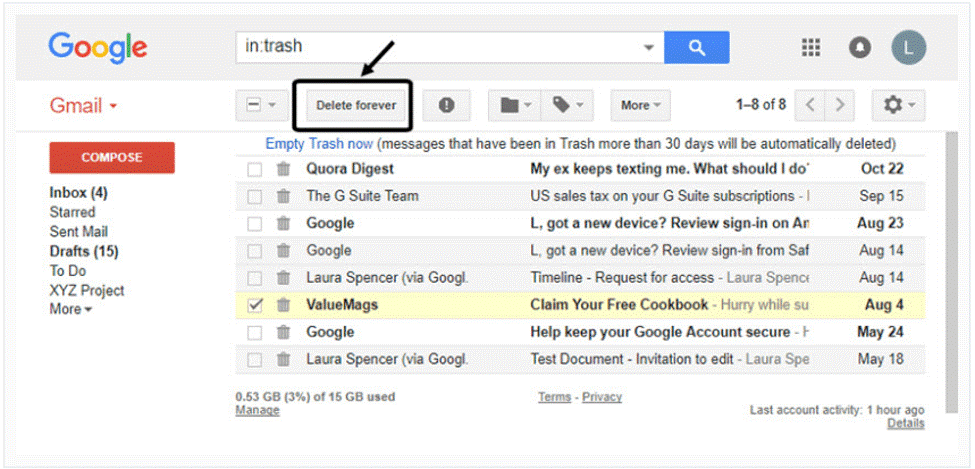
This was all, having a clean, managed, and uncluttered Inbox not only makes the response time faster, it also saves a lot of time.
So if you want to know how to mass delete emails on Gmail, do read the article and key in your feedback in the comments section below.
Read Next:
Best Gmail Keyboard Shortcuts That Could Come Handy
Best Gmail Chrome Extensions That will Help Boost Productivity
Ways To Change Gmail Password & Gmail Password Recovery






Leave a Reply