While trying to play music through Windows Media Player, you may find a pop-up which says, “Server Execution Failed”. While this doesn’t sound relevant, you won’t be able to play your favorite songs after facing this error. And in addition to this, you try to close and open the media player repeatedly to get over this issue. But you think this will help you?
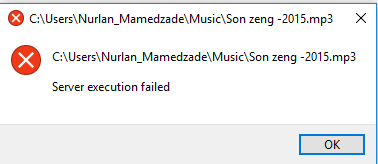
The Reason:
There can be any reason for getting “Windows Media Player Server Execution Failed” pop-up. But you are more likely to get this error are damaged or corrupted files. Or maybe Windows Media Player service is malfunctioning. Additionally, there are chances when a third-party app is conflicting with Media Player. The reasons could be many and to get the solution to refer to the next section.
The Solutions:
In this section, we will discuss the various effective methods through which we can get rid of “server execution failed on Windows 10”
Go through the complete article and implement the best manual methods to halt this glitch.
Method 1- End Windows Media Player Through Task Manager:
- Right-click on the taskbar and select Task Manager from the list.
- In the Task Manager window, find Windows Media Player from the list.
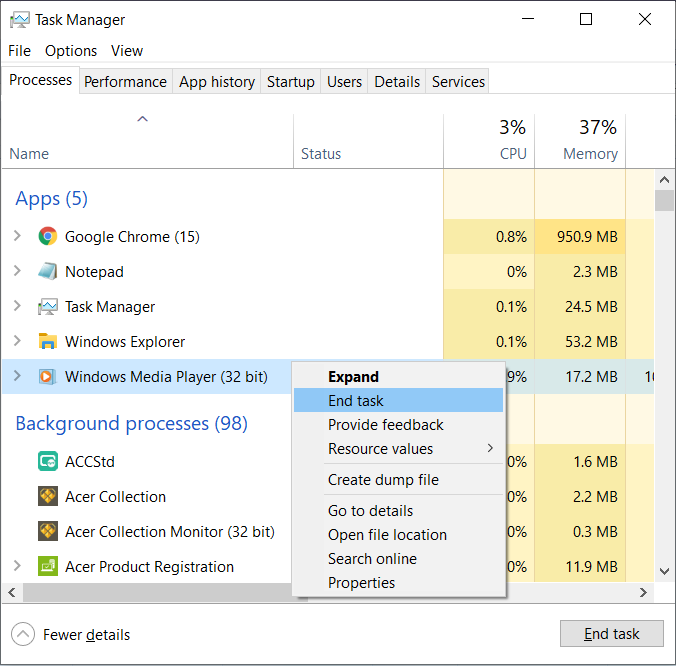
- Now, right-click on it to “End Task”
After this method, you can now check “Server Execution Failed” pop-up is still there.
Also Read: How to Disable Windows Task Manager In Windows 10
Method 2- Register jscript.dll and vbscript.dll:
- Type CMD on the Cortana search and run it as administrator.
- Now, enter “regsvr32 jscript.dll” and hit enter.
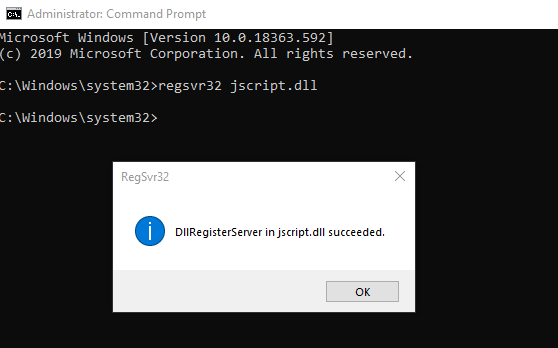
- Now, enter the following command “regsvr32 vbscript.dll” in CMD.

Now, check whether Windows Player is working fine, without showing up the error of “server execution failed on Windows 10”
Method3- Disable WMP Sharing Services:
- Open the Run Box by pressing windows logo key and R together.
- Here in the box, type“services.msc” and press enter.
- Search and right-click on “Windows Media Player Network Sharing Service”. Now, click on Properties among the other options.
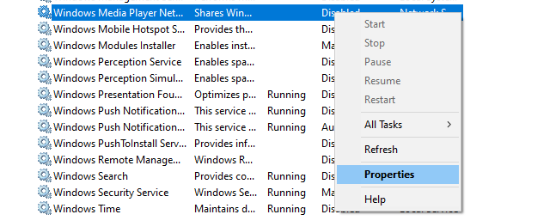
- In the properties section, under General Option set Startup type as Disabled. Tap on Apply and Ok to save changes.
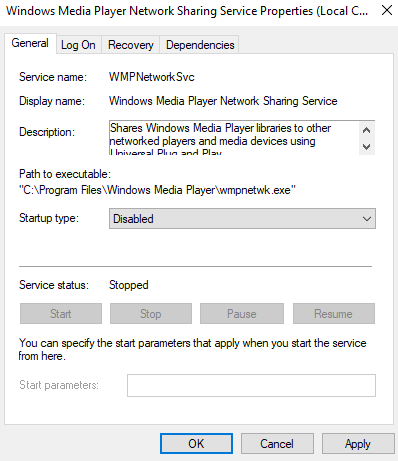
See this method could help you with “Windows Media Player Server Execution Failed” glitch.
Method 4- Troubleshoot Windows Media Player:
- Launch Windows settings by pressing Windows key and I together.
- Here, tap on Update & Security and select Troubleshoot from the left side pane.
- As you will select the Troubleshoot option, tap on Video Playback to run the same.
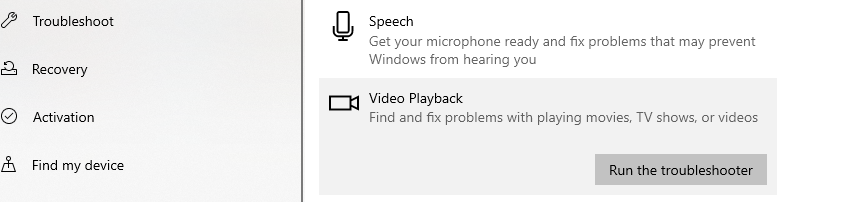
We hope this method will help to resolve the “server execution failed” issue.
Method 5- Reinstall Windows Media Player:
- Launch the Run Box by pressing windows logo key and R together. Here enter “Control Panel” and press Ok.
- In the Control Panel window, tap on “Programs & Features”
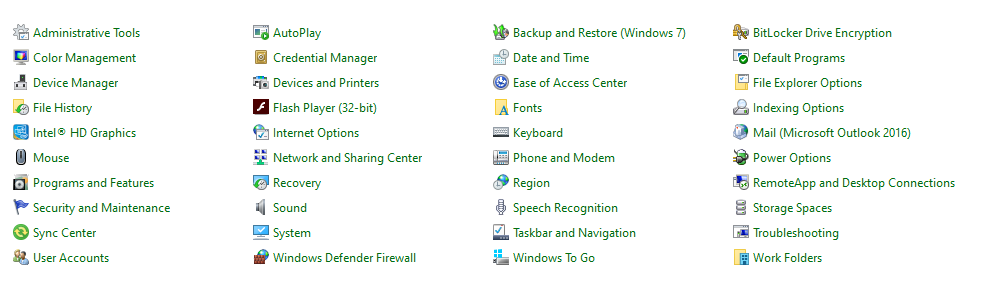
- Here, click on “Turn Windows features on or off” feature located on the left side pane. Uncheck the Media Feature folder.
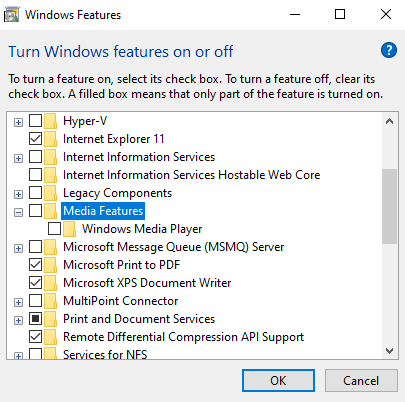
- Tap on Ok to proceed with the confirmation pop-up.
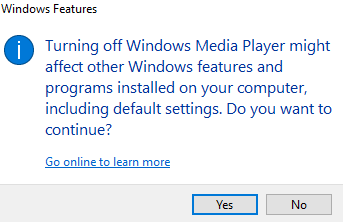
Reboot your PC and check that the glitch of server execution failed on Windows 10 is still persisting.
Method 6- Add the Administrator group to the Local Service:
- Type CMD on the Cortana search and run it as administrator.
- Type the following command “Administrators” “NT Authority\Local Service” /add” and press enter.
Restart your system and check while browsing Windows Media Player, the pop -up “Windows Media Player Server Execution Failed” is visible on the screen.
Other Methods:
If you want to try some other methods than what we have mentioned above. You can go with other alternatives ways that we have listed below.
- Update Windows
- Disable third-party Antivirus
- Run SFC command
Final Words :
We understand it is bothersome when we encounter such errors. To help you in getting out of this situation we have mentioned the best ways that can help to get rid of “Windows Media Player Server Execution Failed” glitch.
If you have any other ways to stop this error and it helped you, please share it with us and we’ll add those fixes to the list.
We’re listening!
Our readers are valuable to us. We monitor all your views and comments, which help us grow even more!
We hope you like this article. And, yes, don’t forget to follow us on social media platforms and subscribe to our newsletter for more tips and tricks. Don’t forget to share our work with your milieu and keep encouraging us!!






Leave a Reply