Sometimes, we may have to create a document from an image or PDF. In such cases, we often engage multiple people who collaborate on secure files. It’s crucial to compare document versions when multiple individuals contribute to a single file. Each individual can add or edit the doc as per their perspectives, so that the final file may differ from your expectations.
To avoid this inconsistency, we compare two text files. Doing this manually is a tedious task and may consume significant time. To streamline the process, we can perform text comparisons online or use a text comparison tool to compare two text files efficiently. Read on to learn about the best text difference checker available for us.
What is a Text Comparison Tool
The text comparison tool is an essential utility when replicating a file. A practical text comparison utility can find similarities, differences, and locate identical patterns in the files. Additionally, a text difference checker can help compare files, check for plagiarism, and alter documents.
How to Compare 2 Text Files
Comparing text files is a crucial task for anyone working with docs. We can use several methods to find the difference between two document files. Although the Windows PC provides some built-in options to identify similarities between document files, these manual methods can be time-consuming and require more manual efforts . In such cases, using an effective tool to compare text files can help you.
How to Compare 2 Text Files on a Windows PC
Step 1: Open the “Run” dialog and type ‘Word” in the search tab.
Step 2: Go through the search results and select Microsoft Word.
Step 3: Choose the review option available in the MS Word.
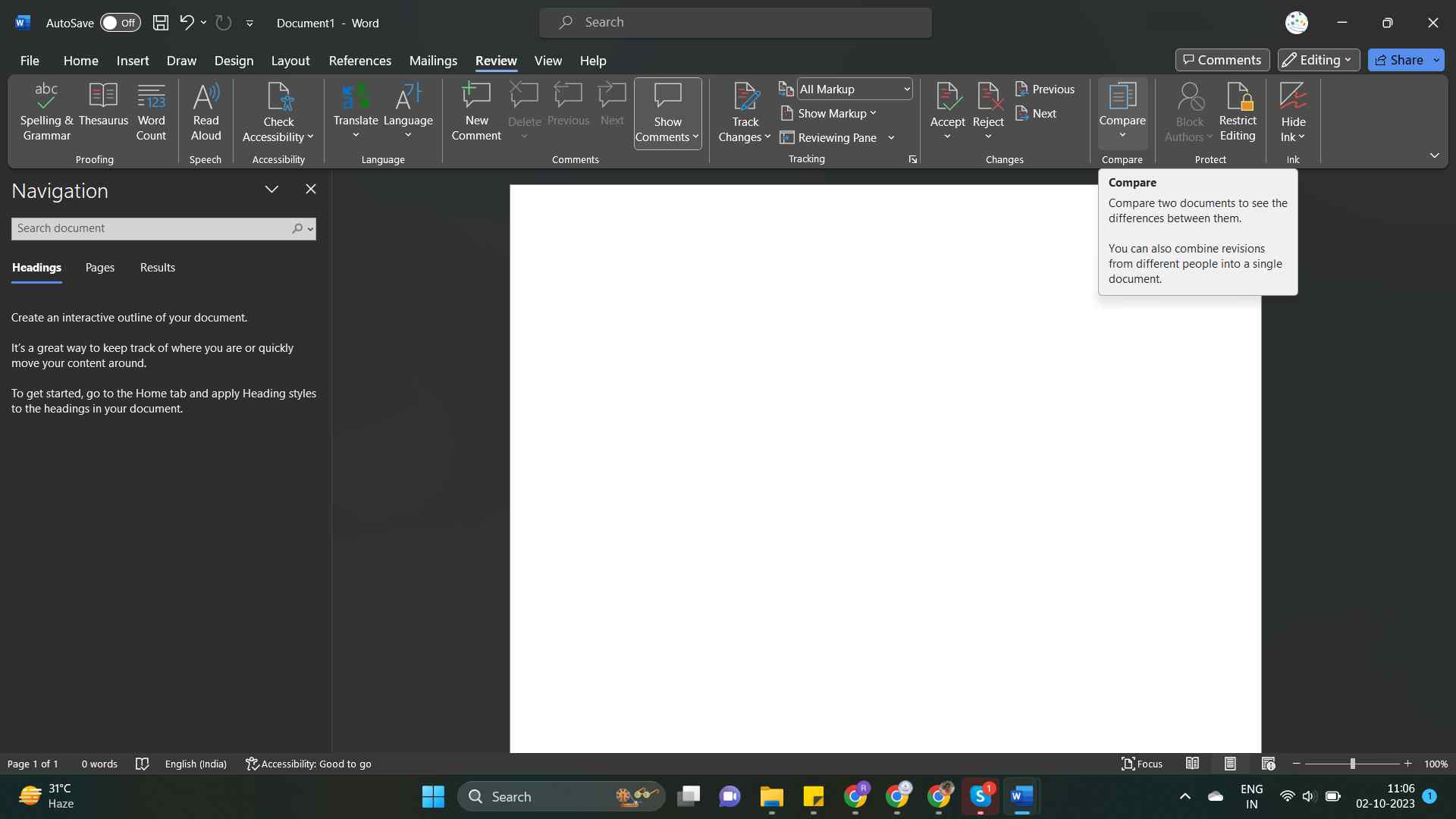
Step 4: Select the “Compare” option in the Review tab.
Step 5: In the drop-down menu, select the Compare option.
Step 6: Choose the browse icon in the compare documents menu.
Step 7: Search for the first file and Open it.
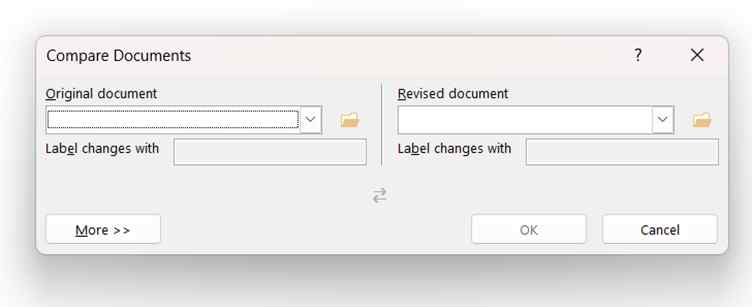
Step 8: Choose the second file for comparison and use the Open option to include it.
Step 9: Click OK to initiate the sequence. Microsoft Word can help you compare multiple text files and identify similarities. Let us check out the practical steps for doing it.
Top 7 Text Comparison Tools
A text comparison tool can help you identify the similarities between two files. Choosing the best utility can help you extract maximum output from the tool. Check out the best text comparison tools below to choose the suitable one.
List of Contents
1. Adobe Acrobat Pro DC
Adobe Acrobat Pro DC is a tool for comparing and tracking differences, especially in PDF files. It allows side-by-side text comparison and revision tracking, effective in spotting changes efficiently. With a user-friendly interface and filter options for comparing text, images, and other elements, it’s ideal for PDF-centric work.
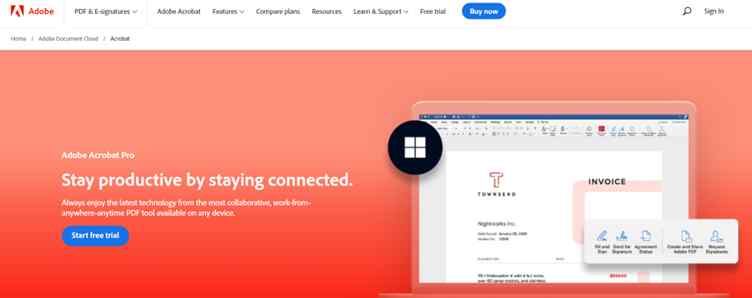
- Beneficial user interface
- Have superior editing capabilities
- Compatible with Mac and Windows devices
- Comprises of various types of tools
- Cannot be used on Linux devices
2. Draftable
Draftable is a text comparison tool that seamlessly blends functionality and aesthetics. . It keeps an appealing appearance while offering powerful functions. When you compare two text documents using Draftable, it not only displays differences but also provides clear descriptions, properly identifying additions, removals, and replacements. You can trust its ability to distinguish between papers.

- Simple, User-friendly interface
- Supports various file formats, including .docx, PDF, .txt, etc.
- It can be accessed online and through an app
- Can provide access to API
- If you only need a simple text comparison, it may feel laborious
Also Read: Best File Copy Utility Software for Windows
3. Meld
Meld is an open-source text comparison tool with contributions from all around the world. It provides critical text comparison functionality for various professions. Meld simplifies the document comparison process by highlighting differences using color-coded marks. It can compare folders and supports regular expressions for targeted text comparison. You can compare three documents simultaneously and alter them within the program to meet your needs.
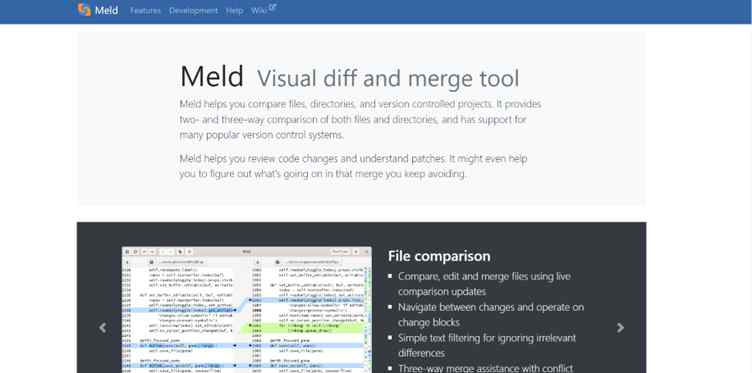
- Can compare three files at once
- On-the-fly document editing and merging
- Effective file management during comparisons
- Supports folder comparison
- Designed for tech-savvy users
4. WinMerge
The open-source application WinMerge offers a plethora of functionality for analyzing text files. It can simultaneously compare up to three files and allows you to edit and merge files within the program. It has an easy-to-use interface that can be localized for different Windows versions. WinMerge highlights text differences, making it easy to spot and fix them.
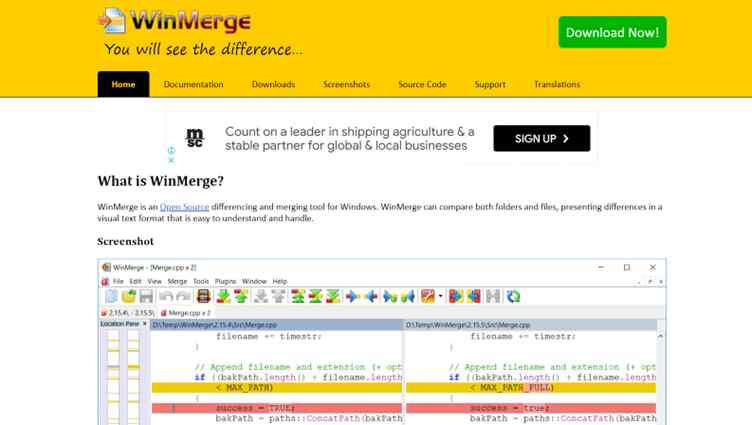
- Can compare files in Three-ways
- Ability to compare a wide range of file formats
- Attractive and user-friendly interface
- Can support plugins
- Available only for Windows OS (Windows XP and above)
5. Araxis
The text comparison tool Araxis is well renowned for its user-friendly nature. It streamlines text comparison, allowing you to review, approve, modify, and integrate real-time changes. To better serve professionals, including writers, developers, QA teams, and legal professionals, Araxis offers both folder and file comparison capabilities.
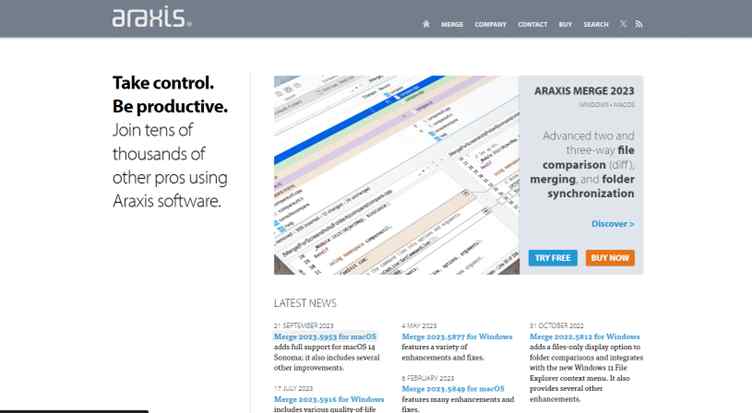
- Can edit and merge within the tool
- Ability to compare up to three file formats
- Can support XML, codes, Word documents, PDFs, Excel, etc. file formats
- Ideal for various professional use cases
- Cannot compare media files and images
6. ExamDiff
ExamDiff is a simple file comparison tool that focuses on functionality over appearance. It automatically finds and indicates differences between files, allowing you to search for files by filename and directory name. ExamDiff includes an Auto Pick tool for managing matching files and a suggestion for any undiscovered changes. It supports multiple file viewing, swapping, and storing using drag-and-drop.
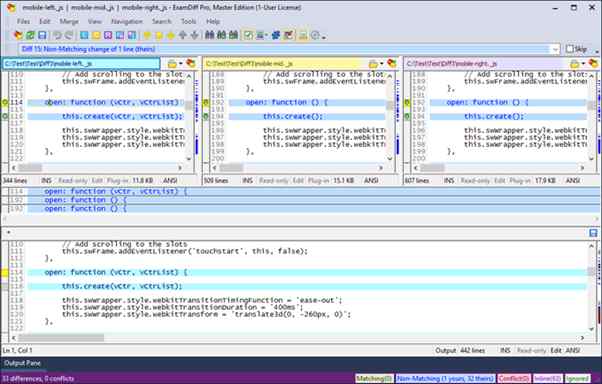
- Supports Unicode file formats
- Have the ability to merge files or similar text
- The pro version extends functionality with plugins and three-way comparison
- Comprise of distinct special features
- An update may be essential for availing some key features
7. Diffuse
If you want a standard utility to use on your Windows and Linux devices, Diffuse can be your ideal choice. The nifty text comparison tool written in Python flawlessly compares and contrasts all your text files to identify similarities. The Diffuse software can work with the code files as well as the standard text documents to find changes and differences.
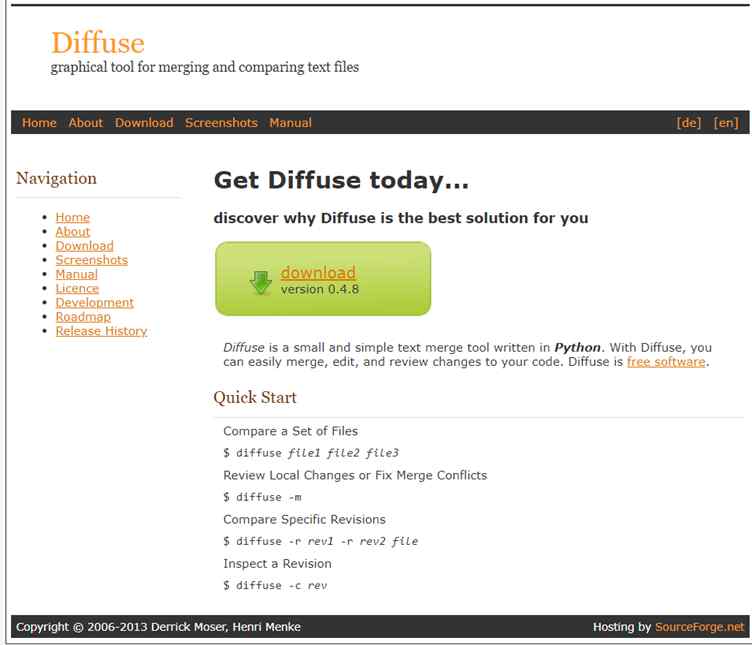
- Open-source utility
- Simple and easy-to-use navigation options
- No technical expertise is required to use the tool
- Capable of highlighting syntax
- Lack of customization options
Conclusion
File comparison is an essential tweak for all, as it can aid in identifying the similarities between files. Choosing the best tool can help you compare two files. In this post, we have briefed you about the best utilities to check files for similarities. We believe this brief can help you decide the suitable utility for file comparison.
Frequently Asked Questions
Next Read:
10 Best Adobe Acrobat Alternatives






Leave a Reply