With the technology advancement although our phone has now become a camera, a jukebox, a video player, a game console, a clock, and many more. However, still the primary use of the phone is to call someone. And to call someone we need a SIM card. But what if you just pick your phone to call someone and what you see is an error, “no SIM card detected”. Isn’t it frustrating? Indeed it is. Therefore in this article we will discuss all the possible troubleshooting steps to fix this problem.
What Causes No SIM Card Detected Error?
Believe me you are not alone who is facing this error. There are several other users in this world that too have faced this error on their Android phone. Moreover there is no specific cause for no SIM card detected error, however some common cause for the error are as below:
1. SIM card detached from its slot.
2. Change in APN settings.
3. Faulty or buggy app.
4. Wrong selection of the network
Therefore we will look into each of the causes and provide a fix so that the error can be resolved at the earliest.
How To Fix No SIM Card Detected Error On Android
Fortunately the solution for this problem is not that complicated as the problem seems to be. Therefore to start with, we will try some basic fixes and then slowly move to the advanced one. So, without further ado, let’s dive into the troubleshooting guide.
Also Read: All You Need to Know About SIM Swap Attack
Restart Your Phone
A simple yet powerful solution that worked for most common issues and errors. So if the error of no SIM card detected is due to a temporary software glitch then restarting the phone will fix this error.
1. Press the power button until you see the power options on the screen.
2. Now from the available options tap on the Restart, to reboot your Android phone.
3. Hopefully, your device can now detect the SIM card.
Note: If restarting the phone doesn’t help then shut down your phone, wait for 30-45 seconds and start it again.
Enable/Disable Airplane Mode
As we are all well versed with the use of Airplane Mode, that when enabled disconnect all your active connection whether it is mobile network, Wi-Fi or Bluetooth. So another method that we need to try to fix no SIM card detected error is enabling Airplane mode.
To enable Airplane mode swipe down from the notification panel and tap on the Airplane mode icon to enable it. Now it will disconnect all active connections. Wait for a few seconds like 30-40 seconds and tap again on the Airplane mode icon to disable it.
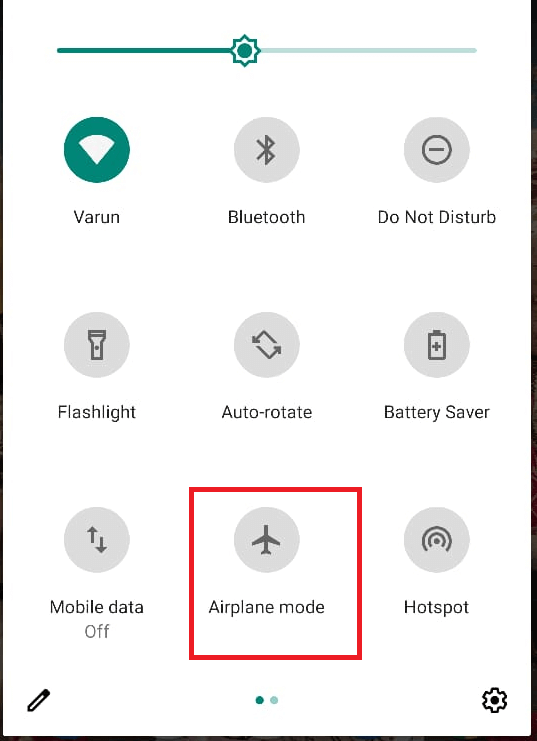
Once you disable Airplane mode the device will again start looking for the network and hopefully the error will be fixed.
Try Removing the SIM Card From the Phone
Did you or someone else (especially a kid) dropped your phone and you started getting this error just after that? If the answer is yes then there is a high probability that the SIM card is moved from its original dedicated slot/place. And the same is leading to the error of no SIM card detected. Now to fix this problem all you need to do is switch off your mobile by long pressing the Power button, then pull out the SIM card tray by using the SIM ejection pin. Now remove the SIM from its slot and then put it back. Push the SIM tray back to its original position and press the power button to restart your device.
If the problem is caused due to the detachment of the SIM card from its slot then it will be fixed and you can use your device without any problem.
Switch Your SIM Card On
You might be thinking that do you really switch On and Off your SIM cards. As to use a SIM card all you need to do is insert it into the SIM slot and your SIM is ready to make the calls. But yes in your Android phone there is a setting to switch off the SIM. So before going ahead first make sure that you haven’t switched off your SIM.
To do so follow the steps given below:
1. Open the Settings app on your device and tap on Network & Internet option.
2. On Network & Internet tap on SIM cards option and on the next screen make sure that the SIM is ON.
3. If it’s OFF then tap on the slider next to the SIM card to turn your SIM ON.
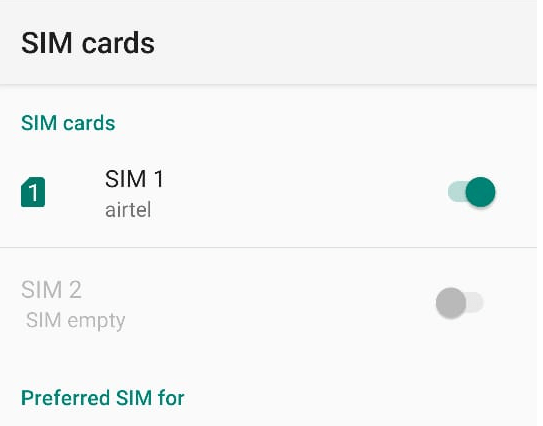
If you are using a dual SIM on your device, then you can control (disable/enable) your SIM card from this screen.
Switch Network Mode to Auto
Although the network mode is by default set to Auto. But out of curiosity if you have dived into the settings and have accidentally changed the network to a non-existing one then this will lead to the error of no SIM card detected. To change the network mode back to Auto follow the steps given below:
1. Open the Settings app on your device and tap on Network & Internet option.
2. On Network & Internet tap on Mobile network option.
3. Now on the Network settings screen tap on the Advanced.
4. Now scroll a bit and under Network option toggle on the button next to Automatically select network.
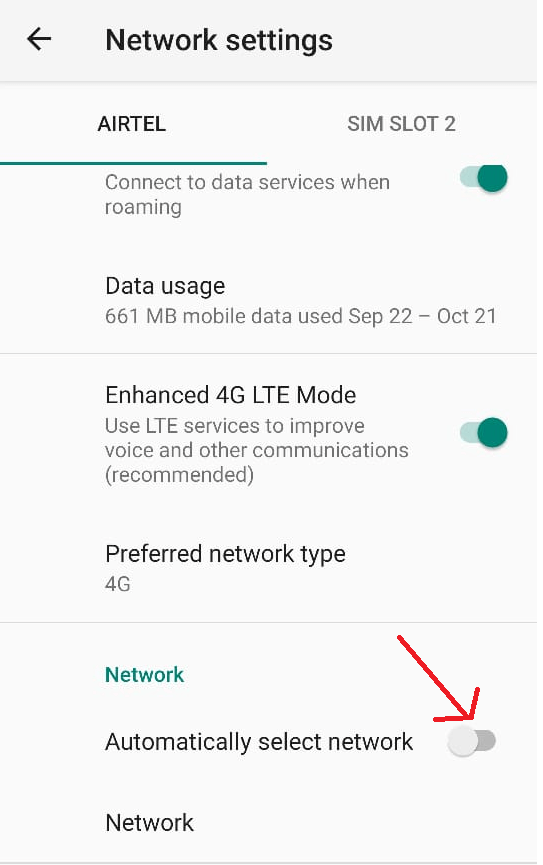
Now you will be automatically registered to the network and hopefully this will fix the error of the SIM card not being detected. In case the problem persists follow the next method.
Also Read: How to Enable Developer Mode On Android
Select the Correct Network Provider
If the network with which you are presently connected is different from the one that is selected in device network settings then there is a high probability that you will get an error of no SIM card detected. To make sure that both the network are same follow the steps below:
1. Open the Settings app on your device and tap on Network & Internet option.
2. On Network & Internet tap on Mobile network option.
3. Now on the Network settings screen tap on the Advanced.
4. Now scroll a bit and under the Network option you will find the name of the network. If it is showing the different network from the one you are connected to then tap on Automatically select network.
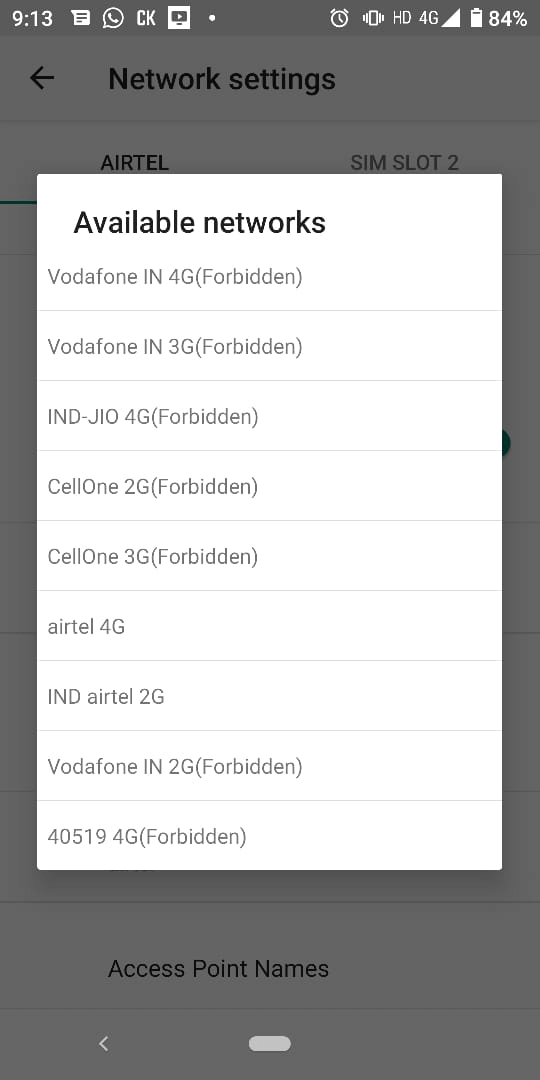
5. Your device will search for the available network and come with a complete list of the networks. Tap on your network provider. Your device will be now registered to the network and probably the error will also get resolved.
Also Read: How to Fix Wi-Fi Authentication Error on Android
Manually Enter Network APN Settings
You tried registering to the network both automatically and manually, but the error message still persists. Then it is a clear indication that the SIM Card you are using has lost the connection with the network it should be connected to. And if that has happened (although it’s a rarest issue) then you have to manually enter network APN settings.
Now you surely must be thinking about where to get these APN settings. Right? So the answer is you either have to contact your network provider or search the web to check whether your network provider has posted them online. Once you got the APN settings follow the steps below:
1. Open the Settings app on your device and tap on Network & Internet option.
2. On Network & Internet tap on Mobile network option.
3. Now on the Network settings screen tap on the Advanced.
4. Now scroll a bit and tap on Access Point Names.
5. Tap on the ‘+’ sign located at the top right corner and enter the value provided by your network provider on the next screen. Once done restart your device.
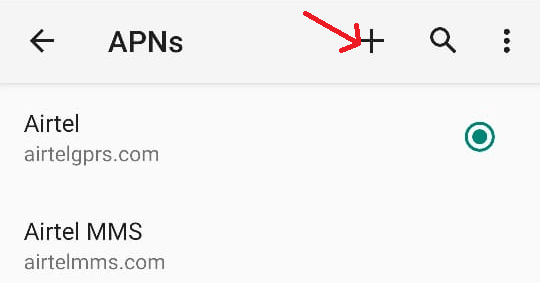
6. Once your device restarts it will register to the network automatically, and you no more get the SIM card not detected error.
Note: Save the APN settings so that in case you face the problem again you do not need to search or contact the network provider.
Start you Phone in Safe Mode
We tend to install several apps from several sources both trusted as well as untrusted. However, the apps that we install from untrusted sources can be dangerous and may conflict with the network settings and can cause the error of no SIM card detected. Now to fix this we need to enter into safe mode and confirm whether the problem is caused due to a newly installed app or not.
Note: Like other operating systems Android operating systems also have safe mode that you can use whenever you are running with problems in normal mode. Also note that when you start your device in safe mode it will automatically disable all the third party apps and will start with just default apps.
1. To get into Safe Mode on Android long press the Power button.
2. Now from the available options long press on the Power Off button.
3. This will show you a prompt of Reboot to safe mode. Now tap on the Ok button.
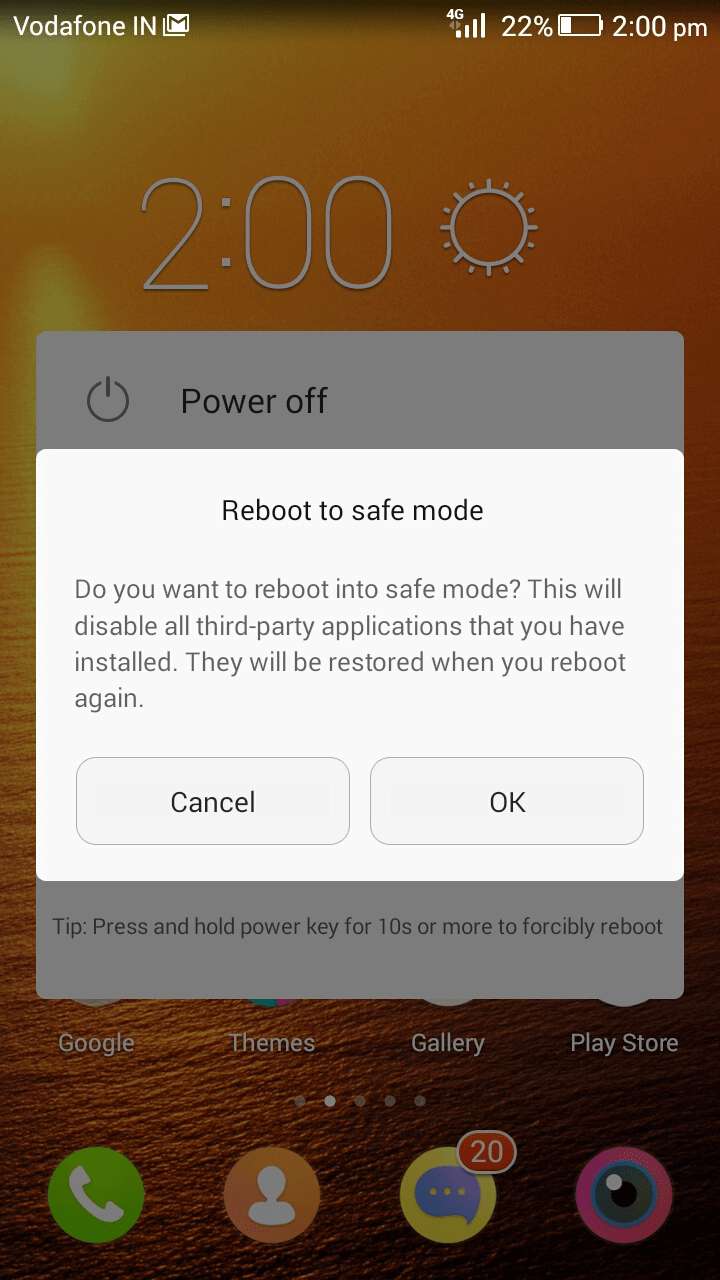
Now once you are in Safe Mode, check whether the error of no SIM card detected is gone and your SIM is properly registered to the network. If it does then it means there is some third-party app that is interfering with the network. Now come out of the safe mode and uninstall some recently installed apps to check whether it resolves the problem. You can also run a malware scan using Smart Phone Cleaner app, designed and developed by Systweak Software. This Android security app is equipped with advanced algorithms that automatically detect & shield every type of malicious content that can put your device at risk. It boasts two powerful scanning modes: Quick and Deep Scan which offers fast and comprehensive scanning respectively. It also offers real-time protection and a safe browsing experience!
Smart Phone Cleaner is a multi-purpose utility that comes packed with tons of cleaning, optimization, and speed boosting options like Junk cleaner, Duplicate finder, CPU cooler, File explorer, Game speedup, App manager, and more.
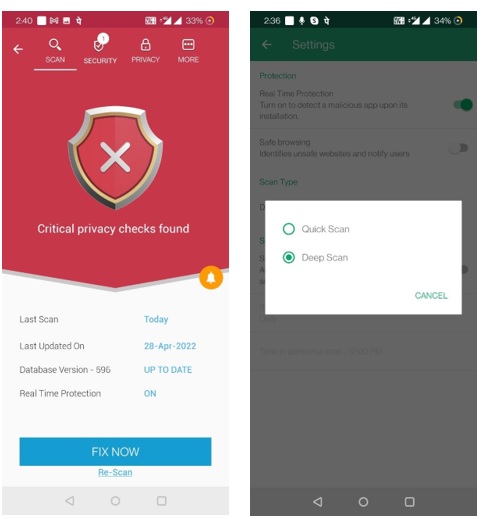
Download Smart Phone Cleaner today!
Wrapping Up
So, folks this is all from our side. We hope that the above methods have helped you in fixing the error of no SIM card detected on your Android phone. Do not forget to mention the step that has helped you in fixing the issue in the comment box below. Also to never such amazing troubleshooting articles we request you to keep connected with us on our various social media handles.
Recommended Readings:
How to Move Apps To SD Card on Android
Fix Wi-Fi Authentication Error on Android







Chris Smith
I faced the same sort of issue earlier and had to shed out money to replace the SIM card. I could have tried these steps before visiting the store. Thanks for sharing!