If you break your Android phone’s screen, you might think that all is lost. Nearly every person has experienced issues, including cracked displays and inactive or dark screens. The fear of losing the data on the phone frequently creates more anxiety when these unavoidable occurrences take place than the phone itself. Thankfully, even with the broken screen, you can recover your important data if the hardware under it is still functional.
There are ways to recover some of your phone’s data with the help of a computer and some third-party tools. If you know what you’re doing, recovering data from an Android phone with a broken screen is easy! So read on for our step-by-step tutorial and tips on recovering data from an Android phone with a broken screen.
3 Best Ways To Recover Data From Broken Android
So without further ado, let’s dig into Android data recovery from a phone with a broken screen.
Method 1. Recover Your Data Via Connecting it to External Display
Connecting your broken Android phone to an external display through a USB-C to HDMI converter or USB Hub is the most secure way to recover data.
You’ll also require to connect a mouse and keyboard if your screen’s touchscreen capabilities aren’t working.
| Note: But be aware that not all smartphones may be compatible with this fix. Many older low-end smartphones still rely on USB 2.1, which lacks the necessary bandwidth for video output. The great news is that nowadays, many mid-range and top-tier Android smartphones offer display-out over USB-C. |

You will need a USB-C to HDMI dongle and an HDMI cable, presuming your smartphone is compatible. Additionally, if your Android device’s touchscreen is damaged, you’ll need to attach a mouse and keyboard. In this case, go for a Choose a multi-port USB-C hub.

Once all the items are assembled, follow the instructions to perform an Android data recovery:
- Connect your USB C hub to your broken phone with the hub’s USB C end.
- Now take the HDMI cable and connect the one end to your external display/monitor & put the second end of the cable into the HDMI port of the USB hub.
- Activate the display and choose the proper HDMI input.
- The UI of your phone should appear on the external monitor.
- Now plug in the mouse and keyboard via the USB ports of the USB hub.
- Use the mouse and keyboard to unlock your device now.
- Finally, you can wirelessly transmit data from your Android handset to another device utilizing apps for data transfer or Bluetooth.
Method 2: Recover Your Data Via Google Account
If your Google account is the same on both your computer and phone, you can enter into the same account from the desktop/laptop and can save the documents/items you require.
| Note: However, this approach won’t work if you haven’t synchronized your phone with your Google account. |
Follow the steps to perform broken Android data recovery:
- Open your preferred browser on your PC/Laptop.
- Go the “Google” and type “Google Accounts” in the search bar, and hit enter.
- On the result page, tap on the first link.
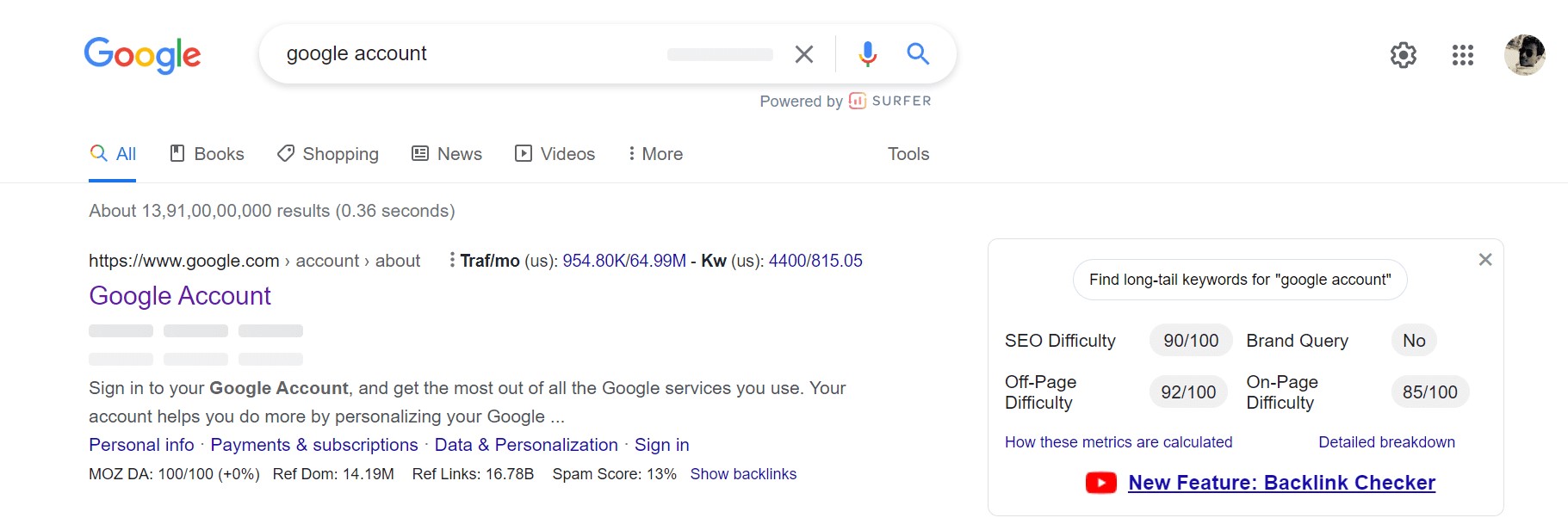
- Now, on the following page, tap on “Go To Google Account.”
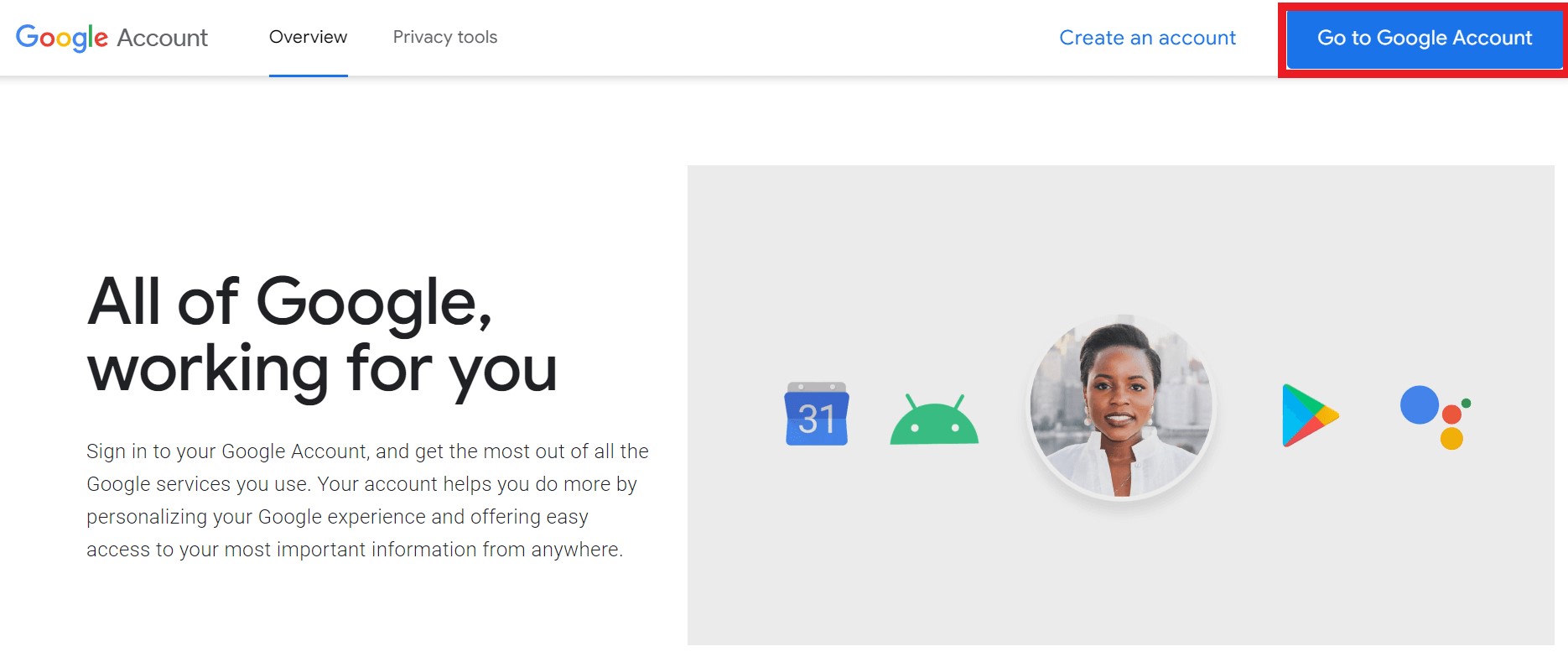
- Then, on this page, click on “Data & privacy” from the left side of the page.
- After clicking on it. Scroll down on the right side, look for “Data from apps and services you use,” and click on it.
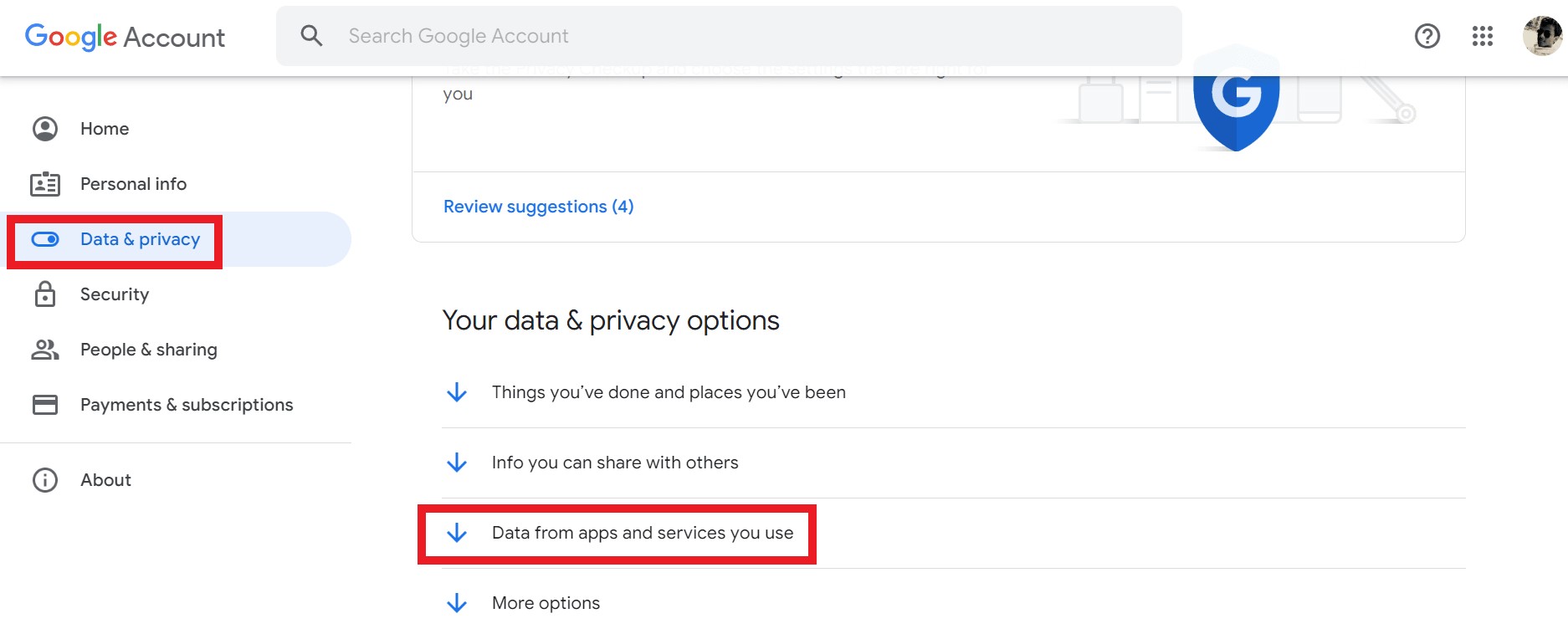
- Now follow the on-screen prompts to recover your data from an Android phone with a broken screen.
Read Also: How To Fix Google Apps Keep Crashing On Android Phone
Method 3: Use A Third-Party Android Data Recovery App
The D-Back Android Data Recovery tool, which is the ideal solution that can be used to recover data from an Android device with a broken screen. This is, without a doubt, the greatest way to do so. It is quick and simple. So even if you lack technological expertise, using this software won’t feel like scaling a hill. Just follow the steps below:
- Click on button below to download it.
- Once downloaded & installed on your computer/laptop, launch the Android data recovery app.
- Now, from the dashboard, select the “Broken Android Data Extractor” option.
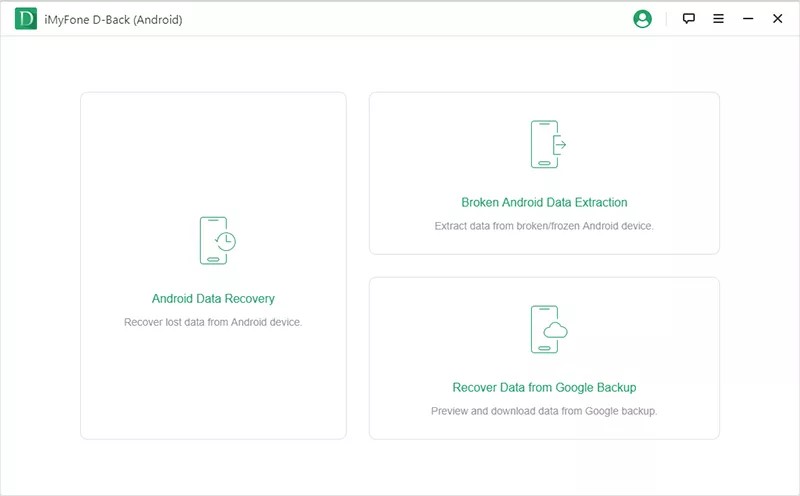
- Select the specifications of your device, then begin installing the appropriate data package.
- Connect your smartphone to your computer, and then start downloading.
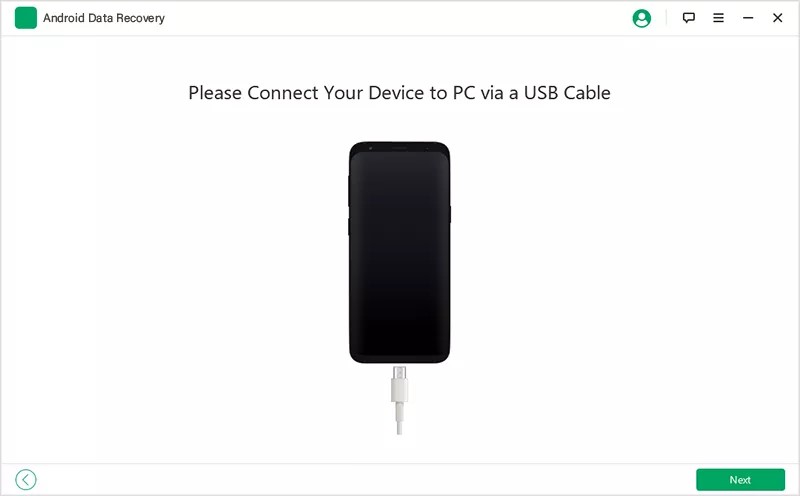
- Select the files you wish to restore, and do so safely and successfully.
- Choose the file type you wish to restore from your cracked screen phone. The program will then start scanning for the files you specified on your device.
- Finally, pick only those scanned files you want to restore by clicking the “Recover” option.
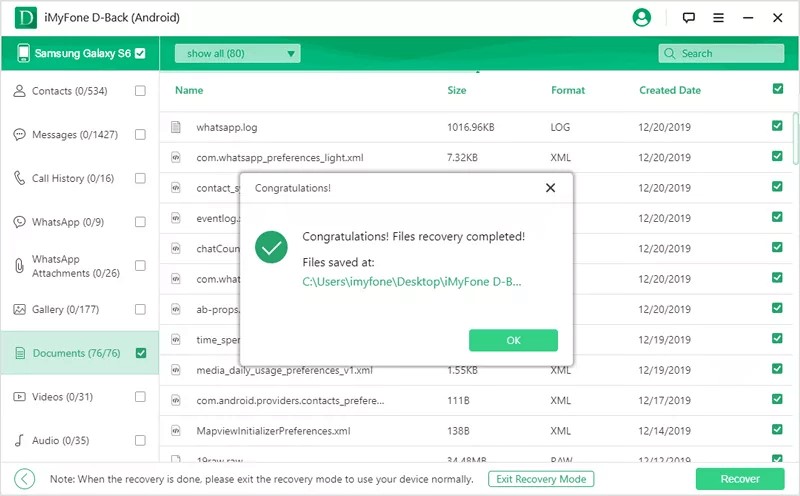
Read Also: How To Lock Settings and Apps on Android Phone
To Wrap This Up
So, by employing these methods step-by-step, you can quickly recover data from an Android phone with a broken screen. If you have a Google account and signed into your device with this account, then recovering the data from an Android device is simple. Once you have backed up your files to Google Drive or another cloud storage service, there are several ways to recover data from it. Tell us which method did the job for you; also, if you know any possible methods, then let us know in the comments below.







Leave a Reply