Despite putting in every ounce of effort, your PC or laptop just refuses to function properly. For instance, it crashes and takes forever to boot up, applications freeze for no evident reason, and so on. You’ve exhausted all optimization and cleaning tricks, but your machine has become mean and it demands advanced measures. So, there are times when it is better to leave things to a specialist. But, much before you give your computer for repair, make sure that you retain important data and don’t leave any confidential data at the repair shop’s mercy.
Ponder upon these points –
- You need to make sure that you have your existing data intact, so that even if the need to format the complete computer arises, you can restore your old data.
- Delete all confidential data leaving no traces behind. We’ll be discussing a sure-shot way to do just that later in the blog.
Precautions to Take Before Sending Your PC or Laptop for Repairs
If you foresee your computer breaking down shortly, make sure you quickly do the following things before leaving your computer for repairs at a local computer repair center –
Create a Backup of Your Data
This is probably the first and the most crucial step you should certainly proceed with when planning to hand over your computer to a repair shop. Although, when you send your laptop or PC for repair, most establishments do take a backup of your data or even clone it, still, the risk of data loss does hover over. So, it is a good practice to take a backup of your personal computer. Consider taking a backup of your computer and all personal data, the registries, and even the operating system. This would ensure that once you get back your computer, you can restore your old data.
Shared The Files and Folders Which Are Confidential
Now, here things go way beyond simply deleting files and folders. Here, you would want to completely wipe your data in a manner that no matter what, the other person should not be able to recover your data. If you think of it as an impossible task, let us tell you that several third-party utilities can help you completely erase your data.
Taka iolo DriveScrubber for instance. At the outset, DriveScrubber is a file shredding utility that erases the data from your laptop or computer in such a manner that it can never be recovered. It uses wiping methods that were originally developed for the US Department of Defense.
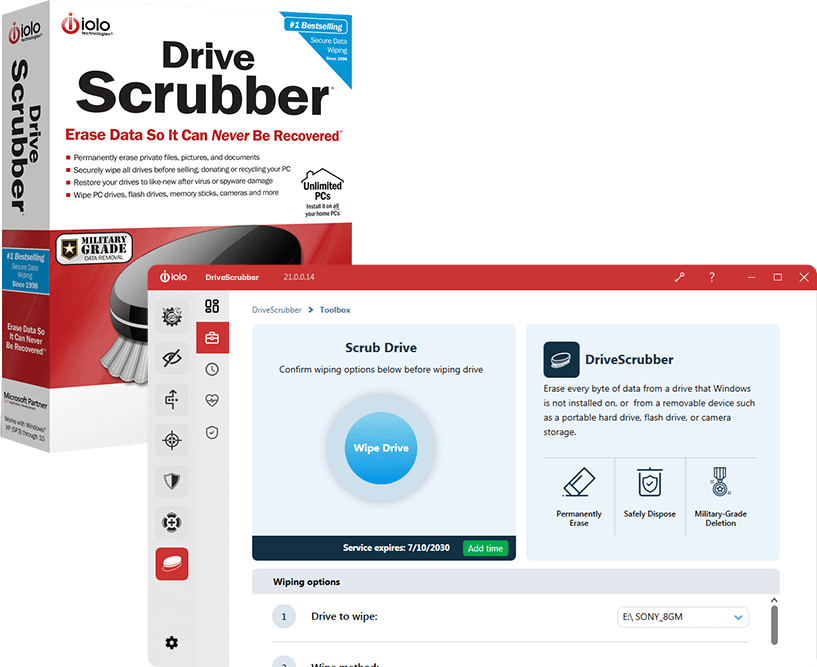
Iolo DriverScrubber – Features Ensure That The Smallest Bit Of Data Is Gone Forever
- Erases all kinds of files – documents, images, audio and video files, etc from all your drives, including flash drives, PC drives, cameras, memory sticks, and more
- Varying levels of security for shredding data – ranging from quick to magnetic field residue detection shields
- Batch wipe facility
- You can cancel, pause or resume data shredding while leaving partition structures or drive boot
Price: US$ 29.95
Operating System: Windows 10/8.1/8/7/Vista/XP (SP3)
Don’t Handover Your Login Password
There are chances that when you will contact the computer repair shop for fixing your PC, you might be asked to give the login password. This should immediately ring the bell. What does the repair guy need the login password for? Does he want to boot into your system? Or, would it suffice, if he can reach the login screen? Whatever the situation might be, it’s better that you remove the password from the login screen or better, logout from all the Microsoft accounts on your laptop or computer. Anyways, after the aforementioned steps, you would probably not need a login password, right?
Here are some quick steps to do just that –
Remove Any Applications That May Be Misused To Compromise Your User Data
We highly recommend that you uninstall any applications that you don’t need or any applications that you think can be misused. And, again, merely using the control panel to uninstall applications, won’t suffice. Instead, you can use a professional grade uninstaller like IObit Uninstaller pro to uninstall software completely from your computer.
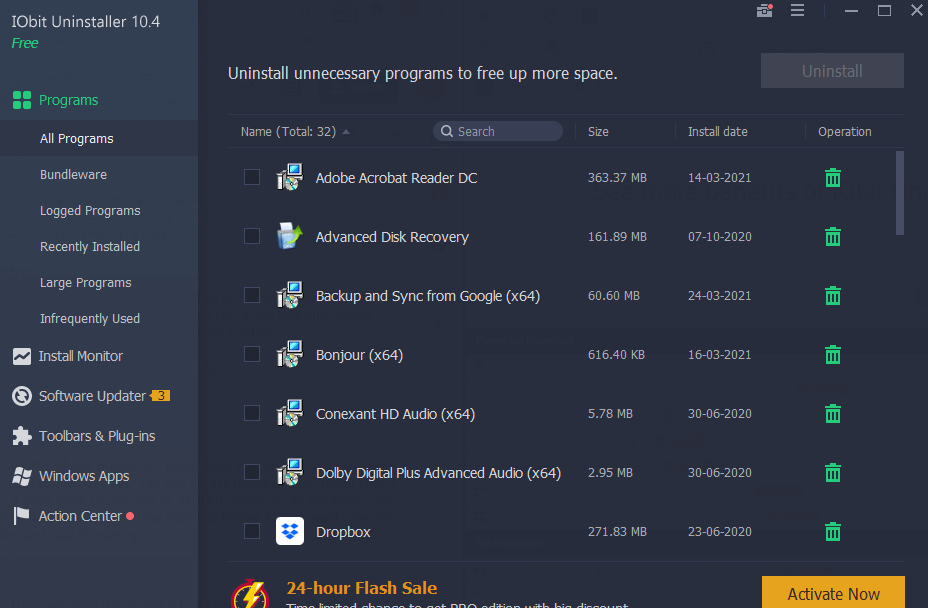
Features That You Can Expect –
- You can use major options in the trial version after which you can decide whether you want to purchase it or not
- Complete uninstall which means even the most stubborn applications can be uninstalled
- The software scans your PC for any leftovers and removes them
- Even uninstalls the latest Universal Windows Platform on Windows 10
- Auto-clean leftovers that can be deleted by any other applications
Click Here to Download IObit Uninstaller
Price: After the trial version, US$ 19.99 (1-year subscription valid for 3 PCs)
Encrypt Files And Folders
That you have gotten rid of data and even retained important files and folders, you may not have time on your hands to double-check. So, why not make the rest of the files and folders inaccessible. There are few effective ways and means to do just that –
Wrapping Up
Even after you have taken all the above measures, make sure you entrust your laptop or desktop with an established, trustworthy business. You can always research a PC repair shop’s creditworthiness and if it has a good track record with its existing clients. As an additional step, you can also inquire a bit about the privacy protocol the business follows to safeguard your data – both in terms of data retention and data formatting.
Recommended Readings:
5 Things You Should Keep In Mind Before Selling Your Old Computer
How To Take Full Backup Windows 10 Computer?
Wish to Transfer Windows 10 License to a New Computer? Let’s Find Out How




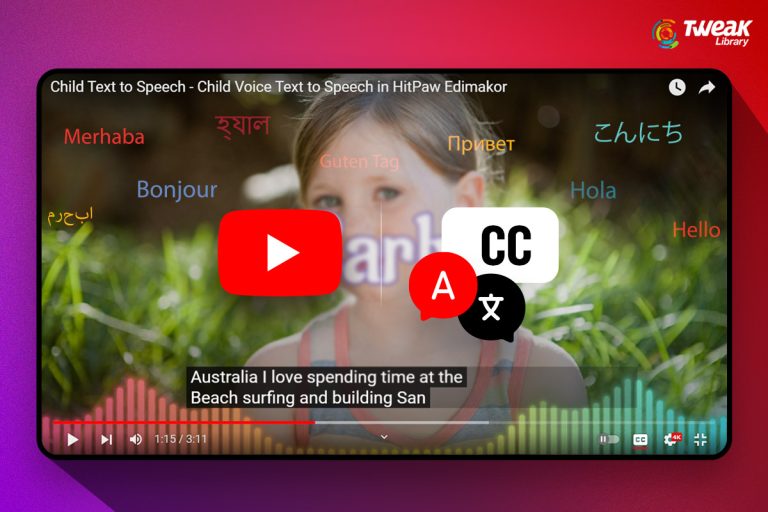


Leave a Reply