| Blog Summary:
Does Your iPhone Have No Sound? No cause for alarm! This blog post will delve into the reasons why your iPhone might have a silent speaker and give you some tips on how to fix it so that you can once again hear phone calls, music, or any other form of notification. It will guide you through basic checks such as the ringer mode and Bluetooth settings and then software remedies like updating the sound settings or rebooting your device. It will also teach you how to clean your Apple iPhone’s speaker and ensure it is not stuck in headphone mode. Follow these steps and in no time, the audio on your iPhone should be clear again! If all else fails, it could be hardware-related, we advise getting in touch with Apple Support or going to an Apple Store. |
Although your iPhone is a reliable device, it does have certain components that are prone to malfunctions and problems, just like any other phone. The microphone and speaker are at the very top of the list.
It’s a major issue if the iPhone’s speaker isn’t functioning because you won’t be able to hear phone calls, notifications, or music. Fixing the iPhone sound problem might be tricky, but we have mentioned below some tips and tricks to resolve the issue of the iPhone speaker problem.
Let’s get started.
Methods To Fix iPhone Speaker Not Working:
Here are the best methods for fixing your iPhone speaker not working so you can resume hearing calls and audio.
1. Basic Troubleshooting
Let’s start checking the issue with the simplest things. Make sure that your iPhone is not set to Silent mode. On every iPhone, at the left corner, you will see three buttons: Ringer/Silent, Volume up and down. Ringer/silent button will silent your iPhone and you will not be able to listen to any incoming calls and notifications. Make sure Ringer mode should be enabled.
Toggle up and down the ringer/silent button three-five times and check that the orange color appears on the switch.

Also Read: iPhone Keypad Not Working? Follow The Methods Below!
2. Check If iPhone Is Stuck In Headphone Mode
It might happen that your iPhone got stuck in Headphone mode. Your iPhone might be working fine but sometimes listening to music by plugging earphones for many hours, your iPhone might be stuck in headphone mode. Basically, it’s a bug that causes this issue. Restart your iPhone and it will be working fine.
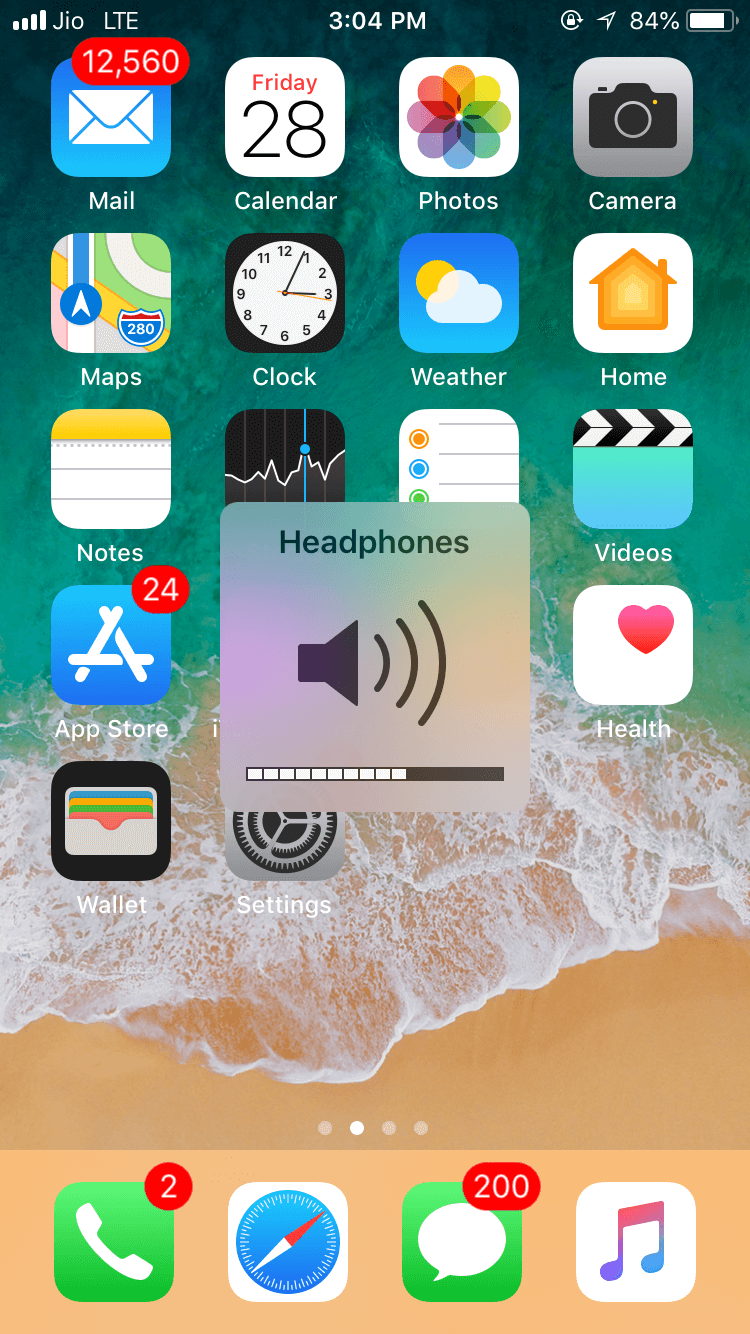
3. Check Sound Settings
After checking the ringer/silent button, try checking the software related settings by looking in Sounds settings in your iPhone. It might have lowered the sound or turned off the sound for notifications and incoming calls. This might be the reason that you are not hearing any sound from your iPhone.
Open settings of your iPhone, select Sounds & Haptics and maximize the volume slider. The ringer and alerts option control the sound of your iPhone. You can change sound and vibration settings and many more related to sound settings.
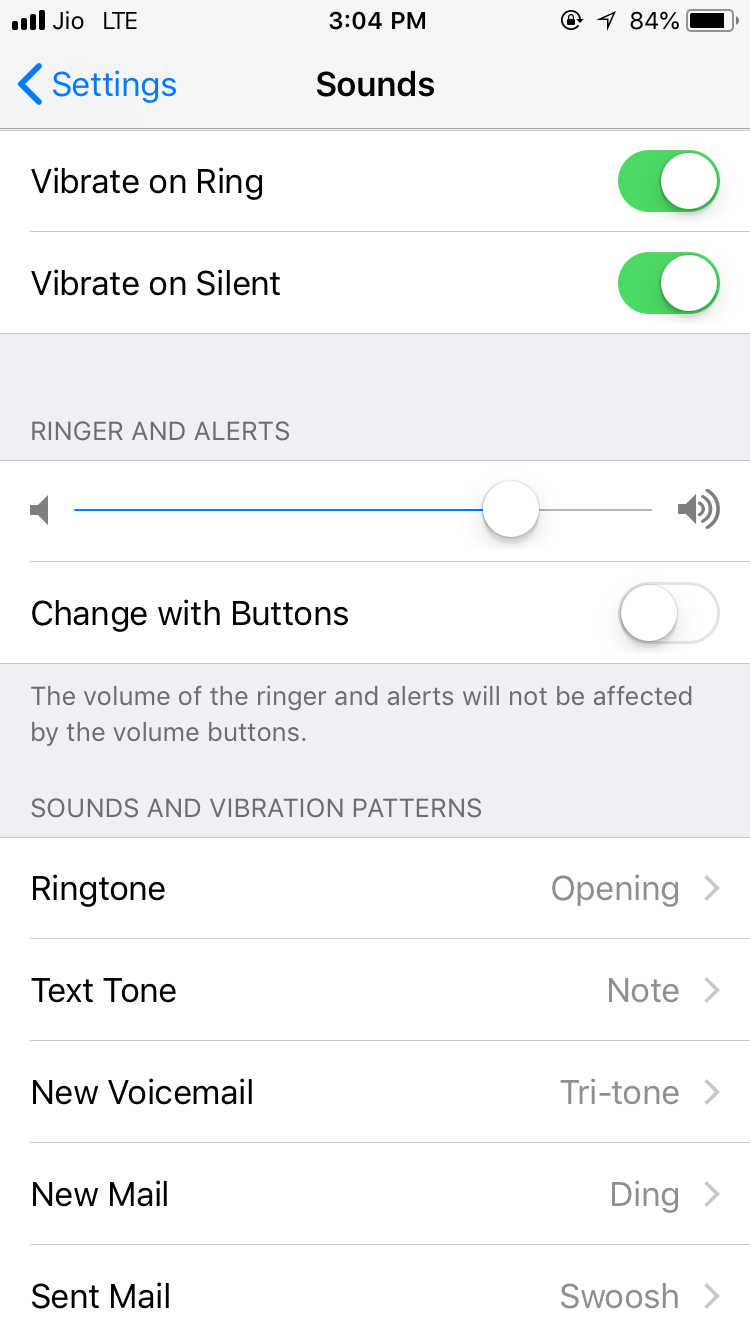
4. Check Audio Output Settings
It might happen that you are trying to play music through a Bluetooth speaker and connected to an external speaker too. But, due to no sound on my iPhone, it’s not working. In this situation, you have to switch back to iPhone mode and check if you are getting any sound or music from your iPhone. After that, try connecting your Bluetooth speaker with your after performing the below steps:
- Open the Control Center from settings or you can swipe up from the home screen.
- Select Music playback control from the top right corner.
- If there is no option of audio output, press the AirPlay button from the top and select iPhone.
Note- Try restarting your device and checking.
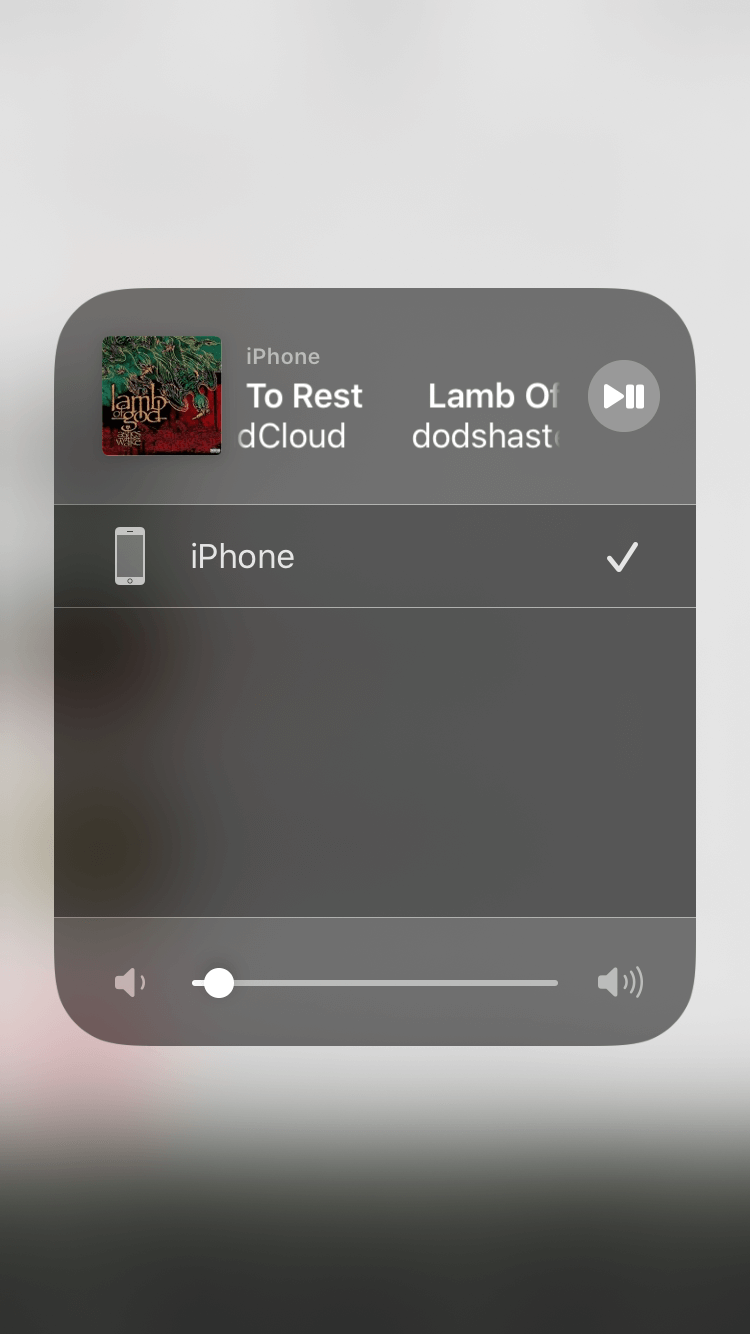
5. Check Bluetooth Settings
Since we all know that iPhone speakers can’t work or play any sound if audio is being sent from iPhone to other devices. There might be a possibility that your device Bluetooth is turned on and it is connected with another Bluetooth device and because of that, your iPhone speaker not working on calls. With the latest update, mostly iPhones Bluetooth option is enabled and there are chances to connect your iPhone with your recently connected Bluetooth devices automatically.
Open Settings> Bluetooth>turn off the Bluetooth.
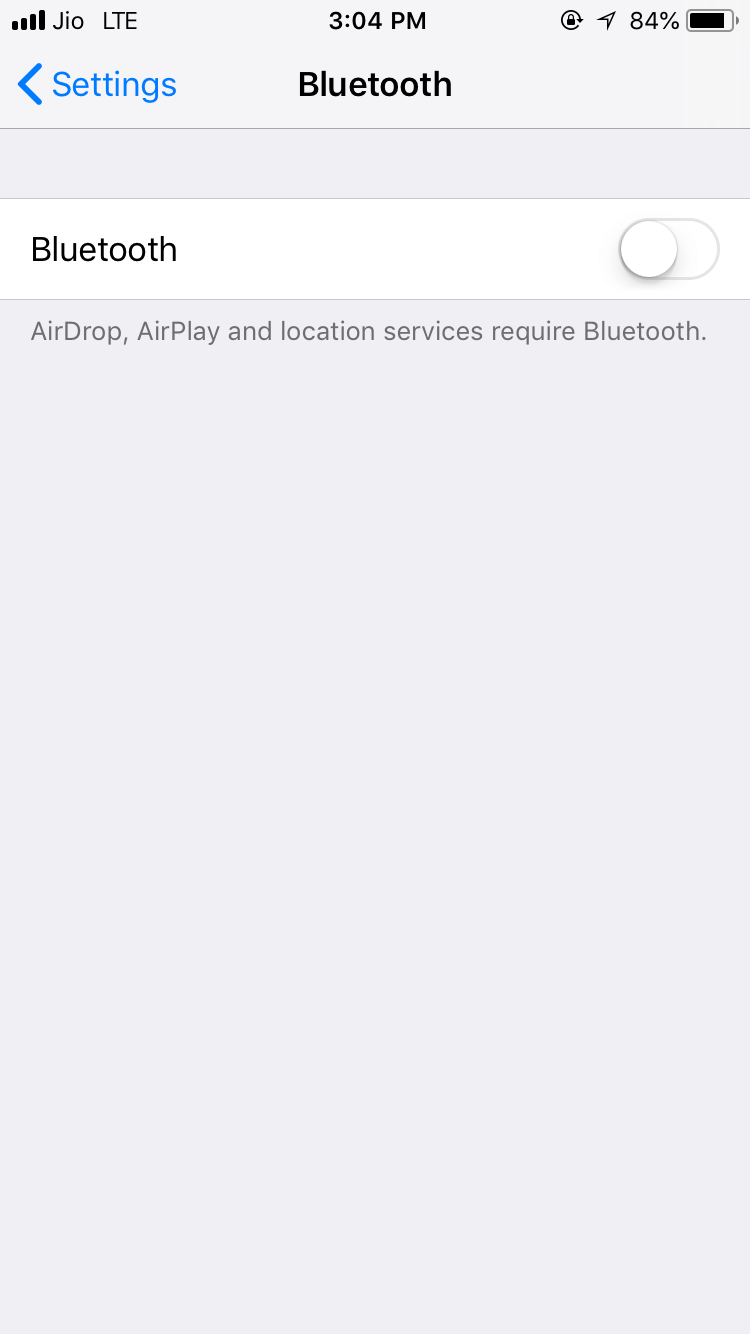
6. Clean Your iPhone Speakers And Restart your iPhone
If you have tried all the above steps and still your iPhone speaker not working, let’s restart your iPhone and check. To be very honest, it might resolve the issue and restarting the iPhone can solve many software related issues. iPhone speakers can accumulate dirt and grime, especially on small gaps and holes at the bottom of your iPhone. We suggest you clean dirt particles or chunk using cotton bud or hair dryer to remove them. Once it is done, wait for two-three minutes, clean your device speakers gently with a piece of cloth and try restarting your device.

7. Update Your iPhone
After restarting your device, you are still facing the iPhone speaker problem, we would advise you to check and update your iPhone software. With the new update and new versions and features, iOS updates all kinds of bugs fixes to your phone. There might be issues related to the bug that is present in your recent iOS version.
Open Settings>General>Software Update>Download and Install the latest update

8. Contact Apple Customer Support
Seek advice from Apple’s experts if your iPhone is still silent after trying all possible solutions. Your iPhone most likely has a hardware issue that will require repair. Visit the closest Apple Store with your iPhone, or contact customer service over a call.
Conclusion
If you have tried all the above steps and still your iPhone speaker not working, then there might be a hardware issue and we would suggest you book an appointment with Apple Support or you can visit the nearest Apple Store and get it fixed.
We have mentioned above all the possible steps to fix iPhone sound problem and we believe that speaker problem will be fixed after following all the above steps. If you have any questions and suggestions, feel free to mention them in the comments section below.






Leave a Reply