The black screen of death is not a new or uncommon issue faced by iPad users. Several iPad users have shared this problem on various social platforms and provided with different resolutions. If you too are facing the iPad black screen of death issue on your iPad, then you have arrived at the right place. As in this article, we have summed up all the possible resolutions for the iPad black screen issue.
What is iPad Black Screen of Death?
Generally, Apple devices are considered as sturdy and bug-free. But it doesn’t mean that Apple users never face a challenge with their devices. iPad Black Screen of Death is one such issue in which the iPad freezes leaving a black screen and doesn’t further respond to touch. The reasons for this problem vary with different users. As per comments on various social platforms, some have faced this after a software update, some have started facing this problem after drop.
So, whatever be the reason for this issue here we have grouped all the possible resolution that will fix the iPad Black Screen problem.
Ways to Fix iPad Black Screen of Death Problem
Out of the various available fixes, we will start with the simplest solutions first and then will slowly move to the complex one.
Restart the iPad:

If you have just started facing iPad black screen issue, then first try to restart your iPad. To do so press and hold the Sleep button of your iPad until the Apple logo appears on the screen.
This method not only works for Mac and Windows PC but also for iPad. This step forcefully shut down the device resulting in reversing/overruling of the software glitches (if any) that are hampering the regular operation of the device. But in case restarting iPad doesn’t resolve iPad Black Screen of Death then head on to the next step.
Plug iPad into the Charger
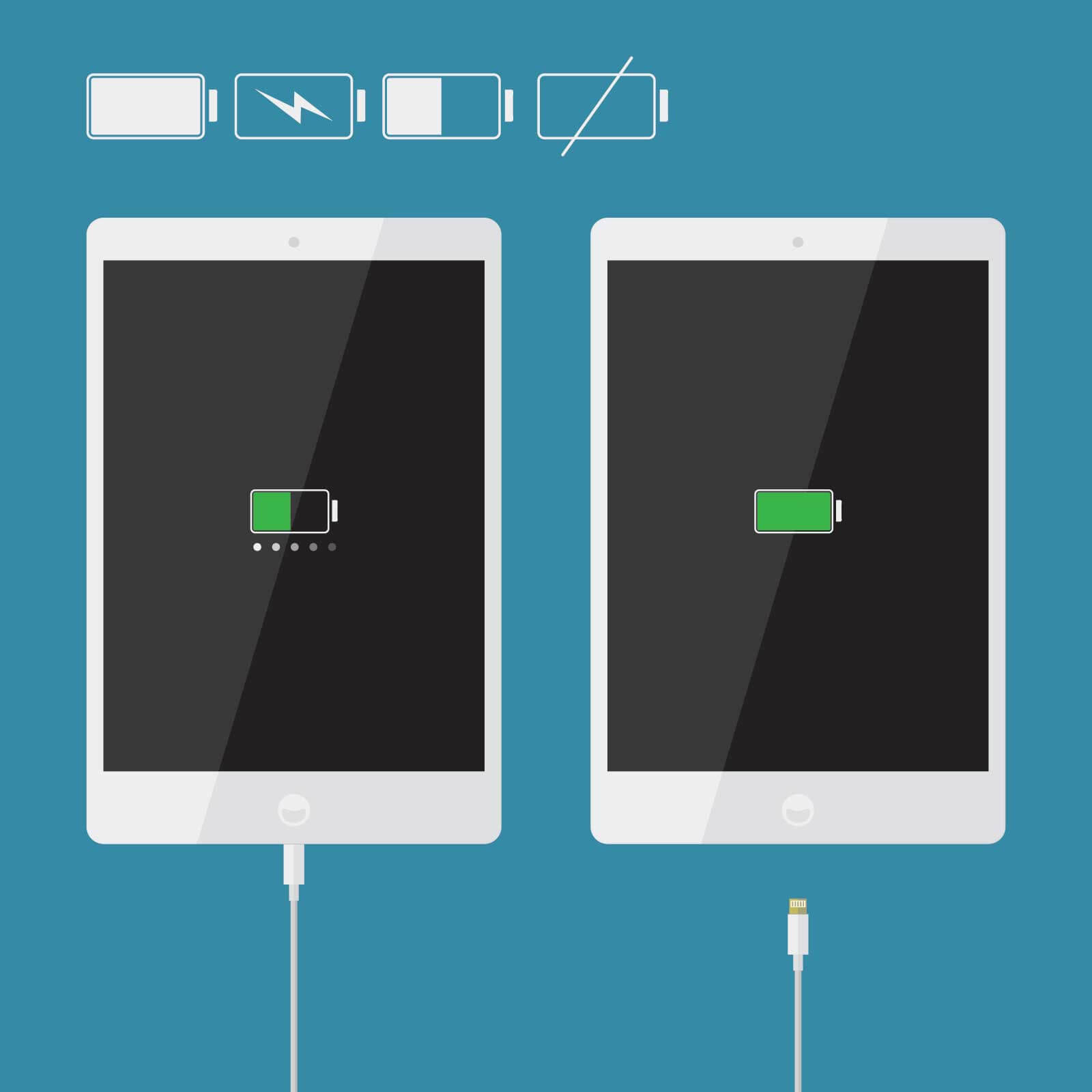
Another common reason for iPad Black Screen is if battery is completed drained out. This can happen when you haven’t charged your device for a long even though it was showing low-battery message the last time you have used it. And now the battery is so depleted that it can even show the charging symbol. To resolve this issue keep charging your phone for at least an hour with a 12-watt charger. Since the iPad has larger battery as compared to an iPhone it may take longer time to charge the device before it switches on normally.
Also Read: Best Wireless Chargers for iPhone & Android
Burp Your iPad
Though at first sight this solution seems to be a bit weird but for many iPhone users it has done wonders. Users have commented on forums that on facing the iPhone black screen problem when they burp their iPad the problem gets resolved. This is since burping an iPad can help in reconnecting the loose cable and connections that may occur if you accidentally dropped your iPad.
To burp an iPad, switch if off and wrap it completely with a towel. Now gently pat the back of your iPad for a minute. Now uncover your iPad and try turning it on. If iPad turns on as usual, then it may be hardware related that needs to be fixed at the earliest.
Look Out for Battery Depleting Apps:

If you face iPad black screen problem frequently due to battery drain, then go through the list of installed apps and check out for the battery hunger app. In Settings > Battery option you can find the app that is consuming most of your device battery. Try uninstalling the app to check whether it fixes the battery drain issue on your iPad.
Adjust the Screen Brightness:

If your brightness is set to the minimum and you are in a brighter area, then it may give an impression of iPad Black Screen problem. You can either ask Siri to increase the brightness or go to a darker place and swipe up the bottom menu (if using iOS version later then iOS 12) and move the brightness slider to the right. In case if you are using the iOS version 12 and above then access the screen brightness by swipe down from the top menu.
If none of the above steps helped you in resolving the problem, then let’s try the solutions that require more technical approach.
Go for System Update
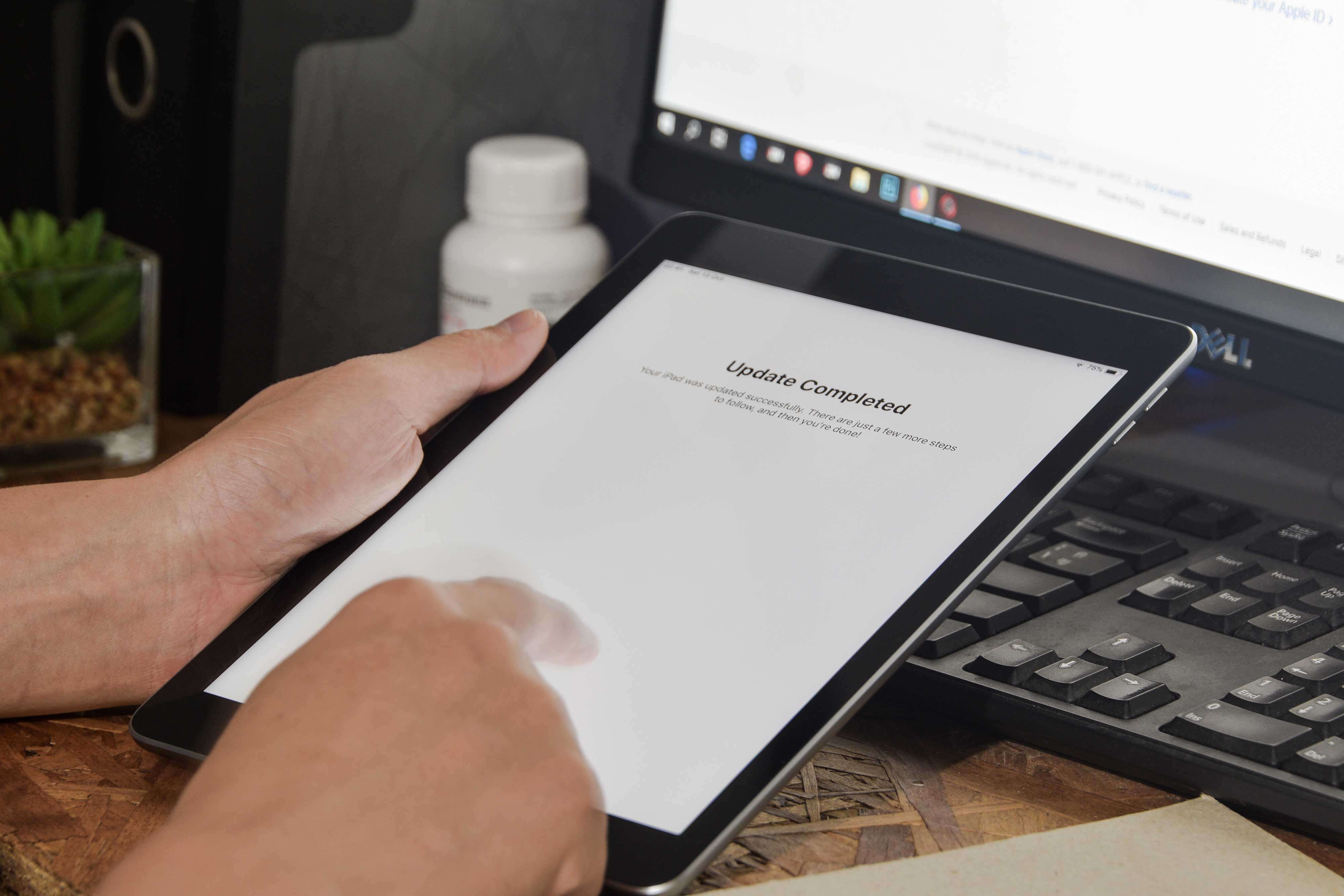
To try this fix you will need a PC or Mac with the latest version of iTunes installed in it.
1. Connect your iPad with your computer and open iTunes on your computer.
2. On your iPad simultaneously press home and sleep button. Continue pressing both buttons until you receive the option to Restore or Update, chose Update.
3. Now iTunes will reinstall the OS without deleting any of your data.
However, in case this process fails then head on to last resort, i.e. System Restore
System Restore
Before going for System Restore option on iPad, please keep in mind that it will erase all your iPad data. Therefore, make sure that all your data is backed up to the cloud so that it can be recovered at a later point. To perform a System Restore on iPad follow the steps below:
1. Connect your iPad with your computer and open iTunes on your computer.
2. On your iPad simultaneously press home and sleep button. Continue pressing both buttons until you receive the option to Restore or Update, choose Restore.
But in case you haven’t backed up your data, it is advisable to take your iPad to authorized Apple store instead of going for System Restore.
So, guys these were some common resolutions that will help you to fix iPad black screen of death problem. Please do let us know in the comment box below if you have any other resolution methods.






Leave a Reply