| In this guide, we’ll shed light onto:
● How to send your location on Snapchat via Snap Map feature? ● How to share Live Locations on Snapchat? ● How do I turn off my Live Location On Snapchat? |
As Snapchat continues to captivate millions of users worldwide, the feature to send your location to friends has become a sought-after way to connect and share exciting moments. Whether you’re planning a meet-up with friends, showcasing your favorite hangout spots, or simply keeping loved ones in the loop, sharing your live location on Snapchat opens up a world of possibilities.
So, without further ado let’s learn how this feature works.
How To Send Location On Snapchat Via SnapMap?
SnapMap is a dedicated feature in Snapchat that lets you share and explore your location with friends. It shows where your friends are on a map in real time, adding a fun and interactive element to your Snapchat experience. To use this functionality, all you have to do is:
STEP 1 = Launch Snapchat on your device, tap on your Profile Picture.
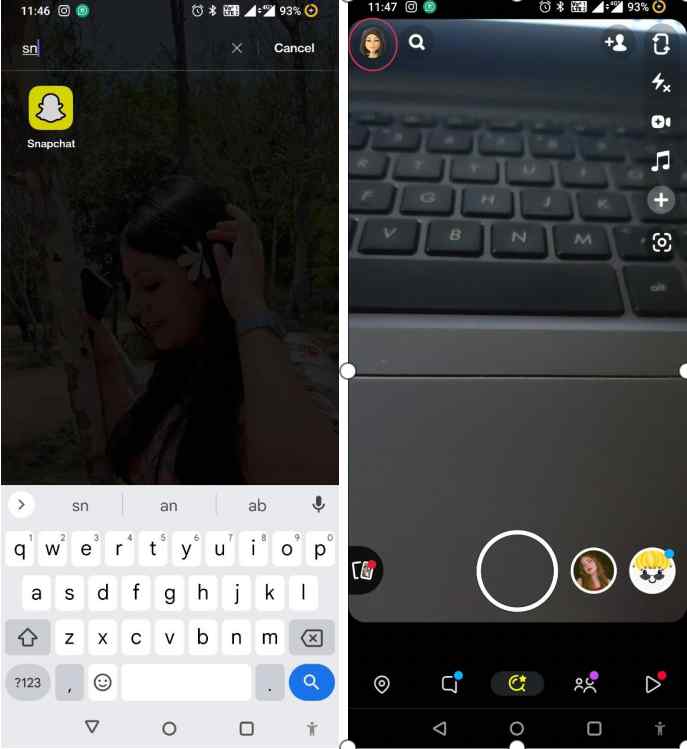
STEP 2 = Navigate to the Settings and scroll down to the “Privacy Control” section. Here, you need to select the option – See My Location.
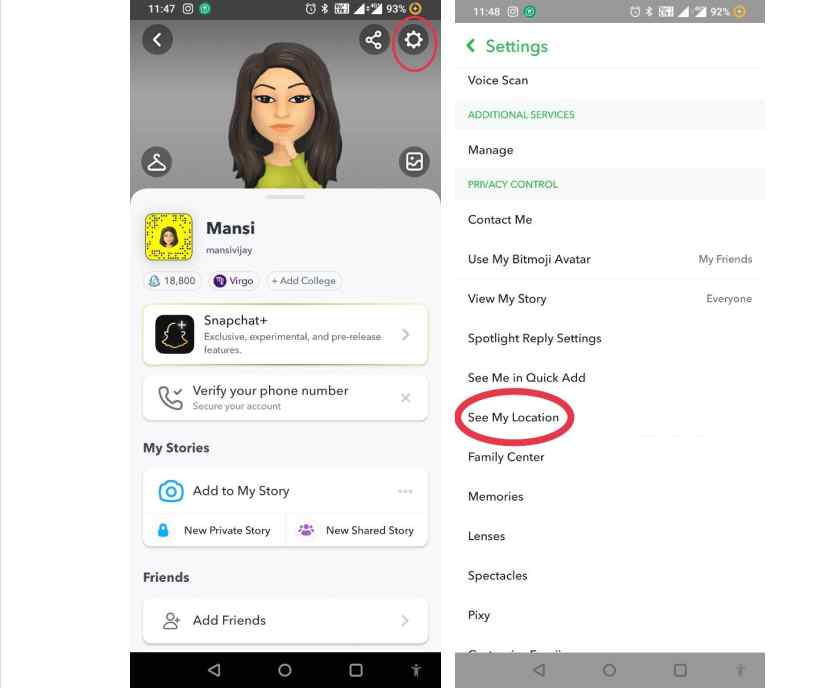
STEP 3 = At this step, simply choose “My Friends”. This will allow all your friends to see your location.
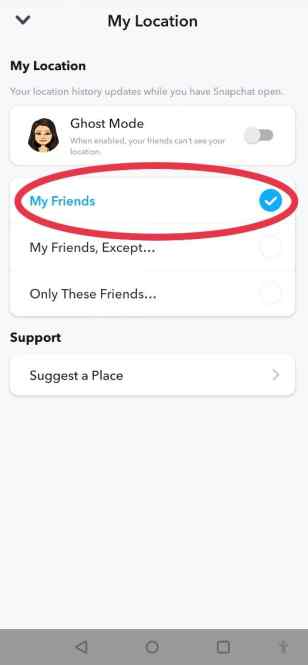
That’s it! Super-easy way, right? But what if you want to send location on Snapchat with selected friends? Well, there’s a way to do that as well!
Also Read: How to Send Your Location to Someone Using Apple Watch
How To Send Location On Snap With Selected Friends?
Simply follow the above 2 steps and then execute the instructions shared below:
STEP 1 = Whether you want to share your current location with one friend or a group, simply select the “Only These Friends” option under “See My Location” section.
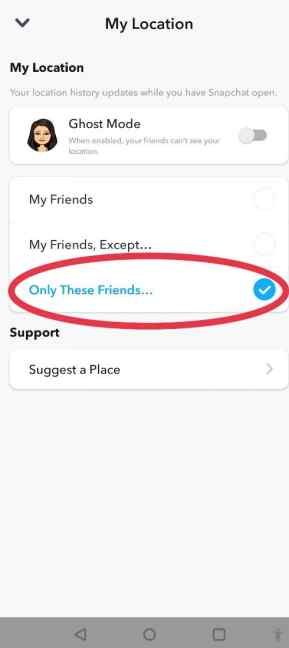
STEP 2 = Next, you can choose the friend or group of people you want to share your location with.
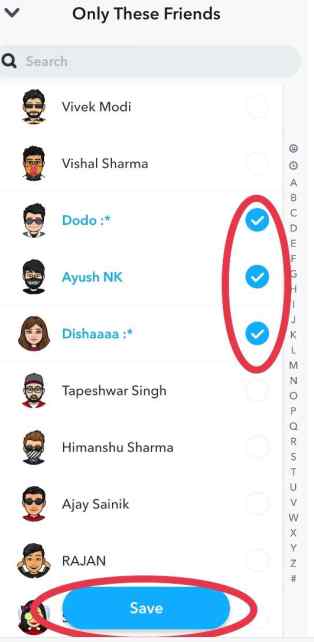
Hit the “Save” button to proceed! This way you can send location on Snap with selected people on your friend list.
How To Share Live Location On Snapchat?
Sharing live location on Snapchat means allowing your friends to see your real-time whereabouts. You can manage the location sharing with selected friends or a specific group.
Note: When you enable Live Location sharing on Snapchat, your selected friends can see your precise location in real-time, even when the app is closed. This feature collects and shares your device’s location data.
STEP 1 = Launch the Snapchat app and swipe left to view your chat list. You can see the list of friends with whom you frequently connect with.
STEP 2 = Now, tap on the person or group you want to share live location with on Snapchat.
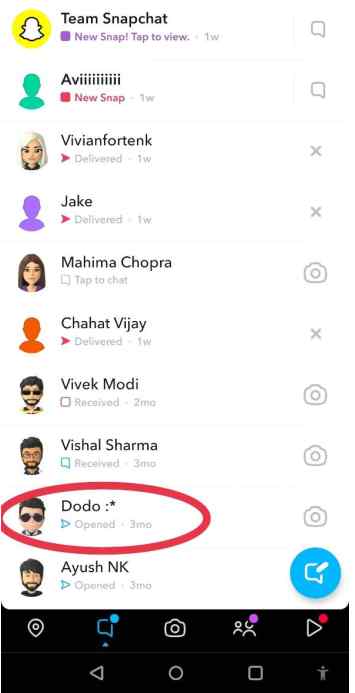
STEP 3 = Simply, tap their username and scroll down to the “Snap Map” section. Here, you need to hit on the “Share My Live Location” option.
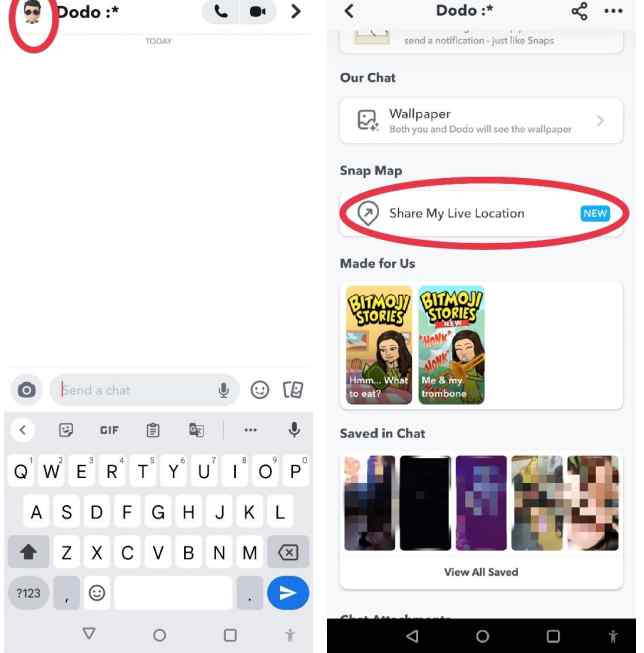
STEP 4 = At this step, you have to confirm by pressing the “Sounds Good” button. You can choose a duration for live location sharing – 15 minutes, 1 Hour, 8 Hours or Until Turned Off.
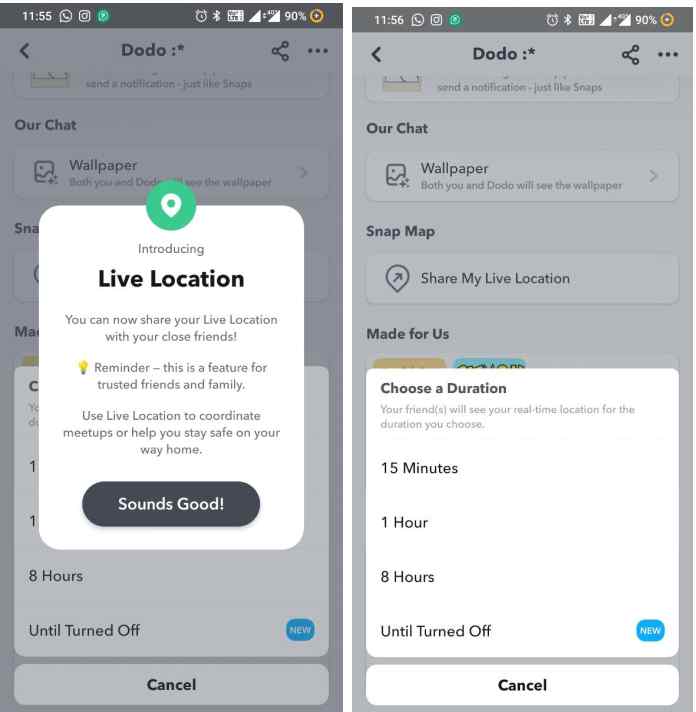
STEP 5 = You might have to grant location access for the app “Allow all the time” to let Snapchat update your location in the background.
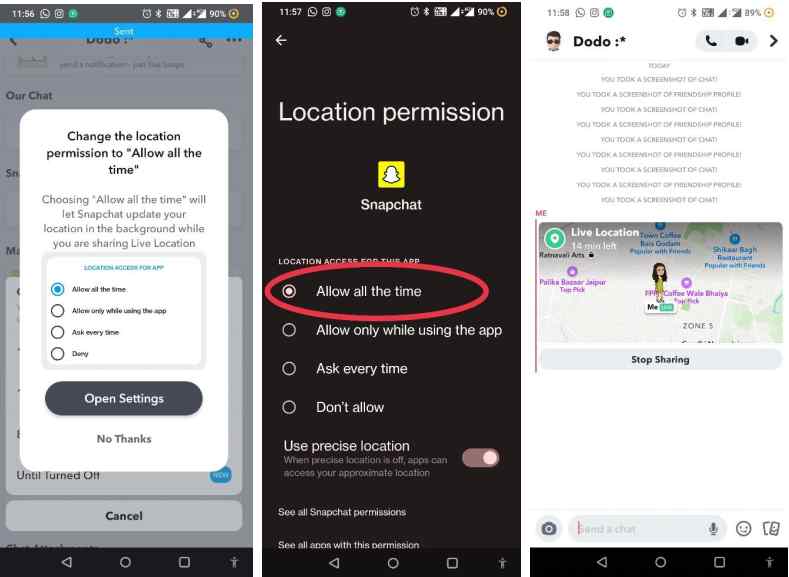
This way, the selected contact will receive your real-time movements.
But, How Do I Turn Off My Live Location On Snapchat?
Well, don’t worry it’s super easy to stop sending your live location, all you have to do is:
STEP 1 = Launch Snapchat again and navigate to the profile of the friend or the group whom you have previously shared your live location with.
STEP 2 = Simply, hit the “Stop Sharing” button on the chat.
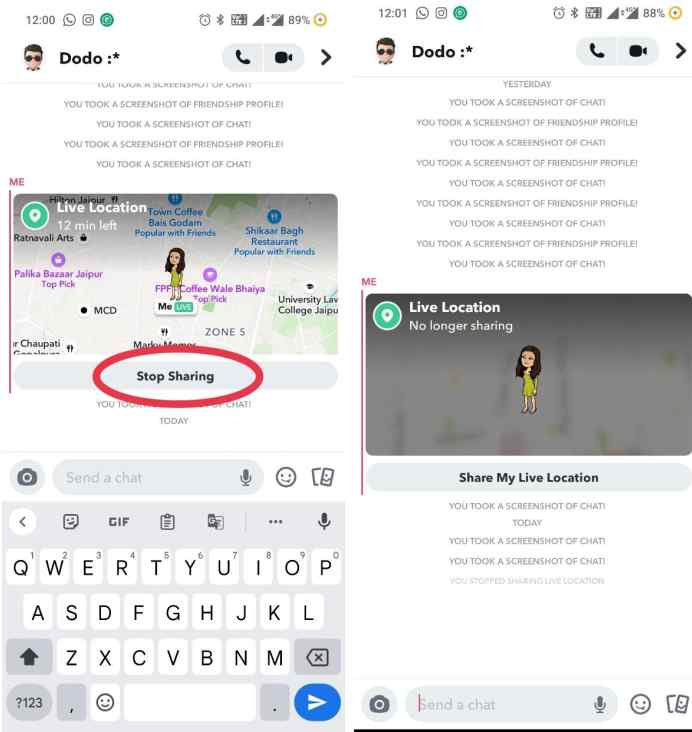
That’s it! The selected friend or group will no longer be able to track your real-time movements.
How Long Does My Location Remain On Snap Map?
Your location on Snap Map will automatically disappear after 24 hours or when you enter Ghost Mode. If you prefer to stay hidden temporarily, you can also set a timer to control how long your location is visible.
What Is Ghost Mode?
Ghost Mode on Snapchat is a privacy feature that allows you to hide your location from other users on the Snap Map. When you enable Ghost Mode, your location will not be visible to your friends or anyone else on the app. This gives you more control over your privacy and ensures that your location is not shared with others while using Snapchat. To enable it, all you have to do is – Open the Map > Tap on the gear-like icon > toggle on the “Ghost Mode” > Choose how long you’d like to hide your location from everyone.
Conclusion: Sharing Your Location on Snapchat Made Easy
In this blog post, we covered how to send your location via the SnaMap feature and share your Live Location. With these features, you can easily stay connected with friends and share your whereabouts. Enhance your social experience on Snapchat by trying out these location-sharing options. Stay connected, stay informed, and enjoy the benefits of location sharing with Snapchat!
If you want us to cover more such topics, feel free to drop your suggestions in the comments section below!
Next Read:
How to Fix Share My Location Not Working on iPhone






Leave a Reply