Yes, Google Drive recently introduced a new feature for drive users wherein you can secure Google Drive with Face ID or Touch ID on your Smartphone. We all use Google Drive to store our data and files to access easily across devices. But, anyone can use our phone means they can easily access the data of our Google Drive as well. Therefore, Google Drive introduced this new feature wherein we can secure Google Drive with face ID or touch ID. Through this blog, I am going to tell you how to secure Google Drive with Face ID or Touch ID on your phone.
How Google Drive Secure works
Recently, I have uploaded some of my videos and photos, as Google Drive provides an option to store all the files without manipulation. Question arrives here is Google Drive secure.
I have researched regarding this let me go a little tech here. So, Google has recently added TLS and SSL standard encryption for the documents and files while downloading and uploading. This addition basically makes Google Drive secure and trustworthy software to store all of your data. Additionally, we all know that every account of Google has Google Drive storage with it; you can make your personal cloud space.
If you are still wondering about Google drive secure, let me tell you that security of accounts are totally based on how you handle. If your account has a weak password means anyone can hack your account. It means that you should have a strong password with a 2-step verification process enabled.
Having an account with all the enabled security processes means having a secured Google Drive. Additionally, if you have installed Google Drive on your phone, anyone can use your phone and can access the data and files of Google Drive. Therefore, you need to secure Google Drive and this is why Google has introduced face ID and touch ID feature to secure your Google Drive completely.
How to secure Google Drive with Face ID or Touch ID on iPhone
Depending on your device, Google Drive app has Face ID and Touch ID on iPhone and iPad. For iPhone users, WhatsApp has released a Face ID lock option. Follow the below-mentioned steps to secure Google Drive with Face ID or Touch ID on iPhone or iPad:
1. Update the Google Drive app on your device.
2. Open the app.
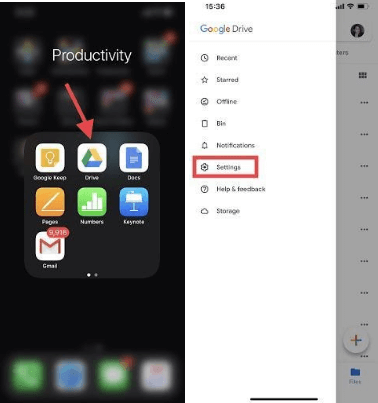
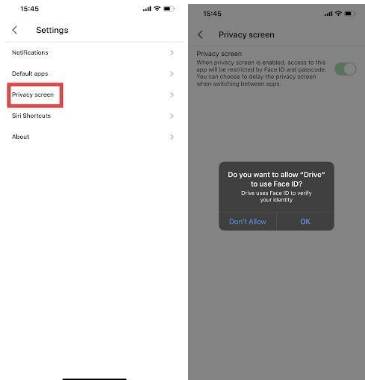
3. Tap on the menu icon available at the top left corner.
4. Tap on settings.
5. From the window, tap on “Privacy Screen”.
6. From the screen, enable Face ID or Touch ID.
To check the application of Touch ID or Face ID, you need to close the app and open again to verify.
While you are secure Google Drive Account with Touch ID or Face ID, remember that Privacy Screen may not protect:
- Notifications
- Certain Siri functionality
- Files shared with the files app
- Photos shared with the Photos app
- Other system functionality
Set Time Limit for Google Drive on your iPhone or iPad
You can also set a time limit for Touch ID or Face ID. Follow the below-mentioned steps to enable time limit for Google Drive on your iPhone or iPad:
1. Open the Google Drive app.
2. Tap on Settings from your device.
3. Go to the Privacy screen and then tap on Delay.
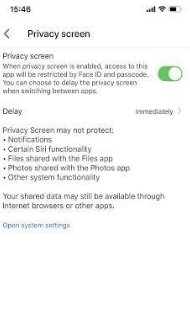
4. Select a time limit from the screen and navigate back.
I hope this blog was helpful to secure Google Drive. Comment down and let us know if you face any issue while enabling Face ID or Touch ID on your device. Follow Tweak Library on all social media platforms.
Thanks for reading!
Next Read:
Best Alternatives to Google Authenticator
Google Backup Is Not Working On Android? Follow The Below Fixes!






Leave a Reply