Keeping your Windows PC secure with the best of antivirus programs like Kaspersky, Avast, Norton, McAfee etc. is essential nowadays. But are all the files deleted by an antivirus software malicious? Well, no antivirus application is 100% accurate and they regularly create false positives i.e. they delete genuine files considering them as malicious or infected.
Owing to this, many times some important files also get deleted and we find ourselves with nothing more than losing the data. Thankfully, there are multiple methods using which you can recover files deleted by antivirus software.
Methods To Restore Files Deleted By Antivirus
There are ample of methods that a user can use to get back the files that got deleted by their antivirus software; in this article, we will be covering three main categories listed below:
1. Using a data recovery tool.
2. Manually retrieving the deleted data.
3. Restore the data back from the antivirus software.
Let’s start discussing them one by one.
Using A Data Recovery Tool
While there are innumerable data recovery tools available in the market, Advanced Disk Recovery software from Systweak Software is the best that suit our requirements. Advanced Disk Recovery is an advanced tool that lets you restore the files deleted by antivirus and even the files that are unrecoverable by any other method in a seamless manner and is also available in 14 different languages.
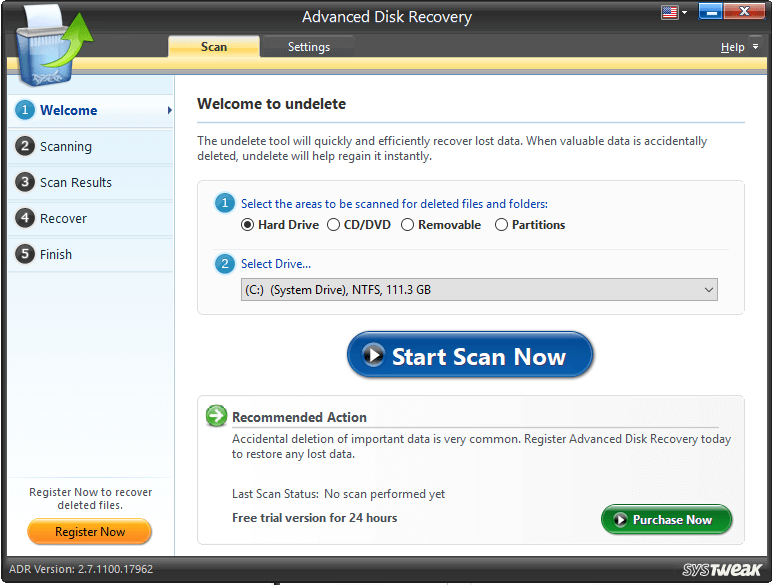
Download Advanced Disk Recovery Here
Let’s see how Advanced Disk Recovery restores the deleted files:
Step 1: Launch Advanced Disk Recovery on your Windows PC.
Step 2: On the Welcome screen of Advanced Disk Recovery, select the Hard Drive option and from the Select Drive drop-down menu, select your hard drive.
Step 3: Now, click on the Start Scan Now button. (If you are not able to see your hard disk under Hard Drive option, please select Partition option and then start a Scan.)
Step 4: You will be prompted to choose the type of scan you want to run. Select the type of scan: Quick Scan or Deep Scan option and click Scan Now button.
Quick Scan: This method involves quick scanning of the MFT (Master File Table) files to look for the deleted files.
Deep Scan: This method involved scanning of the files based on sectors present on the hard-drive and detects deleted files based on their signatures. Deep scan takes more time than Quick Scan.
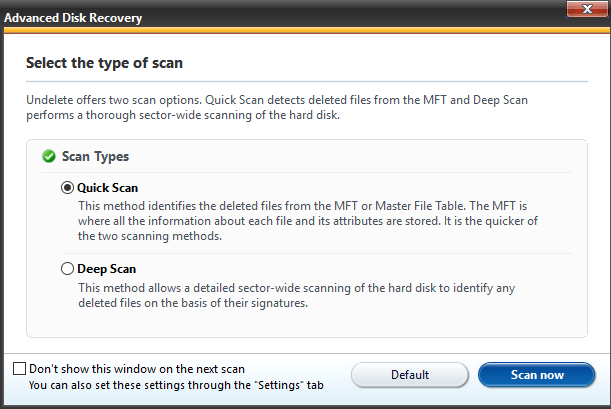
Step 5: From the scanning results, checkmark the items you wish to recover and then click on the Recover button.
Tip: Do not try to recover the files on the same drive from which you are trying to recover them.
Do not perform any operation on the disk from which you are trying to recover the data.
Also Read: Top 5 Data Recovery Software for Windows PC in 2019
Manually Retrieving the deleted files by Antivirus:
Till now we have discussed how a deleted file can be recovered by a recovery tool, however, one can also have the files recovered manually.
The first thing to keep in mind when any file gets deleted from the system is that its space gets allocated to some other file if we keep on using the system. This makes the deleted files unrecoverable as the space gets allocated to other files.
Let’s see how we can get back the deleted files by antivirus:
1. Check Recycle Bin:
This is the simplest manual method to restore the deleted file by antivirus. Simply follow the steps below to recover any deleted file from the Recycle Bin:
Step 1: Launch Recycle Bin.
Step 2: Search for the deleted file.
Step 3: Right-click on the deleted file and from the drop-down menu click on the Restore option.
2. View the Hidden Files:
In case you are unable to locate the deleted file in the Recycle Bin, you can try to view the hidden files.
Hidden Files can be viewed in two ways: CMD or Windows Folder Option.
Using Command Prompt:
Use the following steps to show the hidden files using Command Prompt:
Step 1: Press Windows key + R to open the Run command and type CMD.
Step 2: This will open the Command Prompt. Now type the below-mentioned commands one-by-one followed by the enter key:
cd\
E: (this specifies the partition)
Dir/ah
attrib *. -h -s /s /d
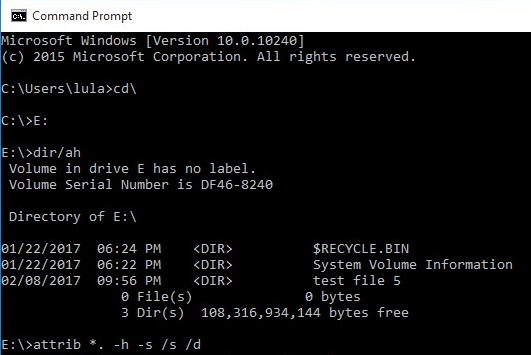
Using Windows Folder Option:
Step 1: Open File Explorer in Windows 10 or Folder option in Windows 7.
Step 2: From the Folder Options window click on View.
Step 3: From Advanced Settings, look for the folder named Hidden files and folders and under it check Show hidden files, folders and drives option and click on Apply.
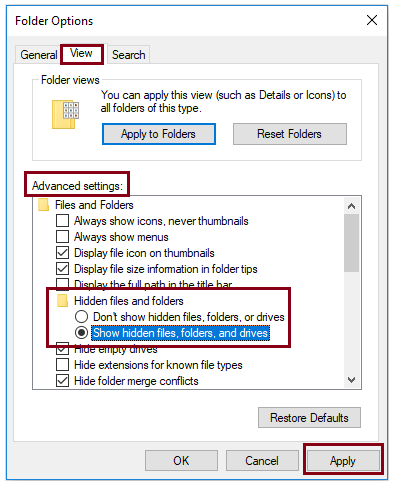
Also Read: How to Recover Permanently Deleted Data on Windows 10
Restore the Deleted Data Quarantined By The Antivirus Application:
Antivirus software has a category named Quarantine that stores and isolates all the deleted files from the Operating System. In case the deleted file is a false positive and user wants to retrieve it, it can be restored back from the Quarantine section.
Note: Quarantine section is also referred to as Virus Vault, Virus Chest by different antivirus applications.
Let’s see how we can recover files deleted by antivirus when they are deleted by Kaspersky, Norton and McAfee and Avast.
1. Restore Files Deleted by Kaspersky:
Follow the steps to recover the deleted file:
Step 1: Launch Kaspersky antivirus and click on More Tools present at the bottom of the main screen.
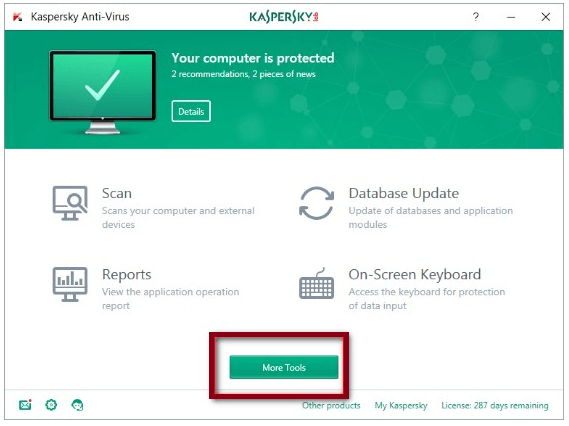
Step 2: From the More Tools window, click on Quarantine.
Step 3: You will see a list of all the quarantined files, locate the file you wish to restore and restore it.
2. Retrieve Files Quarantined by Norton:
Follow the steps to recover the deleted file:
Step 1: Launch Norton antivirus and click on Security.
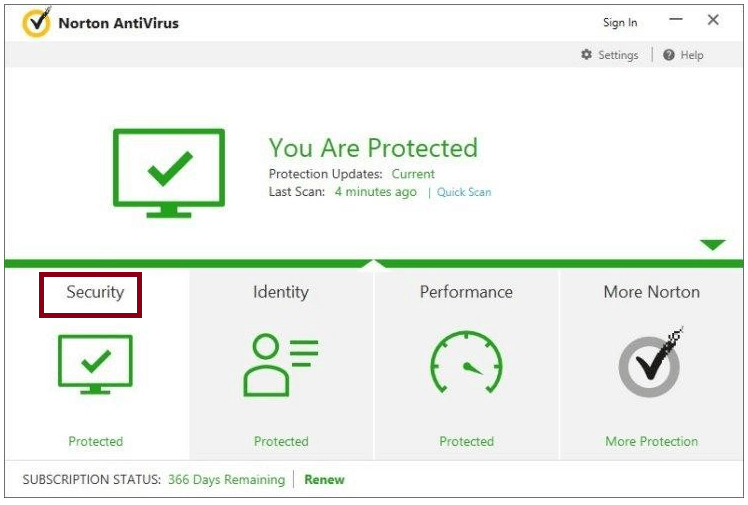
Step 2: From Security click on History and then Quarantine.
Step 3: You will see a list of all the quarantined files, locate the file you wish to restore and restore it.
Recover Files Removed by McAfee:
Follow the steps to recover the deleted file:
Step 1: Launch McAfee and look for the option named Navigation on the top-right corner of the Home screen.
Step 2: Here click on Quarantined and Trusted Items and post this choose Quarantined Items and Quarantined Potentially Unwanted Programs.
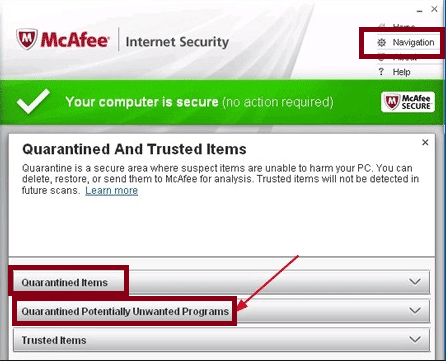
Step 3: This will display the list of Quarantined items. Look for the file and restore it.
Get Back Files Deleted by Avast:
Follow the steps to recover the deleted file:
Step 1: Launch Avast and navigate to Scan > Scan for Viruses.
Step 2: Now click on Quarantine present on the bottom of the screen.
Step 3: The Virus Chest will display the list of quarantined files, look for the file you wish to restore, right-click and recover it.
Wrap Up:
Undoubtedly antivirus is one of the most important tools that people require to secure their Windows PC from data breaches and malicious attacks. While these secure your PC, you cannot rely on them blindly. We agree that most of the entries detected by the antivirus are genuine, they, however, sometimes detect false positives too. This leads to deletion of genuine files which may be important. In this article, we have tried to jot down the various methods that a user can use to recover files deleted by antivirus like Kaspersky, Avast, Norton, McAfee etc. While all the methods are useful, the best and easiest way to recover such deleted files is using Advanced Disk Recovery. It not only has an intuitive interface but it amazingly effective in restoring files deleted by antivirus.






Leave a Reply