What if you deleted your photos from your iPhone accidentally? You don’t need to worry if you have a backup of your precious moments, you can recover deleted photos on iPhone. Moreover, you can look for your photos in the Recently Deleted folder as well. However, if it has been more than 30 days, don’t lose hope, you can easily restore deleted photos from your iPhone using iTunes and iCloud.
In this blog, we will discuss “How to recover deleted photos” on iPhone with these easy steps. So, let’s have a look!
Ways to Recover Deleted Photos From iPhone
1. Recover/Restore Photos From “Recently Deleted” Folder
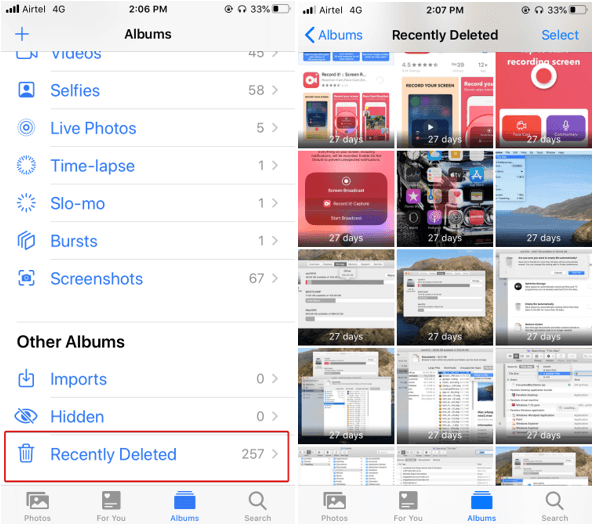
If you have deleted photos or videos mistakenly from iPhone, you can easily recover deleted photos on iPhone using “Recently Deleted” folder. It will keep your deleted photos for the last 30 days(in case if you want to retrieve them).
- Open “Photos”, tap on “Albums”, you will see “Recently Deleted” folder, tap on it.
- In the “Recently Deleted” folder, you will see all the pictures and videos that you have deleted. You can easily select photos or videos and tap on “Recover” to restore them in Photos folder again.
2. Recover/Restore Deleted Photos From iCloud
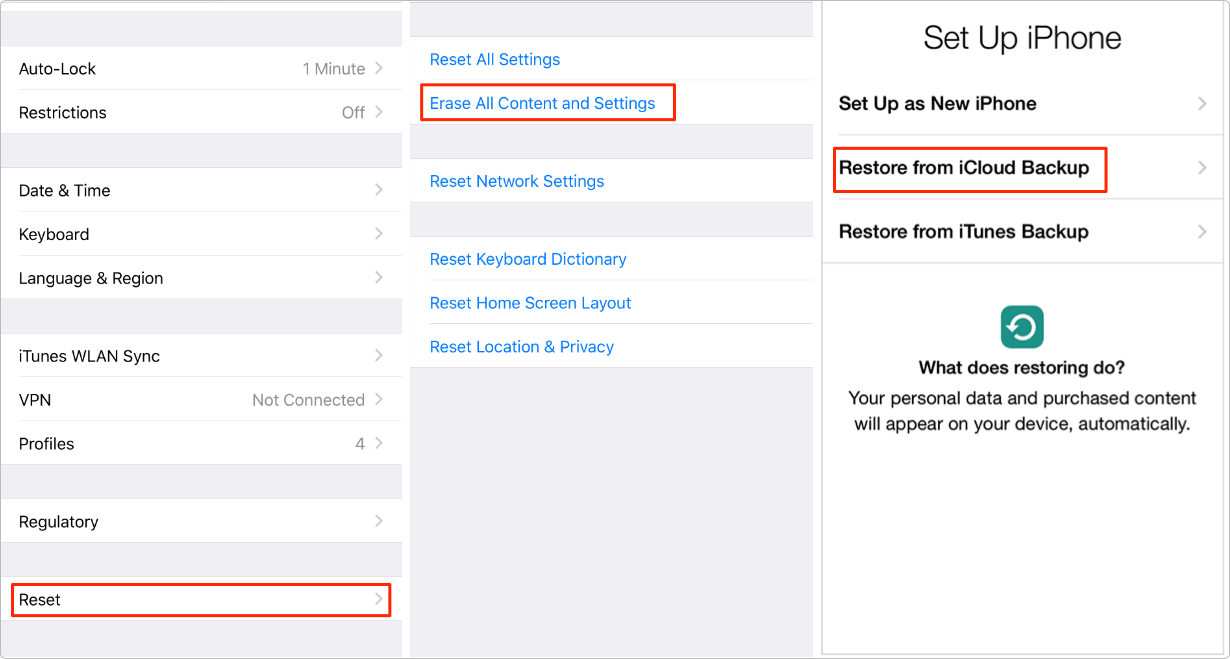
Sometimes you are unable to recover your deleted photos or videos from the Recently Deleted folder and want to get back on your iPhone. You can easily restore deleted photos from iCloud backup.
- Open “Settings”, tap on “General” > “Reset” > “Erase All Content and Settings” > “Restore from iCloud Backup”.
- Make sure, your iPhone is connected to Wi-Fi, Sign-in to iCloud, then choose the latest backup(that includes your latest photos and videos) and wait for the “Time Remaining” bar to complete the operation.
- Once the process is completed, you can access everything from the backup. This way, you can easily restore photos from iCloud.
(Note- Make sure, you have already backed up you all data to the cloud, in order to perform the above step).
If you deleted your files, contacts, calendars, and bookmarks from your iPhone, you can easily restore them from iCloud(if you have already backed up your data).
- Open iCloud.com on your web browser(PC).
- Sign in with from your Apple id, click on Account Settings > Restore Files, Contacts, Calendars or Bookmarks(under Advanced tab).
- In this way, you can easily restore deleted files, calendars, contacts or bookmarks easily from iCloud.
3. Restore Photos From iTunes Backup

This is something useful option for those who sync their photos and videos to computer, regularly. It’s easy to sync your all data or files on iTunes. To proceed further, we recommend users to copy all the important information to the computer before restoring the backup. To restore the backup to iPhones using iTunes, follow the below steps:
- Connect your iPhone with your computer(using cable).
- Open iTunes in your computer(If it doesn’t open automatically).
- Select your iPhone in iTunes> “Restore Backup”.
- Select the latest backup that you want to restore and tap on “Restore”.
- Once it is completed, your device will be restarted and ready to sync.
If you are unable to found photos and videos in the “Recently Deleted” folder, there might be two reasons:-
- You might have deleted photos and videos permanently from Photos
- Photos and videos in the Recently Deleted folder, might be deleted after 30 days.
Well, in this case, you can try finding them in iCloud or iTunes, if you have backed up your all data on iCloud. We have listed above the best ways to recover deleted photos on iPhone. It’s important to create a backup of every file if you don’t want to lose any pictures or videos on the iPhone. If you have any suggestions or any method to recover permanently deleted photos on iPhone, feel free to write in the comments section below.






Chris Smith
If I recover using iTunes, will I get deleted photos back on my Mac?