Having trouble pairing your new Apple Watch to your iPhone or old Apple Watch to your new iPhone?
Yes! Then you have come to the right place. This article provides all the information you need to pair Apple Watch to iPhone.
How to Pair your Apple Watch to your iPhone:
These simple steps will let you to pair Apple Watch and iPhone.
1. Turn on the Apple Watch by holding the side button until you see the Apple logo.
2. Pair the iPhone by bringing it near to the Apple Watch or open the
Apple Watch on your iPhone and tap on Pair New Watch now then tap the continue button.
3. You will get prompt to adjust your iPhone camera so that you can see Apple Watch in the viewfinder of the Apple Watch app, which pairs these two devices.
4. Now Tap on Setup Button to complete pairing your Apple Watch.
During the pairing period, you will receive instructions and tips to use Apple Watch.
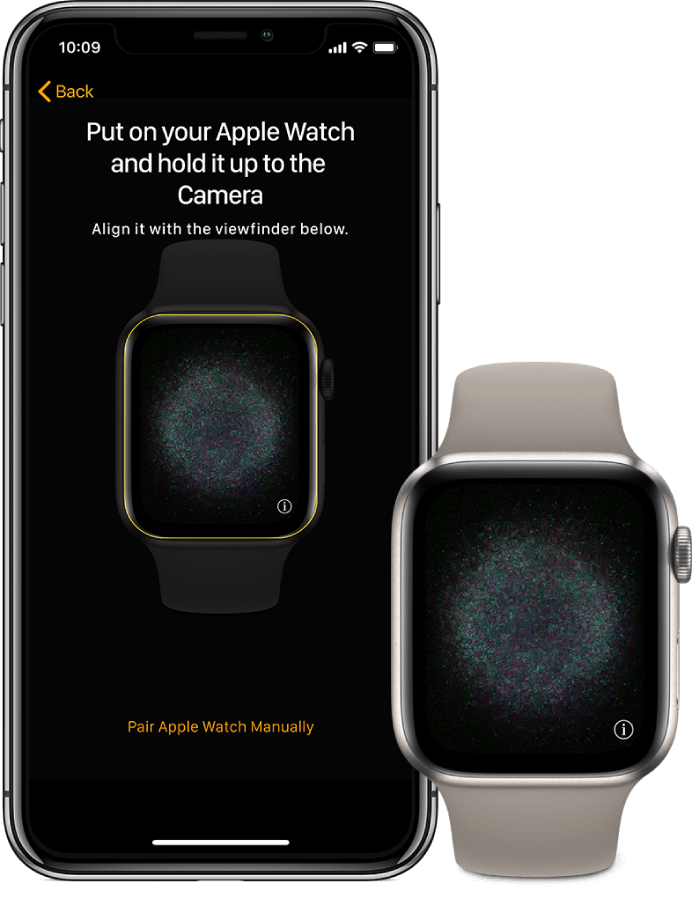
Unable to pair Apple Watch?
If the Apple Watch is already paired, then you won’t be able to pair it again. You need to reset Apple Watch and clear all the settings and contents.
If you are unable to use the camera app for paring, then you have to pair Apple Watch manually.
1. Open Apple Watch app.
2. Tap on My Watch.

3. Tap on your Apple Watch.
4. Tap on Pair New Watch.
5. Follow the onscreen instruction to pair another watch.
How to pair more than one Apple Watch
Apple provides the feature to pair multiple Apple Watch to your iPhone. This feature comes handy if you have multiple Apple Watches.
To pair another Apple Watch just follow the same steps you have used to pair your first watch.
1. Bring your iPhone near the Watch.
2. Pairing screen will pop up on your iPhone.
3. Open Apple Watch app.
4. Tap on My Watch.

5. Tap on your Apple Watch.
6. Tap on Pair New Watch.
7. Follow the onscreen instruction to pair another watch.
Select Apple Watch you are currently using:
iPhone provides great functionality which will automatically select Apple Watch you are using.
You can also select the Apple Watch you are using manually from the Apple Watch app.
1. Open Apple Watch.
2. Tap on My Watch.

3. Tap on the Apple Watch you want to use.
You can check for a connected Apple Watch from the Apple Watch app.
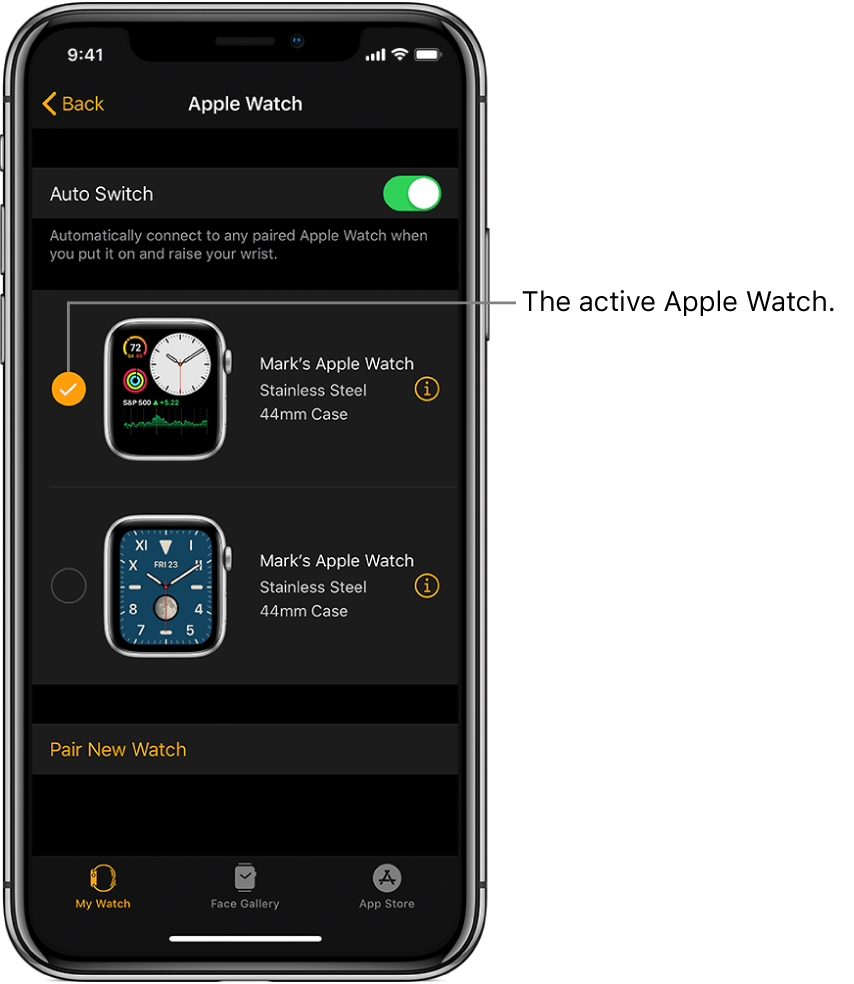
Pair your old watch to your new iPhone:
If you are changing your iPhone and want to pair your old Apple Watch to your new iPhone, then follow the steps below:
1. Take backup of your old iPhone if you haven’t taken it.
2. On your new iPhone restore the backup takes.
3. When prompted select use your Apple Watch with your new iPhone.
When restore is complete you will receive prompt to pair new iPhone on your Apple Watch. Tap Ok and enter the passcode.
Apple Watch also lets you activate Cellular service:
You will receive prompt to set up cellular when pairing Apple Watch. Simply tap on Set Up Cellular to activate it.
Note: Cellular service is not available in regions. Also, make sure that your iPhone and Watch must be on the same cellular network.
Transferring cellular plan from your old Apple Watch to new one:
As we know that Apple Watch supports cellular plans. If you have set up a cellular plan on your Apple Watch and want to transfer it to your new Apple Watch, then follow the steps below:
1. Open Apple Watch on your iPhone.
2. Tap My Watch.

3. Now tap on Cellular.
4. Now tap on the “i” icon next to a cellular plan.
5. Tap on the remove button.
6. Now activate carrier plan on your new Apple Watch.
Also Read: Fixes for Cellular Data Not Working On iPhone
Verdict:
We hope that these instructions are simple enough to easily help you to manage your Apple Watch. Apple Watches are a great piece of hardware designed beautifully by Apple. These watches some time are not easy to pair with your iPhone. If you are facing any problem in pairing Apple Watch, you can rely on these steps to successfully pair your Apple Watch.






Leave a Reply