Are you worried that your photos might be accessed by someone else? Are you afraid that someone may access your photo album with private pictures and make a copy of it? If yes, then this article will come in handy for you. In this article, we will be discussing how to lock hidden photo album with Face ID or Touch ID in iOS 16 on iPhones.
With iOS 16, users can lock their Hidden Photo Album and Recently Deleted photos via Touch ID or Face ID. This is indeed a significant improvement over the prior operating system (iOS 15), which only lets users save images in a Hidden photo album, which anyone with access to your phone could easily access.
How To Lock Hidden Photo Album on iPhone
Thanks to the iOS 16’s new capability to lock hidden photos on iPhone, you don’t have to depend on risky third-party lock applications. Additionally, the hidden album is protected, and no third-party app can access the photos in it.
In addition to protecting the hidden photos on your iPhone, iOS 16 also enables you to do the same for the “Recently Deleted” folder. The Photos app automatically locks the Hidden photo album and Recently Deleted photos. By default, to access these albums, you’ll need your iPhone’s passcode, Face ID, or Touch ID.
Read Also: How To Use Private Wi-Fi Addresses On iPhones & iPads In 2022
Follow these steps to lock hidden photos on iPhone in iOS 16:
- Head over to the “Settings” app and open it.
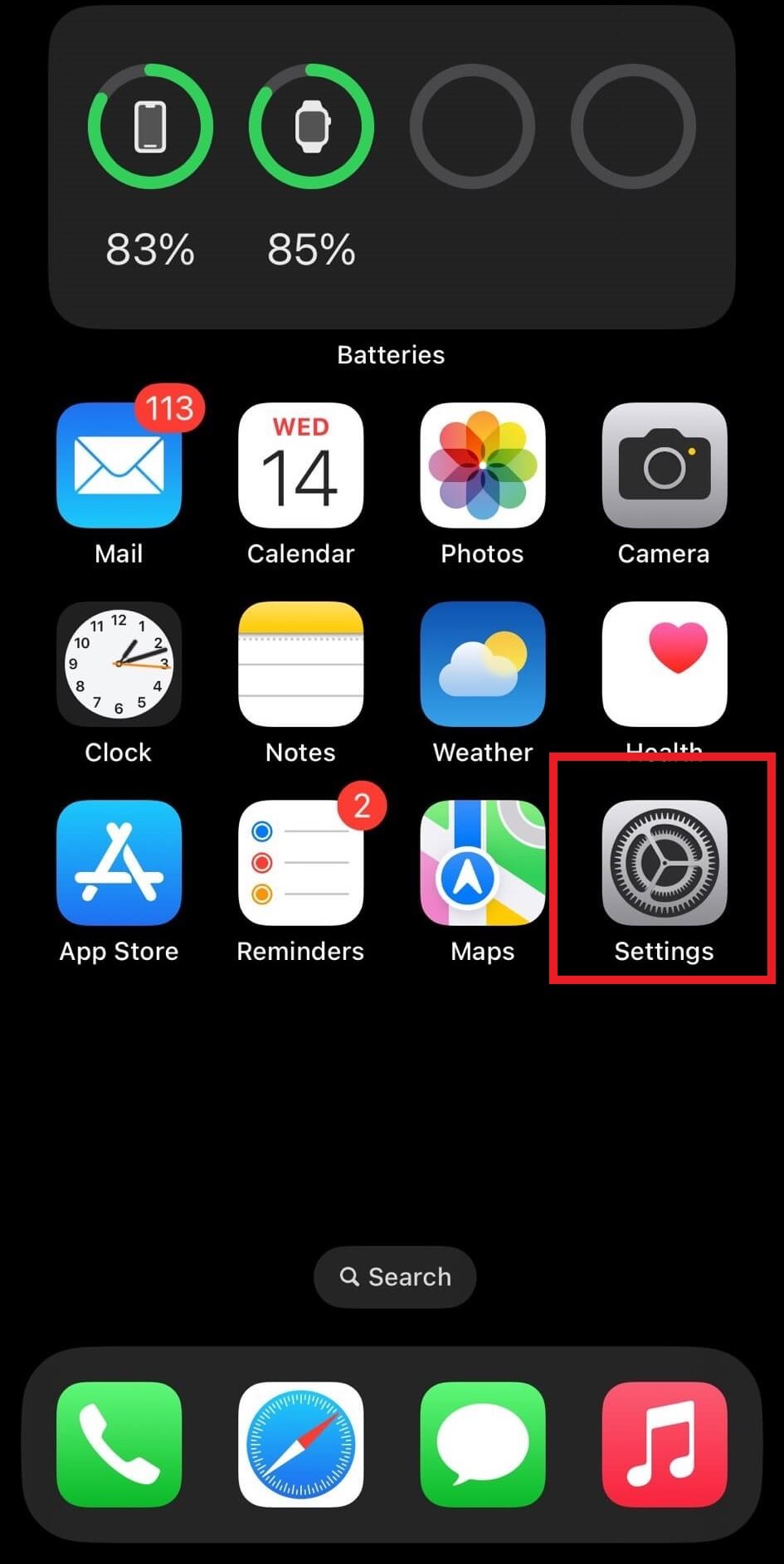
- Now scroll down a bit and look for the “Photos” application, and open it.
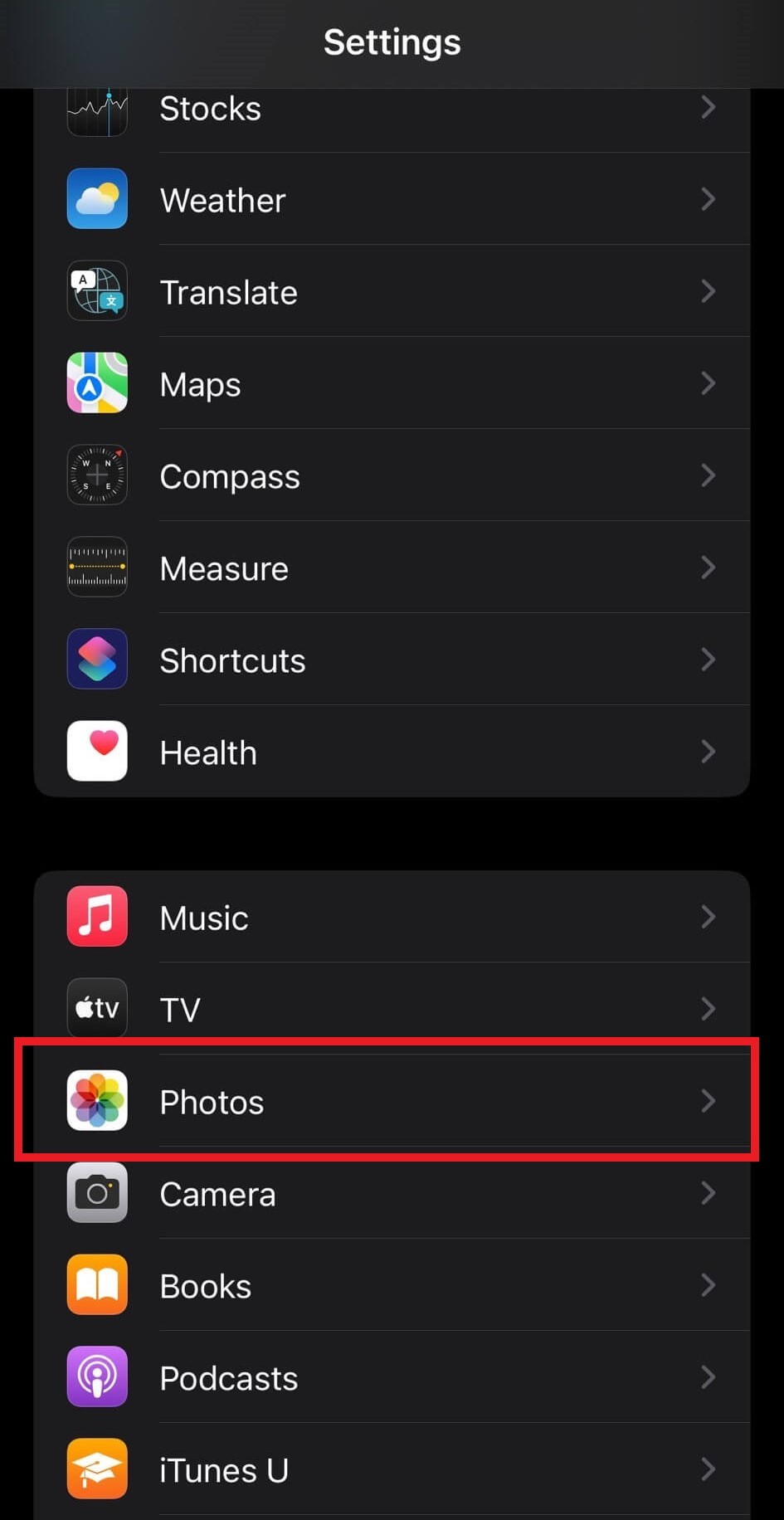
- Then, look for the “Use Face ID/Touch ID” option and ensure that the toggle button adjacent to it is enabled.
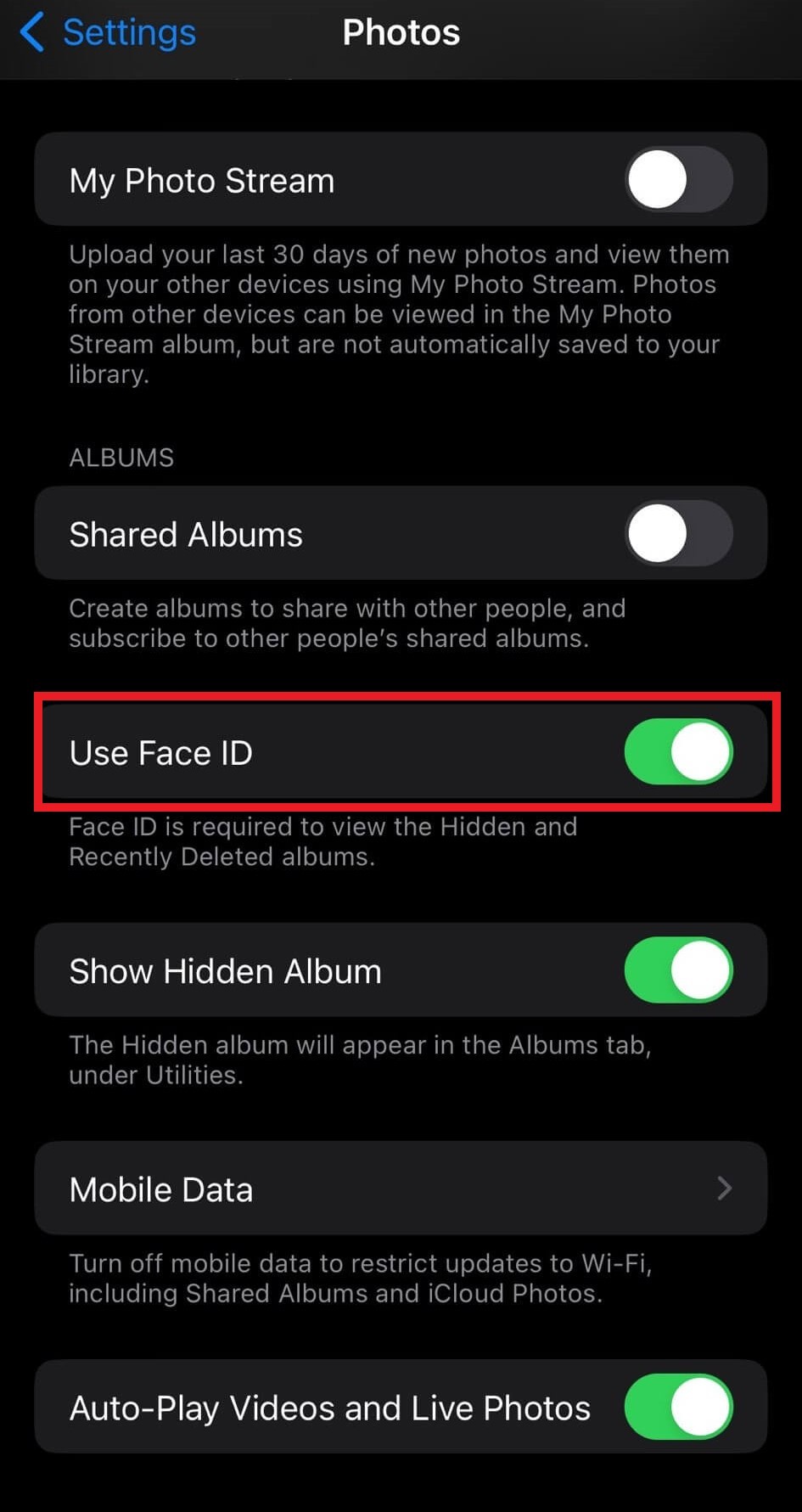
- After doing this, A little lock icon will now be visible next to the recently deleted folder and the hidden photo album.
In case you want to open your hidden photo album on your iPhone & iPad just follow these easy steps:
- Open the “Photos” app on your device.
- Now click on the “Albums” icon from the bottom of the screen.
- On the Albums page, under the “Utilities” section, look and tap on the “Hidden” & “Recently Deleted” options and then log in with Touch ID/Face ID.
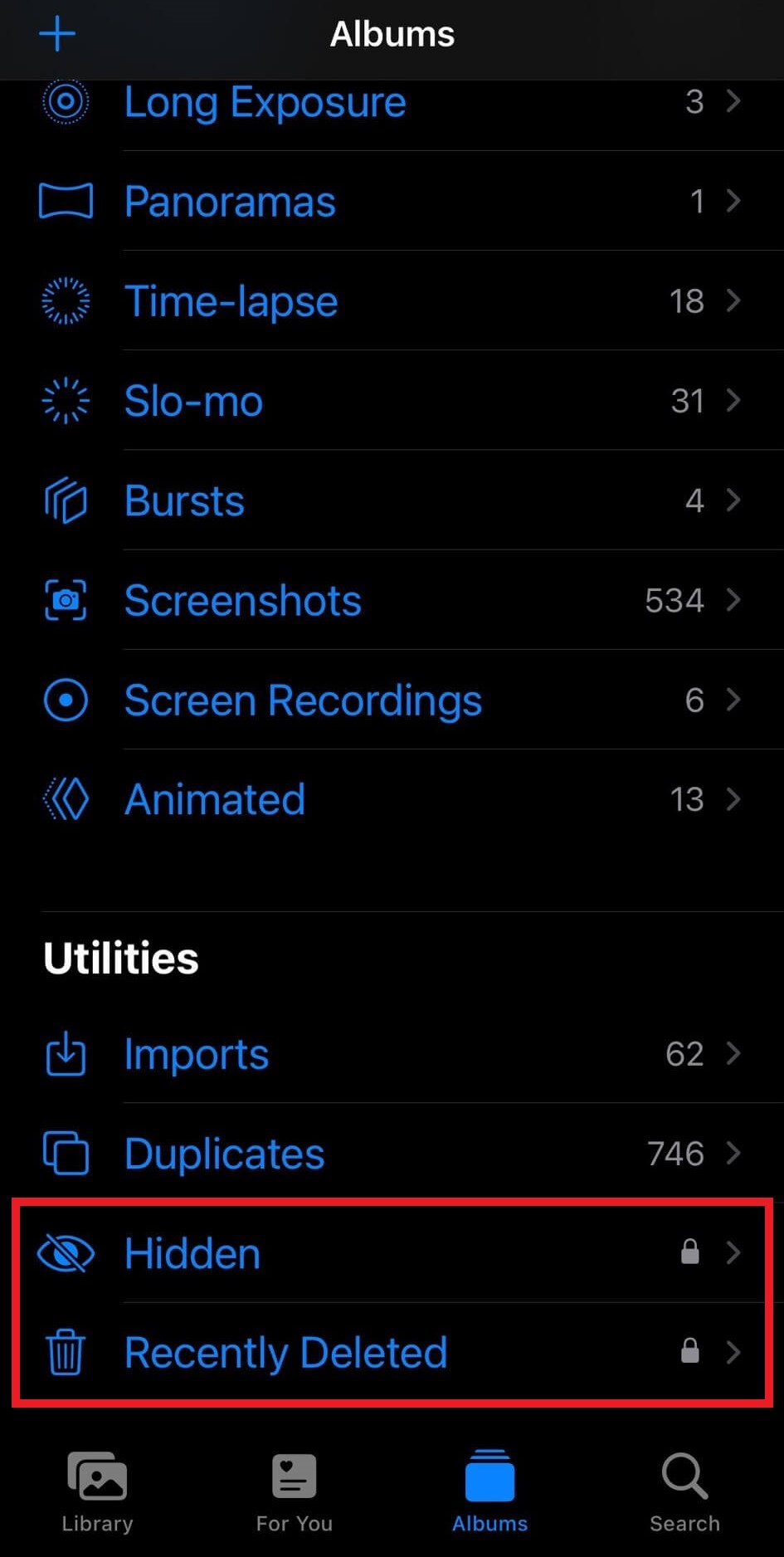
To Wrap This Up
So, this was a step-by-step guide on how to lock hidden photo album with FaceID/TouchID on iPhone. This new feature is an excellent addition for iPhone owners who previously used third-party apps to protect private images. So are you going to use it? Tell us in the comments below.
Related Topics






Leave a Reply