The IP address is the network identity of any device. If someone can track your IP address, they can track your activity over the web and get hold of your device/personal details. If you don’t want to get your identity compromised, you can explore our step-by-step guide on how to hide your IP address on different devices. There are a few manual tricks and automated processes on how to turn off the IP address on an iPhone. Let’s explore the manual ones first!
Best Ways to Hide IP Address on iPhone
Use the ‘Hide IP Address’ Feature for Safari
If you are using Safari as your default browser, this trick can be the best way to help you hide your identity. This option is by default enabled on all the iPhones running with iOS 15 or above. You can do this manually with these steps!
Step 1. Go to the Settings option and select Safari.
Step 2. Scroll down to the Privacy & Security section.
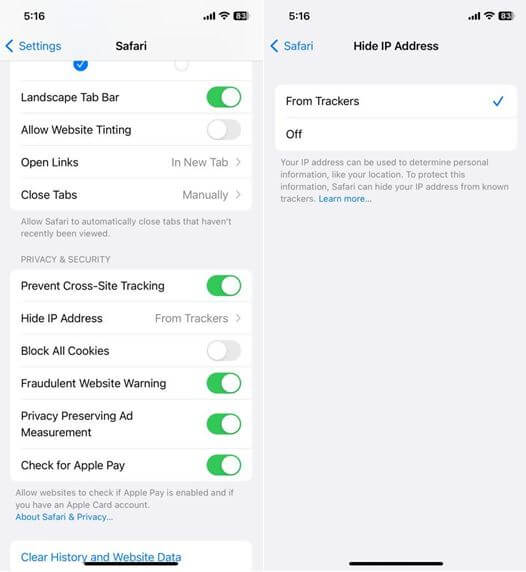
Step 3. Tap on “hide IP address” module and toggle on the ‘From Trackers’ option. This will hide your IP address while using Safari from trackers and will keep your identity private.
Also Read: How To Find Your IP Address
Hide IP Address Using Private Relay
If you have a paid iCloud account, you can configure settings to hide the IP address on your iPhone while using a browser. This step requires keeping Safari as your default browser.
Step 1. Access Settings and tap on your Apple ID.
Step 2. Go to iCloud and select the Private Relay option.
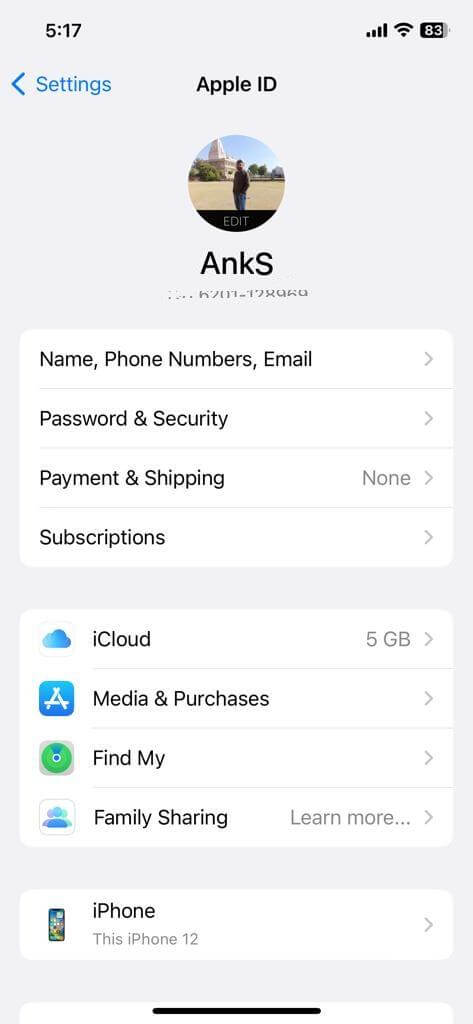
Step 3. Toggle ON the Private Relay option on the screen.
Step 4. Next, you need to go to the Settings window again and select the Safari option.
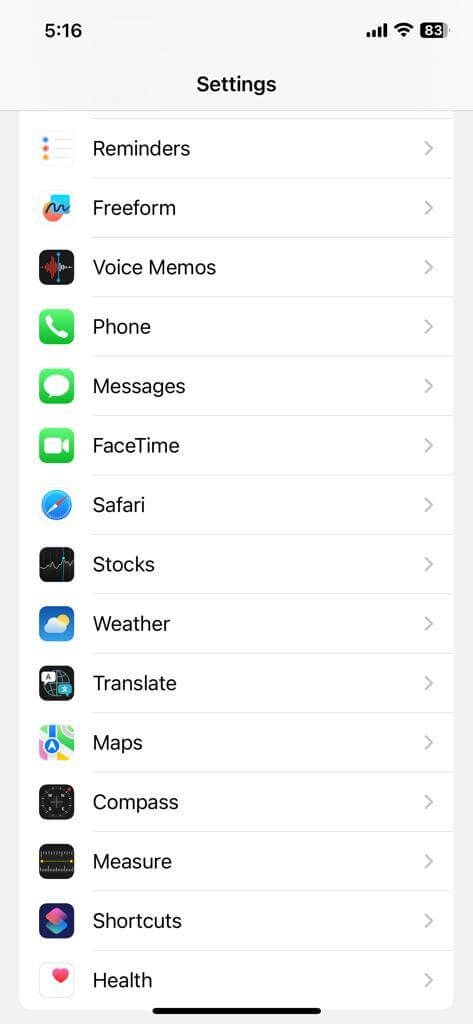
Step 5. Go to the Hide IP Address option and select Trackers & Websites option from the dropdown.
While browsing anything, this setting will hide your IP address, browsing activity, and other information from Trackers and Websites.
Hide IP Address on iPhone Using VPN
Using the Best VPN client for iPhone can ensure that your IP address is always masked and it’s never revealed to anyone. There are several VPN clients across the web however not all of them support iOS, MacOS, Windows, and Android devices.
Hence, you should select the one that has the best security features and the most incredible network connectivity. We have compared, reviewed, and tested the best VPN clients and listed the one that works the best on iPhone. Here is the most suitable one for your iPhone in 2023.
Express VPN for iPhone:
Express VPN is one of the best VPN clients that you can use on your iPhone to safeguard your identity on iPhone. You can browse the Internet anonymously without revealing your IP address. It is compatible with iOS 16, 15, 14, 13, and 12 versions to access the web without being tracked. It has great compatibility with iPhone devices ranging between iPhone 14, 13, 12, 11, SE, XS, XR, iPad Pro, Air, and Mini.
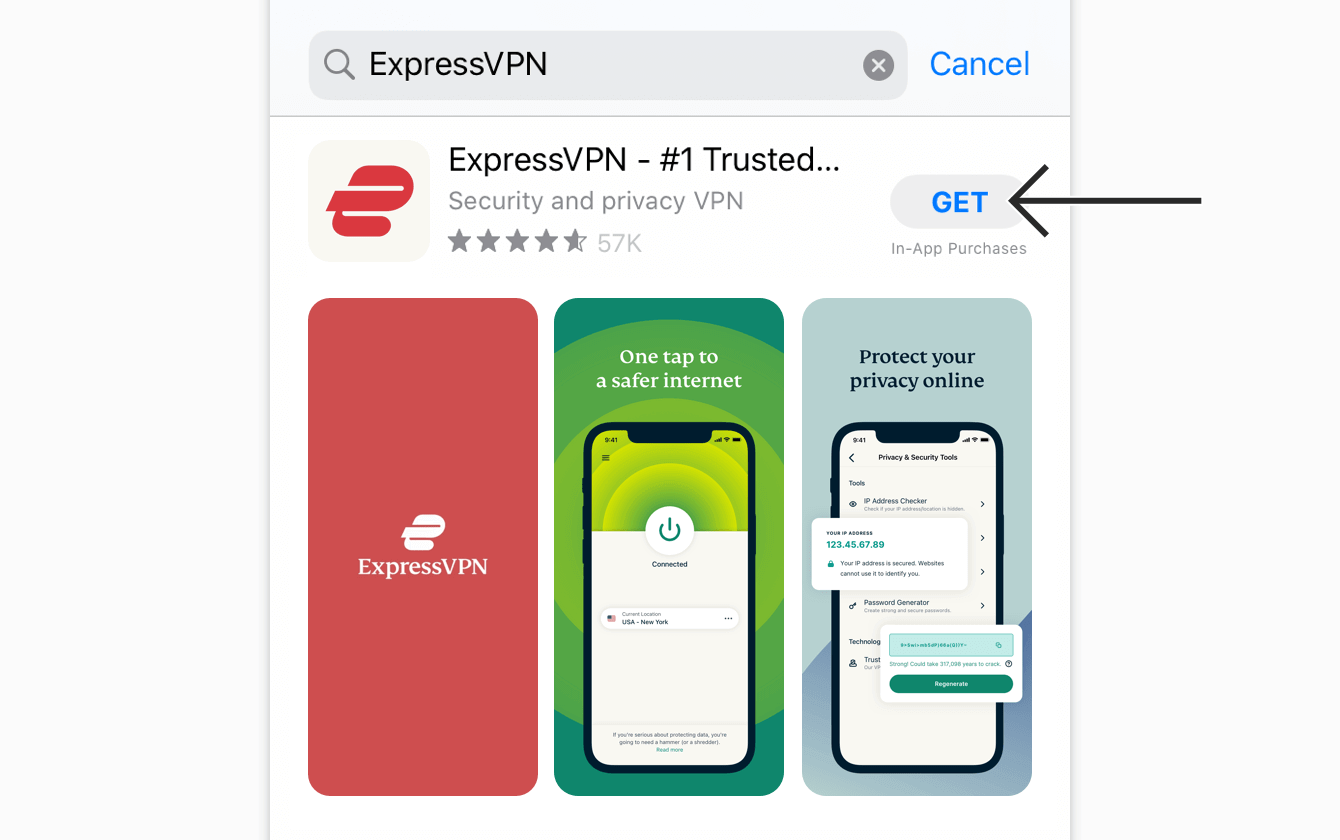
Highlights:
- Lets you connect to ultra-secure servers in 94 countries.
- Protects your data & digital activities with best-in-class encryption.
- Doesn’t follow log policy &it’s been independently audited to ensure protection.
- Bypass restrictions to restore your network speeds to their default levels.
- 7 days free trial for all your devices.
You can also use ExpressVPN to browse privately on iPad/iPhone with VPN protection. Apart from iPhone devices, ExpressVPN is also compatible with all the latest versions of Windows, macOS, Android, Linux, routers, smart TVs, and gaming consoles. You can download and install the ExpressVPN iOS app from the App Store and configure the account.
Other Smart Ways to Hide IP Address on iPhone
Alternatively, you can go ahead with following workarounds to stop trackers.
Mail Privacy
You can enable Email privacy protection on your iPhone. This feature is by default enabled in iOS 15 or higher. With this option, users can block ad trackers that are hidden in emails and attachments. The manual setting can be accessed by the following path. Tap on the Settings icon and go to Mail. Go to Privacy Protection and toggle ON the Protect Mail Activity option.
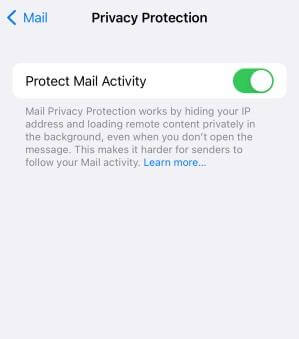
Cellular Settings
Cellular Settings in iPhone allows you to block ad trackers in the mail and browser. If you turn ON this setting, the ad tracker will not be able to track your IP and browsing activity while being on Safari. Access the Settings screen on your iPhone and go to the Cellular option. Go to Cellular Data Option and toggle ON the Limit IP Address Tracking option. This setting will hide the IP address on the iPhone from being tracked.
Ad-Blocker
If you want additional security, you can make use of this Best Ad-blocker app to block the IP address on your iPhone. This is certainly the best solution for how to turn off the IP address on an iPhone from being visible to others.
Final Words:
This article on how to hide the IP address on iPhone has the best manual tips and tricks to configure settings to block the IP address on iPhone. The best VPN client can deploy great security features on your iPhone. The best Ad-blocker app can also hide the IP address on your iPhone and safeguard your privacy.
NEXT READ:
- How To Use Private Wi-Fi Addresses on iPhones & iPads
- How to Trace an Email Back to Source IP Address
- How To Lock Hidden Photo Album With Face ID/Touch ID In iOS 16 on iPhone
- Fix: Share My Location Not Working on iPhone
- How To Disable The Suggested Contacts Row In Your iPhone’s Share Sheet






Leave a Reply