Facebook features video-based content, which is quite engaging, entertaining, & educating. As convenient as the watching experience can be, there can be times when you might encounter a ‘videos not playing on Facebook’ error on your device. There are different reasons why Facebook is unable to play videos. Some of the most common causes are listed below:
Reasons Behind “FB Videos Not Playing” In 2025
There is a spectrum of reasons that adds to the cause.
- Weak Network Connection: A poor network connection causes hiccups for the Facebook app or website to function at all, so you might face issues while playing videos as well. You may learn different ways to boost Wi-Fi speed.
- Cache on Facebook: Overloaded cache files on Facebook have the tendency to impair the app performance. The cache files can be the reason why a FB video not playing on your device.
- Failed App Launch: If the Facebook app on your device fails to launch properly as well, it is most probably why you can’t watch videos on Facebook.
- Insufficient Storage: Facebook needs a significant space on your device to load its content. If there’s a lack of storage, you may face issues in playing the videos.
- Video Unavailability: In a few cases, Facebook cannot play videos because they have been removed from the source itself.
Must Read: How To Download Facebook Videos Online
How to Fix “Videos Not Playing on Facebook” Error?
If you’re having trouble playing videos on Facebook, the tech giant’s Support Team suggests a couple of methods to try. If those basic methods don’t work out for you, try these advanced workarounds shared below.
1. Make Sure the Video is Still Available on Facebook
Video unavailability is a very common occurrence when it comes Facebook app. Many of the videos that are uploaded are later removed from the platform for various reasons. There are chances that the video you have been trying to play is deleted. Here are a few signs of video unavailability: The watch video icon tab will be missing or an error will appear on the screen with the message “This content isn’t available right now”.
2. Try Restarting Your Device
One of the best ways to fix the problem is to restart your smartphone. Oftentimes, this resolves the majority of errors on your Android or iOS device. So, there are chances it might help in fixing the “you can’t watch videos on Facebook app” issue.
In Android Devices
Step 01: Press and hold the power button for a few seconds. Now tap on reboot/restart from the given options.
In iOS Devices
Step 01: Unlike Android, iOS devices do not let you restart a device directly. Hence, you will first need to shut it down and then switch it on. Press and hold the volume down and power the button for a few seconds. As the Slide appears on the screen, move it right from left to power off.
3. Update Your Facebook App
Outdated app versions often produce a lot of errors in smartphones. “Videos not playing on Facebook” can also be happening due to this. Hence, get your hands on the latest and most compatible version.
In Android Devices
Step 01: Launch Play Store, search for Facebook and then tap on the Update button.
In iOS Devices
Step 01: Launch App Store, search for Facebook, and then tap on the Update option.
Must Read: How To Create Your Very Own Facebook Avatar
4. Turn Off Data Saver Mode
Facebook requires strong access to a network connection to play videos. If the Data Saver Mode is turned on in the app, it might restrict Facebook from playing videos. If you are facing a similar issue, you can try turning the feature off temporarily. This method follows the same steps in both Android and iOS devices. Here is how you can do it:
In Both Android and iOS Devices:
Step 01: Launch the Facebook app on your device. Tap on the Three-dot Menu in the bottom right corner.
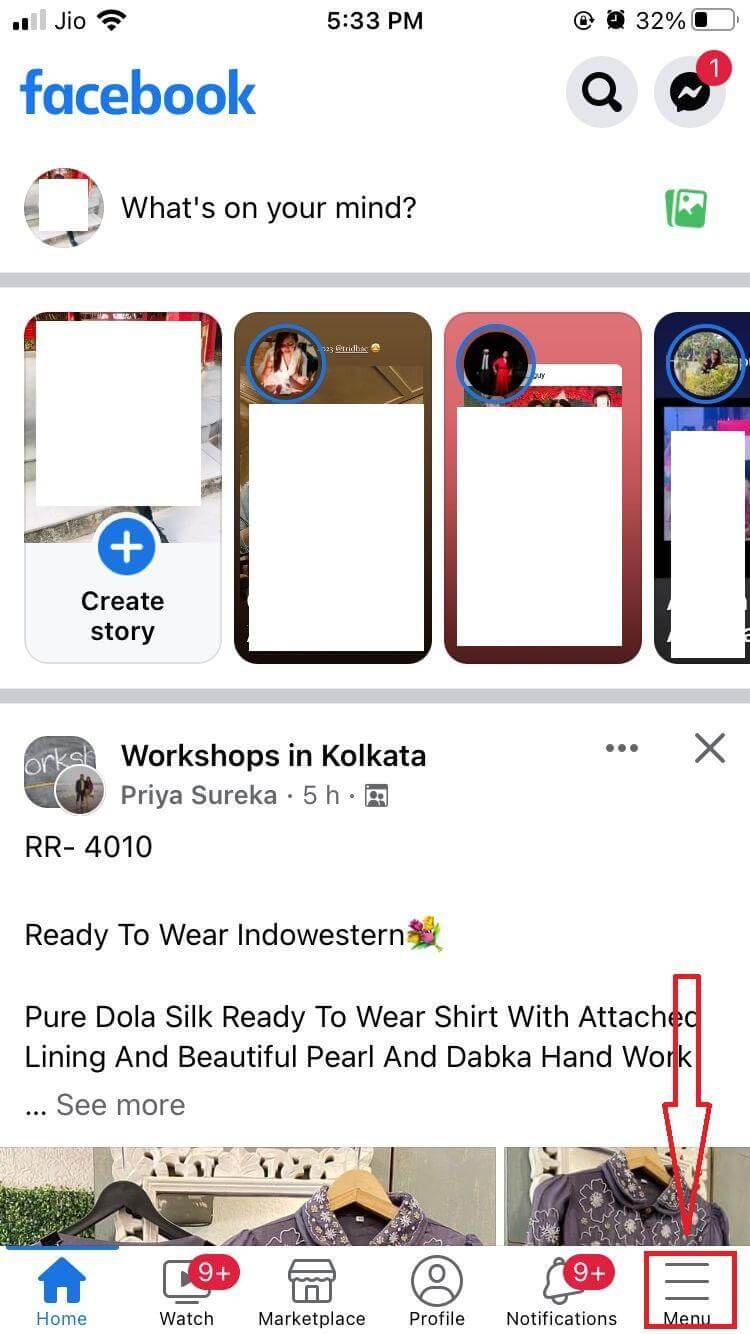
Step 02: Next, scroll down and tap on Settings and Privacy.
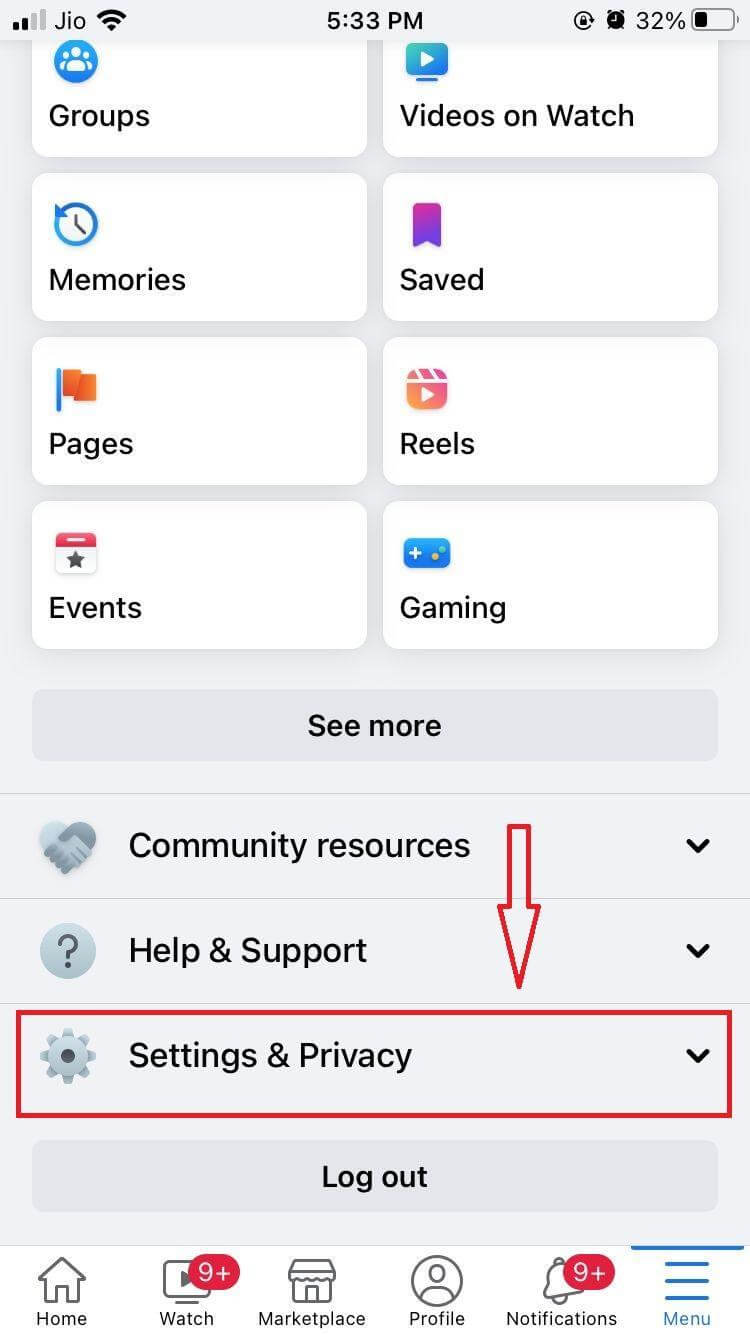
Step 03: Find and tap on Settings.
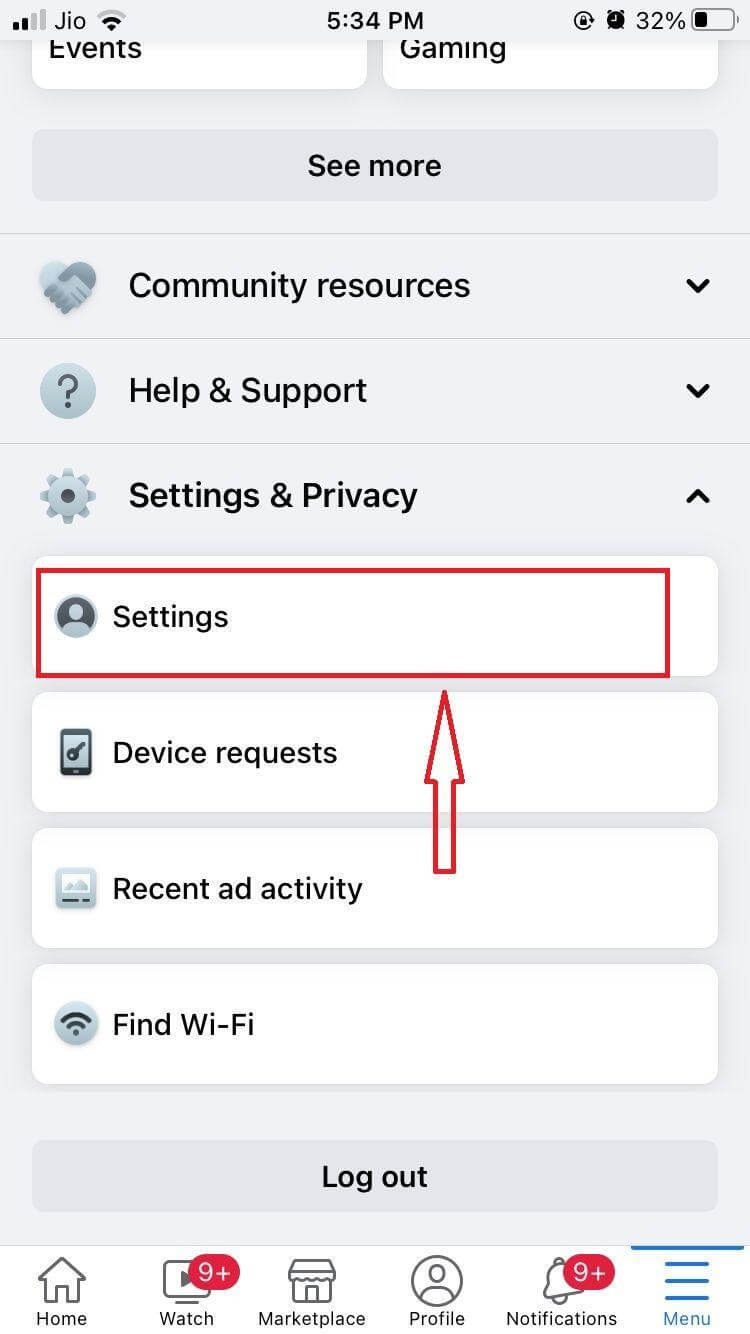
Step 04: On the next screen, scroll down and tap on Media listed under preferences.
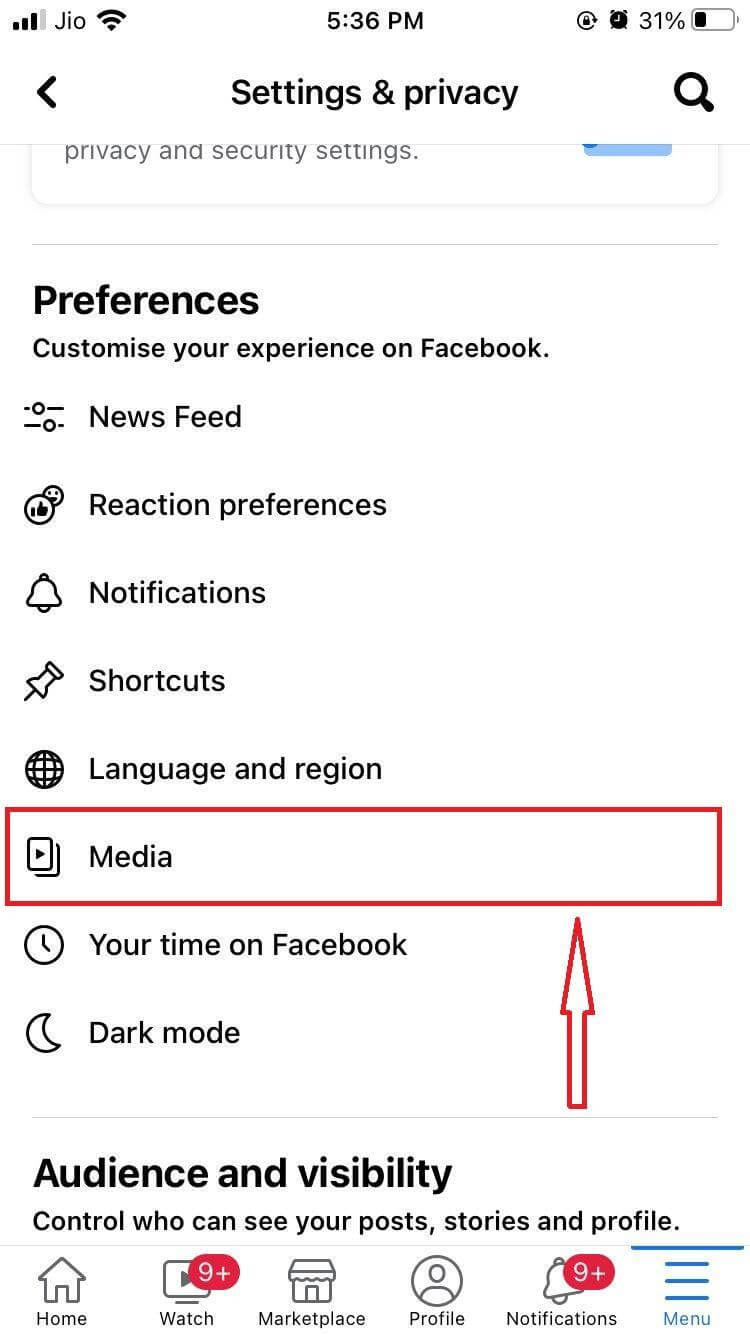
Step 05: Here, you will find two options listed under Video Quality: Optimised and Data Saver. Tap on the first option to turn off “Data Saver Mode” on Facebook.
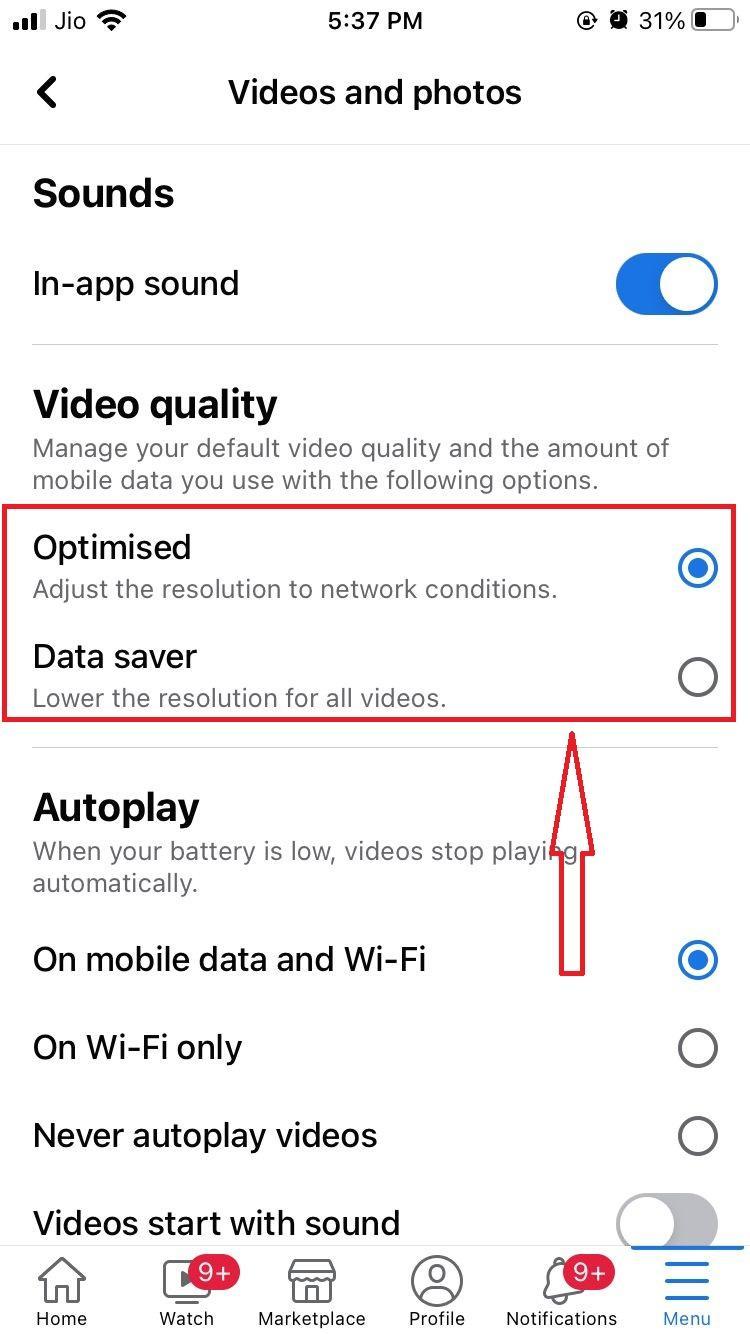
5. Turn Off Data Saver Mode/Low Data Mode on Your Device
Like Data Saver on Facebook, Data Saver Mode on your device can interfere with playing videos. To address the issues, the best measure is to turn off the Data Saver Mode on your smartphone.
In Android Devices
Step 01: Launch the Settings app. From the menu, tap on Mobile Networks.
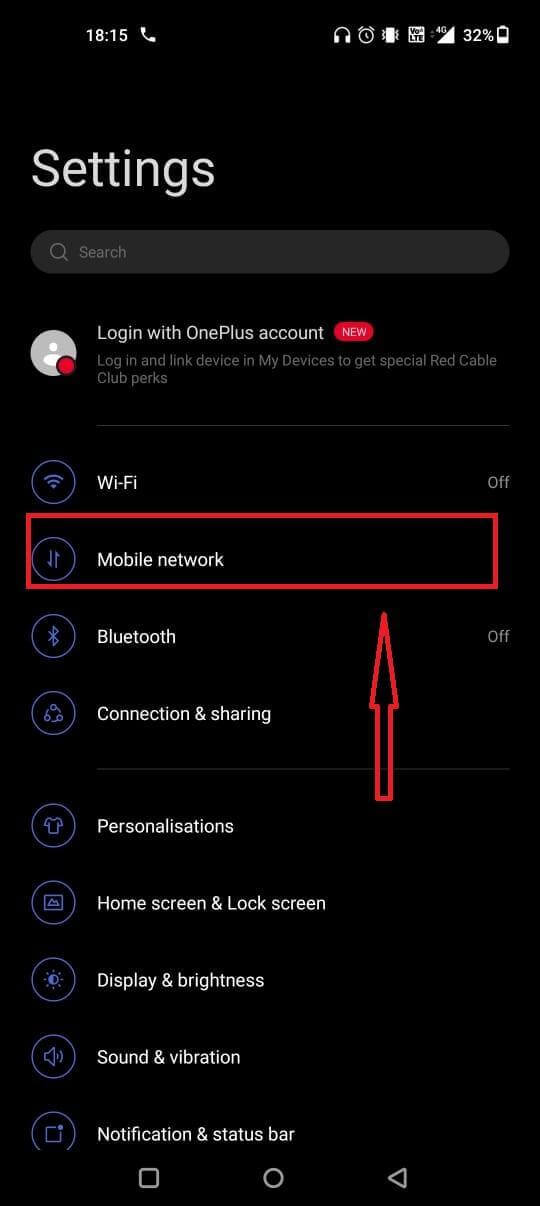
Step 02: On the next screen, tap on Data Usage.
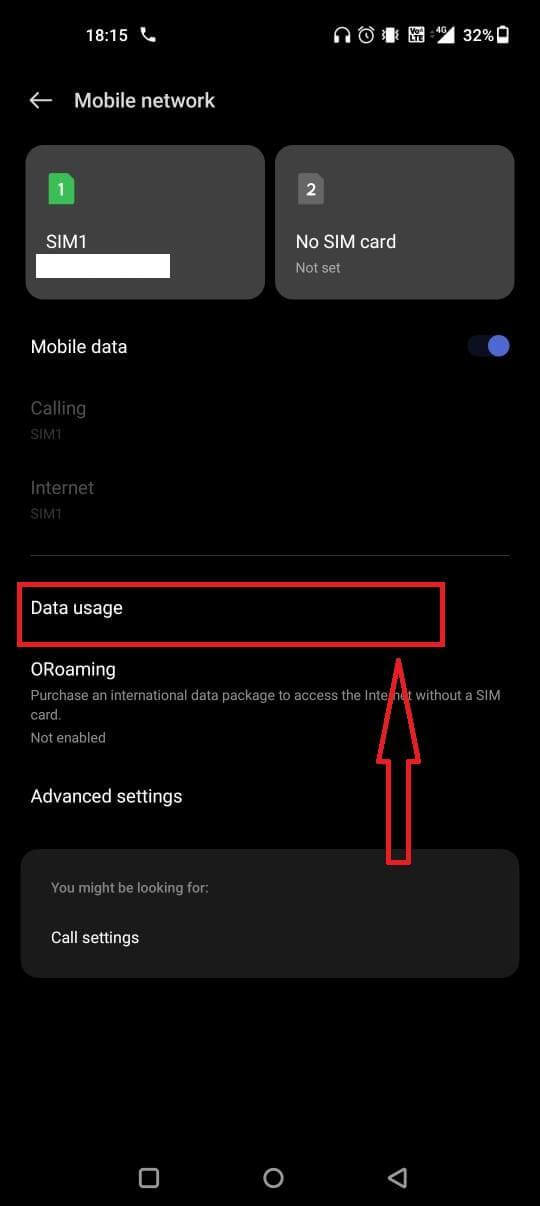
Step 03: Tap on Data Savings from the given options.
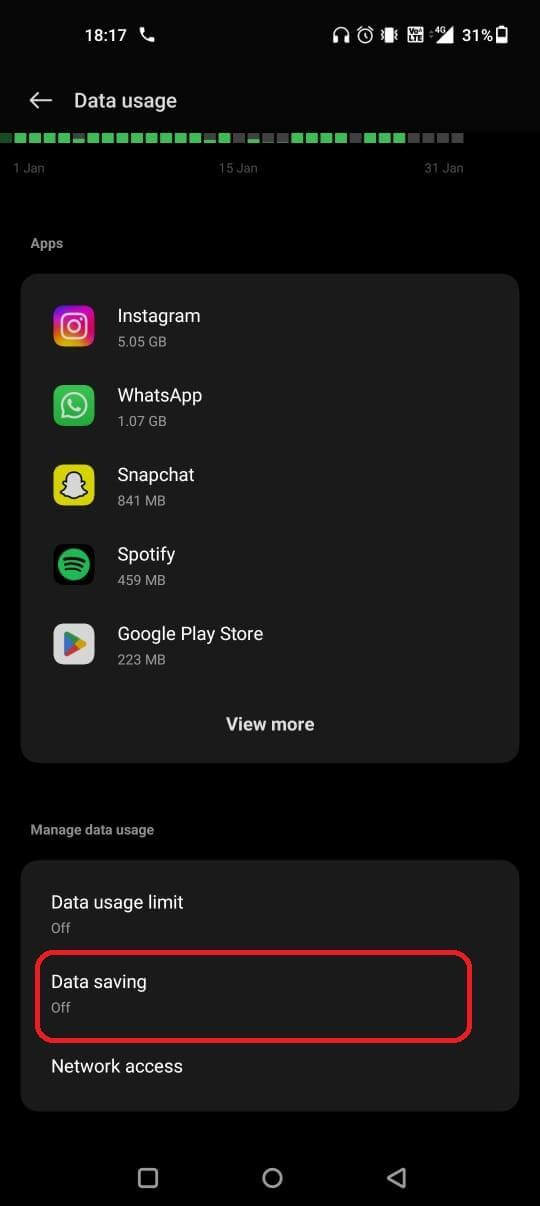
Step 04: If the Data saving is on, turn it off to disable the feature.
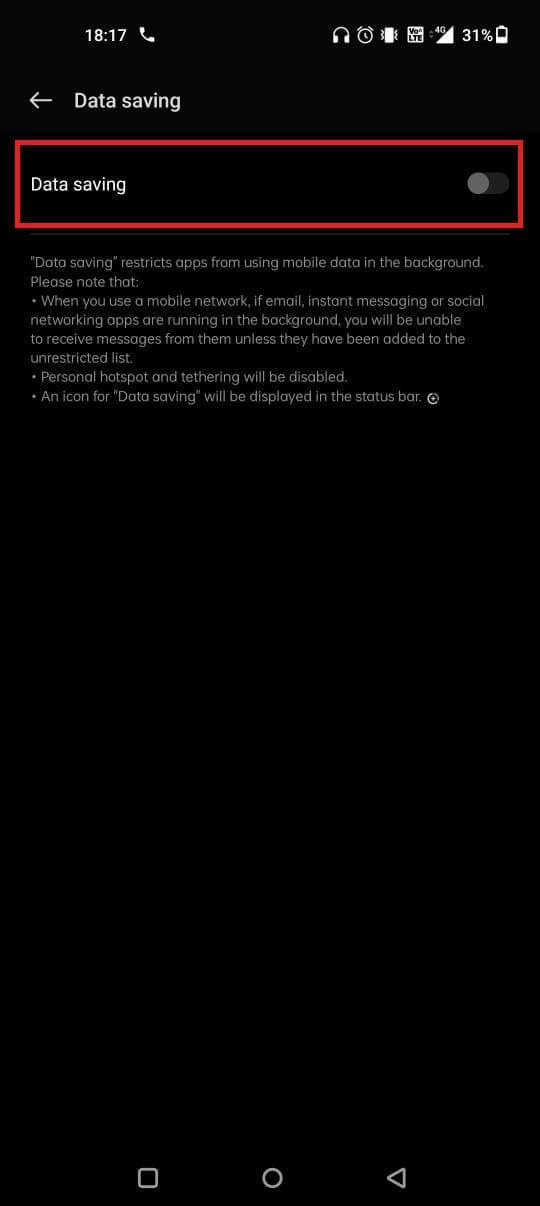
In iOS devices
Step 01: Open the Settings app and tap on Mobile Data.
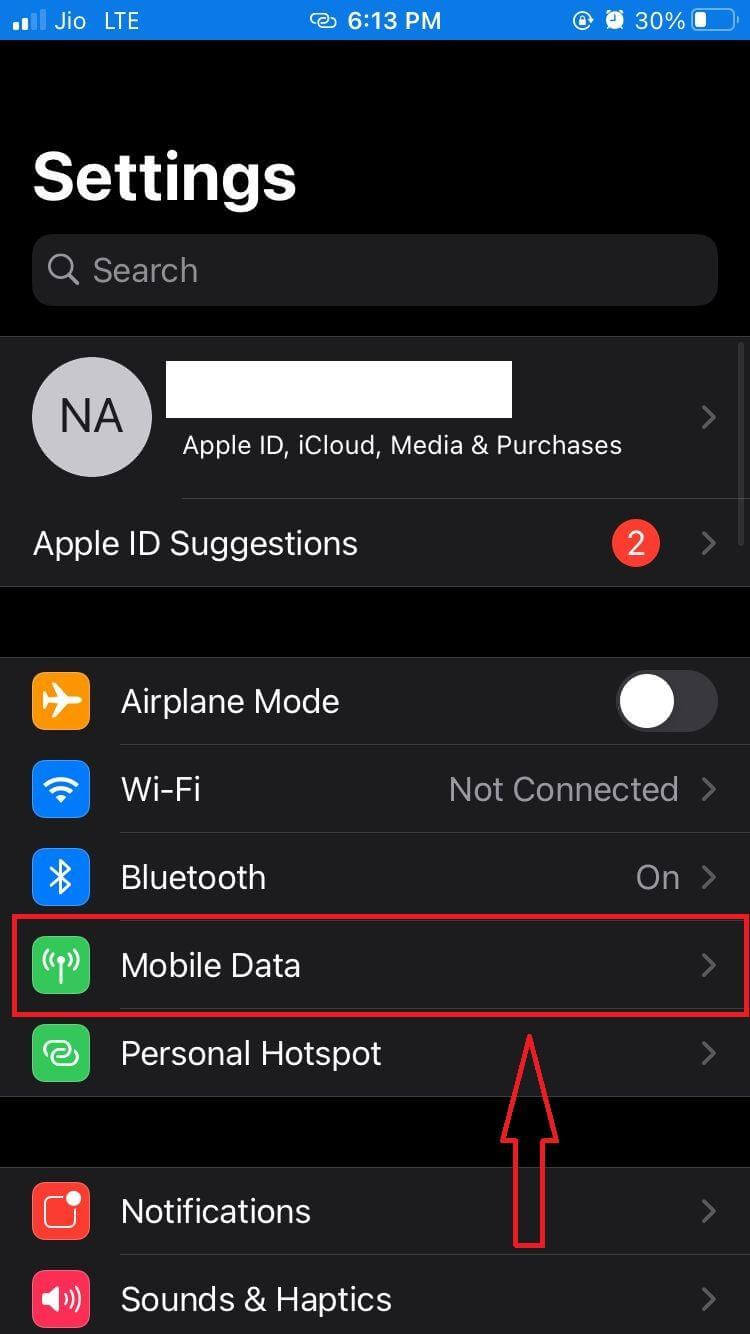
Step 02: On the next screen, tap on Mobile Data Options.
Step 03: If Low Data Mode is turned on, turn it off to fix the issue of “FB app videos not playing properly”.
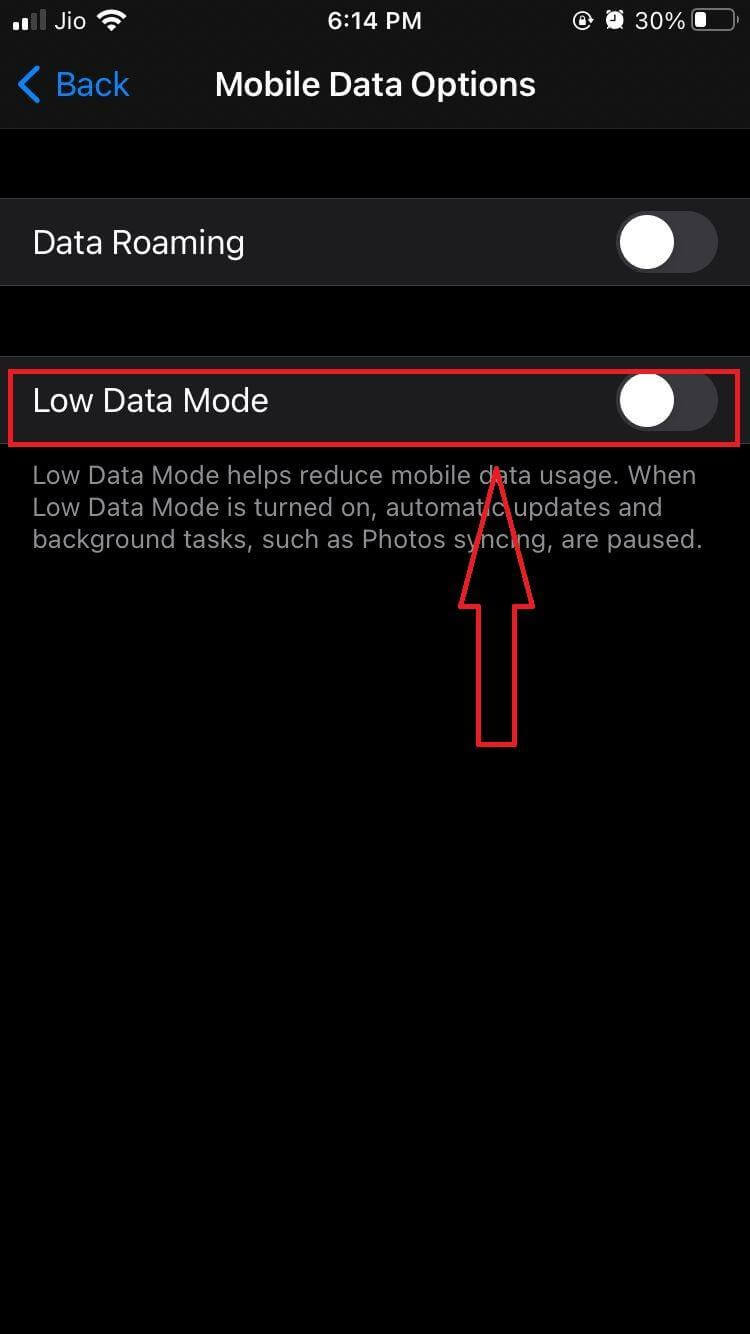
Must Read: How to use multiple Facebook accounts on Android
6. Log Out and Then Log in Again
When sessions are stopped abruptly, apps on smartphones starts to behave abnormally. If the Facebook app also stops abruptly, you can’t watch videos on Facebook. The best way to resolve this error is by logging out and then logging in again.
7. Clear Facebook Data and Cache
Whether on iPhone or Android, every application collects cache files. There is a good chance that the Facebook app has collected an enormous amount of cache data in the browser. Some of these irrelevant cache files can lead to “videos not playing on Facebook” errors. All you need to do is:
Step 01: Press and hold on to the Facebook app until options appear on the screen. From the given options, tap on ‘i’ icon as shown in the screenshot below.
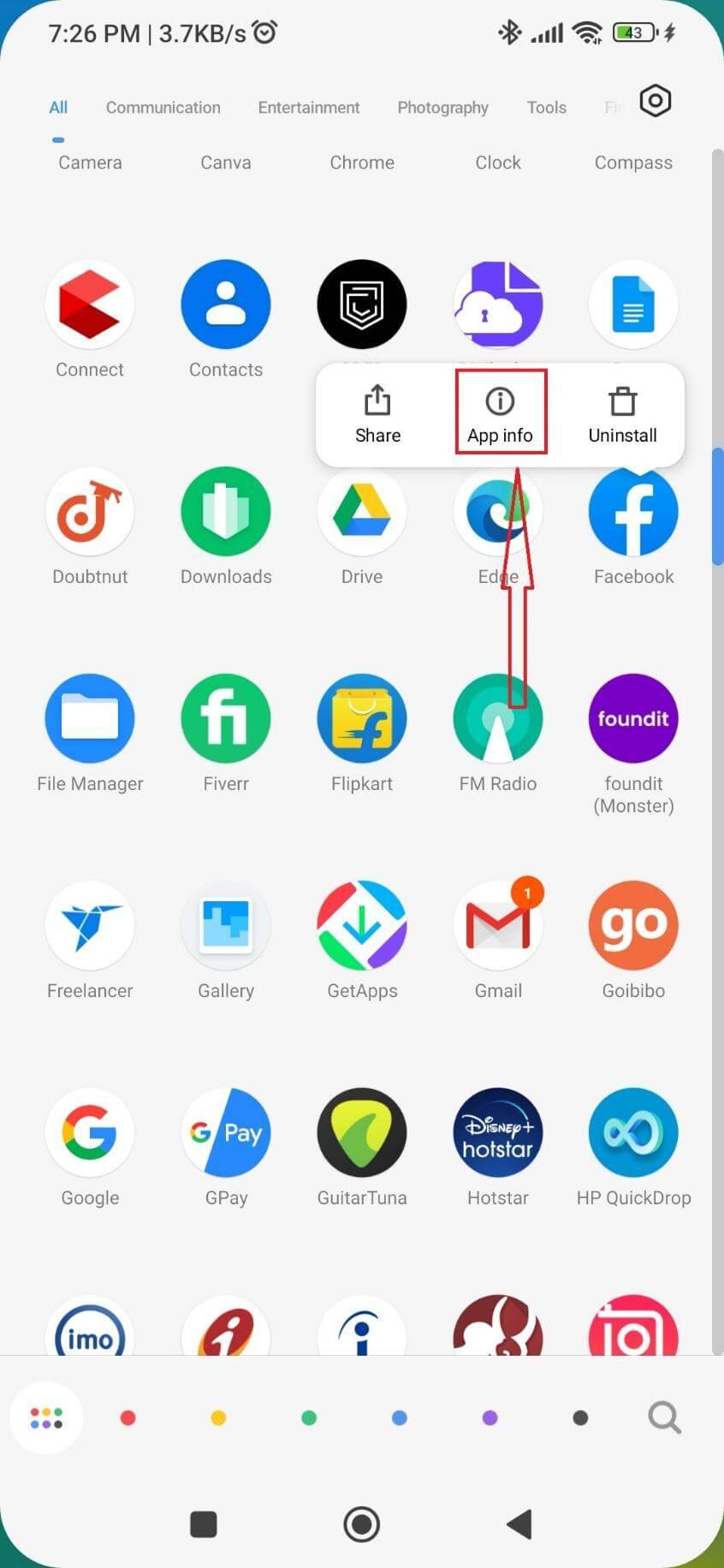
Step 02: Here, you will find Clear data listed at the bottom center of the screen. Tap on the same!
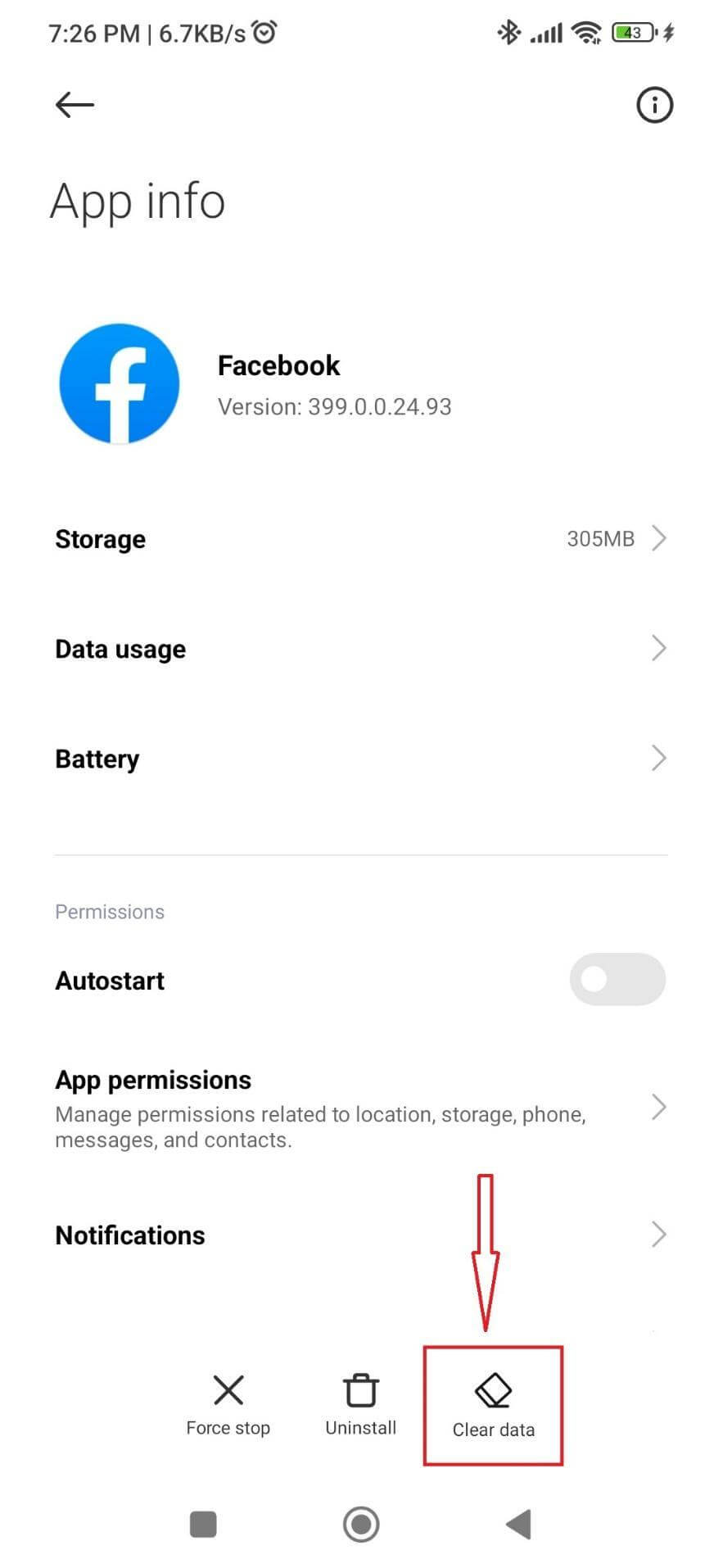
Step 03: On the next screen, tap on Clear cache.
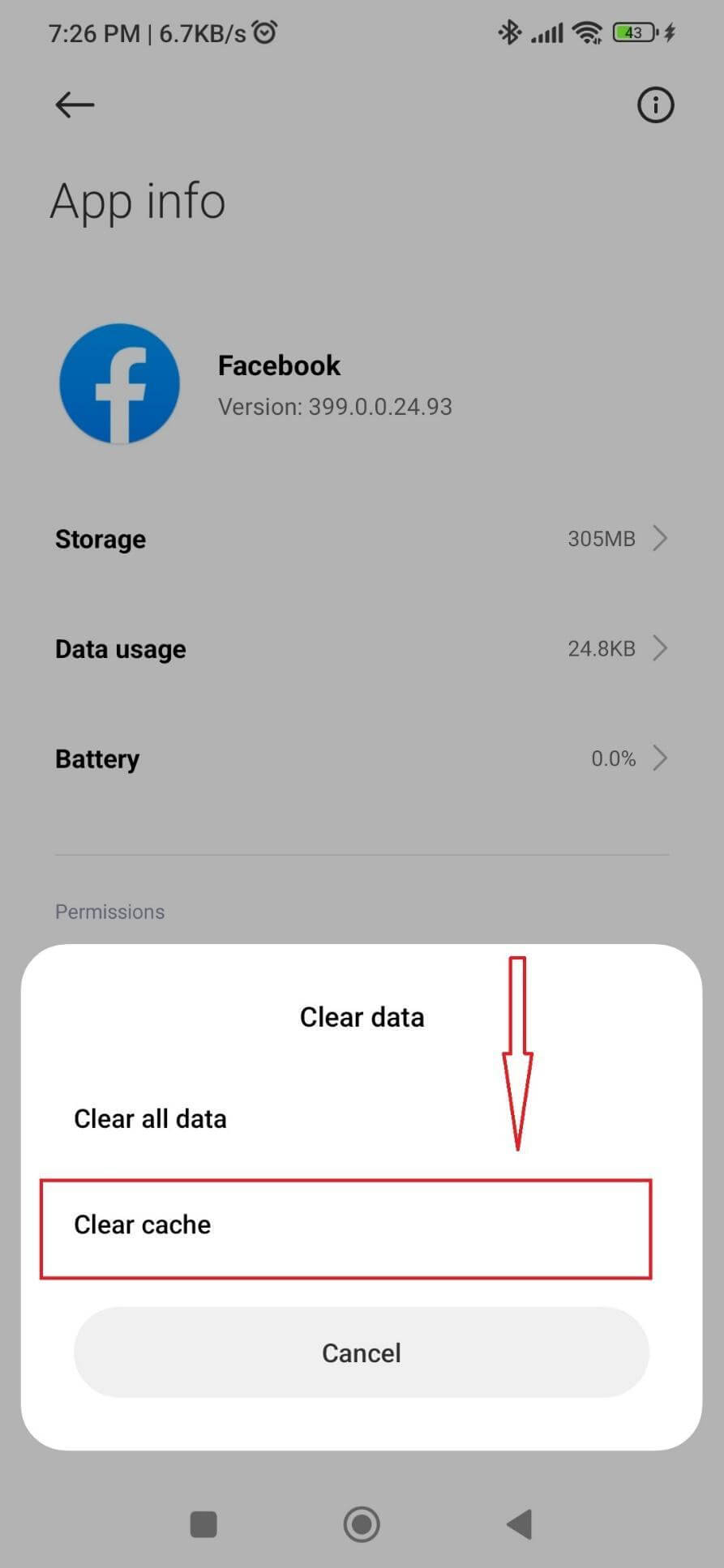
Unfortunately, cleaning Facebook cache data on iPhone isn’t that easy. For clearing cache data individually for the FB app, you must reinstall it and start again!
8. Verify Whether Facebook Servers Are Down
If the issue is not internal then there is a high probability that Facebook servers are down. If that’s the case, Facebook cannot play videos on your smartphone. Also, there is nothing else you can do other than waiting for servers to come back online. Luckily, there is a way to check whether the Facebook servers are down or not.
Step 01: Launch a browser on any of your preferred device. In the address bar, type Downdetector.com. On the website’s search bar, type Facebook and hit enter.
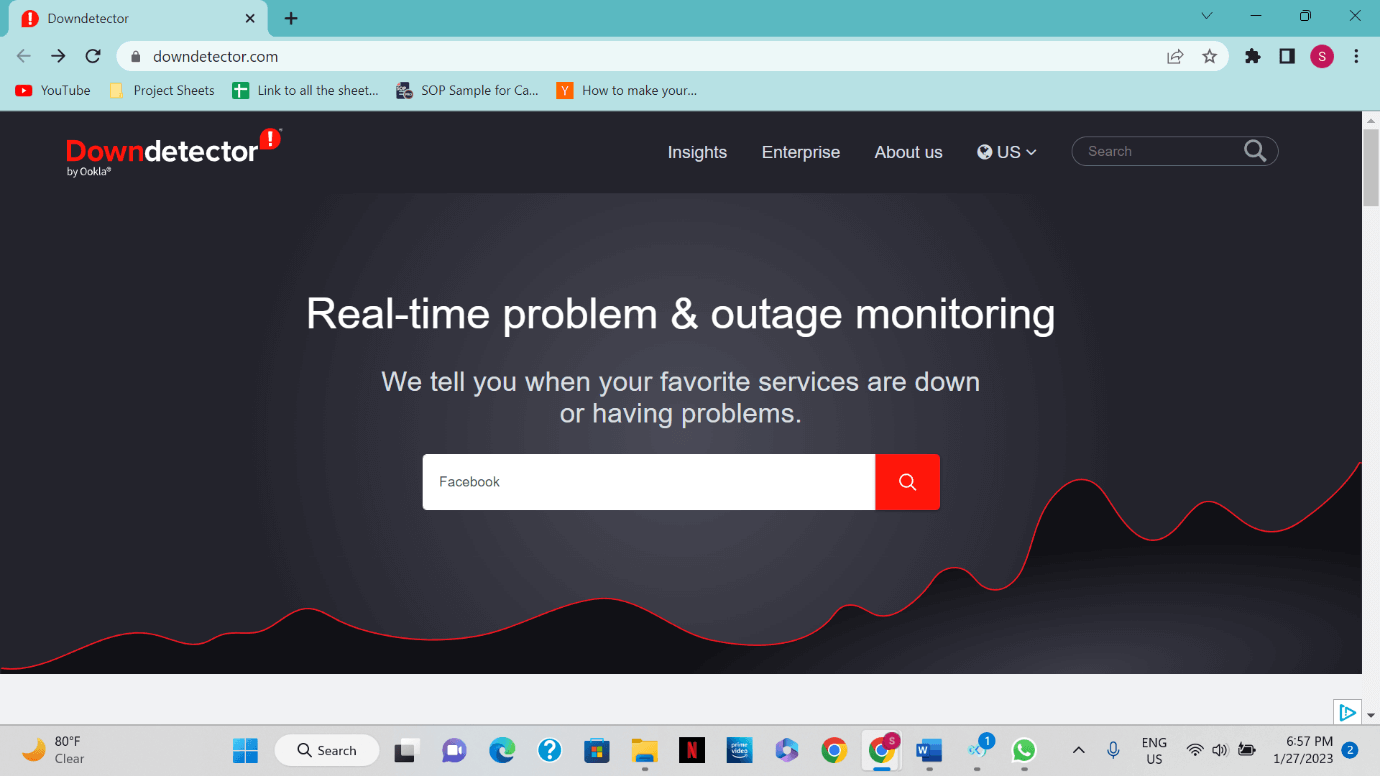
Step 02: From the given options, select Facebook.
Step 03: Here, you can check whether Facebook servers are down or up.
9. Get in touch with Facebook Tech Support
If none of the above methods helped you to resolve issues that are preventing FB from playing videos, then the real issue might be more serious and technical. In such a case, we advise you to get in touch with Facebook directly. Although it is unlikely, the issue might be purely a Facebook issue. After that, all you must do is wait for everything to be resolved.
Final Takeaways,
Facebook is undoubtedly one of the best apps for surfing videos. FB videos offers content related to both leisure and lessons. So, when you can’t watch videos on FB, it certainly puts you in a state of frustration. Hopefully, the above-mentioned methods will help you play and enjoy videos on Facebook without any hiccups. We’re sure that one or the other workaround will help you address and eliminate the issues with ease!
If you know any other method that will help you resolve “Videos not playing on a Facebook app”, then do share your suggestions with us in the comments section below!
NEXT READ:
- How To Lock Your Facebook Profile
- How To Easily Switch Between Facebook Accounts
- Facebook Quiet Mode, What Is It & How To Enable It?
- How to Add Music To Facebook Profile And Remove It Later?
- How To Find & Recover Permanently Deleted Facebook Messages on Messenger






Leave a Reply