Apple Watch battery dies quickly? Is your Apple Watch running out of battery way too fast? We’ve all been there – you’re out and about, trying to keep track of your steps or check messages, and bam! Your watch is already dying. Super annoying, right?

Don’t worry though, there are plenty of ways to fix the Apple Watch battery drain problem. Let’s start by understanding what might be causing it in the first place.
Why is My Apple Watch Battery Draining So Quickly?
- Using apps that really drain power like GPS, cellular data, or constant heart rate tracking.
- Leaving that always-on display feature turned on (convenient but battery-hungry!).
- Having an outdated software version with glitches.
- Communication issues if your watch isn’t paired correctly with your iPhone.
- Extreme temperatures or lots of direct sunlight exposure.
- An aging watch with an older battery that can’t hold as much charge.
Okay, now that we’ve got the potential culprits lined up, let’s dive into some easy fixes you can try.
Also read: How to Silent Your Apple Watch & Boost Focus?
Stuck with a Battery Drainage Issue on Apple Watch? Try These Solutions
Here’s how to stop your Apple Watch from draining battery so fast. Try these fixes to resolve the issue.
Fix 1: Reconnect Your Apple Watch and iPhone
Sometimes a bad connection between your devices can mess things up. So start by unpairing your watch and phone, then repairing them again. Could clear up any weird communication glitches.
Fix 2: Update That Software!
Apple regularly updates software to patch bugs and improve performance – including battery optimization. So keep your watch and iPhone updated to the latest versions. Yes, this little fix can help solve the Apple Watch battery drainage issue for real.
Here’s how to check for updates on each device:
For your Apple Watch:
Step 1: Open the Watch app on your paired iPhone Go to My Watch > General > Software Update.
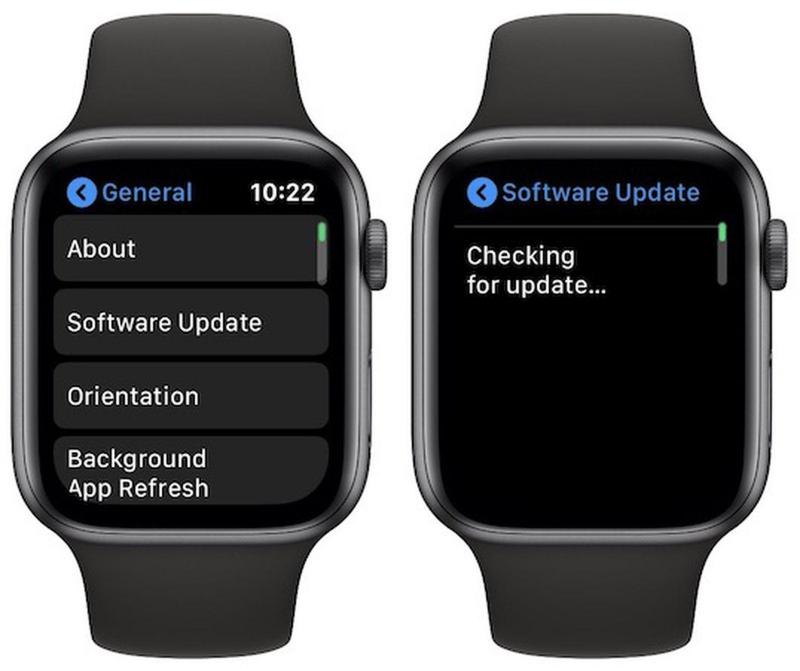
Step 2: If an update is available, tap Download and Install. Apple Watch will now restart.
Note: Your Apple Watch must have at least 50% battery to update to newer versions.
For your iPhone:
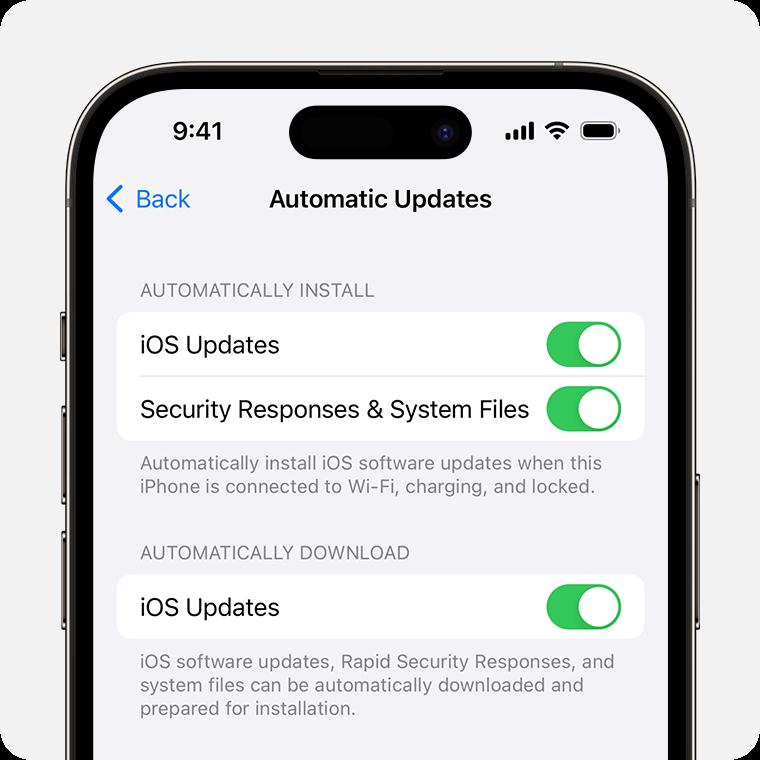
Step 1: Go to Settings > General > Software Update If an update is available, tap Download and Install
Step 2: Enter your passcode and agree to install.
Apple is constantly tweaking things in updates to help fix battery-draining bugs or glitches. So keeping your watch and iPhone software fresh is an easy win.
After updating the WatchOS and iOS, check if the Apple Watch battery drain was resolved. If not, don’t worry, we have more quick fixes lined up for you.
Also read: Best Apps to Create Custom Apple Watch Faces
Fix 3: Turn Off ‘Wake on Wrist Raise’
Apple Watch losing charge quickly? Well, turning off this tiny feature on your watch can help a lot. The “Wake on Wrist Raise” feature wakes up the watch screen every time you move your wrist, which is handy but uses more juice. You can disable it in settings. Here is what you need to do:
Step 1: On your watch, open the Settings app. Tap General > Wake Screen.
Step 2: Toggle off “Wake Screen on Wrist Raise”.
Fix 4: Disable Always-On Display
As the name says, this keeps the watch’s face visible at all times instead of going to sleep. But it’s a real battery hog! Turn it off for a longer life.
Step 1: Open Settings on your watch. Tap Display & Brightness.
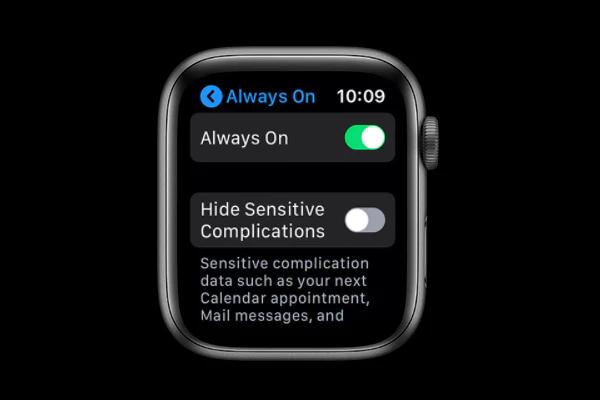
Step 2: Toggle off the “Always On” option.
Fix 5: Adjust Brightness
A brighter screen is easier to see but burns through the battery faster. Find your ideal balance in Display settings.
Step 1: Open Settings > Display & Brightness Use the slider to adjust the brightness level
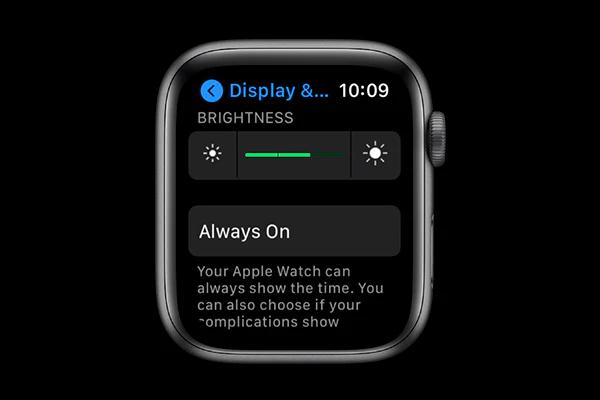
Step 2: So, here’s the deal. Go dimmer to save power, but not so dim you can’t see!
Fix 6: Go for a Dark Watch Face
Complex animated faces with lots of bright colors and movement are power-hungry. A simple dark-themed face uses less energy.
Step 1: Touch and hold on to your current watch face. Now swipe left/right to browse face options.

Step 2: Tap on a darker Still or Photographic-style face
Also read: How Apple Watch Mirroring Works On iOS 16
Fix 7: Reduce Motion
This particular setting cuts down on visual bells and whistles to save a bit of battery life. You can enable it in Accessibility.
Step 1: Open Settings > Accessibility. Tap Motion.

Step 2: Toggle on “Reduce Motion”.
Fix 8: Use Workout Power Saver
While exercising, turn on this mode to disable other battery-draining functions during sweaty sessions.
Step 1: Go to Settings > Workout.
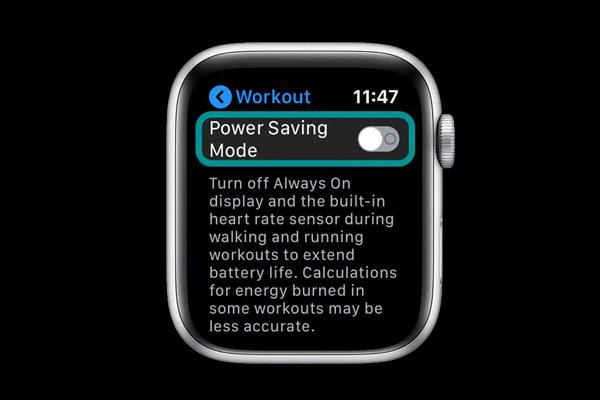
Step 2: Toggle on “Power Saving Mode”. It’ll optimize for just tracking workouts
Fix 9: Ask Apple for Help
Here comes the last resort. If you’ve tried everything and the battery is STILL being a little punk, it might be a hardware problem. Reach out to Apple’s support team for more troubleshooting or about battery replacement.
There you have it – my top tips for tackling dreadful Apple Watch battery drain once and for all! Giving a few of these a shot should hopefully get you way more usage time between charges.
Also read: 10 Best Apple Watch Games To Keep You Entertained
Conclusion
This wraps up our guide on how to fix the battery drainage issue on Apple Watch. From updating your watch software (those updates help optimize battery usage) to adjusting display settings like brightness and watch faces (darker, simpler faces need less power), just a few small changes can make a huge difference.
Even just being mindful of which apps and features you’re using can help. Things like GPS tracking or always-on displays are really battery-demanding, so cut back on those battery hogs when you can.
If you’ve tried all the tips and your watch battery still can’t seem to hold a charge for very long, it may be time to get some expert help. Reach out to Apple’s support team – they might be able to troubleshoot further or even replace the battery if it’s just too old and worn out.
The bottom line is, with a little troubleshooting effort, you can get that Apple Watch working reliably again instead of constantly running for the charger. Don’t let battery woes ruin the convenience of having that mini-computer strapped to your wrist! A few adjustments can go a long way.
FAQs:
How do I reset the Apple Watch battery?
There’s no way to directly “reset” the battery, but doing a force restart can sometimes work out. Just press and hold those two buttons until you see the Apple logo.
Can you replace an Apple Watch battery?
You bet! Apple has a repair program to swap out the actual battery if it’s really gone damaged from age or issues. Contact their support.
What if battery drain starts after an update?
Software updates can sometimes cause temporary battery weirdness while things are optimized. But forcing a restart, re-pairing, and updating apps usually gets it back on track within a few days.
So don’t let the ‘Apple Watch battery dies quickly’ issue ruin your experience! With a few easy adjustments and fixes, you can get that thing running as good as new in no time.






Leave a Reply