Nowadays screen recording on Android devices has become an essential feature. Whether it is to record a game, make a video tutorial, or record a video call. But what do you do if the Android screen recorder starts acting up? Annoying right?
If you are facing this issue where your Android screen capture function is not working as it should be, don’t worry you’re not alone! Today in this blog, we look at why your device’s screen recorder is not working and what you can do to fix this annoying Android screen recording problem.
Let’s dive in!
Why is Your Android Screen Recording Not Working?
Most of the new Android smartphones feature a built-in screen recording tool. It is normally found in the quick settings panel or the notification shade.
It is also possible that you are using a third-party application to record the screen on android but it fails to function. Before we delve into the solutions, it is wise to know why your screen recorder may be misbehaving. Several factors could be at play:
- Software Glitches: A software glitch or normal software bugs can be a reason that is stopping users from using the screen recorder.
- Insufficient Storage: The screen recordings themselves use a considerable amount of storage. So, when storage space is low, it may fail to start or stop the recording.
- App Conflicts: The operation of some background running applications with similar functionality may disrupt the application with the screen recording function.
- Outdated Software: The use of an old version of Android or any of the screen recording apps may lead to compatibility errors.
- Permission Issues: Some features or functionalities in the screen recorder app may be inaccessible, due to a lack of required permissions.
How to Fix Android Screen Recording Not Working?
Next, let us learn how to resolve all the issues with your Android screen capture problem –
1. Restart your Android Smartphone
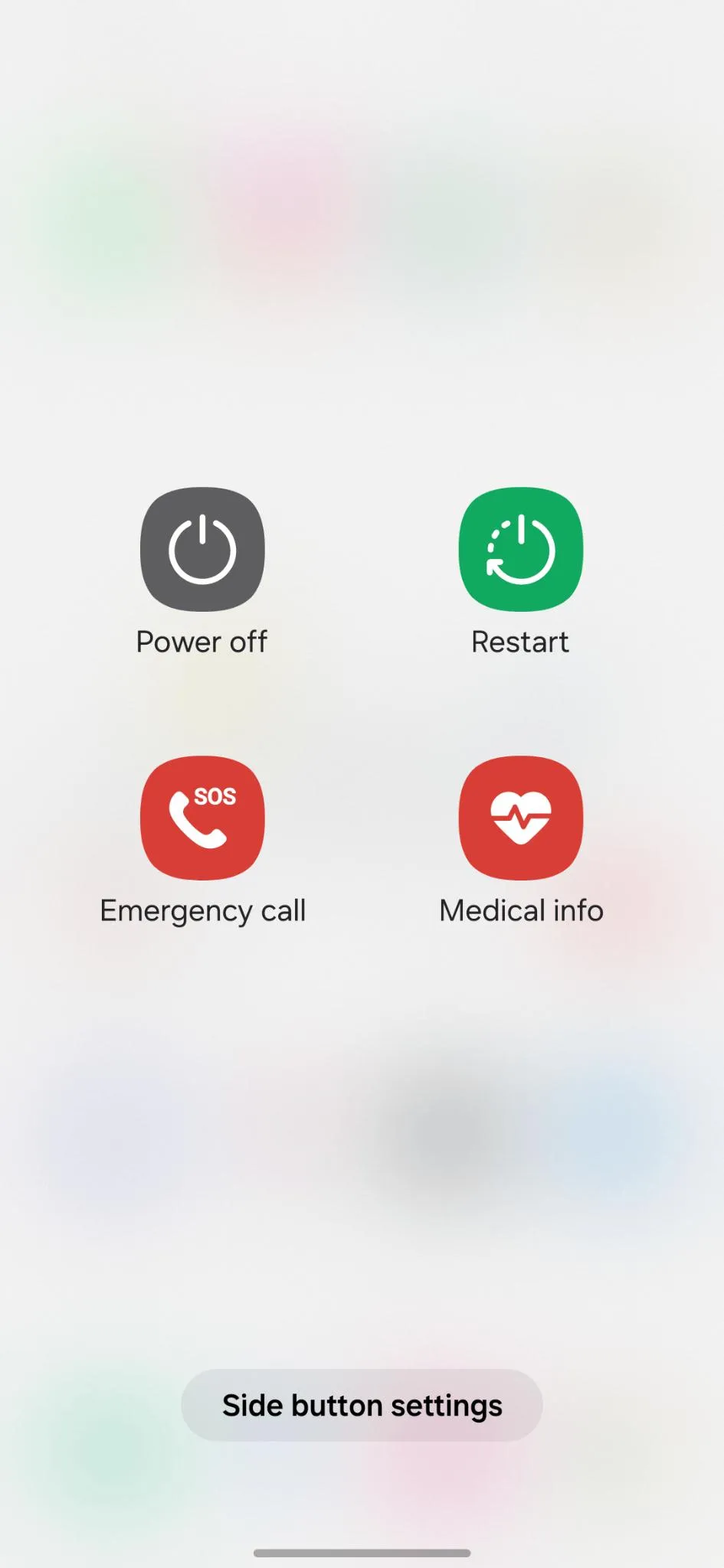
Not surprisingly, the first step is to turn your Android device off and back on. Restarting your Android phone will help clear the minor software bugs that could be blocking the screen recording. Here’s how to do it:
Step 1: Press the Power button with the volume down key for a second.
Step 2: The Power menu will appear.
Step 3: Then tap on Power Off and Restart.
Step 4: If you choose the Power Off option, press the Power button for a few seconds to switch it on.
2. Low Storage Space
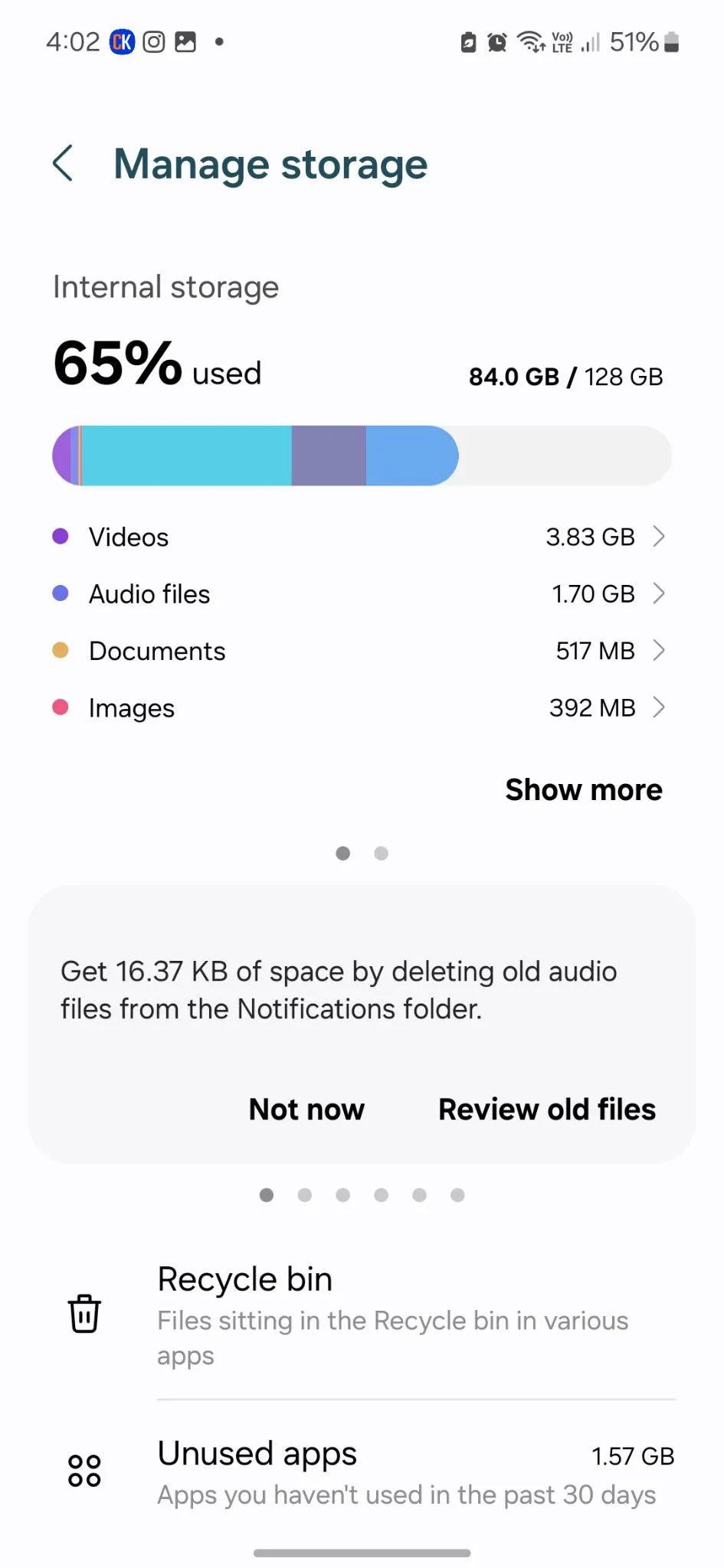
Recording screens, especially with a good resolution, uses a lot of space on the device. In case your device does not have enough storage space, the screen recording may stop.
Here’s how to check & free storage space on your Android device:
Step 1: Open Settings.
Step 2: Tap on Storage > Manage storage. Here you will find what is occupying how much space on your phone.
Step 3: Go through them and delete unnecessary files, images, and videos.
You can also delete unused applications to make more space on your Android phone. Just, tap and hold the particular app icon and tap on that Uninstall button.
3. Check Permissions
If you are using a screen recording app, ensure all necessary permissions are allowed. So, to perform the screen recording, you need to get some permissions namely – microphone, camera, storage, and others.
Step 1: Open Settings.
Step 2: Tap on Apps.
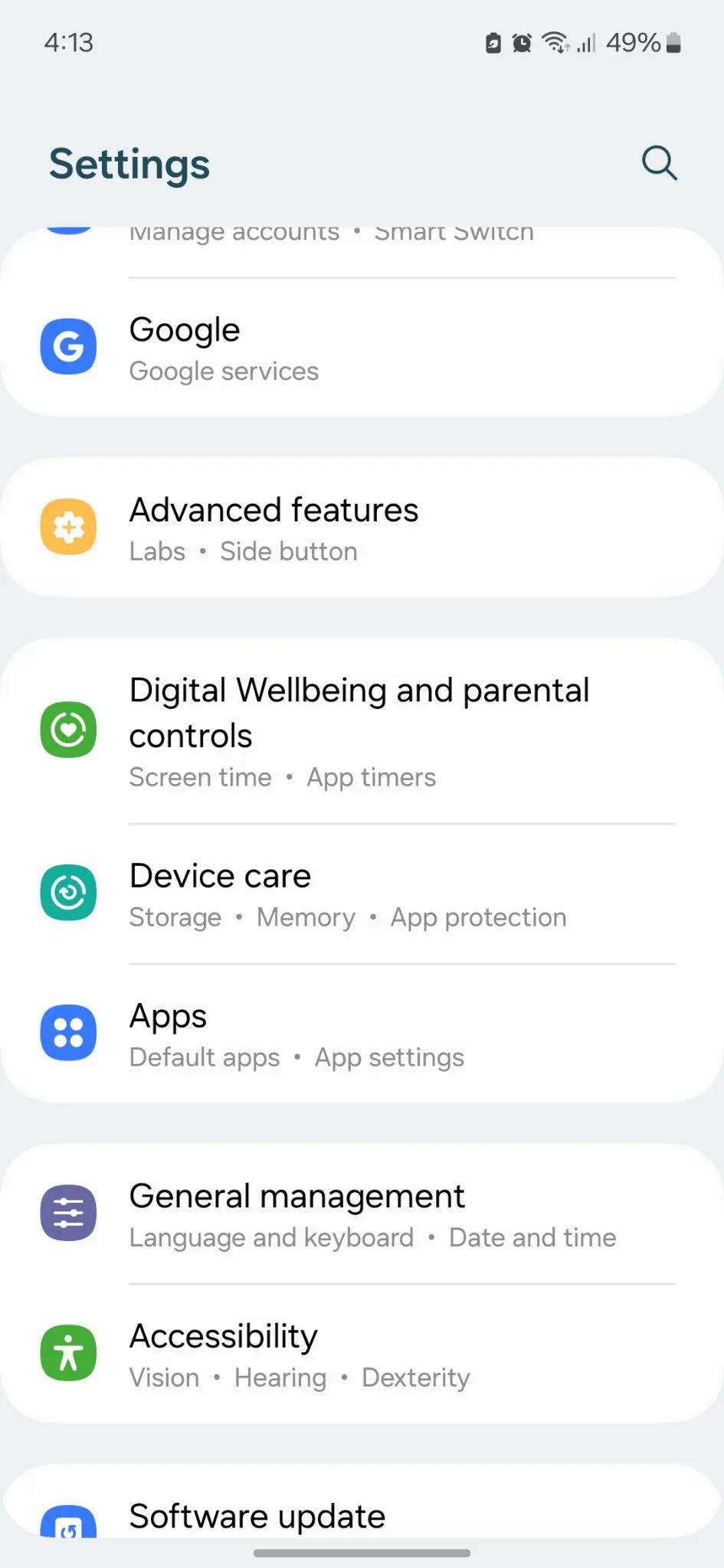
Step 3: Just tap on the screen recording app > Permissions.
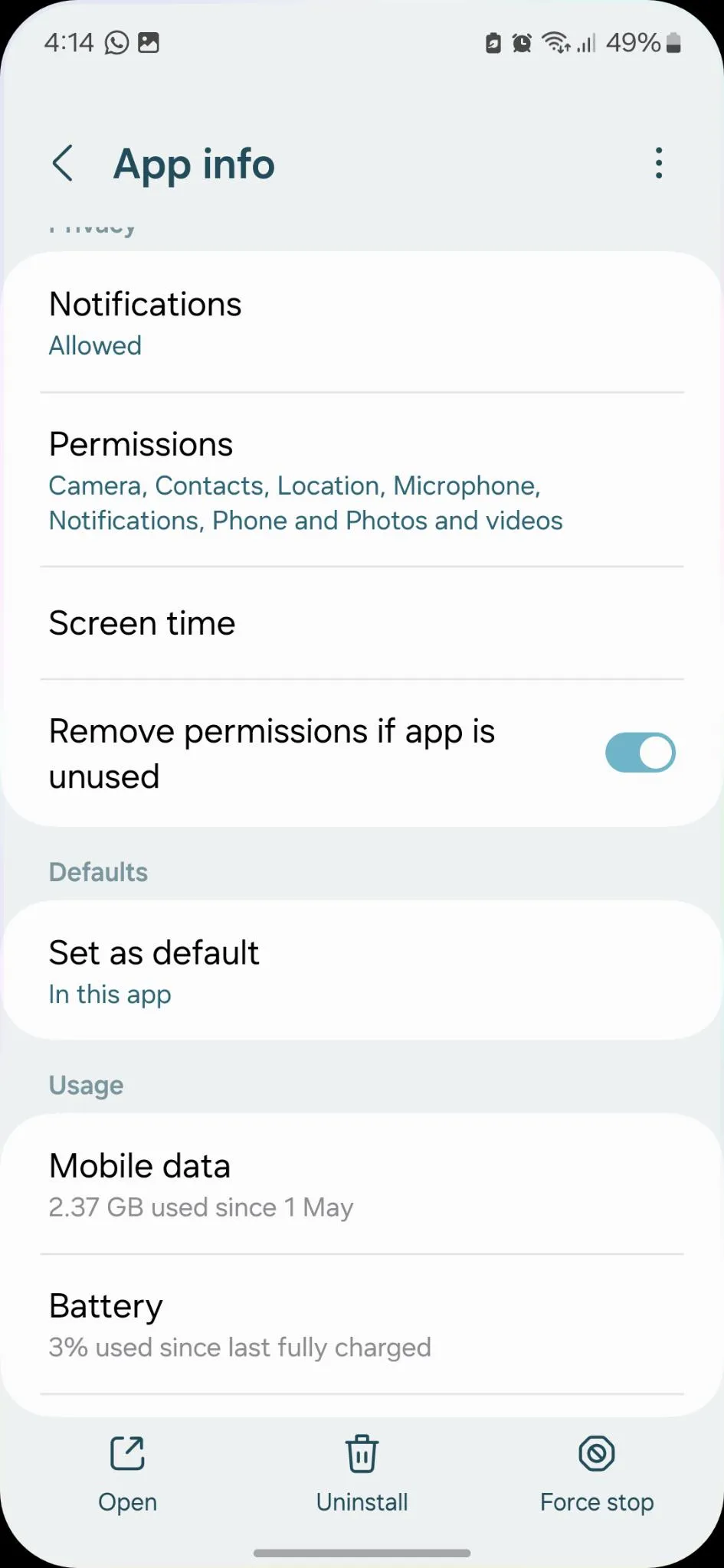
Step 4: Ensure that access to the microphone, camera, storage, and others are allowed.
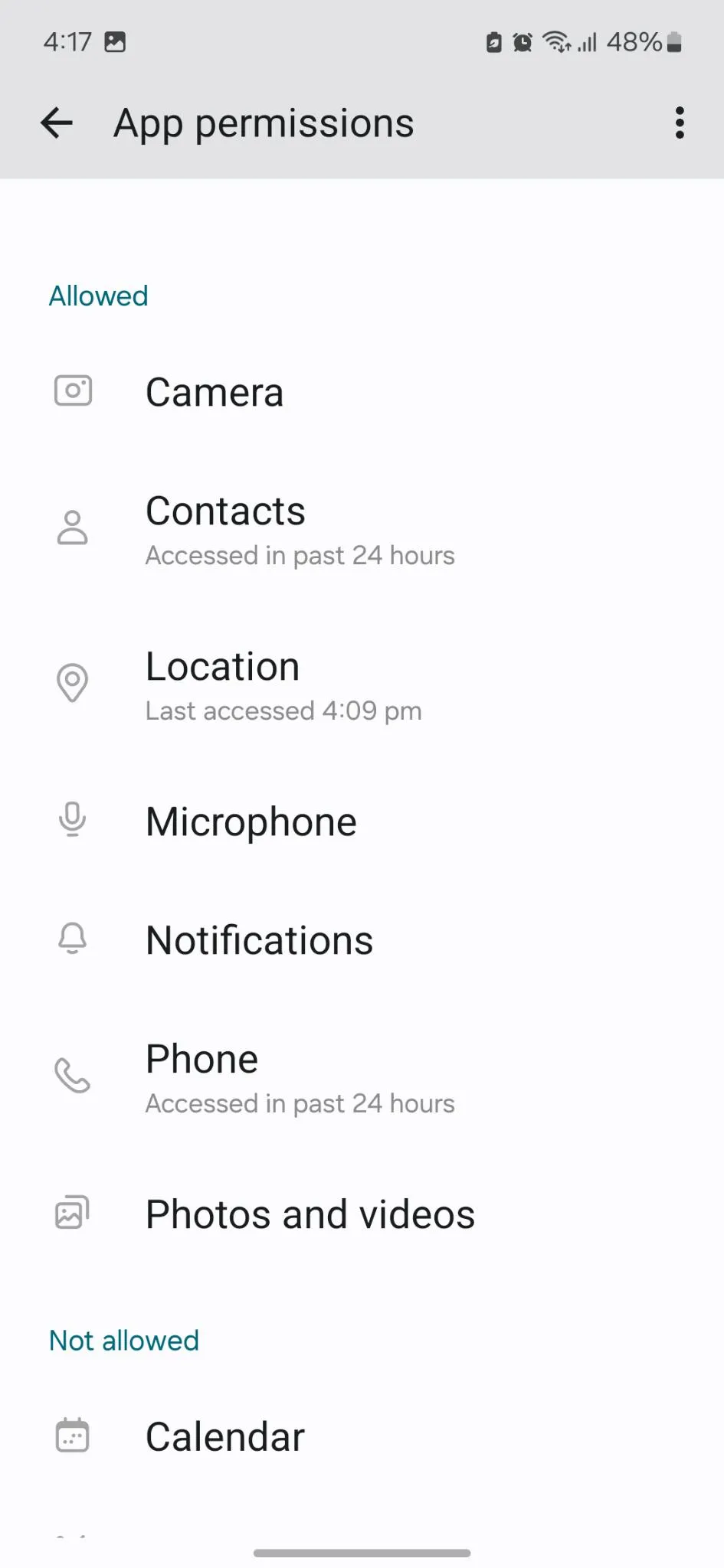
4. Close Background Apps
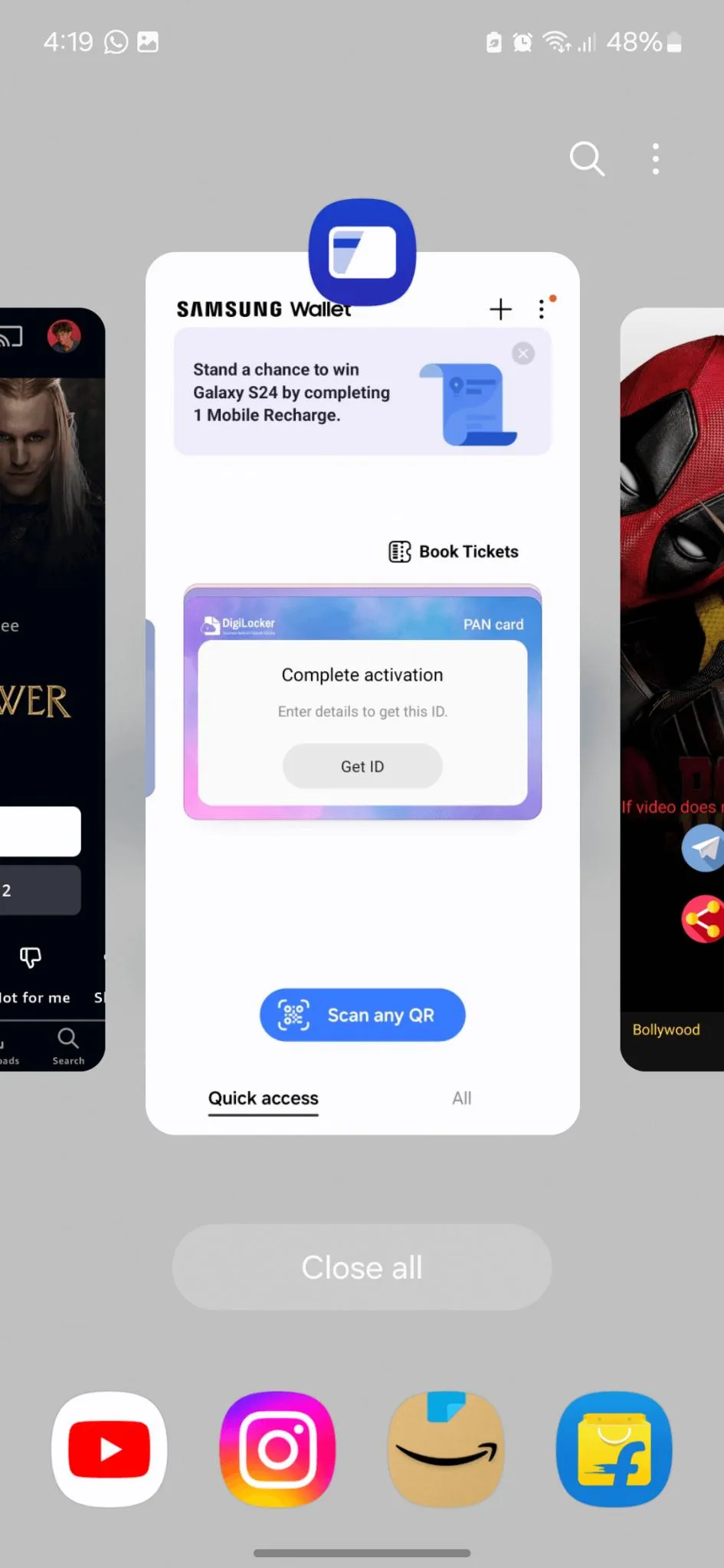
Other background apps may interfere with the running of your screen recorder at times. Especially if those other apps are resource-hungry or share similar features. To do so follow the steps below:
Swipe up from the bottom of your screen and tap the Close All option to close all background apps.
5. Update your Phone’s OS or Android Screen Recording App
If you are using an outdated version of the screen recording app or haven’t updated your phone in a while then this can cause the issue you are facing. To rectify it, update both your phone’s OS and the app.
Step 1: Open Settings.
Step 2: Tap on Software Update.
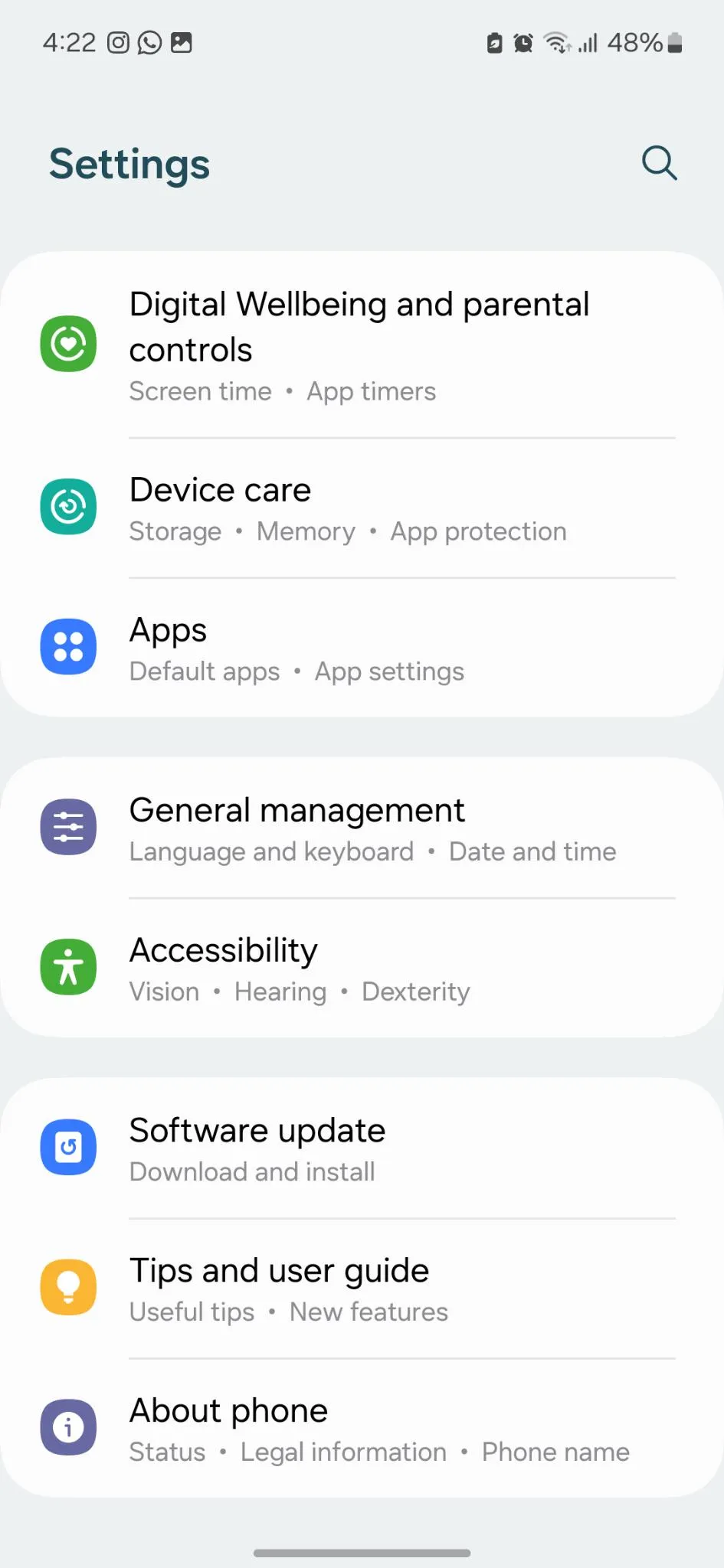
Step 3: Now hit the Download and Install option.
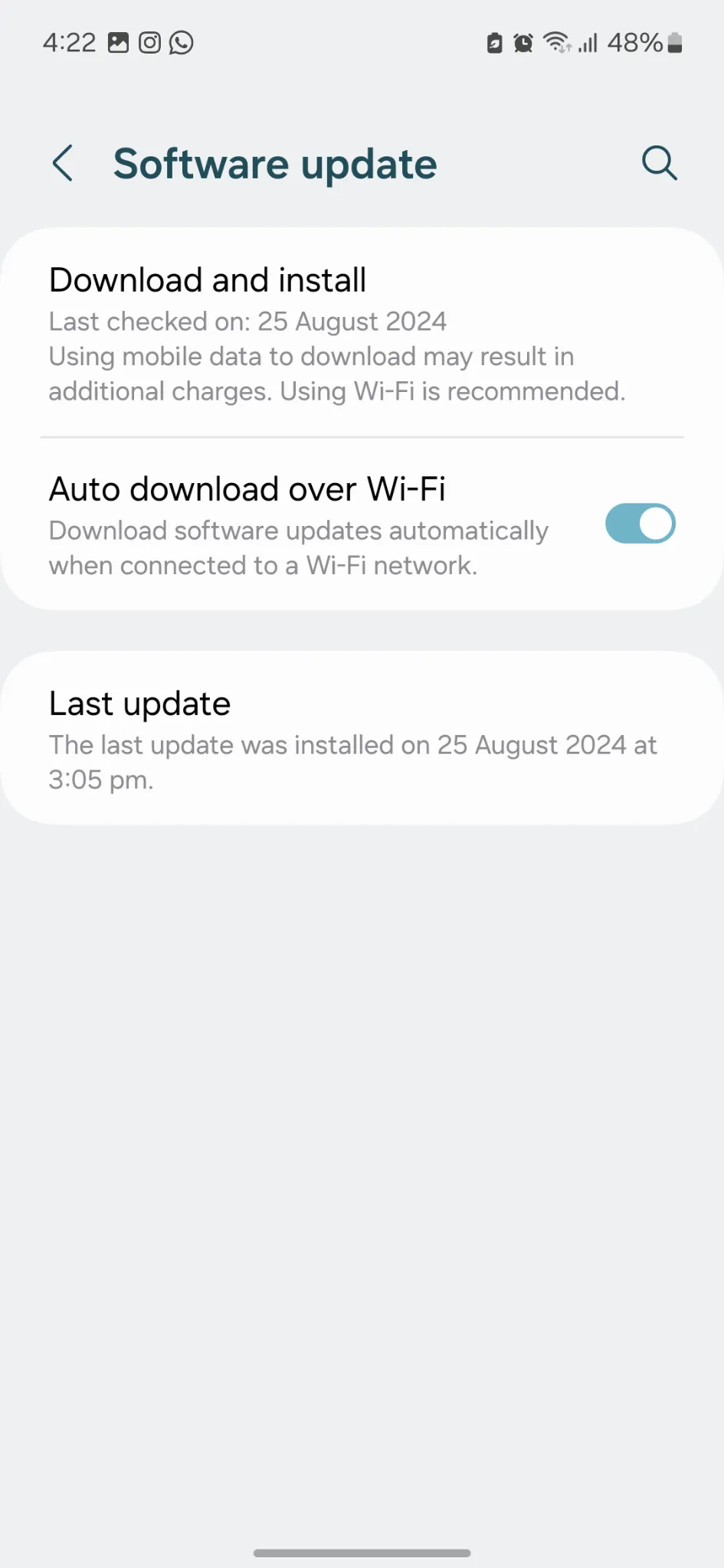
Step 4: If there is an update, tap on the Install Now button.
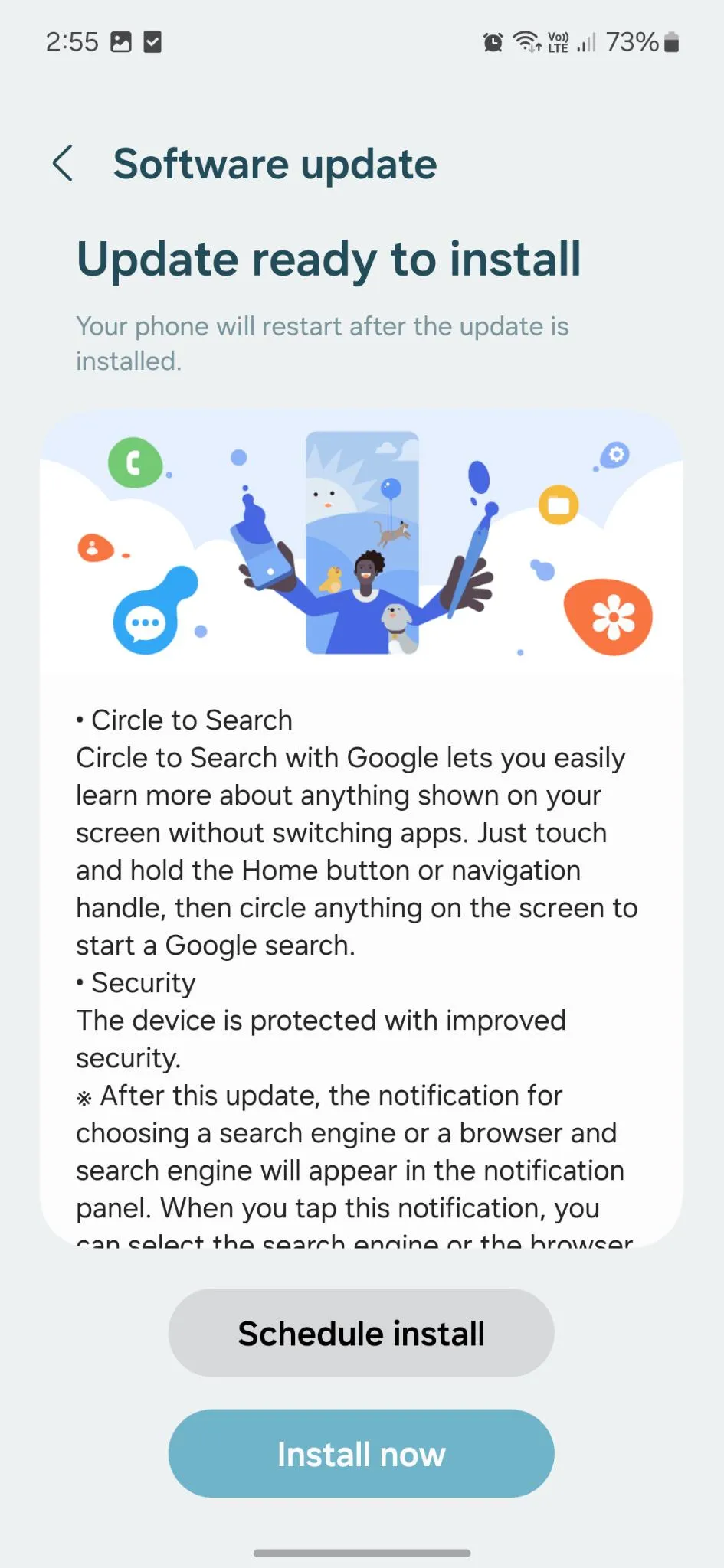
Step 5: To update your app, tap and hold the app icon and tap on the ‘i’ icon from the top-right corner.
Step 6: Here, scroll down and tap on App details in the store. This will direct you to the Google Play Store.
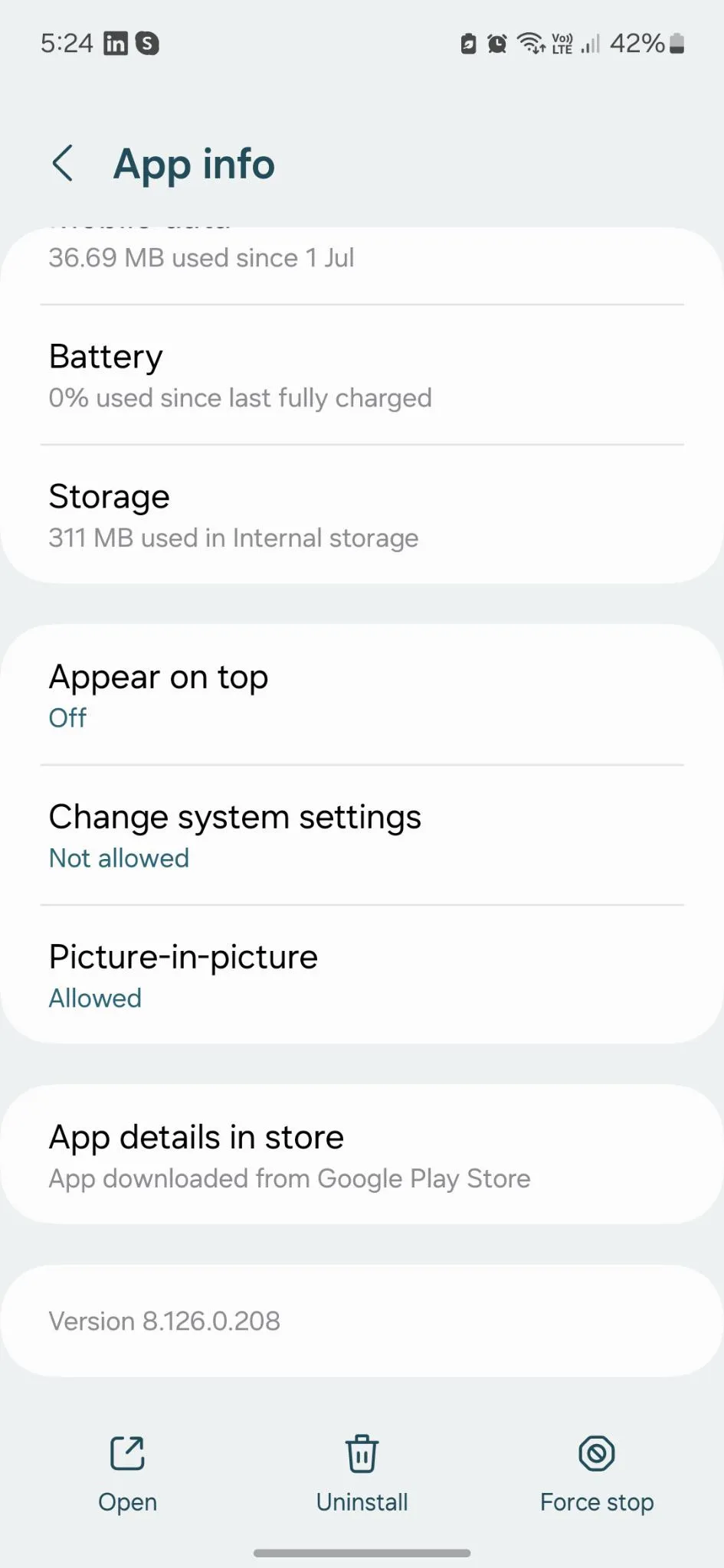
Step 7: If you find an update for the app, tap on the Update button.
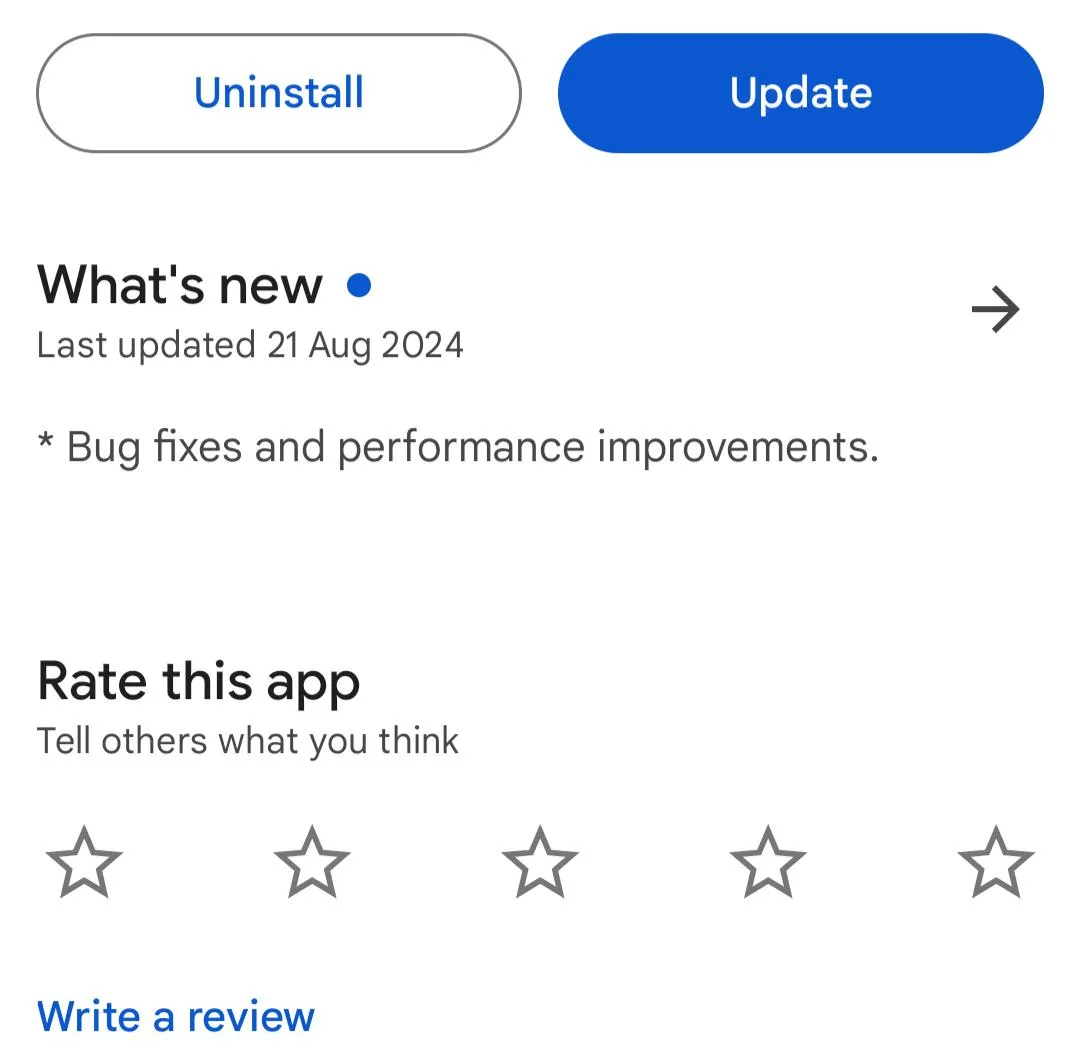
Read Also: Unable To Update Android Phone? Here’s All That Can Be Done
6. Use a Different Screen Recording Application
If you tried all of the aforementioned fixes and still your built-in or existing screen recorder is not working, then consider using a different screen recording tool.
But, how to choose the right Android screen recording app from the sea of screen recording apps? Not, to worry, we’re here to help! We suggest you Screen Recorder: Videos & Reels by Systweak Software.
It is a lightweight and easy-to-use screen recorder for your Android phone.
It allows you to record your screen with crystal-clear audio & capture screenshots with just one tap. It is a wholesome screen recording app for all types of recording needs be it gameplay, presentations, video calls, and more.
Download and resume your screen recording adventures.
| Important Note: If you tried all the methods and installed the new screen recording app but, still not getting anywhere. This indicated that this could be a hardware problem. In this case, it is better to visit the nearest authorized service center of your smartphone. |
Read Also: Android Phone Keeps Turning Off? Here is How to Fix It!
Happy Screen Recording
Screen recording on Android devices is helpful for many users, although it can be irritating when it stops working. But with the given solutions above you should be able to fix it most of the time.
Be it simply restarting the device, deleting some data for free space, or installing another screen recording application like Screen Recorder: Videos & Reels you are good to go.
So, if you found this helpful, share it with your friends and family.







Leave a Reply