How many users have faced “Google Play Authentication Is Required” error after downloading any application or while signing up on the Google Play Store app? (even if a user has already signed in, this error might show up) It’s a common problem for every Android users.
Most of the Android users are dependent on Google products for every smartphone activity like downloading or buying apps from Play store, which leads to storing cache and other files on the devices. This could be an issue with cache, system files, sync or any updates related to the Play Store app and most of the Android users are getting Google Play authentication error.
In this post, we will discuss how to fix Google Play Authentication is Required error.
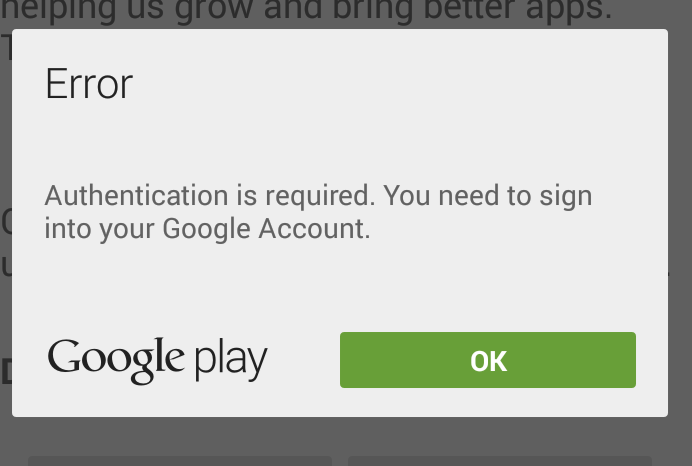
Well, the best part is, we can fix the Google Play Authentication error by following the below steps.
1. Uninstalling Updates
The first and foremost step is to uninstall the Play Store app updates as it might be an issue with login credentials. Go to Settings>Apps and Notifications>Google Play Store>Tap on three vertical dots at the right corner of the screen>Uninstall updates. It will take to the factory version of the Play Store app.
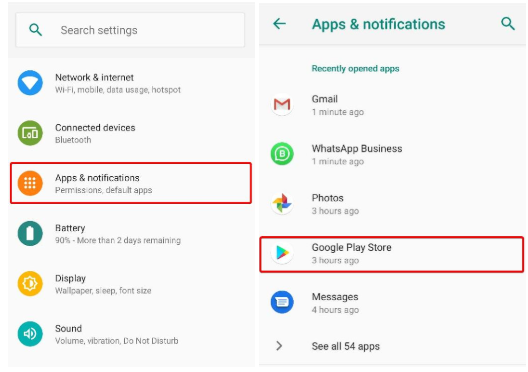
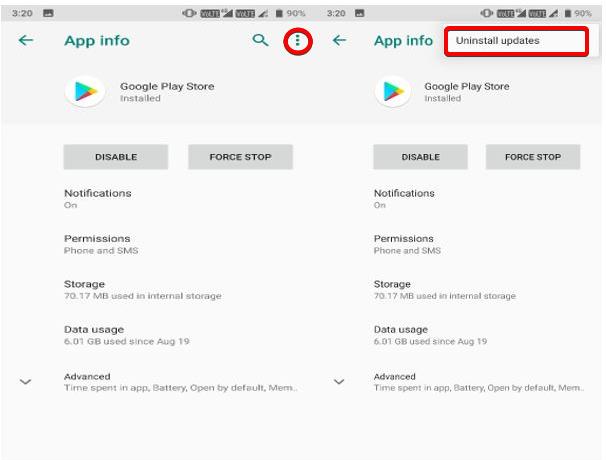
After clicking on “Uninstall Updates“, you will see a popup of Google Play Store, tap on “OK” to reset to factory version.
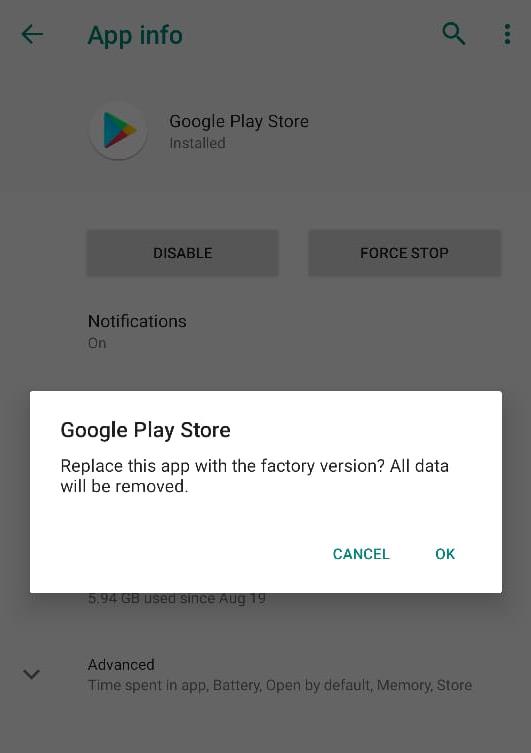
After coming back to the factory version, all you need to do is, install the latest version again and signed in to Play Store app again.
2. Remove Google Account
Even after uninstalling all Play Store app updates, if you still facing the issue, try to remove your Google account by going to Settings>Accounts>Tap on Google account>Remove account.
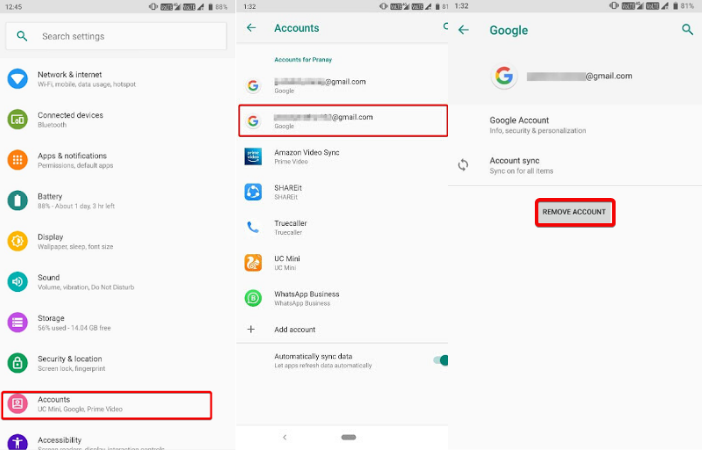
3. Try To Sync Again
Since all data is saved and backed up on Google Drive, it might be possible that some data has not been synced properly. To check, go Settings>Accounts>Tap on Google account>Account sync>Tap on three vertical dots on the right corner>Sync now. Once it is done, please open the Play Store app, and check if you still facing the same error.
4. Clear Data From Google Play Store
Downloading and installing applications from the Play Store stores cache files on your smartphone. Excess amount of cache files will slow down the system, and to remove the cache files, go to Settings>Apps and notifications>Play Store>Storage>Clear Cache.
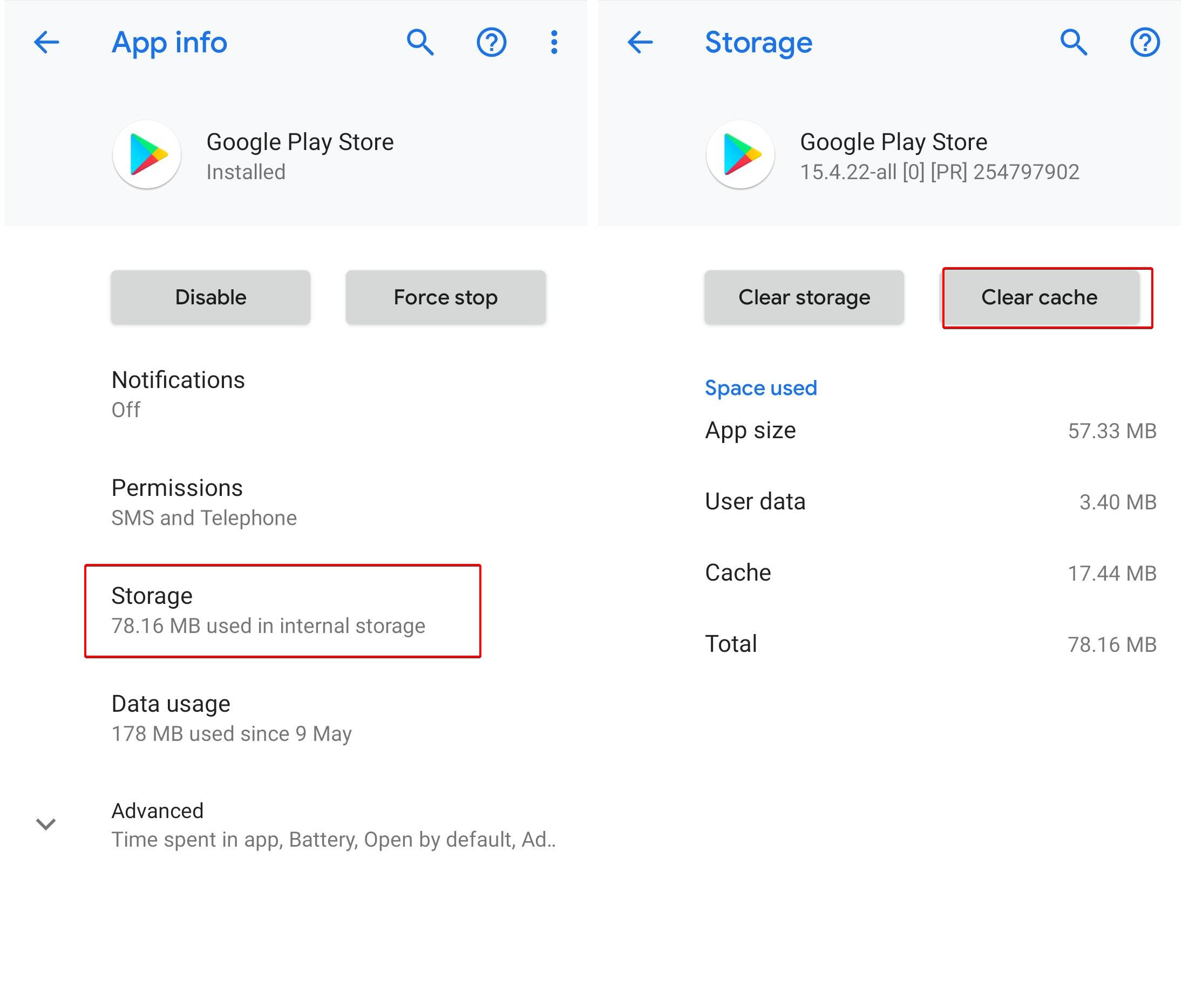
5. Install Any App From Mobile Browser
Sometimes apps installed from Google Play Store could have issues that might be one of the reasons for the error. Install an app from the mobile browser, sign in to your Google account and run the application and check if you still facing the same error while installing or downloading the application from the mobile browser.
If you still facing the same issue after performing all the steps, reboot or restart your device>remove and re-add Google account>uninstall Play Store updates and keep trying until the error goes.
6. Factory Reset
The last and final step is to factory reset your device to get rid of Google Play Authentication error however, we have tried all the steps to remove the authentication error but we have to perform the factory data reset to remove the Google Play Authentication error. This will erase all the data and files from your device including your personal data. In order to proceed further, we have to back up all the data to drive by going to Settings>System>Backup>Back up now.
Once your data is backed up, proceed to perform factory data reset by going to Settings>System>Advanced>Reset options>Erase all data(factory data reset)>Reset Phone>Erase everything.
This method will resolve the issue as resetting the device to factory data reset will bring your device back to the original state. By resetting the device, you can also get rid of all the errors, malware and additional files(no use) which might be causing Google Play Authentication error.
Most of the Android users might have faced this error, they can use the aforementioned steps to resolve the issue. Google is also working on resolving such errors.
We have included all the steps that will help you fix the Google Play Authentication error and if we miss anything in this article and if you have more options to resolve this error issue, feel free to mention in the comments section.






Leave a Reply