Gmail is undoubtedly the most used email service and so are its other apps. Google Calendar is the best calendar app that is widely used by users.
So, what happens if any fine day you open Google Calendar and receives an error message saying Google Calendar location not working or a Google Calendar error 404.
Thankfully, there are many workarounds that can save you from the different errors that you may encounter with Google Calendar not working. Let’s discuss all the possible solutions that you can perform on your Android device and have the best calendar app i.e. Google Calendar up and working.
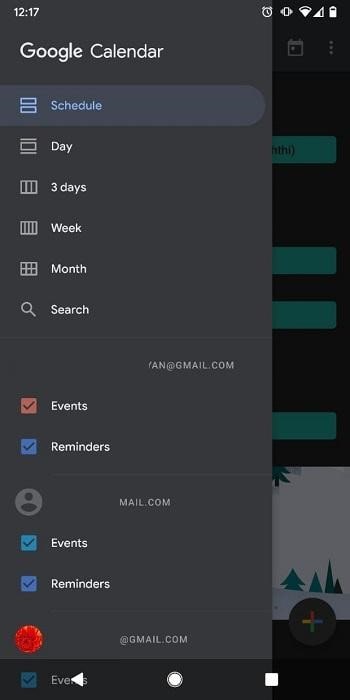
Steps to Fix Google Calendar App Not Working
Workaround Number 1: Restart Your Android Device:
It is commonly seen that most of the errors encountered on any Android device are usually rectified just by restarting the device and so maybe the Google Calendar error 404. Restarting any Android device simply closes all the background apps and relaunches that might be malfunctioning due to multiple reasons.
So, if your Google Calendar is not working the first solution you can try is to restart your Android device and see whether it gets resolved.
Here’s how you can restart your Android device:
- Long press the Power button present on your Android device.
- Doing this will give you multiple options, locate the option that says Restart and tap on it.
- Once the Android device starts, launch the Google Calendar app and see if it works.
Under most circumstances, you will be able to resolve the Google Calendar app not working error.
However, if you still cannot get the best Calendar app to work, try the next workarounds.
Workaround Number 2: See That Your Internet Is Working Fine:
It is mandatory to have a working Internet connection to resolve any errors like Google Calendar location not working or other errors associated with it. If you notice that Google Calendar is not working, you may check your Wi-Fi or Data connection.
In case it is not, you have found the error. Simply connect your Wi-Fi or Mobile data and try to browse any site. If it works perfectly, open the Google Calendar app and check it should be working.
Here’s how you can check if the Wi-Fi and Mobile Data is working or not:
1. Navigate to the Settings of your Android device.
2. Here tap on Network and Internet and then connect to your mobile data or Wi-Fi.
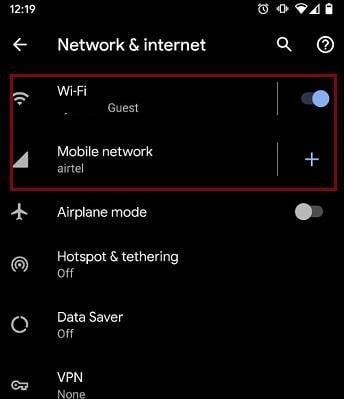
3. Launch Google Calendar app to see if connecting to the Internet has resolved the Google Calendar app not working error.
Workaround Number 3: Clear Google Calendar cache and data
The next in line solution to resolve Google Calendar app not working error is to delete app cache and data related to Google Calendar app.
While Cache erases all the temporary data related to any app, clearing the data will remove different settings applied to the Google Calendar app.
Here’s how you can do this:
- Navigate to the Settings of your Android device.
- From the Settings window, tap on Apps & notifications.
- Now look for Google Calendar and tap on it.
- From Google Calendar or Calendar, choose the Storage option.
- Finally, tap on Clear storage and Clear cache to delete all the data and cache related to it.
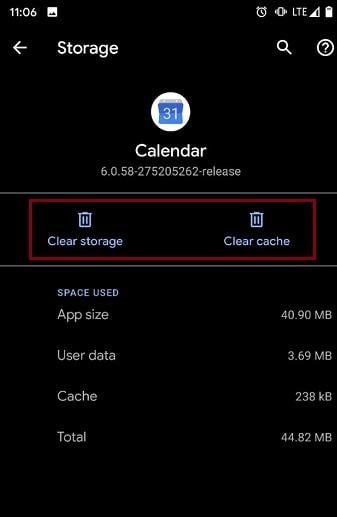
Deleting the cache and app data will help get rid of the Google Calendar App location not working. If this turnaround is unsuccessful, you can try other alternatives described below:
Workaround Number 4: Check for OS Updates:
Another possible resolution to resolve Google Calendar 404 error is to update the Operating System. Updating the OS will help fix best Calendar app not working error as it will update system files and bug fixes.
Here’s how you can do this:
- Navigate to the Android Settings.
- From the Settings window, scroll down and tap on System.
- Here, tap on System update and then tap on the Check for update option.
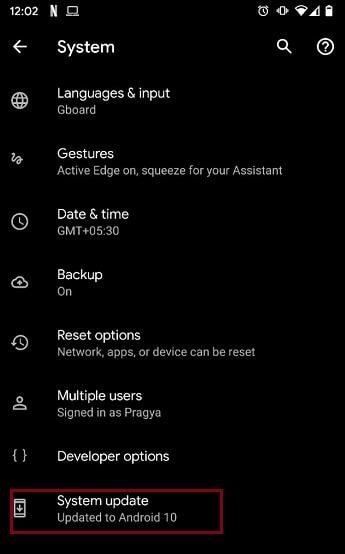
- In case there is any update available, you will be able to update your Android smartphone to the latest OS.
Updating your phone to the latest OS can act as a survivor and help in resolving Google Calendar not working error.
Workaround Number 5: Update Google Calendar App:
This is the last solution in our list to resolve the Google calendar app not working error. There are instances when due to a bug or malfunction in the app leads to errors. Hence to resolve it you can update them.
This fix can also be applied when you get Google calendar 404 error.
To do so, follow the steps below:
- Navigate to Google Play Store app on your Android smartphone.
- Here tap on “My apps & games”.
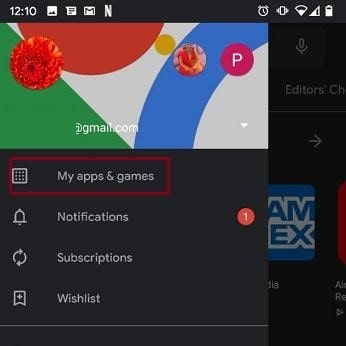
- From the list of apps installed on your phone, look for Google Calendar and then tap on Update.
- This will install the latest version of the app on your smartphone.
Google Calendar is widely used across the globe due to the varied range of features and ease of access. Thereby making Google Calendar one of the best calendar apps. While it is the most effective way to manage your daily tasks, the app may encounter problems and you may get errors like Google Calendar app not working or Google calendar 404 error. In this article, we have tried to list down all the possible solution to get rid of the Google Calendar not working problem.
Key in your valuable feedback in the comments sections below and do remember to subscribe to our YouTube channel.
Related Topics:
Keep your Schedule Right With These 7 Calendar Apps!
Stay Organized With The Best To-Do List Apps For Android
Best Do Not Disturb Apps for Android






Leave a Reply