If you use a computer, you might have stored a lot of files and some of them might have duplicates. And, same is the case with an external drive.
These duplicate files occupy unnecessary space on your external hard drive, and deleting them manually can be time taking and exhausting. To sort and delete these duplicate files you need a third-party duplicate file finder such as Duplicate Files Fixer.
Systweak Software’s Duplicate Files Fixer is a comprehensive file management tool that can match your needs of restoring space on an external hard drive. Based on date, size, and other factors, you may rapidly sort identical and similar-looking images, videos, text files, documents, music files, archives, and other multimedia material. On Windows, Mac, and Android, the clone cleaner keeps your folders tidy and duplicate-free. This guarantees that your device runs quicker and smoother. You can easily exclude specific directories from duplicate scanning.
How to Find and Remove Duplicate Files on the External Hard Drive
Method 1: Use Software to Find and Delete Duplicate Files on the External Hard Drive
To use Duplicate Files Fixer to detect and remove duplicate files, follow the steps below:
STEP 1: Get Duplicate Files Fixer and install it on your device.
Read the complete review of Duplicate Files Fixer
STEP 2: Connect the external drive to the PC and use Duplicate Files Fixer to scan the external disc by using the option Scan external storage.
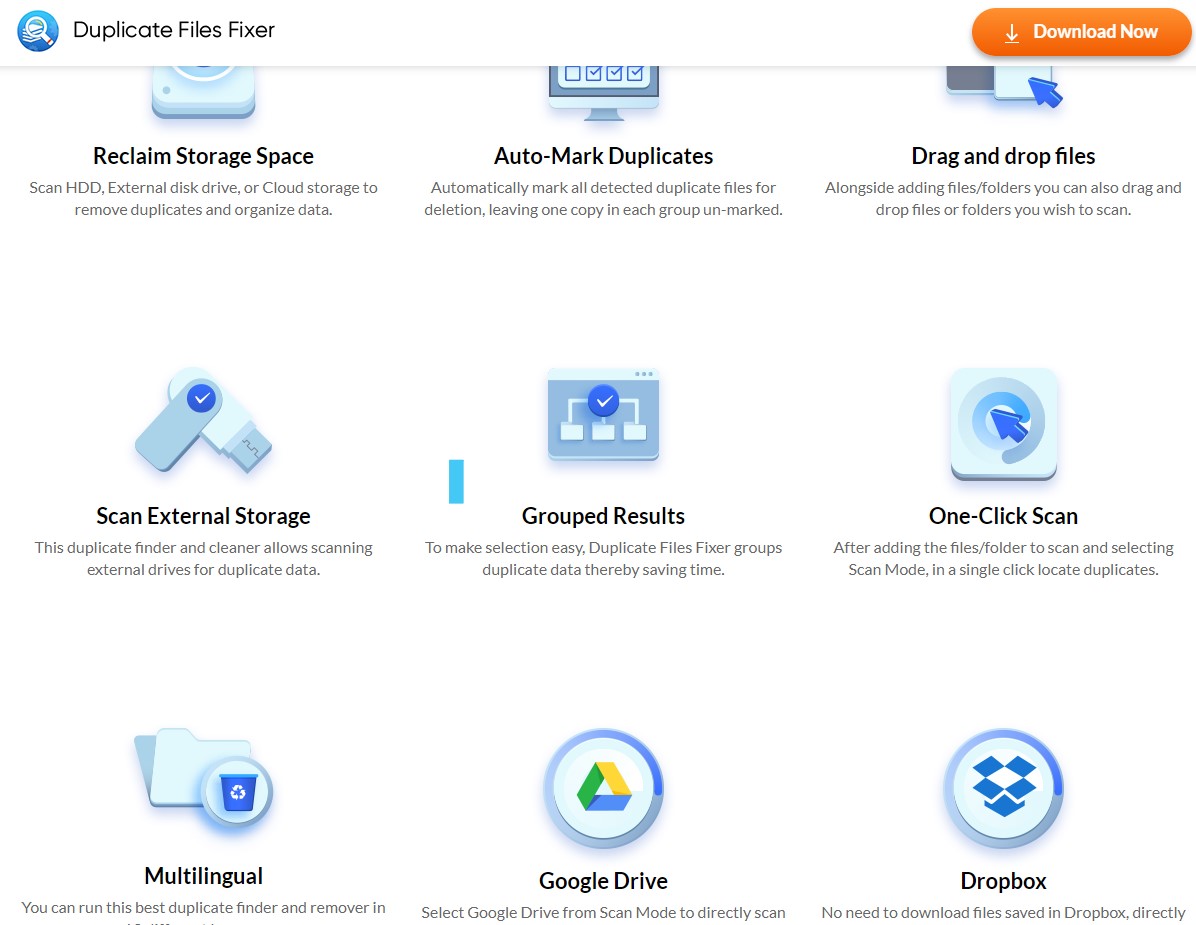
STEP 3: Select “Start Scan” and wait for the program to scan for duplicate and related files.
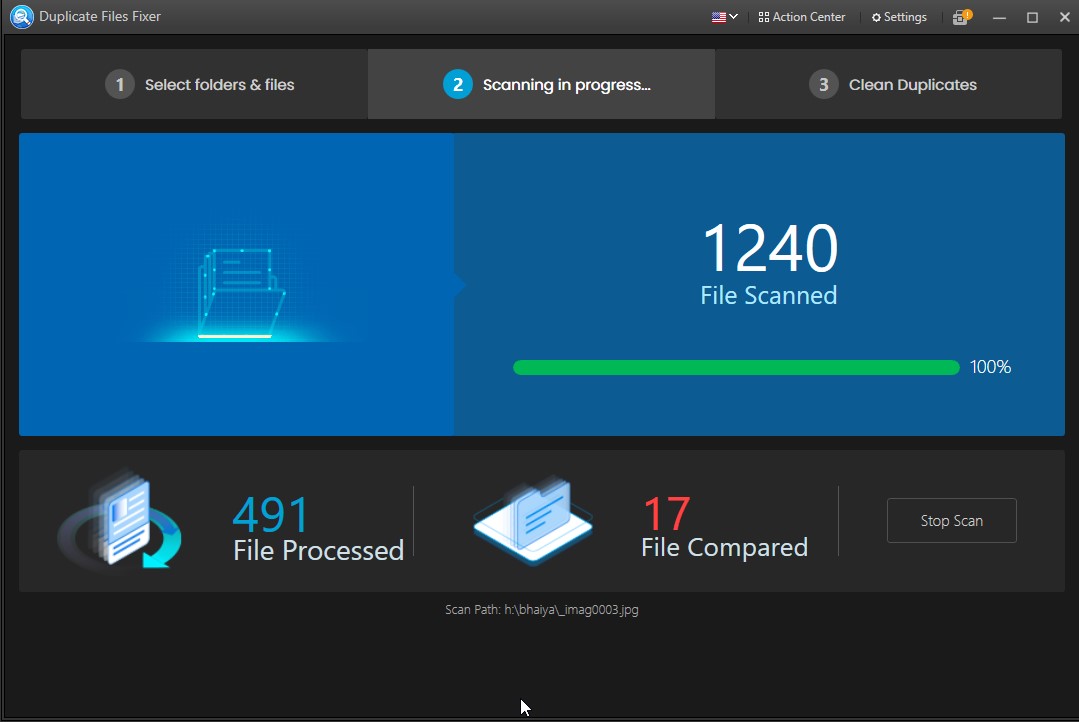
STEP 4: Once the program has indexed all of the duplicate documents, duplicate photographs, duplicate videos, and similar items in groups, you may go on to the next step. Make a thorough inspection and remove any files that you no longer require.
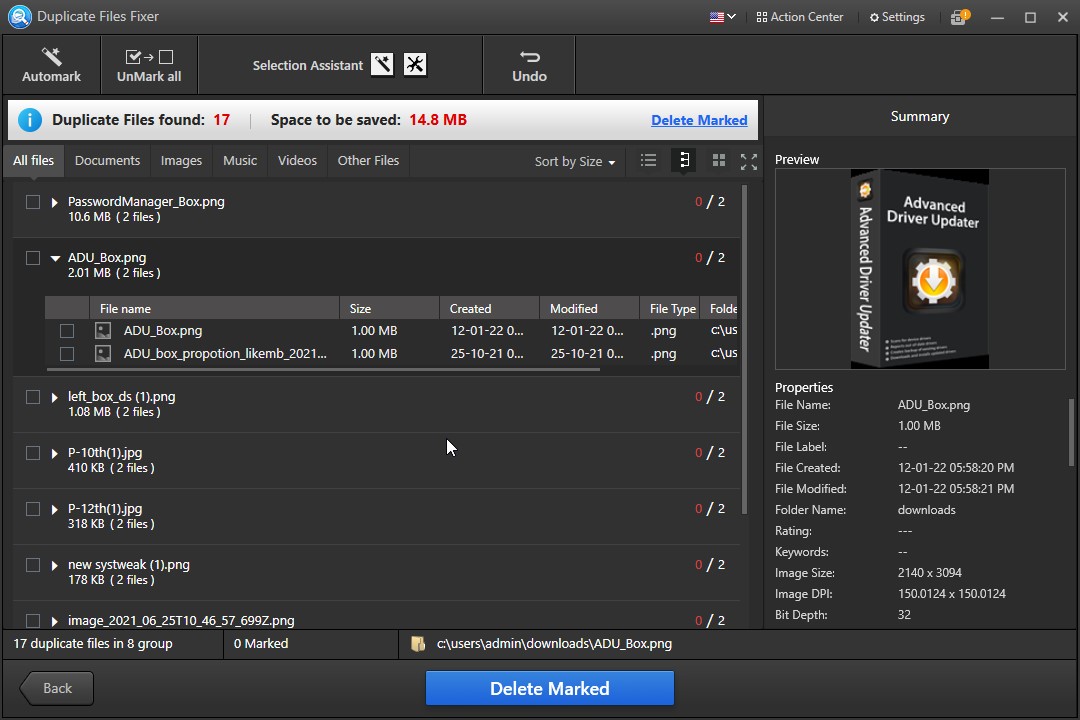
STEP 5: If you don’t want to sort it manually, use the “Automark” option to select all of the duplicate files for you.
STEP 6: If you’re happy with all of your chosen duplicate files. Select “Delete Marked” from the drop-down menu. A popup will appear, asking you to confirm that you want to delete all of the files permanently. Click “Yes” to continue.
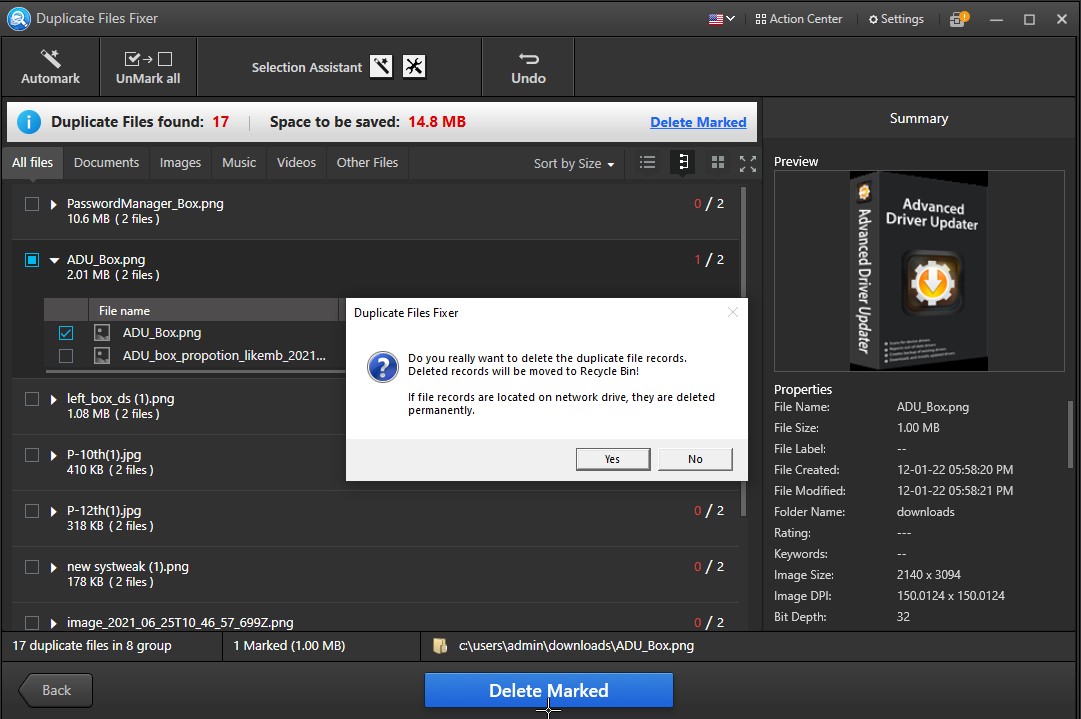
This is how you can remove duplicate files on an external drive by using Duplicate Files Fixer.
Also Read:- How To Quickly Get Rid Of Dropbox Duplicate Files on Windows
Method 2: Delete Duplicates on the External Hard Drive with File Explorer (works on Windows Computers)
- Click the Start button, put indexing options into the search box, and choose the app from the list.
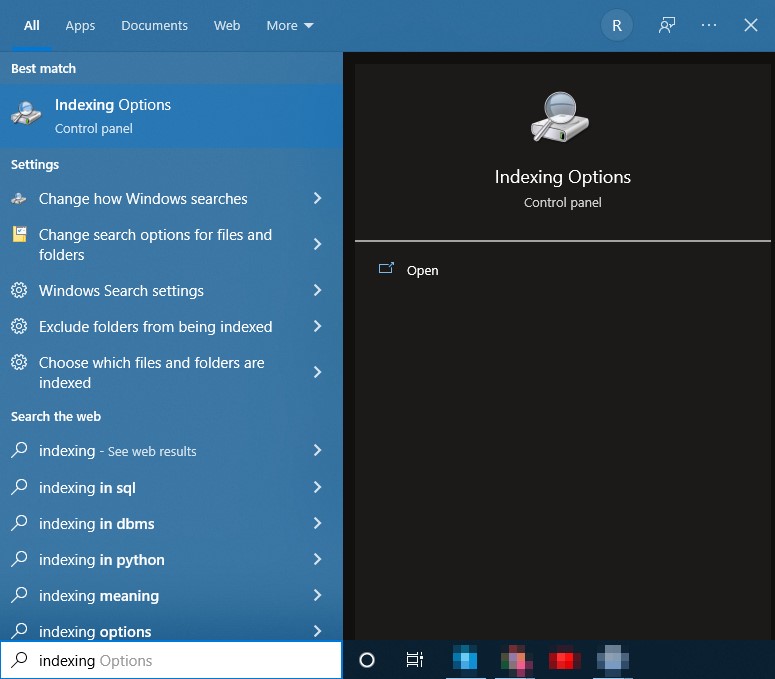
- Next, click Modify and then the Show all locations button.
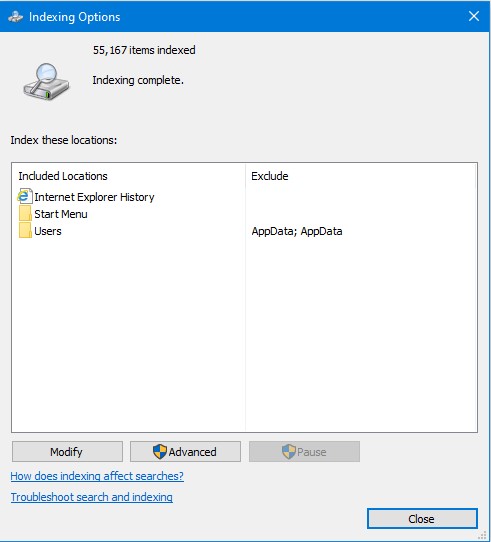
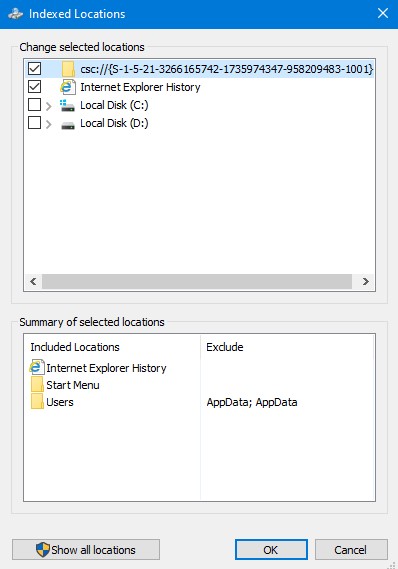
- Check all of the boxes before clicking the OK button.
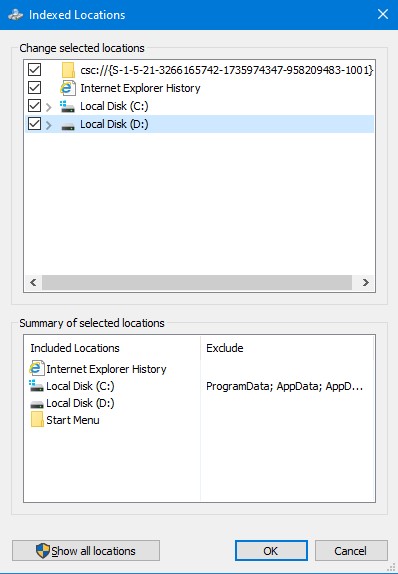
- To open File Explorer, use the Windows key + E.
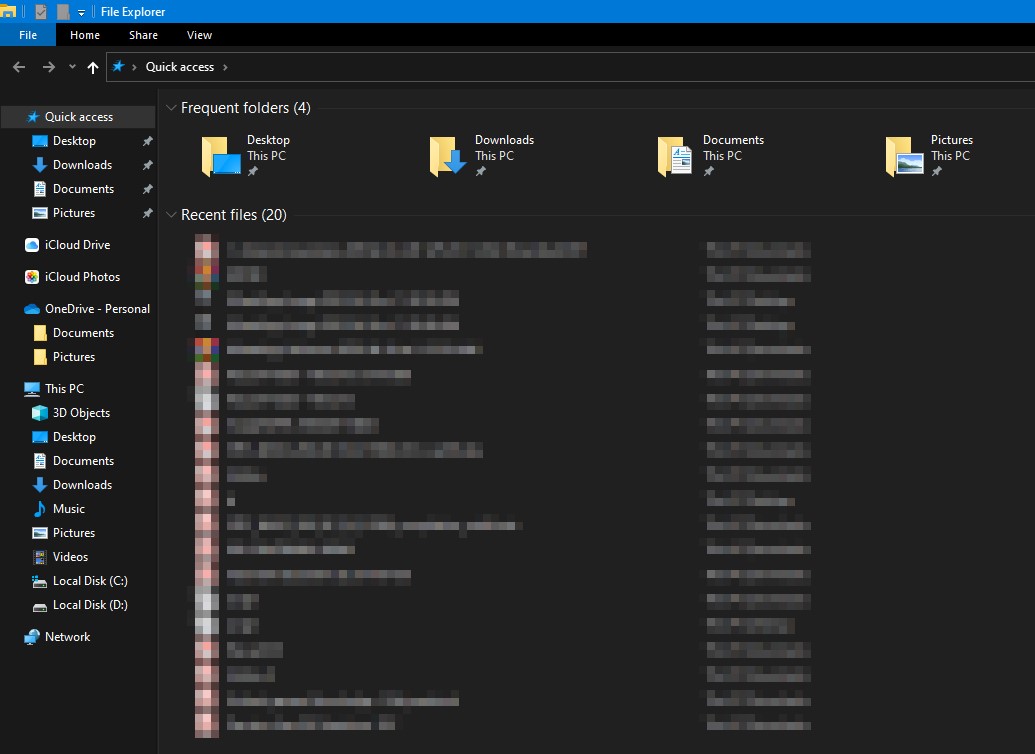
- Now go to the following address to see your user profile:
This PC\Local Disk C:\Users
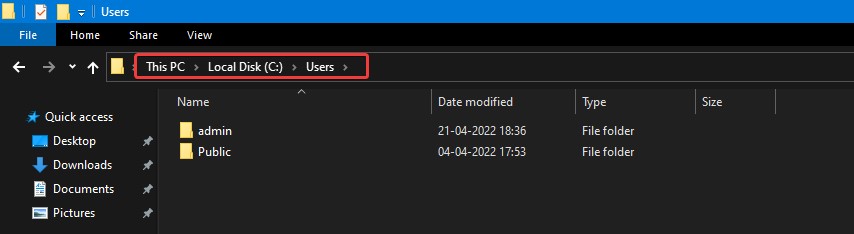
- To better order the files, you’ll need to make the following changes:
Select the Preview window from the View menu. This allows you to get a preview of the file you’ve chosen.

- Then choose Details from the Layout section.
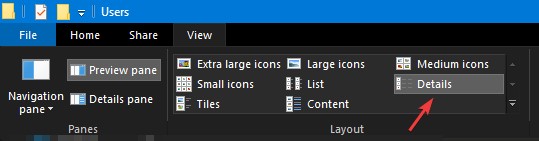
- Finally, go to the Current View tab, click Group by, and choose Name, then pick Ascending.
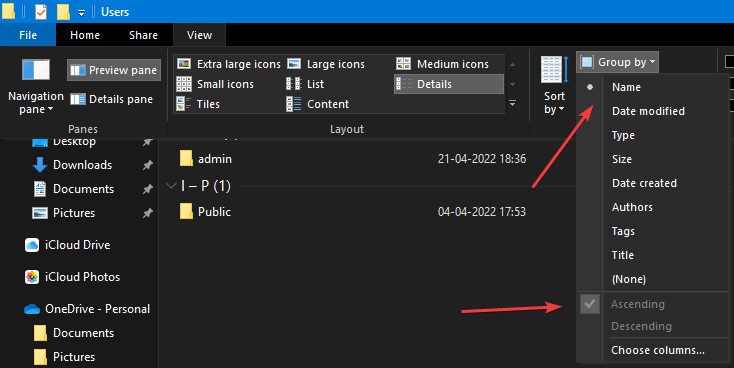
- Now that we’ve set up our File Explorer window, we can search for duplicate files in the Search tab by inputting the extensions of the files we’re looking for.
- Examine the file names, modification dates, and sizes, and if you locate a duplicate, right-click it and select Delete.
This method will work but will take a lot of your time and attention, but you will be able to eliminate the duplicates in the end. Therefore we recommend you use Duplicate Files Fixer to remove all duplicate files.
Conclusion:-
Duplicate Files Fixer is a fantastic solution for removing duplicate files from your desktops and cellphones. It not only lists duplicates by filename, but also by content. The duplicate detector was created using complex algorithms and provides accurate findings in a short amount of time. You can utilize Duplicate Files Fixer if you’re running out of disk space and don’t want to sort through duplicates manually. It saves you time and effort by automatically classifying identical and related files and provides you with a well-organized library.









Leave a Reply