There are times when we have to jump through several tabs, to access YouTube videos we are playing. It can be because you wish to pause, change the video, fast forward it or want to change the video quality. It could be anything.
Whatever the reason be. But, if you are able to control the YouTube playback right from the Chrome browser itself how will it be?
Does it sounds appealing?
Yes, this is very much possible. You can now control YouTube playback when you use Youtube in Chrome –
- Play/ Pause YouTube Playback
- Fast Forward/ Rewind YouTube background playback
- Read the title and author name of the playback
Steps To Control YouTube Playback Controls Through Chrome
Prevention Is Better Than Putting Safety On A Skewer
Before heading to steps, to access YouTube Playback from Google Chrome, you need to understand Chrome flags settings.
On top of these settings, you will find a disclaimer that very vocally states these features can put your browser data in danger and compromise your privacy or security. And, the danger is extended not just to a single user but all the users of the browser.
The importance of cyber security cannot be stressed upon enough and there are several measures to safeguard your privacy. One of the measures you can take is to use one of the many Chrome security extensions. Tools like Advanced System Protector nab spyware, adware, and malware in the bud before they can touch your PC while you are using Chrome flags settings or surfing the net per se’.
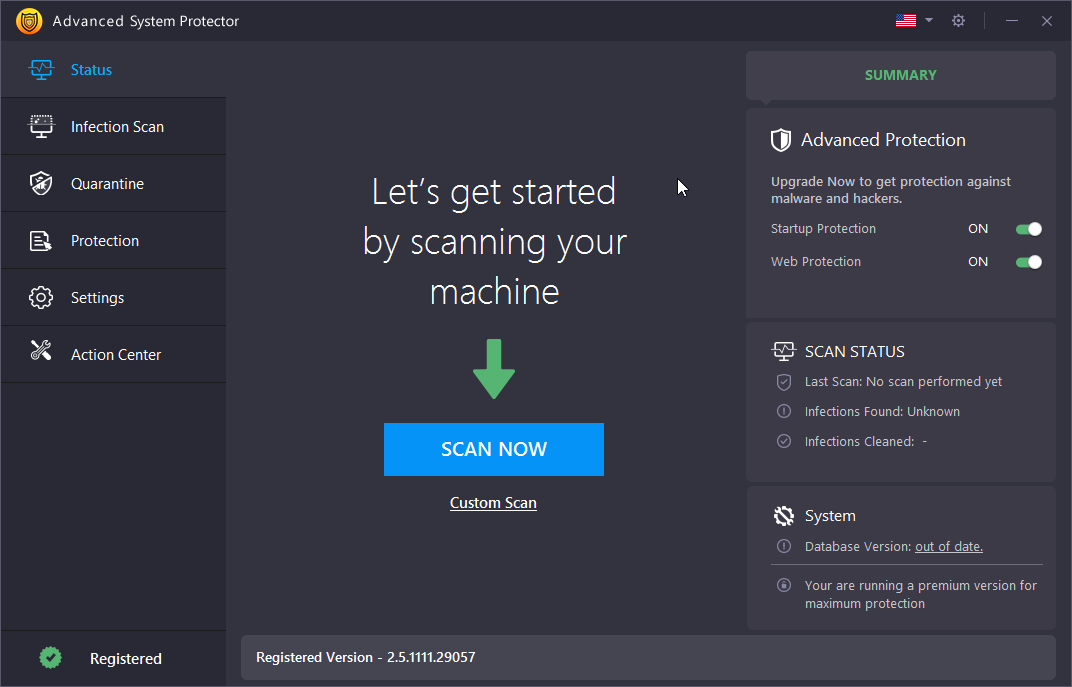
With security worries out of the way, its time to explore the wonderful feature of controlling Youtube Playback or playback from any platform for that matter.
Here are the steps to control not just Youtube Playback but audio and video playback from any platforms –
- Open Chrome Browser
- We will now have to use Chrome flags settings for which you can type in the following address in the address bar
chrome://flags
- You will now see a list of Google chrome flags in Chrome flags settings. Each of these Google chrome flags come with a different use. But for the purpose of controlling Youtube Playback, you will have to locate “global media controls”
- You needn’t get intimidated, an easy way is to use the search bar. In the search bar type “global media controls”
- Once you see the “Global Media Controls” in Chrome flags settings, from the dropdown choose “Enabled”. Once you click on the “Global Media Controls”, you will have to click on the “Relaunch Now” which will close all the open tabs for a while. If you are worried that you might lose all your previously opened tabs, worry not! When you hit the “Relaunch now” button, all your previously opened tabs would surface in the same order.
- After a few seconds when the tabs will open, you will see a play button on the top right as shown in the image below
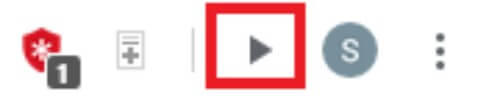
- Now, open YouTube in another tab and stream your favorite video
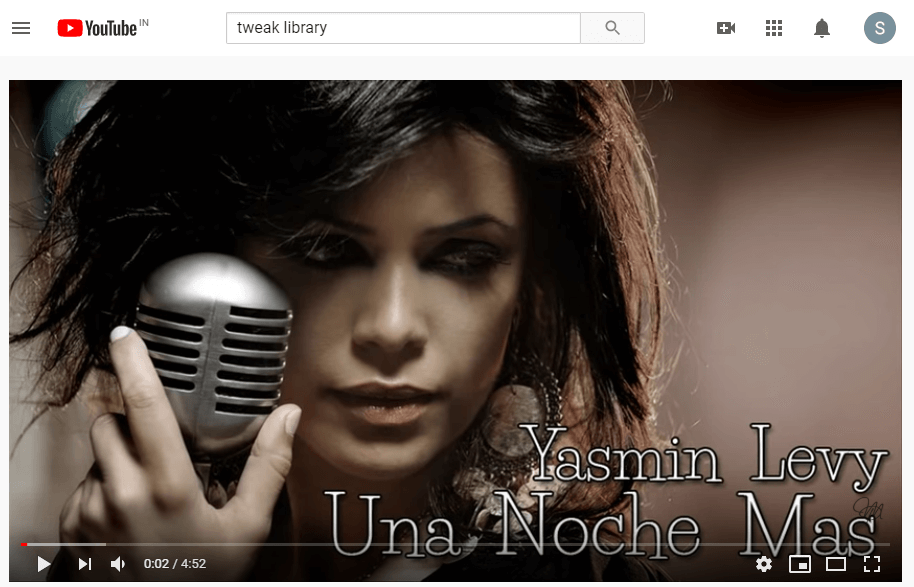
- Here comes the interesting part – you can keep working on different tabs and control the YouTube playback using the play button. This means you won’t have to sacrifice your focus and switch to the tab that has YouTube opened.
- When you click on the play button a small snippet of your YouTube video will appear. Not just that, when you click on the play button you can have access to the playback of all the videos that are opened in other tabs too.
These videos and audios could be from other platforms as well like Vimeo, Dailymotion, Metacafe and other YouTube alternatives as well.
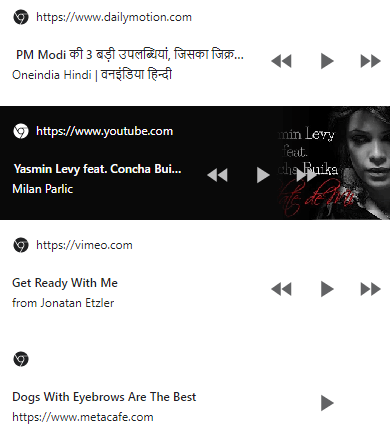
Note: You will only be able to see the thumbnail of video being played on YouTube but you will not be able to see the thumbnail of videos from other platforms.
Final Word
Chrome comes with tons and tons of interesting and useful features and updates and the one mentioned above is just one of the many features. How did you like the blog? Did you find the method of controlling Youtube playback from the Chrome browser easy and useful?
Do let us know in the comments section below and keep reading Tweak Library







Leave a Reply