Remote makes connecting to the Roku device easily. But when you don’t have a Roku remote can you connect to Roku? Well, if you have a guide that gives step-by-step instructions, you can connect to a new network even without a remote. The only thing you need to have is an Android device with a stable Wi-Fi connection.
Once you have it, go through the instructions step by step and connect Roku to Wi-Fi.
How to Use Roku Without a Remote?
Before diving into the details, it is important to understand that not all mobile plans include mobile access. Hence, it is necessary to check the wireless service plan before using the mobile hotspot access.
After checking all these things, download the Roku app on your smartphone. Thereafter, connect the device on which you have the Roku app with the same Wi-Fi network as your Roku player. Next, select Devices in the app > tap remote icon.
Note: To make these steps work, ensure both the Roku device and the smartphone are connected to the same Wi-Fi network. In case, you are unable to connect your smartphone to the same network as your Roku device, skip to the next section – how to connect an app to your Roku player using a mobile hotspot.
Also Read: Best Browsers For Your Roku Device
Steps to Use Roku Without a Remote
1. Download and install the Roku app. Google Play Store , Apple App Store
Tip: Don’t get confused with the several apps that read Roku. Make sure you download the official app from Roku Inc.
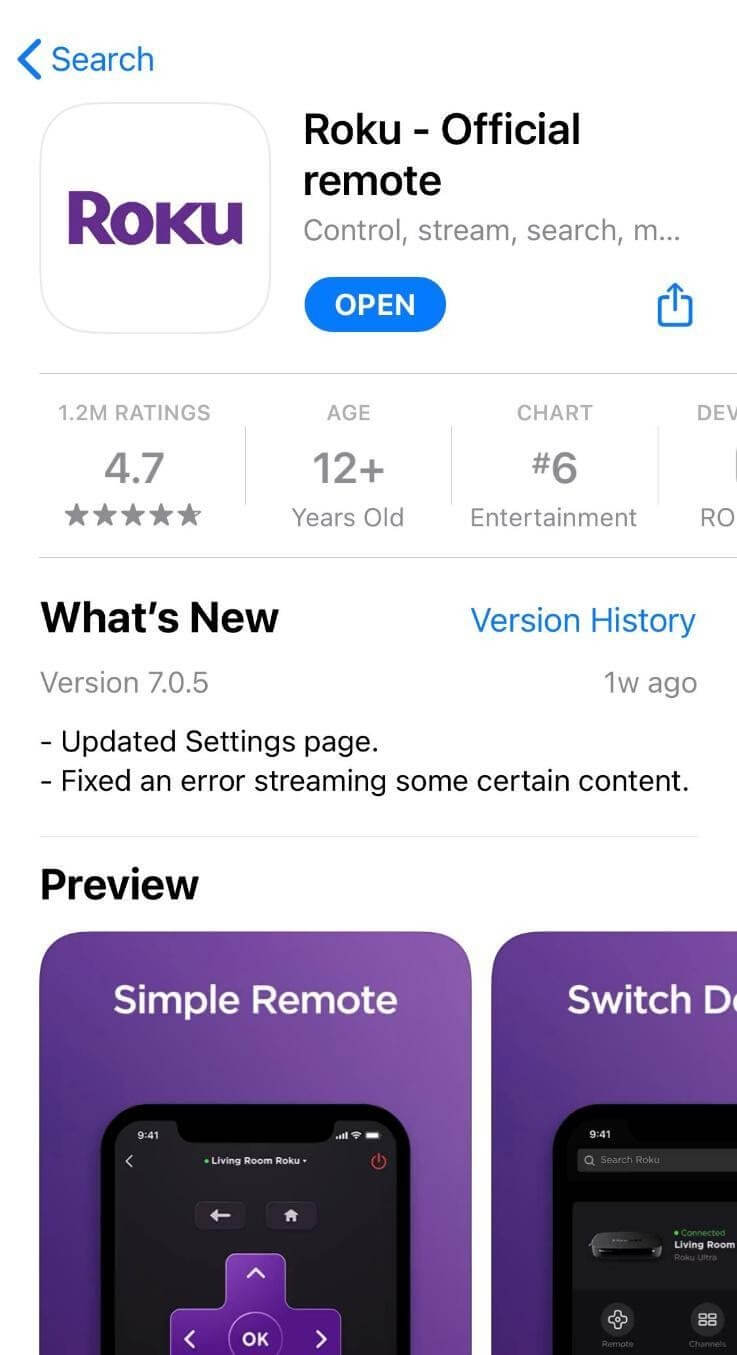
2. Agree to the terms and services (if using the app for the first time). Go through the tutorial and follow on-screen instructions.
3. Tap Devices present at the bottom of the screen. (If you are using the app for the very first time tap Ok and allow it to find your Roku devices.)
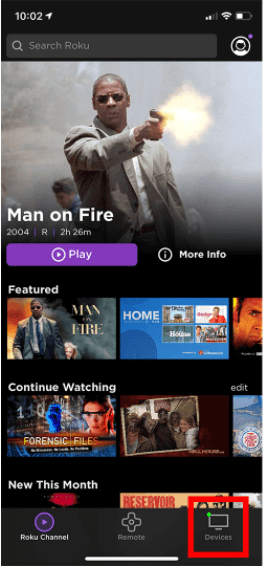
4. Tap Remote icon > you’ll now see a plus icon.
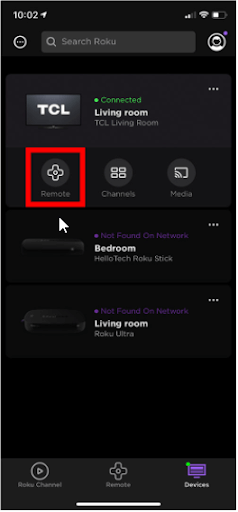
5. You are now ready to use the installed app on your smartphone as the remote to control Roku players.
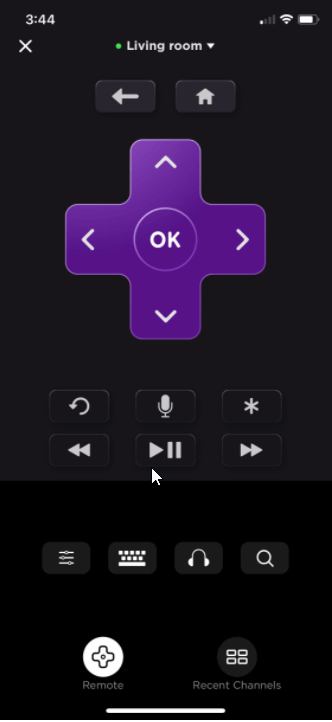
The above steps will help everyone who lost their Roku remote. In case this doesn’t work, or you are at a place where the Roku device and the smartphone aren’t on the same network try using the below steps.
How to Connect a Roku Device Using a Mobile Hotspot?
To connect the Roku player and the app to a new Wi-Fi network, use a device to set up a mobile hotspot with the same name and password as the Wi-Fi network your Roku device was last connected to.
Note: To get these steps working, you’ll need two devices. One will be used to create a hotspot and another on which the Roku app is installed. We are doing this because we cannot set up a hotspot on the phone using the same device. Also, you need to know the name and password of the Wi-Fi network to which the Roku device was previously connected too.
1. Use your PC, Mac, smartphone, or tablet to set up a mobile hotspot on one device.
2. Give hotspot the same name and set up the same password as the previously connected Roku device. Say, if the last time you used a Roku device at a neighbor’s place you need to set up the same name and password.
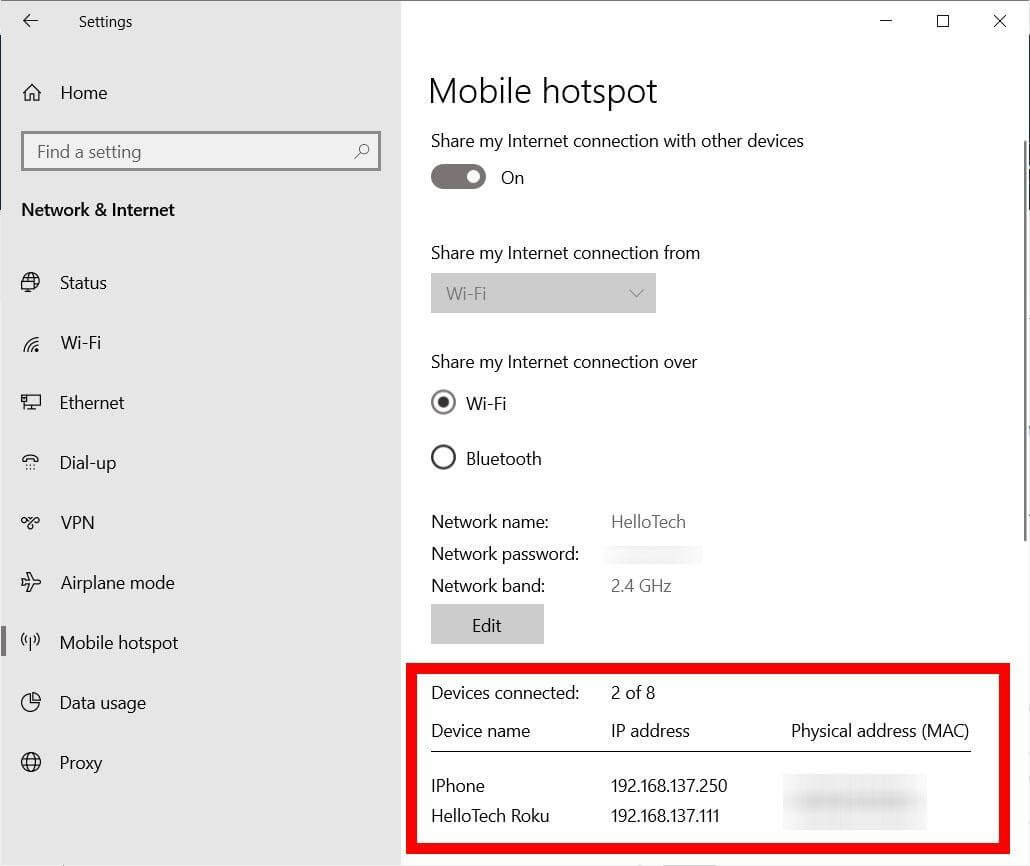
3. Connect the other device to the hotspot (the one you will use to download the Roku app.)
Say if you are an iPhone user you need to head to Settings > General > Wi-Fi > set up the Wi-Fi.
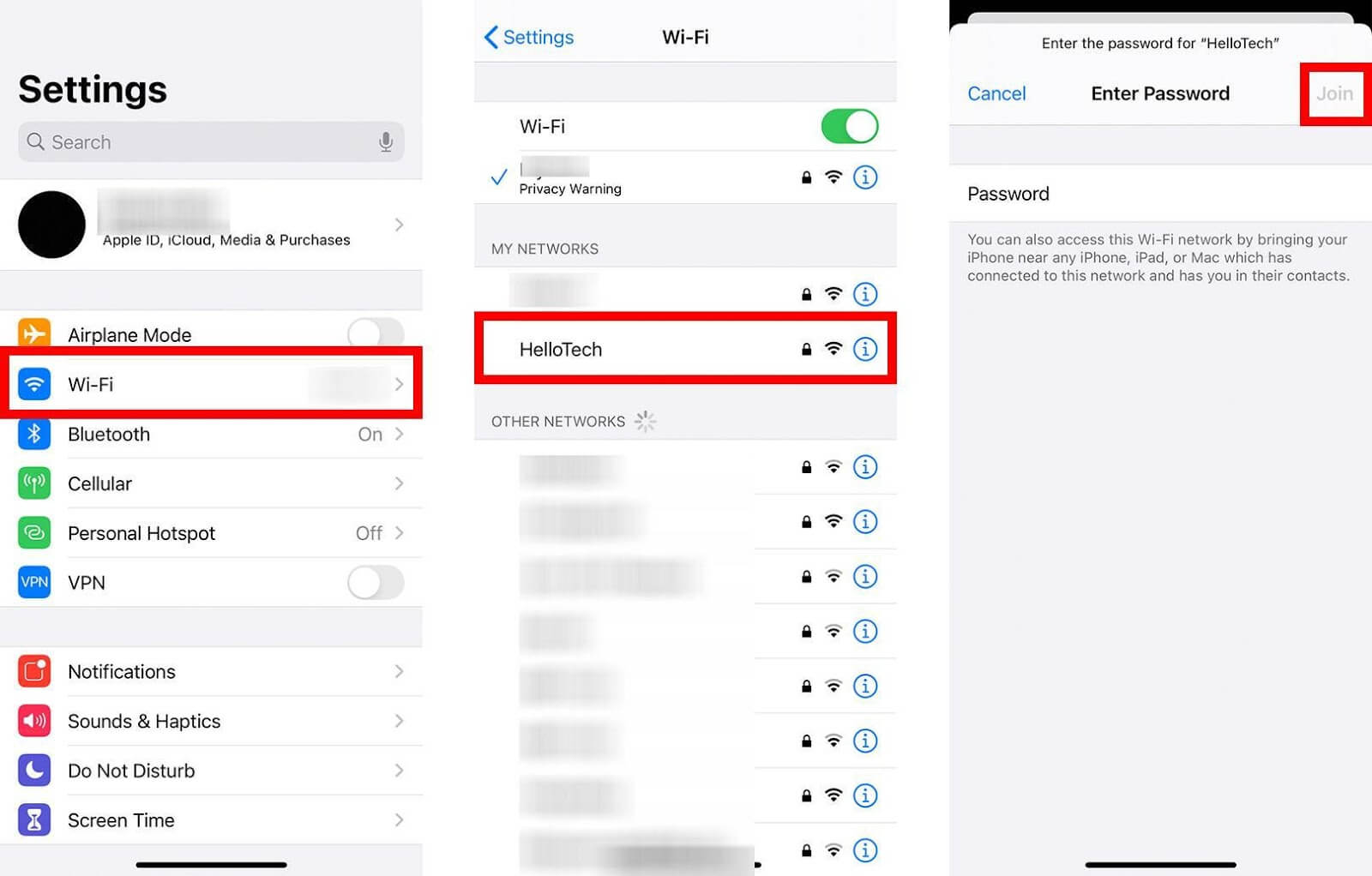
4. Download the Roku app on the device that you used to set up the hotspot. Remember this device is not the same as the one you use to set up the hotspot.
Tip: If the Roku app is already open, you need to exit and then reopen the Roku app.
5. Head to Devices > Roku player. If your device isn’t listed, refresh it.
6. Tap the remote icon > and use the Roku app to control your Roku device.
Note: Using mobile data to stream video can incur charges, hence make sure you change it to the available Wi-Fi network.
7. Go to Settings on your Roku device using the remote app. You can find it by tapping the Home button.
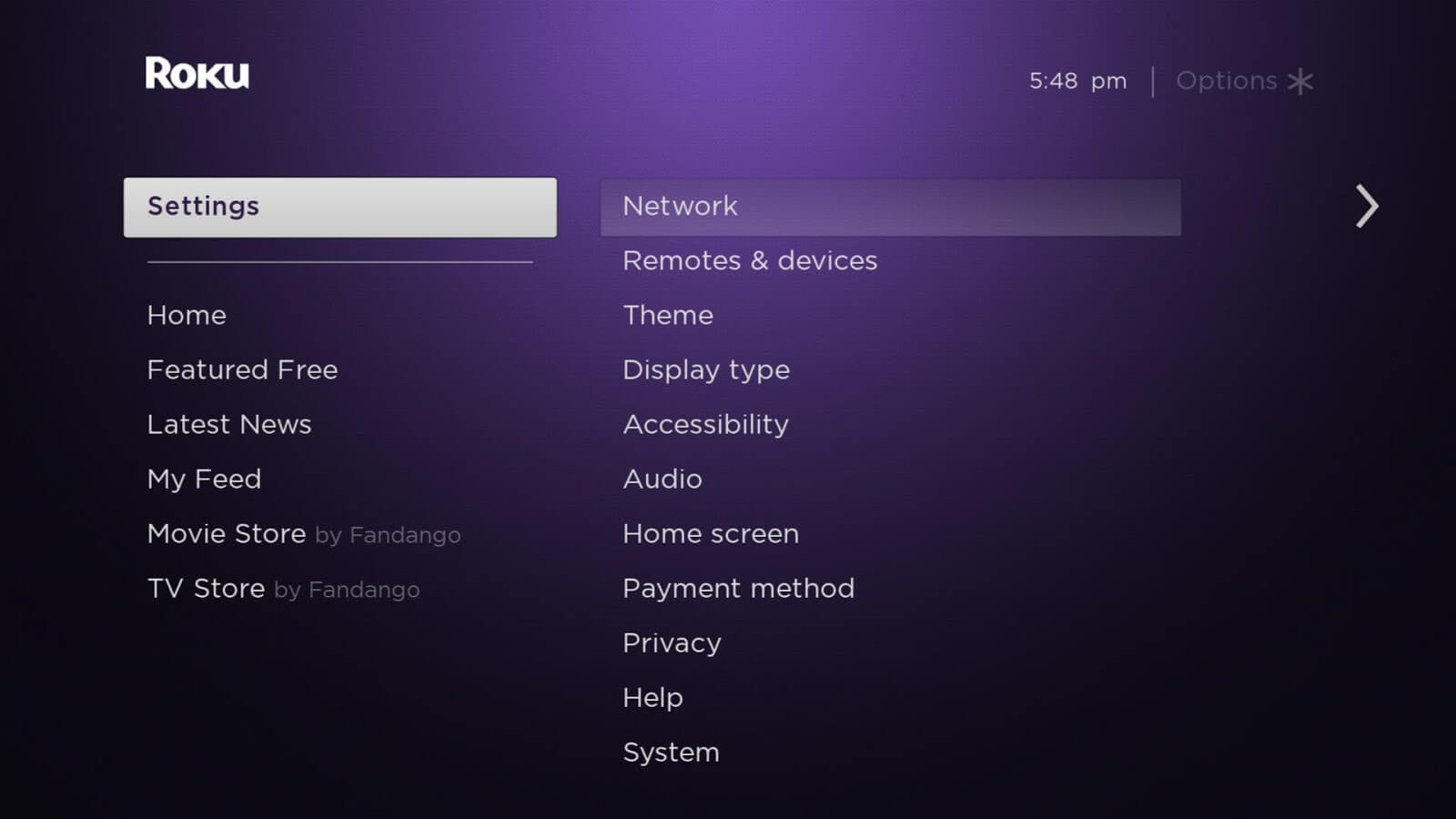
8. Select Network > Set up connection > Wireless.
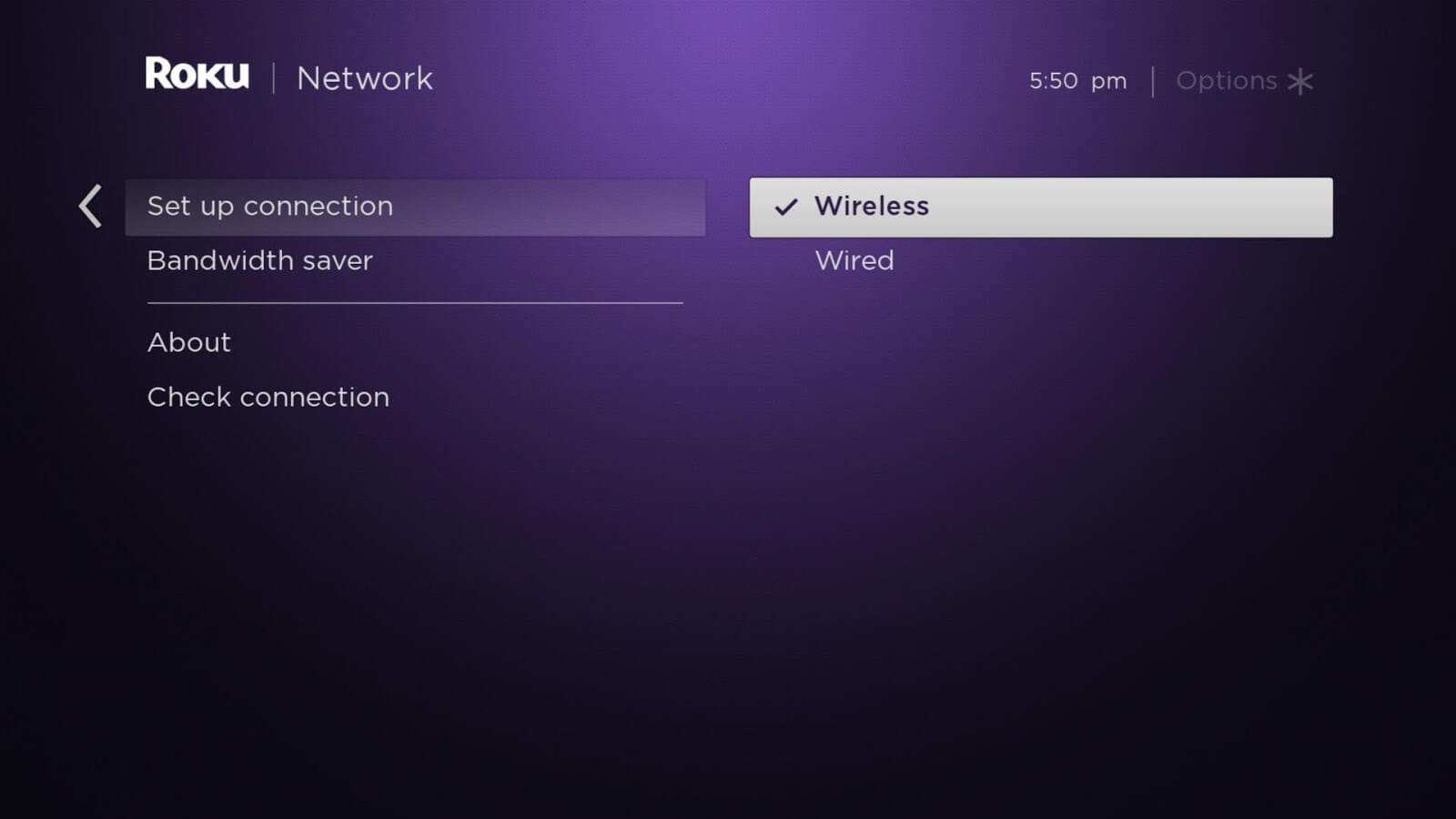
9. Tap Ok > and wait for the streaming device to search for the available wireless network.
10. Select a new network > scan again to see all the available networks.
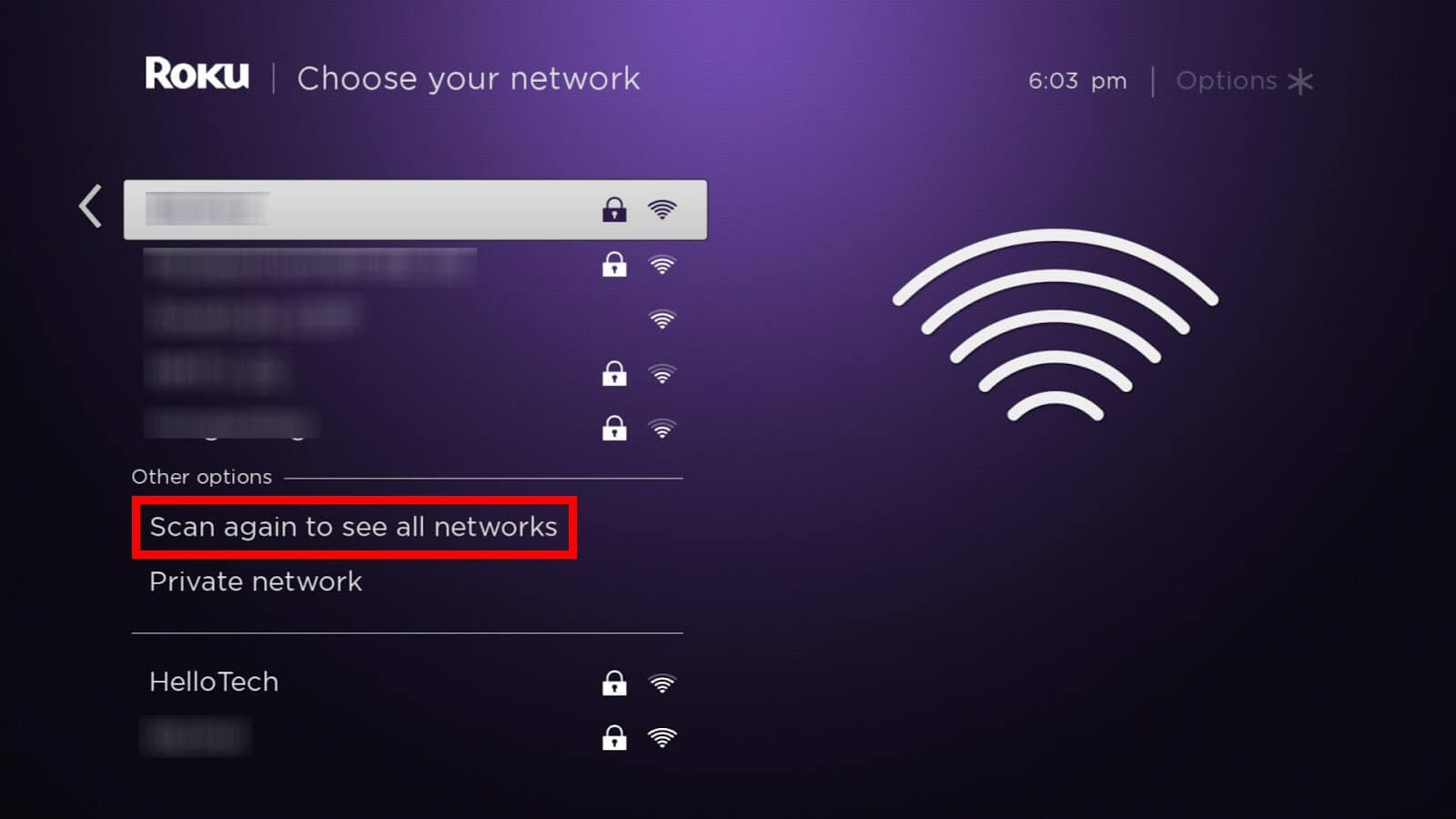
11. Key in the password > Connect.
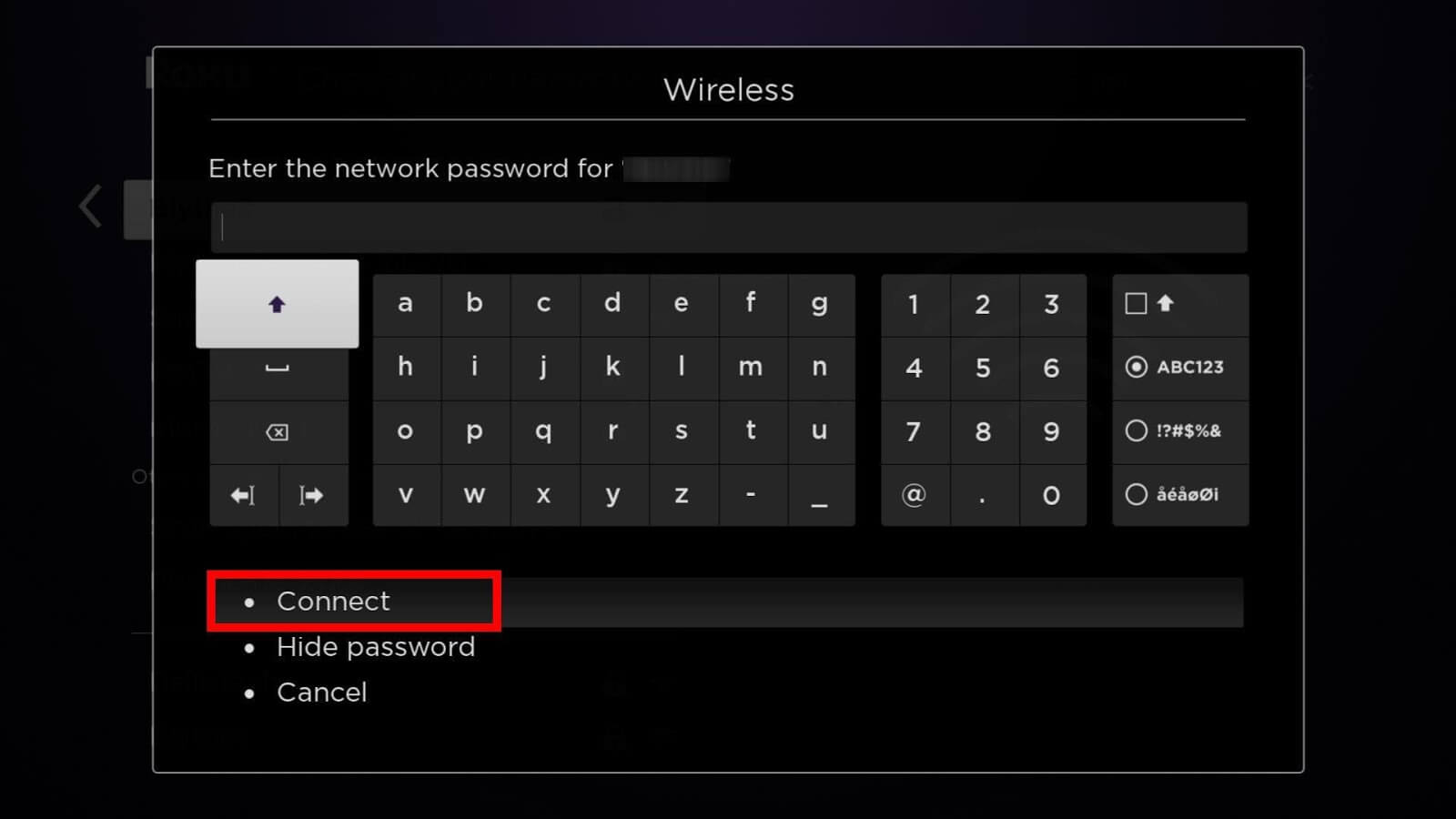
That’s it, using these simple steps, you can connect Roku without a remote
Solution – How to connect Roku to Wi-Fi without remote
Connecting to Roku without a remote isn’t impossible at all. By following the step-by-step instructions shared above you easily connect Roku to Wi-Fi. The only thing you need to remember is that you need to know the Wi-Fi name and passwords. In case you don’t have an idea about it using two devices, you can connect Roku to Wi-Fi.
We hope you found the information helpful and were able to connect Roku to Wi-Fi. Share your feedback in the comments section.






Leave a Reply