Discord is one of the most popular and free voice and chat applications that caters to gamers all over the world. It helps people to create groups online with gamers from anywhere. This is a cloud-based platform that can be used anytime and anywhere. Managing Discord servers is easy as it can anytime be accessed online.
Well, as we say Discord server, there are many features involved that makes it quite a powerful platform. How to make the best use of Discord server? The server is open for customization with its incredible features. Not everyone into gaming uses Discord, nor everyone use it the same way.
Although it depends on you how you want to use it and for what reason, but you can try making the most of Discord server by adding bots to it. Here’s how to add bots to Discord?
How To Add A Bot To Discord?
| An Important note to consider! Remember that you need to grant Manage Permissions to add a bot to Discord server. |
With numerous websites available, there are thousands of free Discord bots to fulfill the needs of a lot of gamers. These Discord bots comes up with multiple productive and multitasking features such as- play music, check latest and funny memes, send welcome messages and much more.
Also Read: Best Emoji Apps For Android And iOS
The popular websites that are hosts to Discord bots are Carbonitex, Bots on Discord, etc. These websites offer a huge range of bots catering to the requirements of a lot of gamers. Once you are sorted which Discord bots to choose, you just have to follow a few steps to get sorted with the process of adding bots to your Discord servers.
What you need? An account on discordapp.com and you’re done. Follow the steps below to add bots to Discord server:
Step 1: Open discordapp.com. Signup or login to your Discord account to open Discord home page.
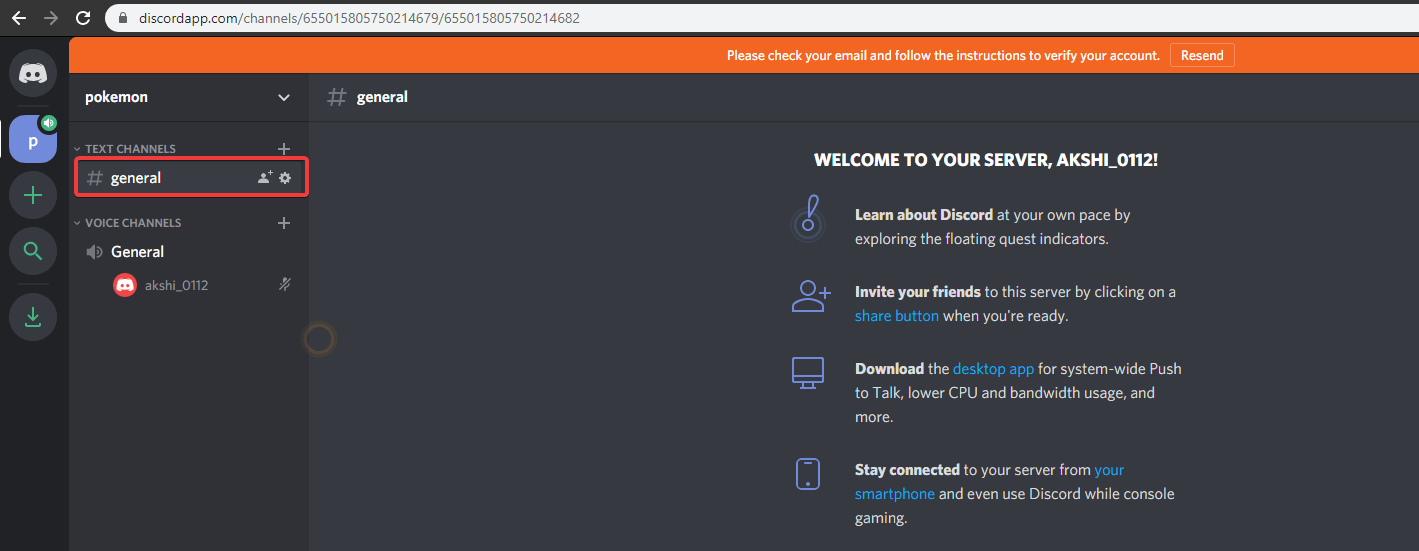
Step 2: On the left pane, select General.
Step 3: Now, go to Permissions on the left side and then locate Manage Permissions.
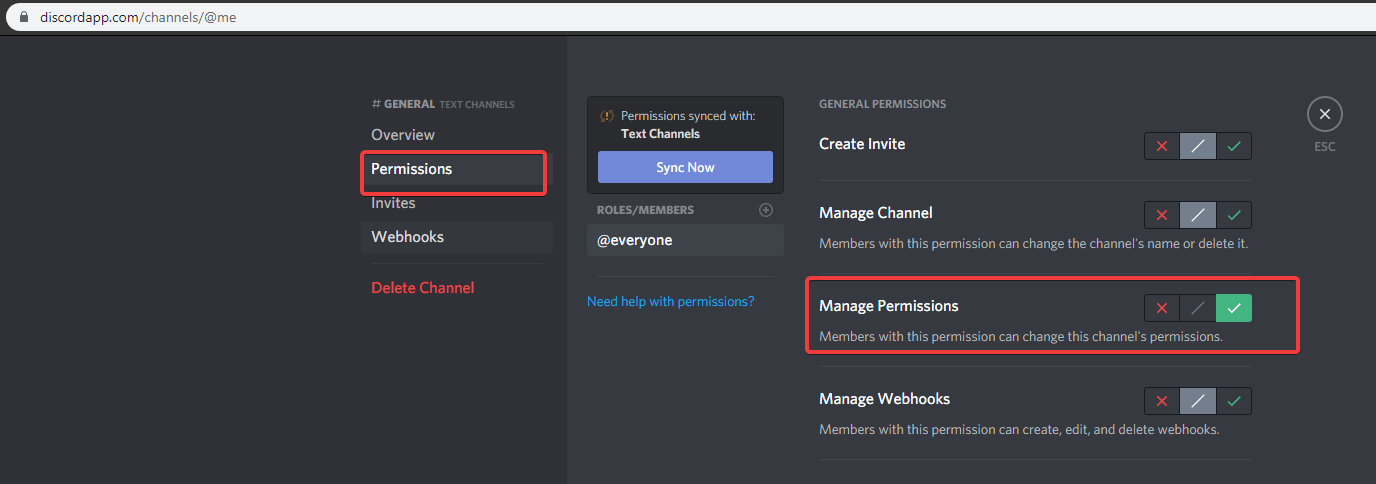
Step 4: Enable Manage Permissions and click Save Changes at the bottom of the page..
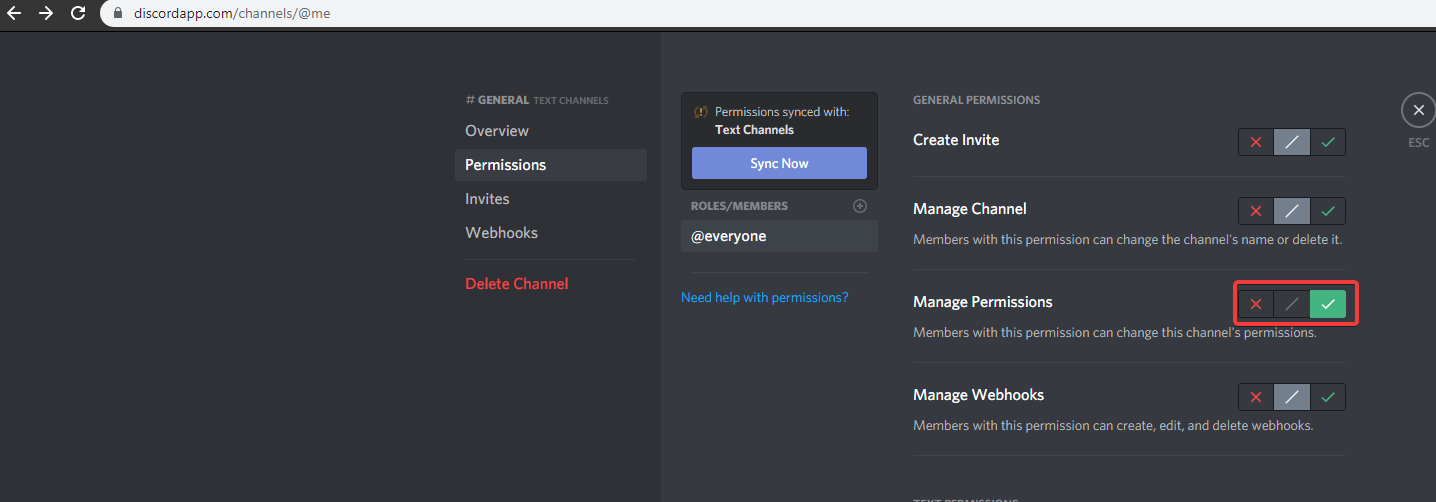
Step 5: In the next browser open carbonitex.net and locate Bot List. From many available options, choose your favorite Discord bot. Now, click on Add Bot to Server to initiate the process.
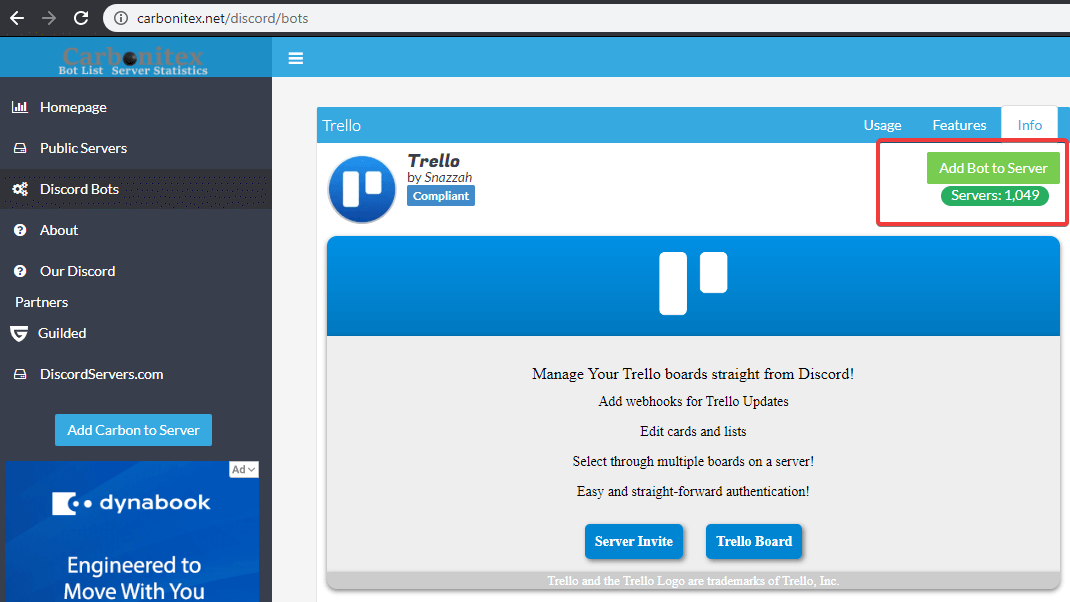
Step 6: After clicking ‘Add Bot to Server’, a window will open. Choose your account and click Authorize at the bottom.
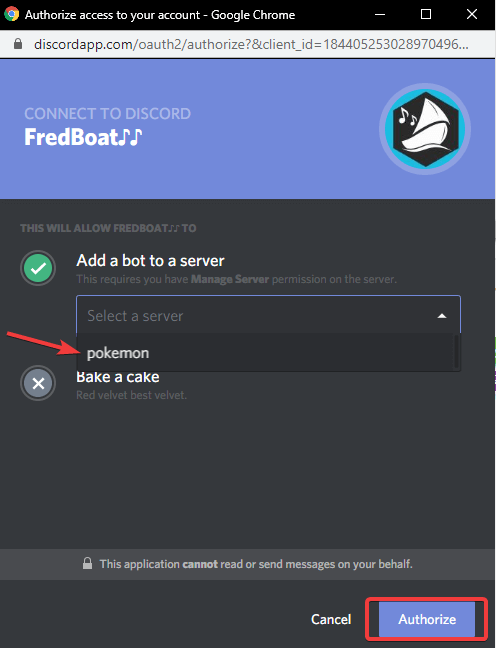
Step 7: You’ll now get a window displayed confirming your Bot authorization. You are done. Your bot is added to Discord server.
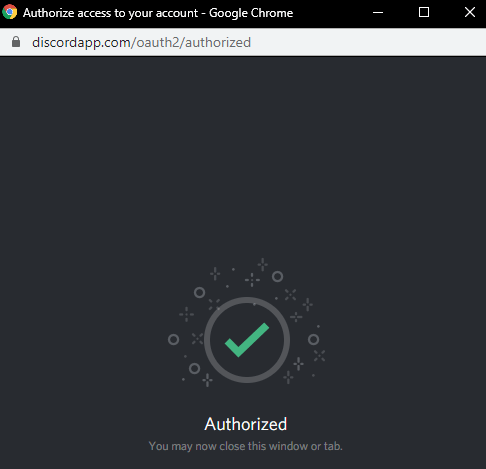
Once, you get ‘Authorized’ confirmation, you can close the window. The bot you’ve added will be shown in your account in the left side panel (as shown in the image below).
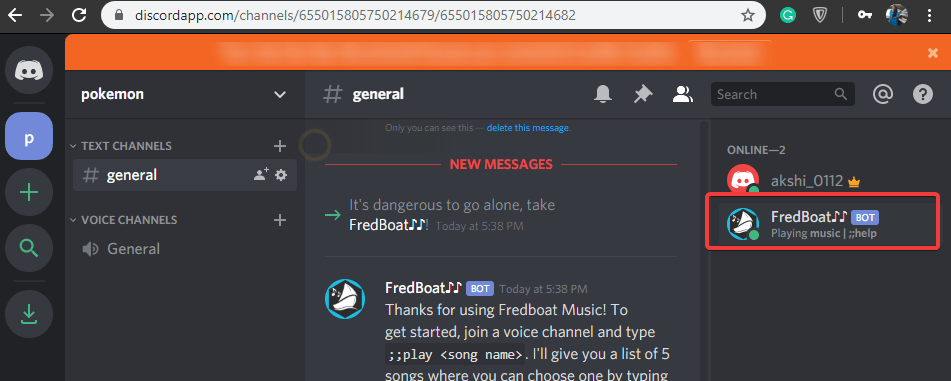
Adding Bots To Discord Server Is Easy, Isn’t It?
Now, that you have come to know how to add bots on Discord server, explore and enhance your server with awesome bots. Try new and latest bots for an amazing experience. Even, there are many other Discord bot hosts, look for them and keep trying the best bots out there.
As always, we’d love to hear from you. Feel free to share your opinion on Discord bots with us in the comments section below.
Don’t forget to subscribe to our newsletter and follow us on Social Media.






Leave a Reply