When a hardware component is overclocked –usually it is the processor that is tricked into working faster than the manufacturer’s recommended maximum speed. Each processor that you use is packaged and priced to run at particular clock speed. But this speed is usually constrained hence if it is bumped a little bit without causing problem there’s no harm.
But the question is how can it be done?
This can be done via overclocking. The goal of overclocking is to increase the operating speed of the given hardware and with time it is becoming popular. But only a few users know about the dangers involved in overclocking like increased temperature, permanent damage to the component, etc.
Hence, before we dive in and learn more about overclocking, best free overclocking software for Windows 10. Let’s understand the need for overclocking and what type of CPUs can be overclocked.
Can Your CPU be Overclocked?
Not all CPUs can be overclocked because many motherboards and Intel CPUs are shipped with locked multipliers, thus stopping from making changes to the values and overclock CPU. An early edition of AMD CPUs is unlocked whereas the recent are resistant to unlocking. In addition, if you are using X Series CPU chances are you can overclock it. Moreover, if you want to build a powerful gaming PC make sure you buy overclocking friendly components.
What is the Need for Overclocking?
The answer to this is very clear, to get a faster CPU speed and to perform quick operations per second we need to do overclocking. Also, with time overclocking has become less critical hence people do it often.
Especially gamers and enthusiasts overclock their hardware to run games much faster with the limited graphics card. But sometimes this doesn’t work hence they overclock GPU to increase performance.
Benefits of PC Overclocking
- Enhances system’s performance
- Smoothens computer functionality while running heavy software and more.
Isn’t this great? Certainly, but overclocking has a dark side, it can cause potential damage to system components and graphics. Hence it is important to keep a check on temperature and use the right software to perform overclocking.
In this article, we will enlist the best free overclocking software that will help tweak core values to get optimum performance of RAM, CPU, and GPU.
Best Overclocking Software for Windows 10
The process of overclocking depends on the time you are willing to spend. An accurate and safe overclock requires research, cooler and additional parts. But not all can do this manually and this might take a couple of days. Hence to make things easy here we list the best free overclocking software for Windows 10. Before we begin let me answer the most common question.
What to Expect From an Overclocked Processor?
One thing you need to understand is if you use your desktop for standard work like creating documents, excel sheet, browser, etc overclocking is not suggested.
On the contrary, if you run some crucial applications like games overclocking can be done if required.
But in doing so do not forget the ultimate goal of overclocking is the speed with stability. Extreme clock speeds sometimes interfere with running applications reliably.
1. EVGA Precision XOC

First on our list of best overclocking software for Windows 10 is EVGA Precision X. It is one of the most popular overclocking software used by gamers. This overclocking software allows you to tweak NVIDIA graphics cards to achieve maximum hardware performance.
Its user interface is easy to use and EVGA Precision XOC supports NVIDIA GeForce GTX graphics card. Moreover, its linear mode gives one-click overclocking, it offers GPU, memory and voltage control, custom fan control, OSD interface with RGB support and much more. This overclocking software for Windows 10 is also compatible with Windows 8.1, 8, 7 Vista.
So, what are you waiting for?
2. CPU-Z

Next is CPU-Z an effective application that supports major chipsets and processors. This best overclocking software supports and allows you to access CPU and bus frequency, memory frequency, CPU voltage, and other hardware related details. Moreover, CPU-Z overclocking software also includes functions to validate overclocking scores. One thing you need to keep in mind before using CPU-Z is that you should be using the latest version of the software.
3. GPU-Z popular overclocking software
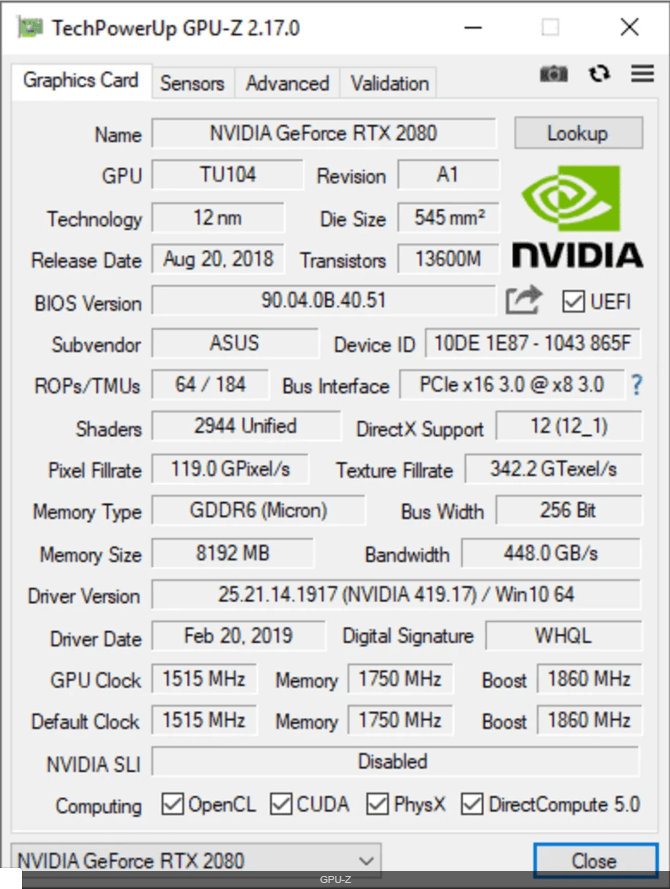
GPU-Z is a lightweight, must-have application that displays graphics card information like the name of the card, type of GPU, GPU memory, number of ROPs and other important information. GPU Z takes a backup of your graphics card BIOS and you there is no need for installation.
4. MSI Afterburner
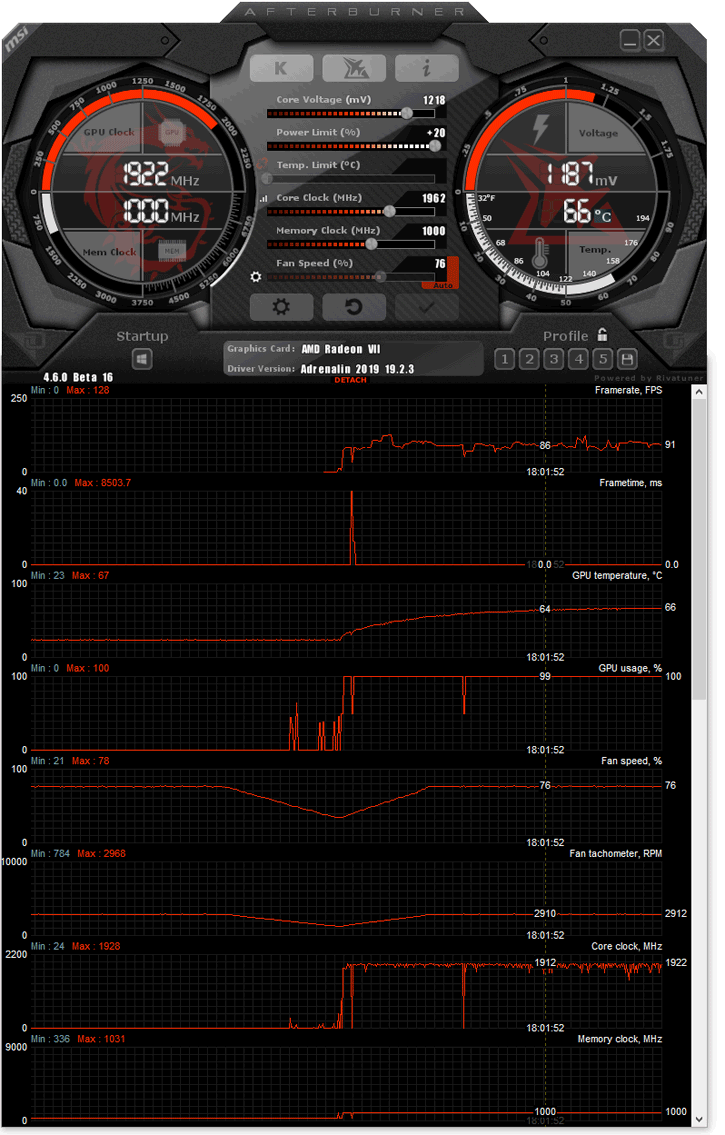
MSI Afterburner is a popular and recognized overclocking software that gives full control of the graphics card to do the required tweaks. This software gives detailed information about the hardware and offers additional features like benchmarking, video recording, etc.
Unlike EVGA Precision X, MSI Afterburner is compatible with both AMD and NVIDIA graphics cards. This free overclocking software helps explore and exceed the limits of graphics cards. Its fan speed control feature helps to find a balance between performance and temperature.
5. NVIDIA Inspector
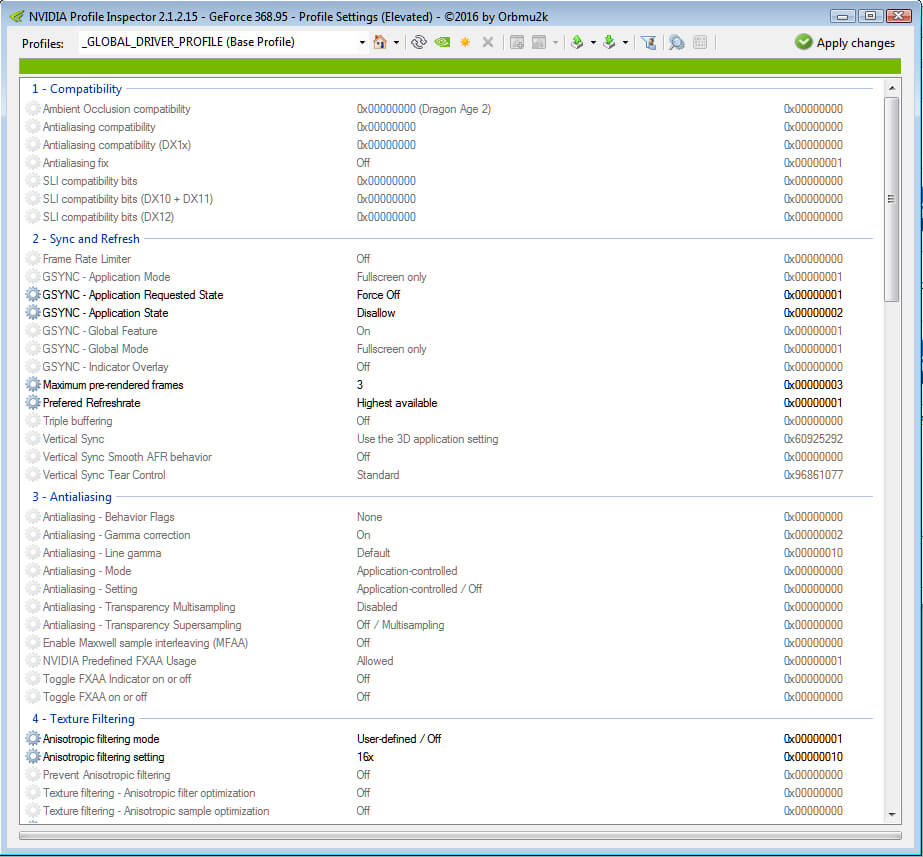
NVIDIA Inspector is NVIDIA’s only overclocking software. This application reads details about GeForce graphics driver and hardware. The tool is basically NVIDIA’s only overClocking application, using which you can set clock and fan speed. NVIDIA Inspector has a simple user interface this means you can easily understand the information about your graphics cards like the GPU clocks, temperature, BIOS, memory size, memory clocks, etc.
6. AMD Overdrive
AMD OverDrive Utility as the name suggests is an overclocking software that is compatible with AMD graphics cards. This tool makes overclocking easy for novice users as they can select a pre-tuned memory profile to achieve maximum performance. Not only this AMD OverDrive makes overclocking super easy as users can automatically overclock the system to achieve optimum performance.
Moreover, the status monitor feature provides real-time insight into the processor.
7. Intel Extreme Tuning Utility & Desktop Control Center
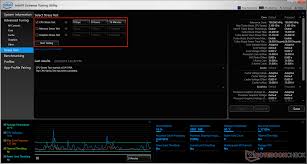
Another performance tuning software is Intel Extreme Tuning Utility for Windows. This overclocking software helps monitor, overclock and manage the system. Intel Extreme Tuning Utility for Windows offers special features to overclock new Intel processors and motherboards. The tool provides a detailed report about the performance of memory clocks and the motherboard.
8. AMD Ryzen Master
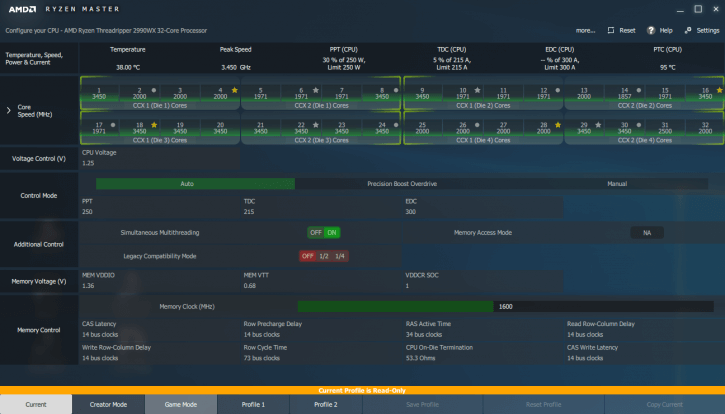
AMD Ryzen Master is last on our list of best free overclocking software. Using this software user can overclock and change default settings to make the processor work outside AMD’s specified settings. AMD Ryzen Master also includes Dynamic Local Mode to get the best performance from the CPU, GPU. This tool provides up to 4 profiles to save user-defined values. Moreover, the integrated GPU with Radeon Vega graphics processor can be overclocked to achieve higher gaming performance.
How safe is it Overclocking?
Undoubtedly, overclocking boosts system performance but in doing so there are several things that need to be kept in mind. First, you need to understand that the results will differ greatly it’s not necessary that all experience the same improvement. Furthermore, if you are ready to take the risk of damaging system components you can do overclocking.
Those who want to do overclocking should do thorough research and then only follow the steps.
How to do safe overclocking?
Before you decide you overclock you should consider the following things:
- Know the voltage input, output, thermal limits, etc.
- Do proper research to get an idea of what to do and avoid.
- Ensure components are cooled properly as high temperature leads to component failure.
- Increase voltages and frequencies in a small amount
Final word: Should you do overclocking or not
Overclocking does not give the same result to everyone. Each one gets different results based on skills, hardware components and the way it is done. If you expect a total transformation in system speed but don’t want to spend money or dig deep into hardware management then overclocking isn’t for you.
Those who can control system uncertainty, stabilization and tinker with hardware components overclocking are within your grasp.
For whatever reason you do overclocking, make sure you take precautions like managing temperature, check on computer stability and functionality.
Although, these overclocking software help do tinkering with the system and don’t harm it but system warranty can still be void. Therefore, if your system is in warranty do contact the manufacturer first.
Moreover overclocking can be done via BIOS but you should first understand what you do. To get help you can use the best overclocking software for Windows 10 listed above.
Follow Us:






Leave a Reply