Summary: If your Hard Disk is behaving sluggish, install the best HDD testing software today. These tools will help you detect and fix errors, bad sectors, and other issues that may affect your hard drive.
The hard drive is a crucial component of our PCs or laptops. It is the repository for essential information like documents, files, and various other types of digital content that we routinely rely upon in our day-to-day computing activities.
The hard drive represents the long-term storage solution for your computer, even though it may experience wear and tear over time.
If the hard drive encounters any issues or deterioration, it can directly impact the integrity of your data. Therefore, it is essential to check the HDD’s health regularly. There are many hard drive testing software designed for diagnosing the health of your hard disk.
This article enlists the best HDD testing tools specifically meant to assess the health of your hard drive. Keep reading to gain further insights into these valuable resources.
Best Free Hard Drive Testing and Diagnostic Software:
Let us learn about the best tools for hard drive testing and diagnosis.
List of Contents
1. Disk Analyzer Pro:
Another HDD disk testing software is Disk Analyzer Pro by Systweak Software. It is an application that serves as a proficient file organizer. This HDD diagnostic tool thoroughly scans your computer and systematically categorizes all your data into distinct categories.
Additionally, it presents comprehensive details about each file, including its size, attributes, extension, creation date, and owner. Users can rely on the Disk Analyzer Pro to scan their computers and acquire comprehensive information about all the data on their systems. Disk Analyzer Pro is available on both Windows and Mac platforms. Here is a complete Review of Disk Analyzer Pro.

Click Here to Download Disk Analyzer Pro
- Effectively removes junk and temporary files.
- Effectively removes junk and temporary files.
- Shows the storage of the drives in one glance.
- Effectively scan and detect large and old files.
- Easily scans for duplicate files.
- Comes with a limited functionality trial version.
Pricing – Free limited functionality trial. Pricing starts at $39.95
2. Seagate SeaTools:
Seagate SeaTools is one of the best hard disk health check software. It comes in two different variants for home users:
SeaTools Bootable and SeaTools for DOS: These versions support Seagate or Maxtor drives and can be executed independently of your operating system. You can run them from a dedicated USB drive or a CD.
SeaTools for Windows: This variant is designed to be installed directly on your Windows system. It enables you to conduct basic and advanced testing on any type of drive, whether internal or external, regardless of the manufacturer.
Professional computer services widely use Seagate’s SeaTools programs for hard drive testing. However, they are user-friendly enough for individuals with varying levels of technical expertise. The Windows version of SeaTools is compatible with Windows all the Operating Systems and also works on Linux.
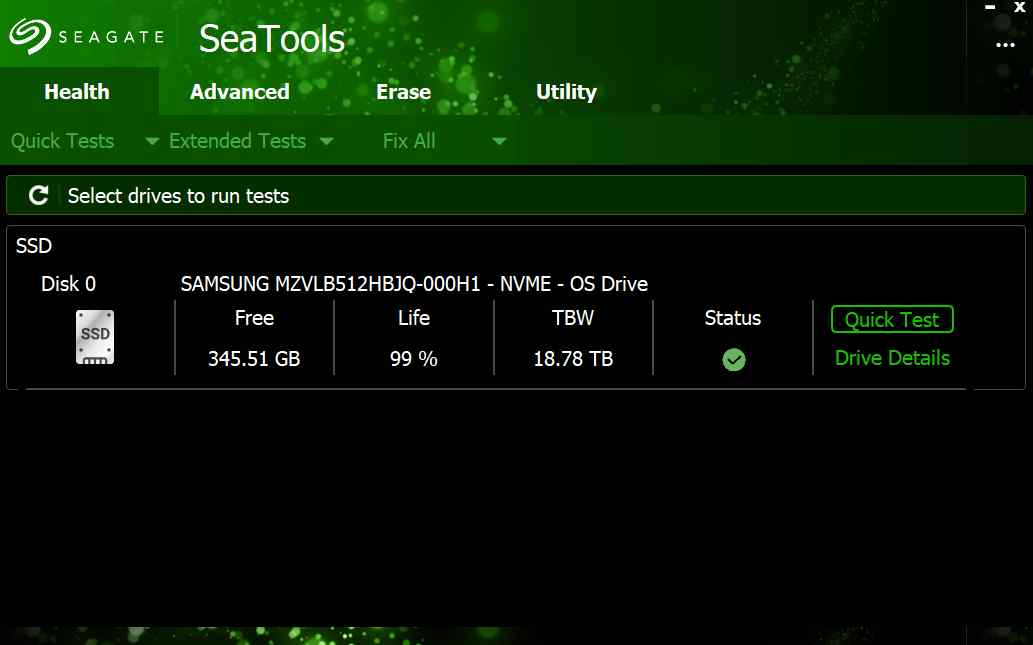
- It is available free of cost.
- It is a multilingual product.
- Check the overall condition of your hard drive.
- Available for both Windows and DOS.
- Provides automatic scanning functionality at startup.
- Scanning partitions is sometimes tricky.
- Closing all the running programs before running a scan is essential.
MUST READ: How To Protect Health of Your PC
3. HDDScan:
HDDScan is yet another HDD disk diagnostic tool available in the market, suitable for all drive models, irrespective of the manufacturer. It encompasses both SMART testing and surface testing capabilities.
This program boasts of user-friendliness, complete portability, and compatibility with nearly all drive interfaces and appears to receive regular updates. As per the official system requirements, it’s stipulated that a minimum of Windows XP is required, thus ensuring its functionality with Windows 11, 10, 8, 7, Vista, and even Windows Server 2003.
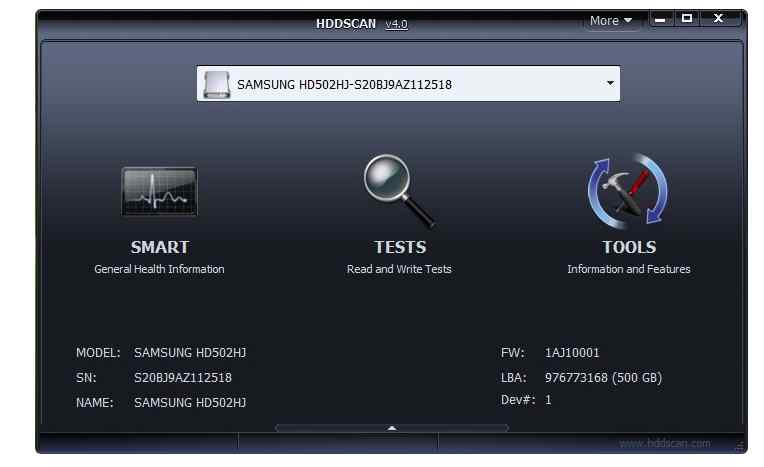
- Effectively monitors drive temperature.
- Conducts read and write tests on hard drives.
- Offered as freeware.
- It is compatible with SATA/ATA HDDs, SSDs, and USB drives.
- Provides regular updates.
- It is compatible with only Windows systems.
Pricing – Free disk diagnostic tool.
4. GSmartControl:
GSmartControl is a free-to-use hard drive health check software that monitors hard and solid-state drives. It is compatible with drives from all manufacturers. It is available for macOS, Windows, and Linux, featuring a user-friendly interface designed for ease of use, especially for newcomers.
With GSmartControl, you can swiftly examine SMART data to assess the overall health of your drive. It highlights any anomalies in your hard drive’s SMART data, such as bad sectors, high temperatures, or low performance. It also presents comprehensive hardware specifications, drive identification details, and performance data.
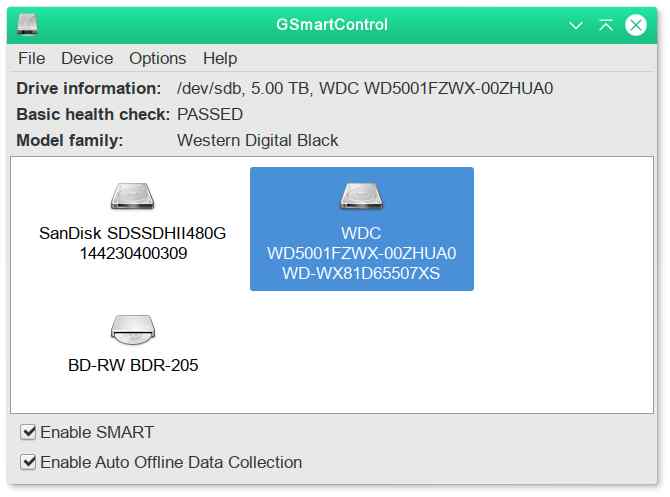
- It is available as a free tool.
- It is compatible with Windows, macOS, and Linux.
- Offers a portable version.
- Provide a detailed diagnosis report on the overall hard disk health.
- Limited support for USD and Raid devices.
Pricing – Free HDD test software
MUST READ: Best Disk Defragmentation Software for Windows
5. DiskCheckup:
It is another hard disk health check software available for free. DiskCheckup is an effective disk diagnostic tool that helps in diagnosing hard drives that offer compatibility with virtually all drive types. It lets you keep tabs on SMART attributes, providing early warnings about potential hard drive reliability issues.
You can also assess your hard drive’s spin-up time (applicable for HDDs), monitor real-time temperature readings, and conduct short and extended tests. DiskCheckup can also identify the Host Protected Area and Device Configuration Overlay, which are concealed regions on your hard drive. By removing these, you can access data typically off-limits to regular users.
Please be aware that DiskCheckup is accessible exclusively for personal use.
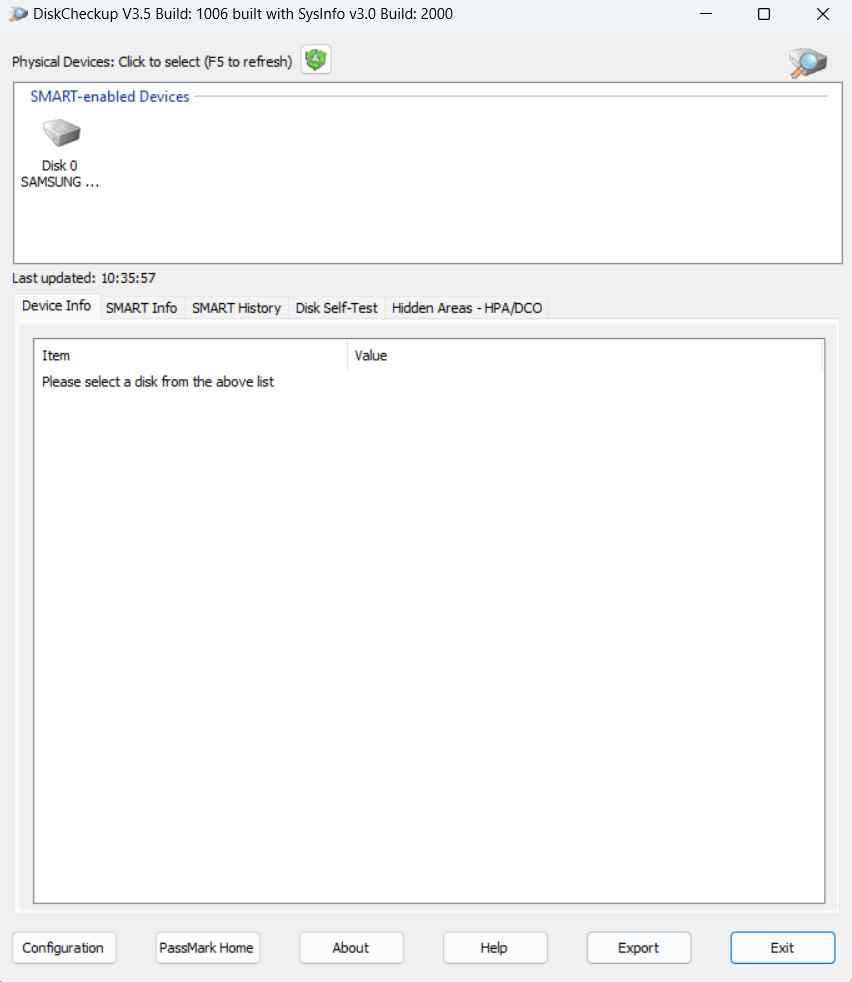
- Effectively detect hard disk failures.
- Provide detailed information about the hard disk.
- Executes Disk Self-Test (DST) procedures.
- Easy to use.
- It is not available for professional use.
Pricing – Free HDD check software
6. Western Digital Dashboard:
Western Digital Dashboard serves as a complimentary hard drive testing software specifically designed for Windows users. On the other hand, Data Lifeguard Diagnostics is accessible through a bootable ISO file. Both of these utilities enable you to conduct various hard drive assessments.
The DOS version can run independently of the Operating System, offering versatility across different systems. Conversely, the Windows edition is compatible with Windows 11 and Windows 10 and is installed directly within these environments.

- Continuously monitors hard disk health.
- Provides detailed insights on the hard disk health and overall performance.
- Provides Quick and Extended test features.
- Easy access to the test results.
- Compatibility is limited to Western Digital devices.
- Suffers inaccuracies in test results.
Pricing – Free with Western Digital Devices
7. HD Tune:
HD Tune is another hard drive diagnostic tool suitable for personal use and is compatible with internal and external hard drives, SSDs, and memory cards.
With HD Tune, you can perform a benchmark read test, assess the health status through Self-Monitoring Analysis and Reporting Technology (SMART), and execute error scans.
While it’s officially listed as compatible with Windows 7, Vista, XP, and 2000, it’s worth noting that we’ve successfully used HD Tune on Windows 11, Windows 10, and Windows 8 without encountering any problems.

- Conduct assessments on various storage devices.
- Offers beneficial testing options.
- Allows for the preservation of data in screenshots and clipboard copying.
- You can easily check if there are any errors on your hard drives.
- Limited compatibility with the latest Windows Operating Systems.
8. EaseUS DiskHealth:
EaseUS DiskHealth is a hard drive health check software that ensures your disk is healthy and there is no data loss.
It shows the disk health of all the disks on your computer. The moment you select a target disk and hit the refresh button, you will be able to see the health condition aspects of that disk.
EaseUS DiskHealth also lets you find out the overall condition and temperature of your hard disk.
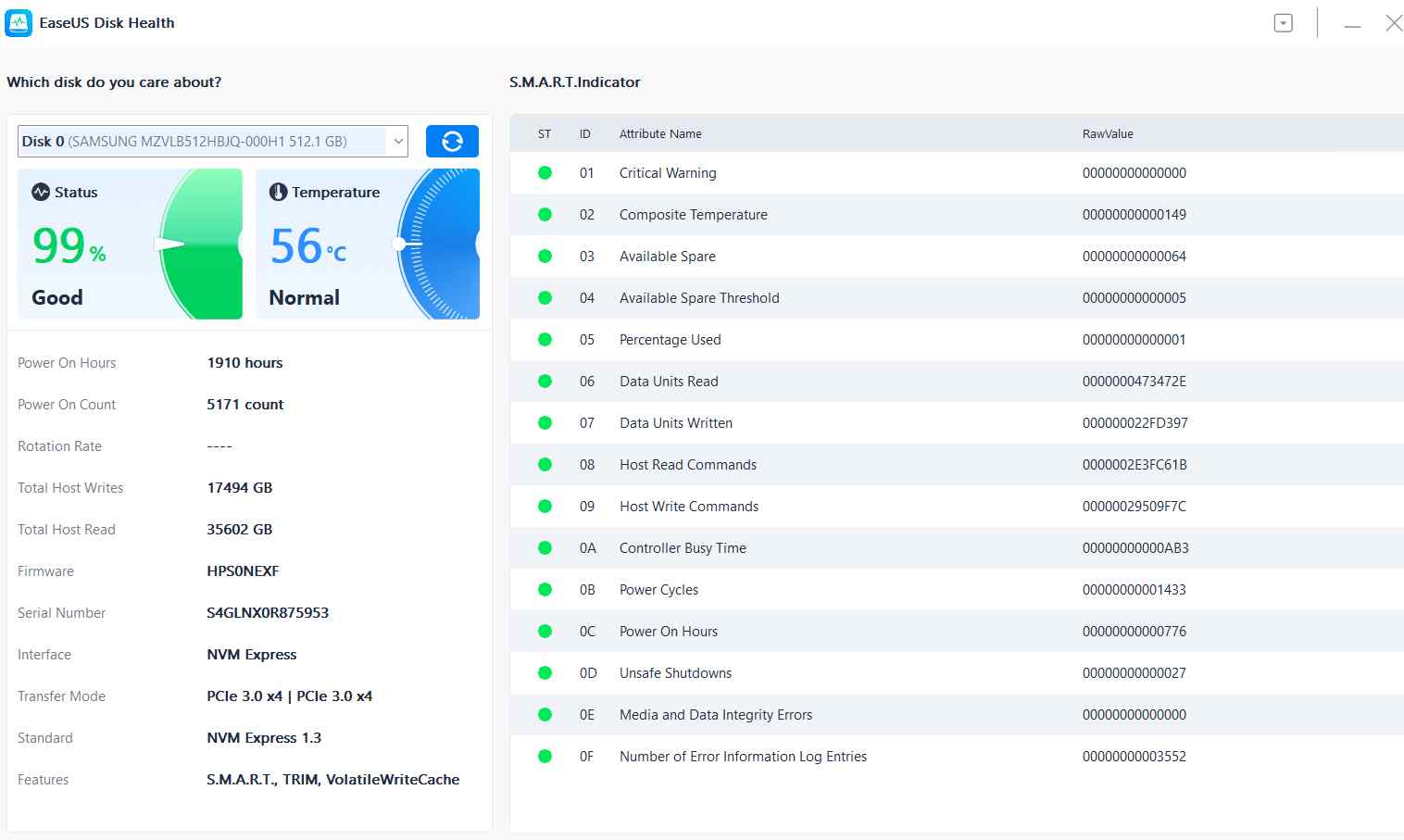
- M.A.R.T indicator.
- Check the health status of all disks on your computer.
- Track elements like temperature, overall condition, total host writes and total host reads.
- Fewer actionable items
Pricing – Free
Conclusion: Best Free Hard Drive Testing and Diagnostic Software (2023)
If your hard disk is experiencing issues and has become unresponsive, it is imperative to examine the HDD. Utilizing any of the hard drive testing software recommended in this article represents the most straightforward method for assessing the health of your HDD.
For optimal outcomes, we recommend using Seagate SeaTools or Disk Analyzer Pro. Both these hard disk testing applications offer a user-friendly interface and a wide array of impressive features to keep a check on your HDD, making it a top choice in their own way.
Frequently Asked Questions
Next Read:
How To Check RAM Speed In Windows 10?
How to Repair Bad Sectors on Hard Drive and SSD








Leave a Reply