Imagine wanting to format your external hard drive and as soon as you try to access the Windows inbuilt Disk Management utility, you are greeted with Unable to connect to virtual disk service or An unexpected error has occurred or Check the System Event log for more information on the error… In simple terms, you come across a situation where the disk management is not working on Windows 10.
Before diving into the issue, let’s first try and understand,
What Is Disk Management In Windows 10?
Disk Management is built-in functionality in your Windows 10 which gives you a detailed analysis of the drives in your computer. Here are the functions you can perform with the help of Disk Management –
- See how much space is available on each drive
- Change the name of hard drives (assign desired letters)
- Change partition size
- Check the file system of each of your drives
What To Do In Case Windows 10 Disk Management Is Not Working?
In case Disk management is not loading on Windows 10, here are certain steps you can undertake –
1. Use A Disk Management Software
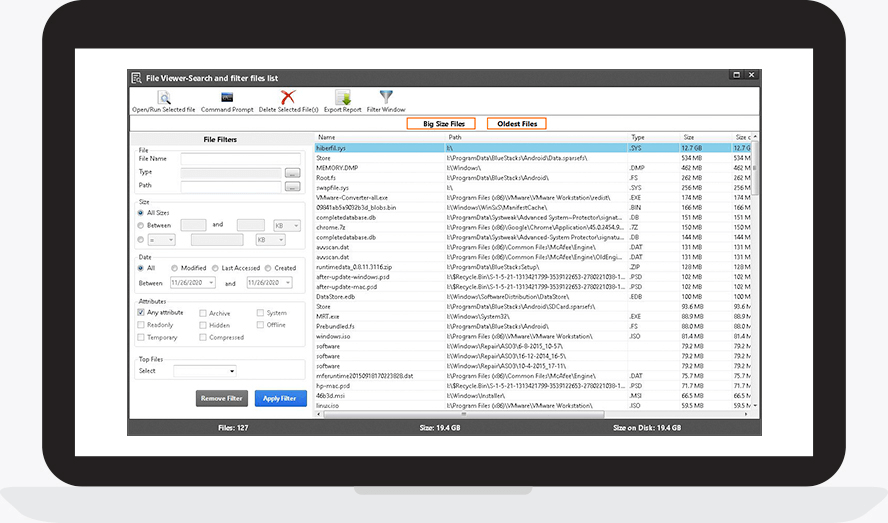
The first and the best option to go for when the Disk Management is not working on Windows 10, is to use a Disk Management tool like Disk Analyzer pro that can help you organize files and free up hard disk on your Windows computer or laptop. Here are some of its notable features.
| Features Of Disk Analyzer Pro |
|---|
| It gives you a comprehensive analysis of your disk spaceLet’s you know the file type, size, date, ownership, and many other such details with engaging statistics
Let’s get a grip on all temporary and junk files and helps you delete them Also, makes you aware of unused files which are just sitting there and have no use Download Disk Analyzer Pro |
2. Use Services
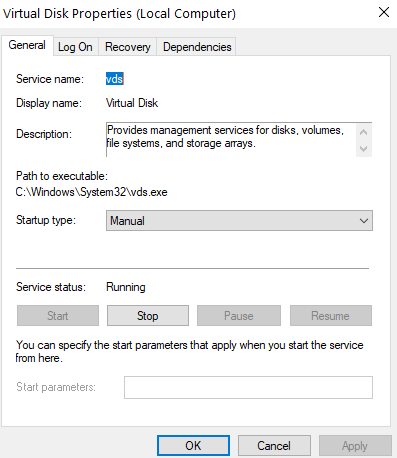
Here is a very simple method you can deploy if the Disk Management is not working in Windows. You can use services in Windows. Here are the steps to do the same –
1. Click on the Start button and type Services
2. In the Name column scroll down and double-click on Virtual Disk
3. When the Virtual Disk Properties window opens, click on the General tab and then click on the Start button
4. Click on OK to save changes
3. Manage Disk With The Help Of Diskpart
If the Disk Management is not loading in Windows 10 via the regular route, you can take the help of Command Prompt. It has a command-line Diskpart which will help you manage your disk just the same way as disk management functionality does –
1. Press Windows+R keys and open the Run dialog box
2. Type Cmd and press Shift + Ctrl+ Enter to open the Command Prompt as an administrator
3. Type Diskpart and hit Enter
4. Another Window diskpart.exe will open and then type list and press Enter
5. Then, type any of the below-mentioned commands
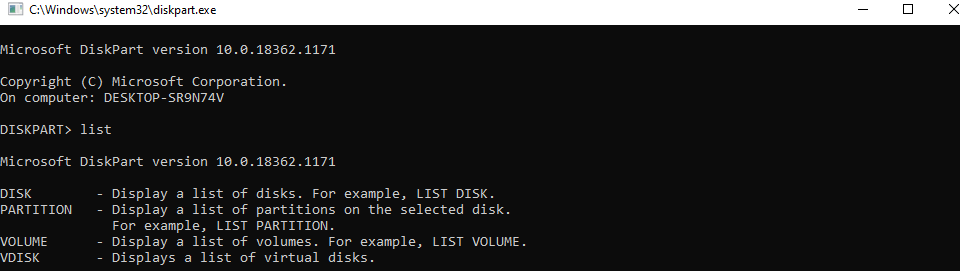
6. For example, when you type disk these are the commands that appear
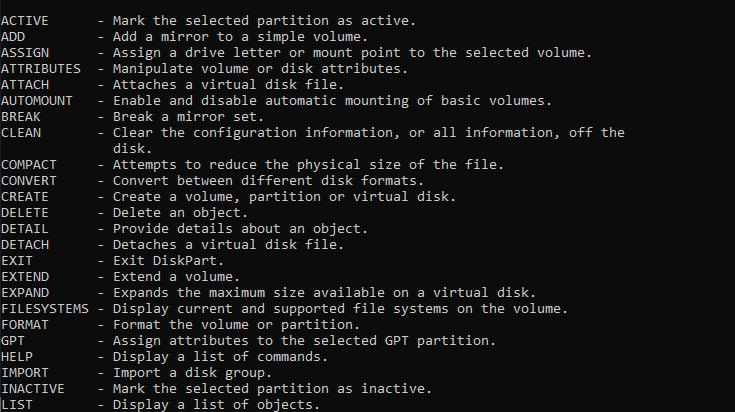
4. Resolve the Problem By The Way Of Powershell

The Administrator Powershell is yet another way to manage your disk in case Windows 10 disk management is not working. Here is the command that you need to type in the PowerShell followed by enter.
1. In the Windows search bar type PowerShell and choose Run as administrator from the right-hand side
2. Once the Powershell Window opens type the following command
tpm = gwmi -n root\cimv2\security\microsofttpm win32_tpm (press enter)
SetPhysicalPresenceRequest(6)
3. What this would do is open the Trusted Platform Module (TPM) Management on your local computer’s window
You should now be able to open disk management services on your computer.
5. Run SFC (System File Checker)
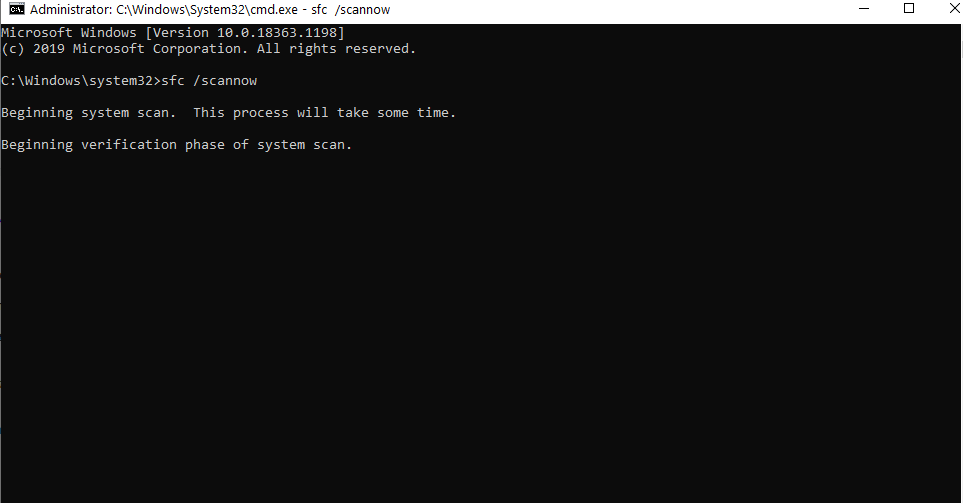
Like many issues, chances are that Windows 10 Disk Management is not loading because of corrupt system files. These can be repaired using SFC, short for System File Checker using Command prompt.
1. Type cmd in the Windows search bar
2. Select Run as administrator from the right-hand pane
3. When the Command Prompt window opens type SFC /SCANNOW
4. Wait for the scan to complete
Frequently Asked Questions
1. How To Open Disk Management in Windows 10? Why Is It Used?
Under normal circumstances, you can Disk Management in Windows 10 by right-clicking on the start button and then selecting Disk Management from the menu. It is used to perform functions like extending the basic volume of the drive, shrinking a disk partition, setting up a new drive, formatting disk drives, etc
2. Why Is Disk Management Not Loading In Windows 10?
There can be several reasons why Disk Management is not working in Windows 10. Few reasons include corrupt system files, Disk Management stuck while loading a disk configuration, required services not running (enabling VDS service would help in this case).
3. What Can I Do If Disk Management is Not Working in Windows 10?
We have listed the top 5 ways you can undertake if disk management is not working or loading in Windows. However, we recommend using a reliable third-party tool like Disk Analyzer Pro which can help you perform all those functions which Disk Management in Windows performs.
Wrapping Up
Do let us know if the above fixes have worked for you. If you liked the blog, do give it a thumbs up and share it with your friends.
Recommended Readings:
Best Disk Management Software for Windows 10 in 2021
Is There A Way To See What Is Taking Up Space On My Hard Drive?
Ways to Fix Windows 10 100% Disk Usage Error Message








Mansi Vijay
Running the built-in Windows tool - SFC is a helpful fix to get rid of Disk Management not working issue on Windows 10.