It’s no more hidden that you can use WhatsApp on both your smartphone as well as your computer. You can install the standalone WhatsApp app on your desktop or simply visit WhatsApp’s web version, scan the QR and start using WhatsApp on your desktop. Now, here is one issue that both the users of Windows 11 as well as Windows 10 have come across when they tried to install the desktop client and that is ffmpeg.dll not found. Most users have come across the issue every time they tried to open WhatsApp on their PC.
Also Read: WhatsApp Web Without Phone?
How to Fix WhatsApp ffmpeg.dll Not Found
Reinstall The App
When you encounter an error, this is probably the first thing you should try.
One of the simplest ways to fix the ffmpeg.dll is missing error in WhatsApp is to uninstall the app completely. This means none of the remnants of the application should remain. And, something that can ensure that is a third-party uninstaller application like IObit Uninstaller which smoothly uninstalls the apps from your computer. If you wish to know more about this tool, you can check out this post where we have even weighed the pros and possible cons of the tool as well.
Using IObit Uninstaller is fairly simple –
1. Download, install and run the tool.
2. Choose WhatsApp from the right-hand side from the given list of apps by clicking on the checkbox next to the name of the app.
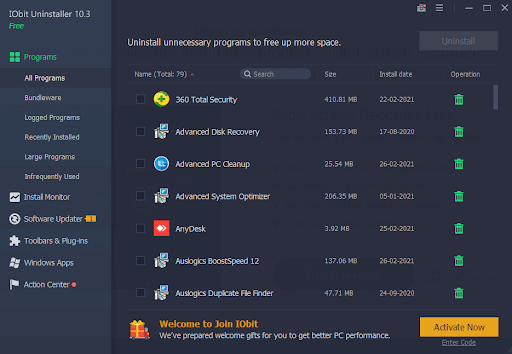
3. Click on the green-colored bin icon.
Once WhatsApp is uninstalled, reinstall the app from Microsoft Store or WhatsApp’s website. Check if you have been able to fix the issue.
Resolving ffmpeg.dll With THe Help of WhatsApp.exe In Older Version of WhatsApp
The latest version of WhatsApp exists with the older version. This means you will be able to see both folders. For this, you will have to access WhatsApp’s user’s directory. Before we move ahead if you can wait you can let WhatsApp fix the issue, and instead use the previous version on your computer.
However, if you want to fix the ‘ffmpeg.dll Not Found’ error yourself –
- Head to File Explorer
- Visit the directory whose path is likely to be the one mentioned below –
C:\Users\<your-username>\AppData\Local\WhatsApp
- Open the older version (you will see two folders that have versions mentioned on them)
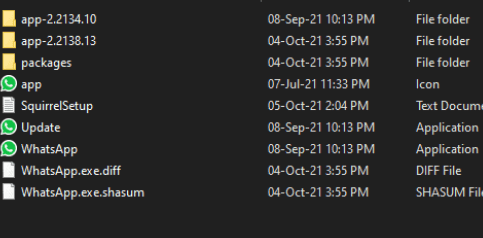
- Launch the exe from within this folder. For now, you would have resolved the ffmpeg.dll issue. Additionally, for your convenience, you can right-click on WhatsApp.exe > Send to> Desktop. This will create a shortcut on your desktop where you can access it quickly.
Copy The Files From Old Version To New Version
Find the newer version buggy? Are you dealing with the ffmpeg.dll error after having installed the latest WhatsApp version? Maybe this could help – like we said, even if you have installed the new version of WhatsApp, you will still be able to see the older version. All you have to do is copy everything that’s there in the older version i.e. copy every content and paste it into the newer version’s directory. But, do not! And, we repeat – Do not overwrite the contents. This means you need to skip the option that asks you to overwrite files. Your intent here is to fill in the missing files that the new build doesn’t have.
Update The App
Whether or not you have been able to fix the ffmpeg.dll issue, when trying to open the WhatsApp desktop client, it is indeed very important to update the app. But, consider this – it is not possible to keep a track of every update that’s being rolled out. Which further implies that there are loads of other things both feature-wise and security-wise that we are missing, isn’t it. Here’s a post that strengthens the very fact that updating software is of crucial importance.
So, how do you keep track of software updates easily? You can take the help of a software updating tool like Systweak Software Updater. As the name suggests, the tool replaces outdated software with genuine versions. One of the things that you’ll like about the software is that it presents the current version and the available version right in front of your eyes.
To find whether or not there is an update available or even update a software, here is how you can use Systweak Software Updater –
Download Systweak Software Updater
- Download, install and run Systweak Software Updater
- Click on Software Updates from the left-hand pane

- If a genuine update is available for WhatsApp, you will be able to see it on the right-hand side of the interface
- You can then click on the Update button
Once you have updated WhatsApp, check if the issue ffmpeg.dll has been resolved or not.
Wrapping Up
We hope that you have been able to fix the “ffmpeg.dll not found” error in WhatsApp. If you have, do let us know in the comments what exactly worked out for you so that other readers who might be facing the issue can be helped as well. For more such content, keep reading Tweak Library.



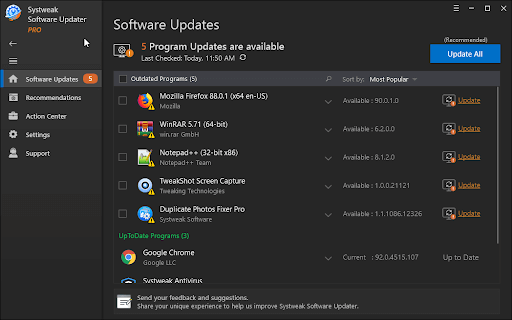





Leave a Reply