When it comes to giving your device a whole new makeover, nothing comes closer as those mind-blowing & rich graphic themes. From macOS to Windows PC & your precious smartphones, anything can become literally unrecognizable, thanks to never-ending themes. But what if you get to know that your favorite has been removed from the shelf all of a sudden?
Yeah!! This happened with one of the most popular & amazing themes on Windows 10 PC, Aero Glass Theme/Aero Lite Theme. You read it right. The same Windows 10 transparent theme which made your whole PC look just unbelievably good. From Windows icons to every window looked catchy because of the Windows 10 Aero Glass theme.
Windows 10 Aero Glass Theme by Microsoft
Out of the blue, the service provider decided to discontinue the Aero Glass theme & from then, everyone is trying his/her best to get Aero Glass on Windows 10. All of us have been through the journey of Windows Vista where we first saw this Aero Glass theme. But the company didn’t continue the same with coming Windows operating system editions. Even though many users from all over the world requested the giant about the same, this Windows 10 transparent theme was dropped for once & for all.
All of us know that Windows Vista had been quite successful and a lot of the credit was to the Aero Glass transparent theme. An attractive versioned theme, the Aero Glass Windows 10 became kind of extinct for users who are currently working on Windows 10 edition. That’s why here we would be talking about ways to enable the Aero Glass theme on your Windows 10 PC.
How to Enable The Aero Glass Windows 10 Theme on Your PC
It’s quite evident that Microsoft has removed the Aero Glass Windows 10 support from all the editions after Windows Vista & Windows 7. So this is a known fact that there isn’t any in-built support from Microsoft that will help us enable the Aero Glass theme on Windows 10 PC. We need to seek the third party support to help us apply Aero Glass Windows 10 theme, however, let’s check out the prerequisites:
1. You need to navigate yourself to the below path to look for the current Windows 10 version you are using:
Open Settings (Win+I) > System > About > Windows Specifications (scroll down) > Version
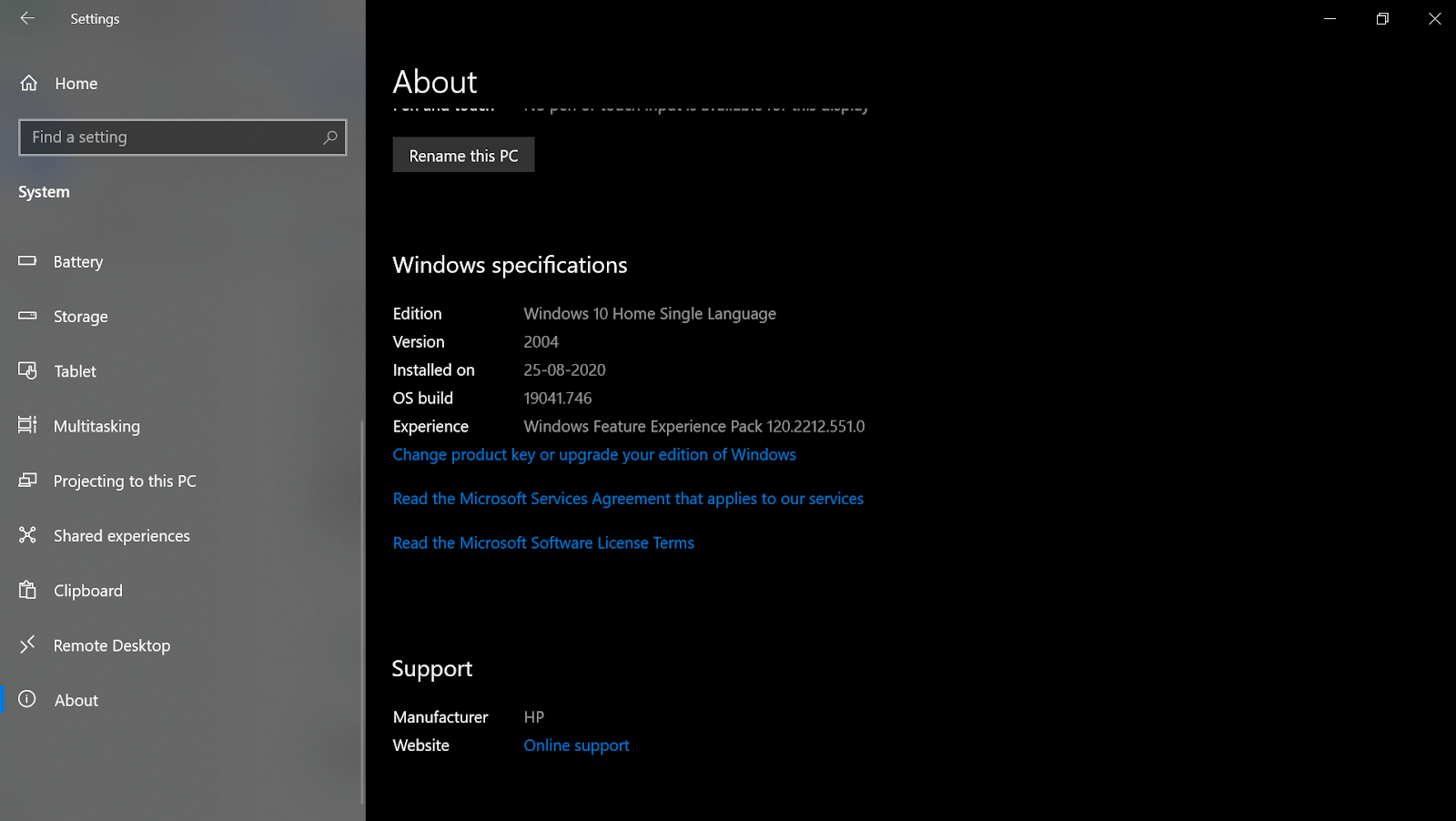
So before going ahead with the process to enable Aero Glass theme on Windows 10 PC, first look at the Windows 10 version & then download the tool accordingly.
Enable Aero Glass Theme on Windows 10 PC With Winaero Tweaker
Yeah!! The third party tool we were talking about is Winaero Tweaker that will help you set Aero Glass on Windows 10 PC seamlessly. An absolutely FREE & fully-compatible tool, Winaero Tweaker is an easy to use platform with amazing results. Start the process by visiting and downloading the Winaero Tweaker on your PC.
1. Once downloaded successfully, you need to extract the file & go ahead with running the setup file. Now choose the Normal Mode from the prompts & let the installation process get completed.
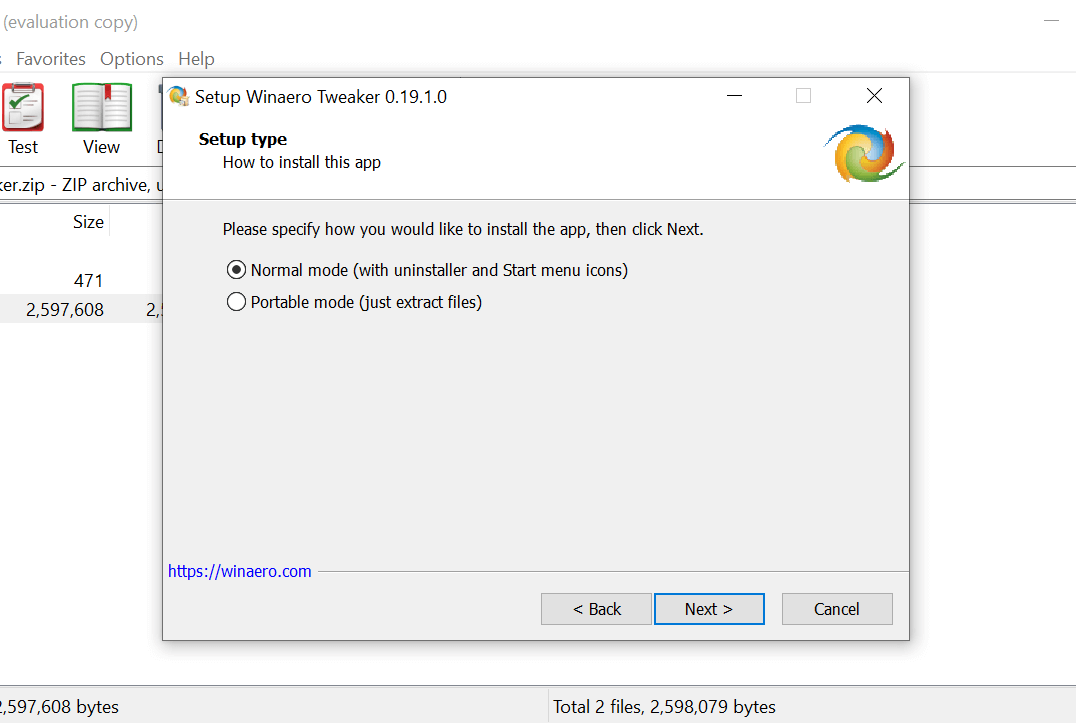
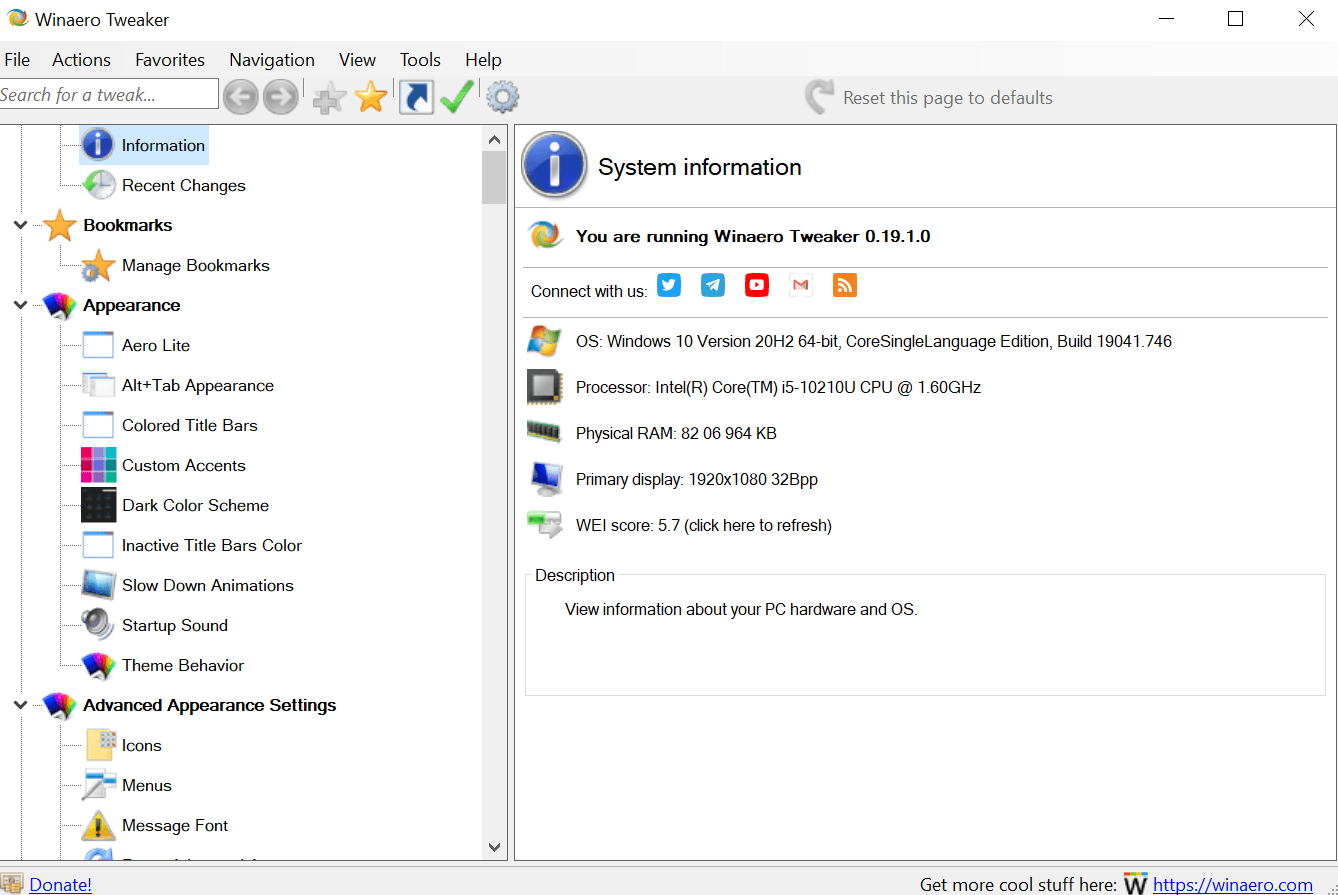
2. Here you need to launch the Winaero Tweaker application on your PC & tap on Appearance from the left side of the screen.
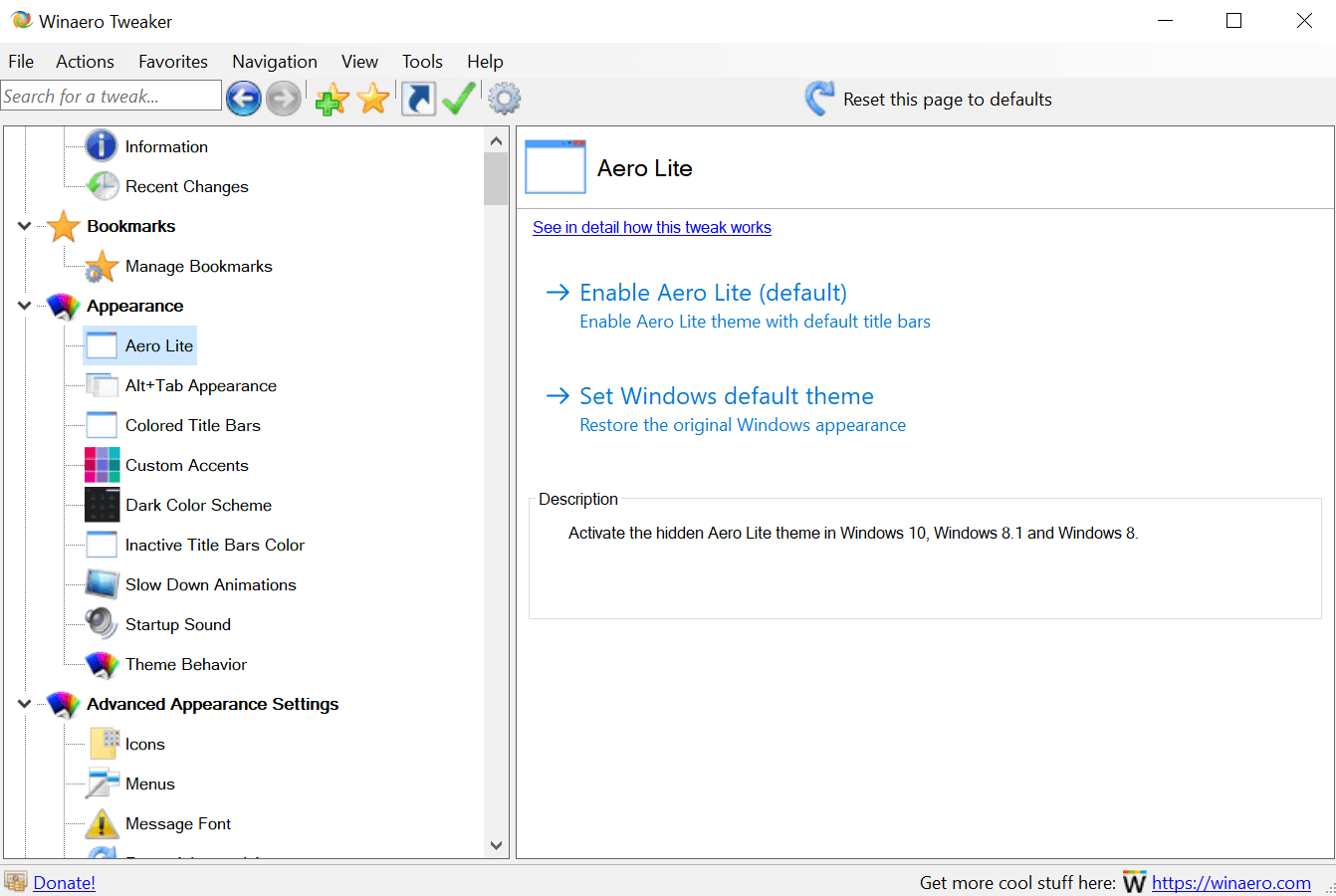
3. Under the Appearance section, choose Aero Lite and tap on the Enable Aero Lite (default). The description will say, “Activate the hidden Aero Lite theme in Windows 10, Windows 8.1, and Windows 8”.
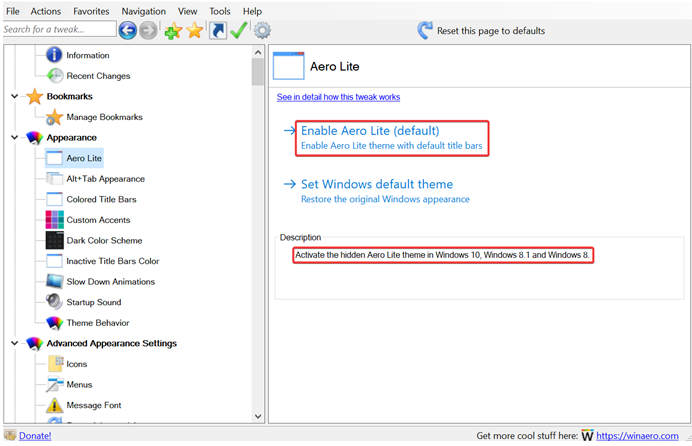
4. After enabling the Aero Lite through the first option, you need to switch to the 2nd section “Alt+Tab Appearance”.
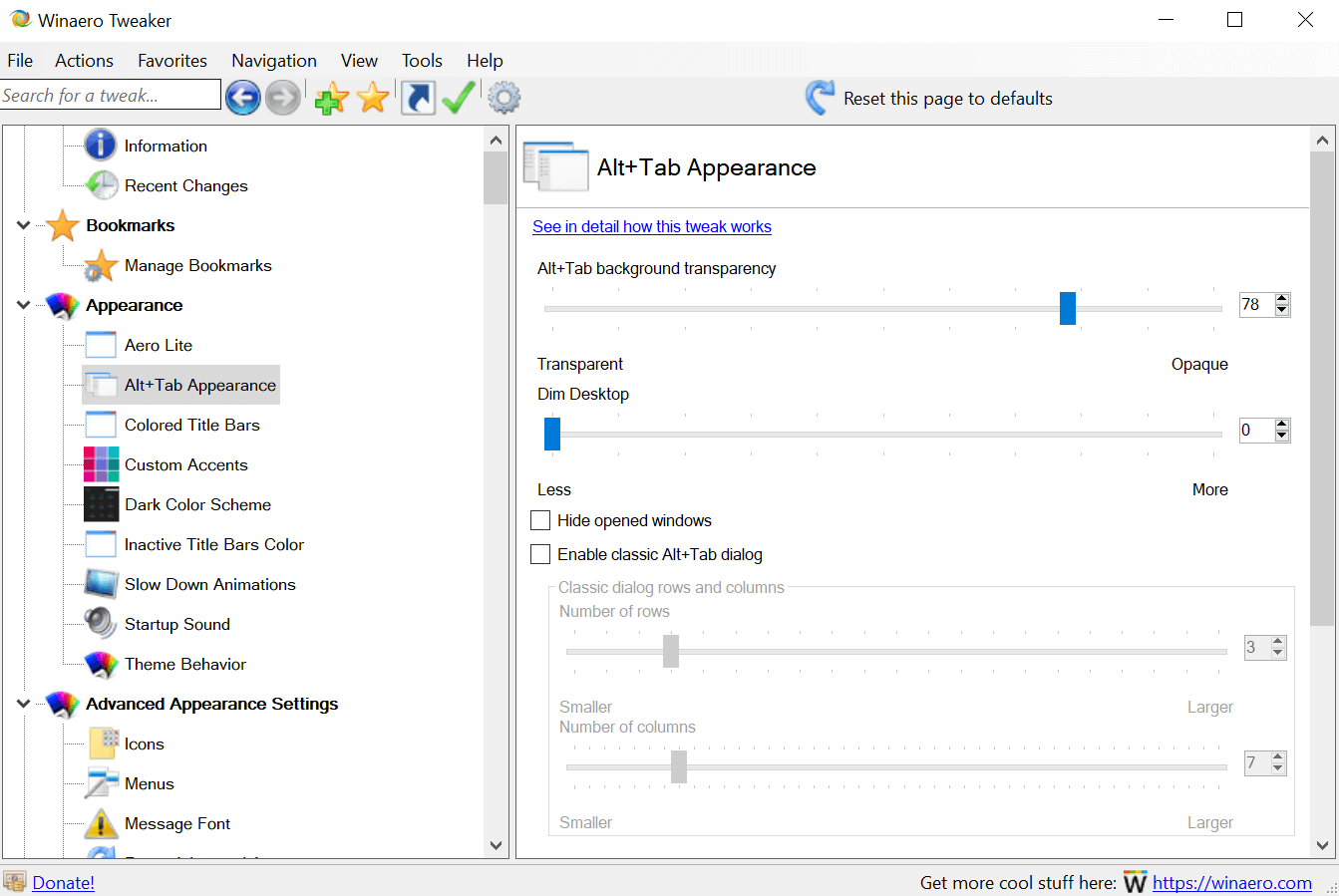
5. Under the Alt+Tab Appearance, you need to take help of the slider so that you can adjust the transparency while using the Alt+Tab.
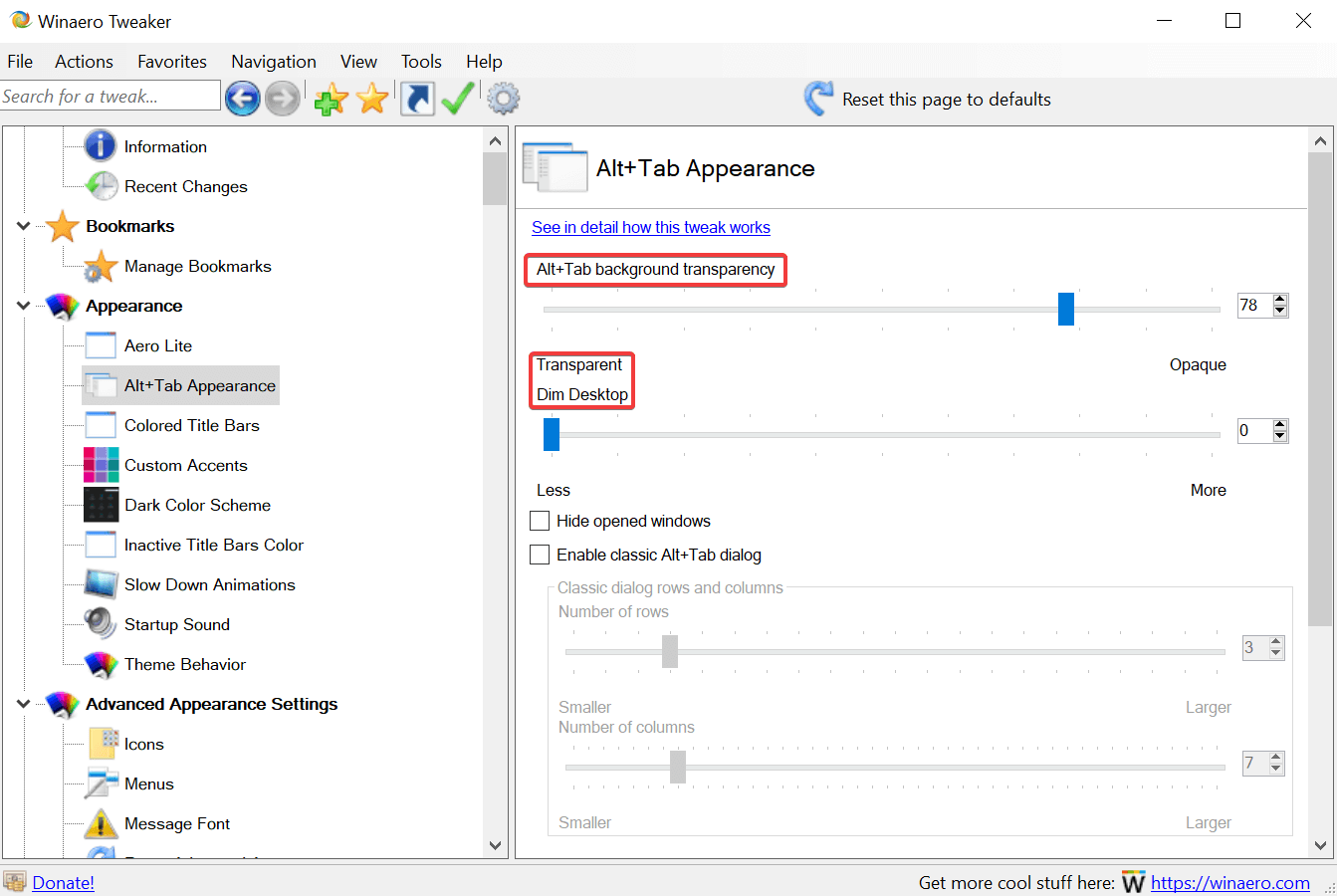
6. After going through the above steps without any gap, you can close Winaero Tweaker & start using the Aero Glass theme on Windows 10 PC.
There are chances that you won’t like the Aero Glass Windows 10 theme for a long time so you can easily disable the Aero Glass theme on Windows 10 PC as well. All you have to do is, follow the same process by launching the Winaero Tweaker again & this time, choose Set Windows default theme (Appearance > Aero Lite) instead of the other one you chose in the start.
Aero Glass Windows 10 Theme For Your PC
We all are quite aware of the fact that themes can literally change our whole experience while using the PC. Aero Glass theme is one of those examples which literally dominated the whole Windows Vista & Windows 7 edition durations.
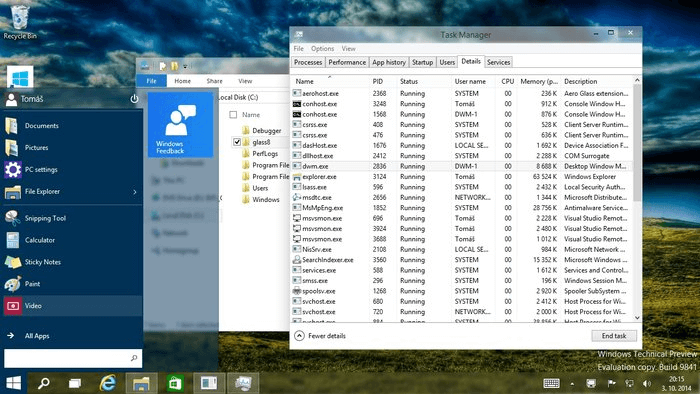
However, the company decided to discontinue the support for the Aero Glass theme on Windows 10 PC. This is where a third party application, WinAero Tweaker came to our rescue to let us use this Aero Glass transparent theme on Windows 10 PC in the easiest way possible.
Next Read:
How To Find And Install Telegram Themes On App and Desktop
Best Substratum Themes For Android In 2021
How To Get Google Chrome Dark Mode Theme on PC and Android






dawod
didnt work.. Windows 10 simple enough just didnt get the aero glass effect we all know as is displayed in your last image.
Tweak Library Team
Hi Thanks for taking out to comment on the blog. We hope you followed the steps mentioned in the post. If yes, do let us know and it'll be more helpful if you could describe the exact step where you faced the issue.