To keep your system safe and secure, scanning your system using antivirus software is one of the easiest way. As it is also the most essential tool for our system.
Basically, antivirus program runs in background of system. It thoroughly scans your system files, last modified files, and asks to make changes that are necessary, which makes your system more protective and virus free.
Scanning system regularly will ensure that there is no malicious content or virus. But, do you know, what type of antivirus scan should you use in what condition? And what functions do they use?
Today, in this article, we will be talking about the differences between types of scans performed by any antivirus software, which includes, Full Scan, Custom Scan, and Smart/Quick Scan.
Starting Now!
Also Read : Top 10 Antivirus For Windows
1. Full Scan
Full Scan is used to complete an in-depth check of whole system. This depends on the antivirus software used and also on what type of data and how much data is there, which is to be scanned. It will give out the detailed reports of everything running on system.
In full scan, most of the antivirus applications scans the following areas:
- All hard drives, removable storage, and network drives
- System memory (RAM)
- System backups
- Startup folders
- Registry items
When Full Scan should be used?
It should be used when system needs an entire check. It is recommended to perform Full Scan in every two weeks. Especially for those, who are running heavy applications and using most of the resources.
2. Custom Scan
Custom Scan is also used to perform the complete in-depth scan, but here you have to select the locations and folders, which are to be scanned. For example, if your system comprises of SSD and 4 HDDs, then you have to select from the drives and folders for scanning. It is mostly used when you want to scan a particular drive.
Scanning all the drives will take several hours to complete the check. Instead, choose the one, which you think is most infected or could be.
When Custom Scan should be used?
It should be used in case when you want to scan some specific drive or folder. This is used when you want to scan some external storage device and other media devices as well.
3. Smart/Quick Scan
Well, the name is itself self-explanatory. The name for this scan might differ, which depends on the antivirus tool that you are using.
It is used for speedy and quick scans, in which it includes:
- Commonly infected files and folders
- Running processes and threads
- System memory (RAM)
- Startup folders
- Registry items
The areas scanned in quick scan are somewhat similar to full scan. Still, there are two basic differences on which these two scans can be differentiated.
1. Instead of searching all the files and folders, in Smart/Quick Scan, scanner only examines the area where there is more probability of malware to be present. This reduces the time of scan, making it quick and efficient.
2. Another difference depends on the antivirus suite that you are using. This is because some of the suites only scan files that have been modified since the last scan. So, this will only scan the last modified file in your system.
When Smart/Quick scan detects something in your system, to uncover all the other files and data infected, you can always switch to Full scan.
When Smart/Quick Scan should be used?
Quick Scan tool is fast and easy to use tool in almost all the antivirus programs. Whereas, full scan is always heavy on resources and time consuming, Quick scan is an ultimate alternate to it. It saves more resources and time, and gives out the specific results. With the speedy scan, you can calculate the overall performance and health of the system.
We hope now you’ve understood the difference between the antivirus scan types and also when should one be used in what conditions. As a measure, all you have to do is, keep updating your antivirus software from time to time.
Must Read : 27 Interesting Facts about Computer Virus
If you found this helpful, please let us know. You can also drop your feedback in the comment section below.

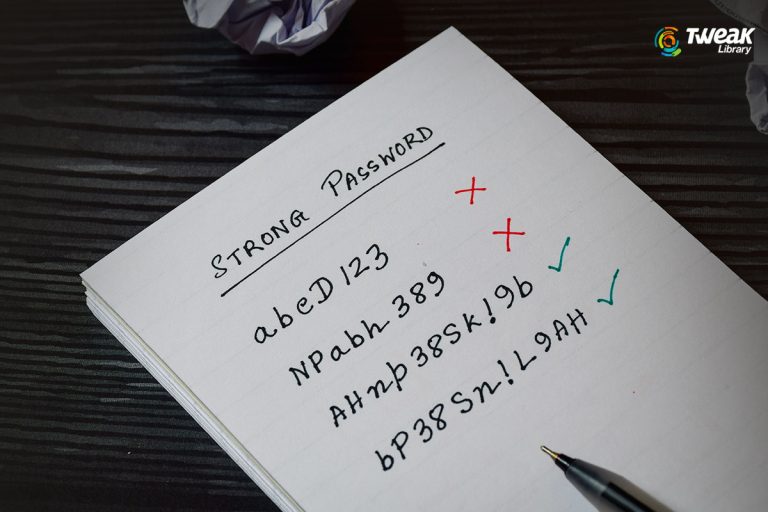
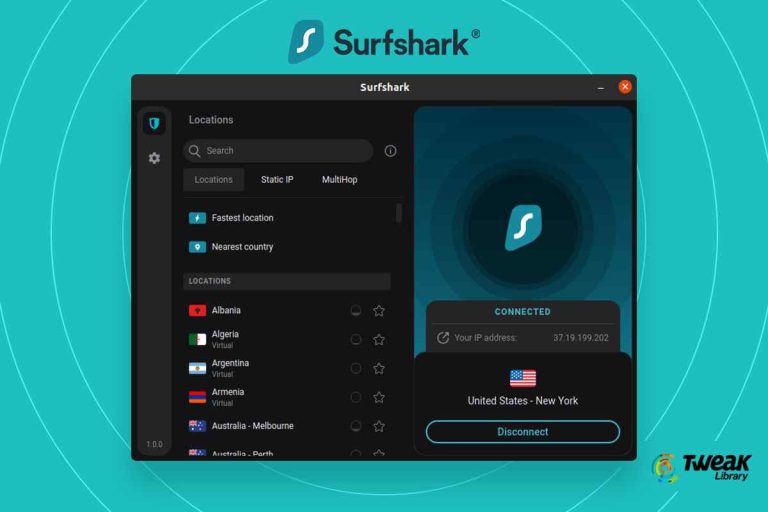
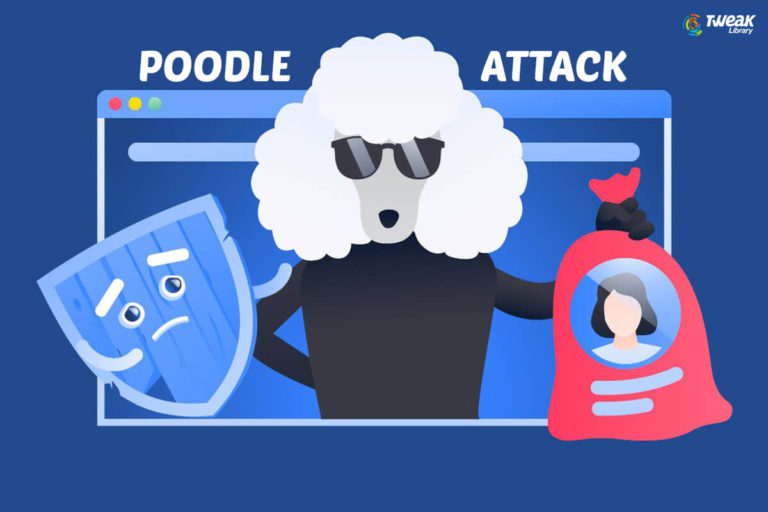


Leave a Reply