Technology has reached to a level where you can’t imagine having daily needs meet without using the internet. & when it comes to running businesses, one just cannot think of surviving without taking business online. & the first step for that to happen is, having a website of your own. Your own business website opens the closed doors for you in a way you can’t imagine.
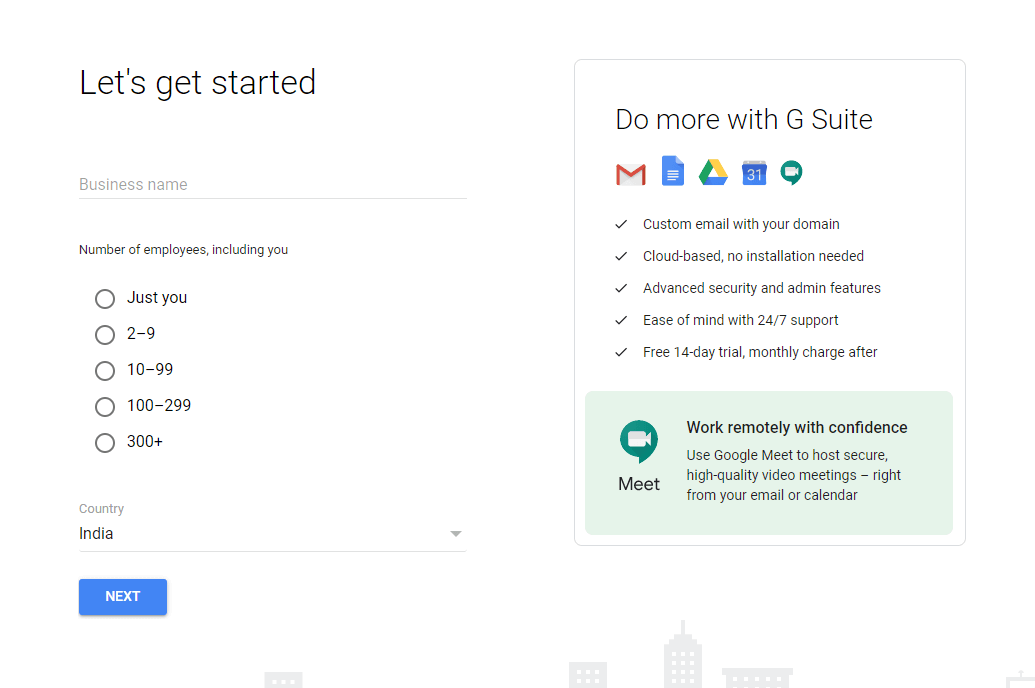
And the biggest challenge we face is being less techy where we cannot create a website due to less info about coding. If you don’t understand how coding or programming languages work, it won’t be possible to create the website. & if we outsource it, you have to pay a good amount of money to create the website. This is where Google Sites comes into the picture which lets you create websites on your own. Yeah!!
How to Create A Website with Google Sites
1. Narrow Down The Name & Address
In order to create a website with the Google Sites, first & foremost thing you require are the name & the URL address. Though you will get a unique URL address after creating the website via Google Sites, the URL site must be one-of-a-kind from your end. If it won’t, you will start getting error messages as “the URL has already been taken”.
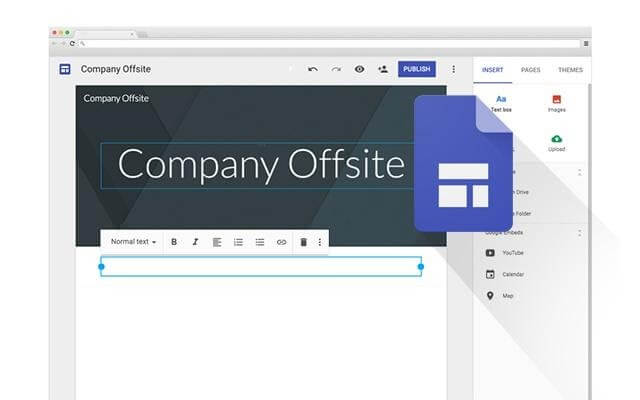
In case you already have your own URL, you have the liberty to use the same URL to connect with the new site.
The URL address of the site via Google sSites will be “sites.google.com/view/yoursitename”
Also Read: Useful and Fun Websites you Never Knew Existed!
2. Choose Among Templates & Themes
Now that we have narrowed down the name, let’s start arranging the raw material to make finished goods. The next step would be selecting the template out of all the eight Google site offers & know that they all are customizable as well.
Once you have zeroed down the template, the next step would be selecting the theme via below path:
Google Site navigation pane > Theme Tab > Select a theme
The theme will include everything from color palette, to fonts, & overall look of your website. After setting up the theme, you could actually feel the change on the website as a whole.
3. Layout Editing & Page Creation
Since the website is to be created, every part of the page has been divided into different sections. Here, you will need to create a section with a specific layout from the Editing pane. Here under the Layout heading, the display will show you the basic page section types that are six. Choose out one & it will automatically be added to the bottom of the screen.
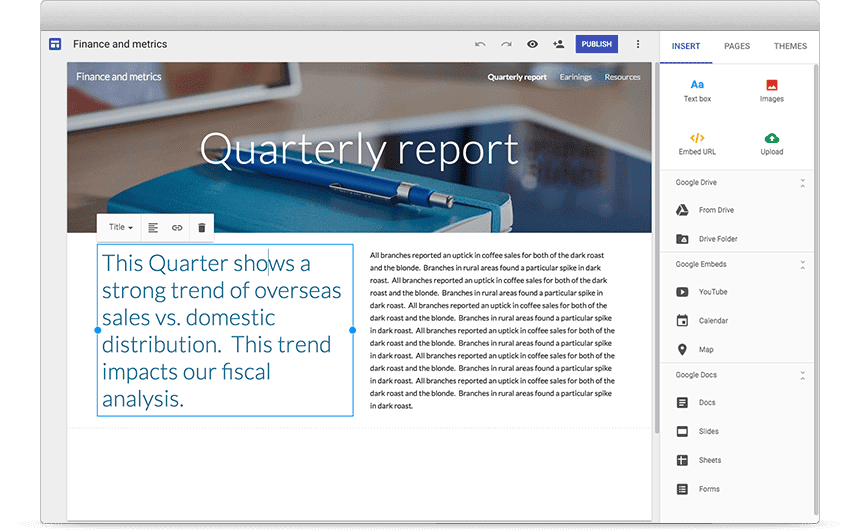
The next step would be to create & add new page to the website via following below path:
Pages > Tap on + > Click on New Page
After the page has been created, rename the page (whatever you desire) & alter the URL address the way you want. Simple as that!!
4. Start Adding Content to The Page
Obviously when it comes to adding the content, you have ample amount of options to choose from. From creating text boxes to uploading images, you can do everything on top of that, you can also source from Google Drive as well. Whatever you think or imagine can be added to your page, it’s doable because of the compatibility it comes with.
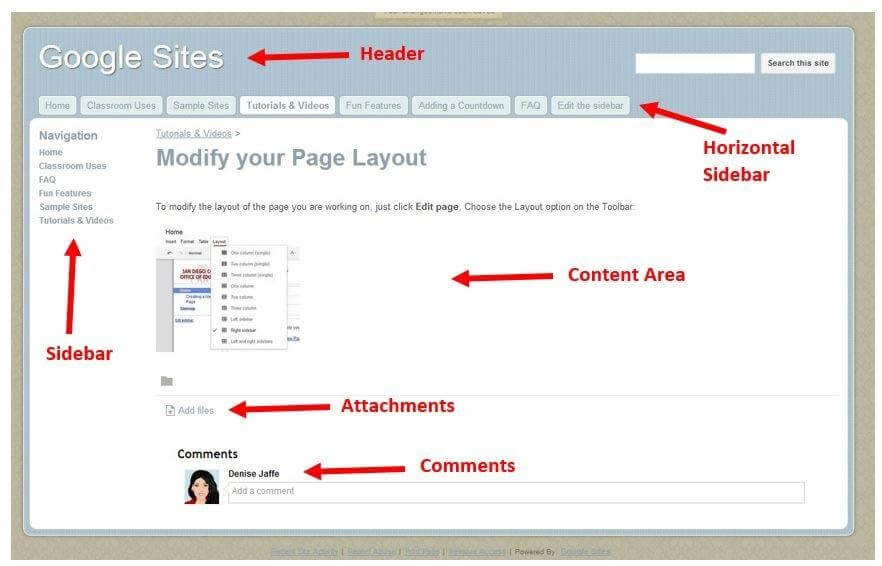
Additionally, the contents on your website can be rearranged by dragging & dropping anywhere on the page. This goes without say that you can resize the content boxes as well as images on the website.
5. Website Management
Now that everything’s been updated from content to images & texting boxes to themes, now is the time to publish the website. But before doing that, you must make it look presentable with a few configuration alterations. From tweaking the navigation menu style to giving your business a logo that you already have, give your website a good display boost.
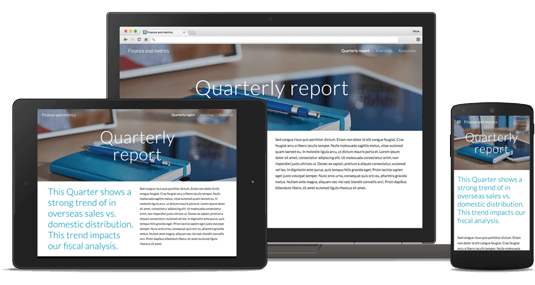
Additionally, since the website is new to the world as well as on Google, it’s good to know how much traffic you are getting each day. So, you can also get connected with Google Analytics to track the traffic on your website.
6. Website Access Control
Just as a new Google sheet you create, your website is new to the market & it can be accessed by anyone. However, you can control website access as well. From limiting it to a specific group of individuals to sharing it with your known associates, you can do anything.
Just share the direct link with those people or simply tap on the share icon & enter email addresses to let them know about your website.
7. Take Feedback & Make Changes (If Required)
Now that your website is all set to hit the internet with everything you could ask for, let’s publish the website. With continuous feedback, Google policies, bugs (if any), or as simple as you want something new on the website, the alterations will be required. & luckily, Google Sites lets you make those changes & it keeps a track of it as well (in case you want to use the older one).
To know the last formats you have used on your website or want to go back to the past versions, visit
Burger Menu (website page) > Version History > choose the version you want & restore it
Wrapping Up
Creating a website becomes easy with the proactive plan & right tools to make it client centric. & nothing can be as client centric as Google Sites because it lets you add, remove, resize, reshape, shuffle, & whatnot. You can use your creative mind to paint the page anyway you like & keep making it better & better.
Start using Google Sites, create your own website, & share your business with the world.
Next Read:
Create Temporary Email Addresses With These Websites
10 Best Free online Fonts Generators To Download Fonts






Leave a Reply