Are you looking for a good PDF to DWG converter? Alright, the internet is full of software which promises to convert PDF to DWG. But you can’t trust every software.
So, how to choose which one is worth using? Any idea? No? Okay, so in this article, I have compiled a list of PDF to DWG converter, which will ease your work.
Now, as we are looking for the best PDF to DWG Converter. Let’s understand what is DWG file first.
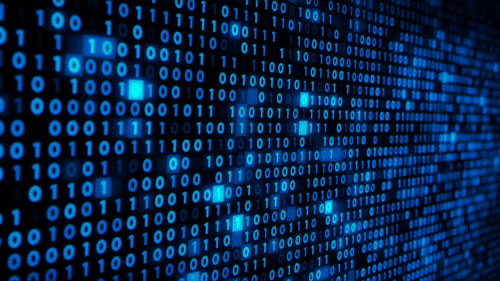
DWG is a binary form of a file that is used to keep 2D and 3D data. DWG files format are primarily CAD (Computer-Aided Designs) formats which consist of vector, and metadata executing in the binary code. Moreover, .dwg stands for drawing.
Now, let’s start mentioning the online PDF to DWG converter:
1. AutoDWG Online Converter
AutoDWG Online Converter is an online PDF to DWG converter. You can use this software not only to convert PDF to DWG but also to convert in other formats such as DWF, DXF, GIF, and others.

Steps To Convert PDF To DWG Using This Online PDF to DWG Converter:
- Either Drag & drop or browse the desired file to convert.
- Now the file will start its processing to convert into DWG format.
- Once the conversion is finished, you can download the new file.
2. Zamzar Online File Conversion
We have another PDF to DWG converter online for your all file conversion needs. This online software is available to use since 2006 and has converted almost 400 million of files so far.

Steps To Convert PDF To DWG Using This PDF to DWG Converter:
- Here click on the Add Files or drag & drop files or select links to convert the preferred files.
- Now choose the format for the conversion.
- Tap on Convert Now.
Here you go! Enjoy the new DWG file.
3. Easy PDF
This online PDF to DWG converter is a small software that comprises all the file conversion needs. Not only DWG conversion, but you can also convert PDF to PPT, PDF To Word, OCR Online and many more.
Now we will come to the PDF to AutoCAD converter. You can convert as many files as you want. There’s no limit!
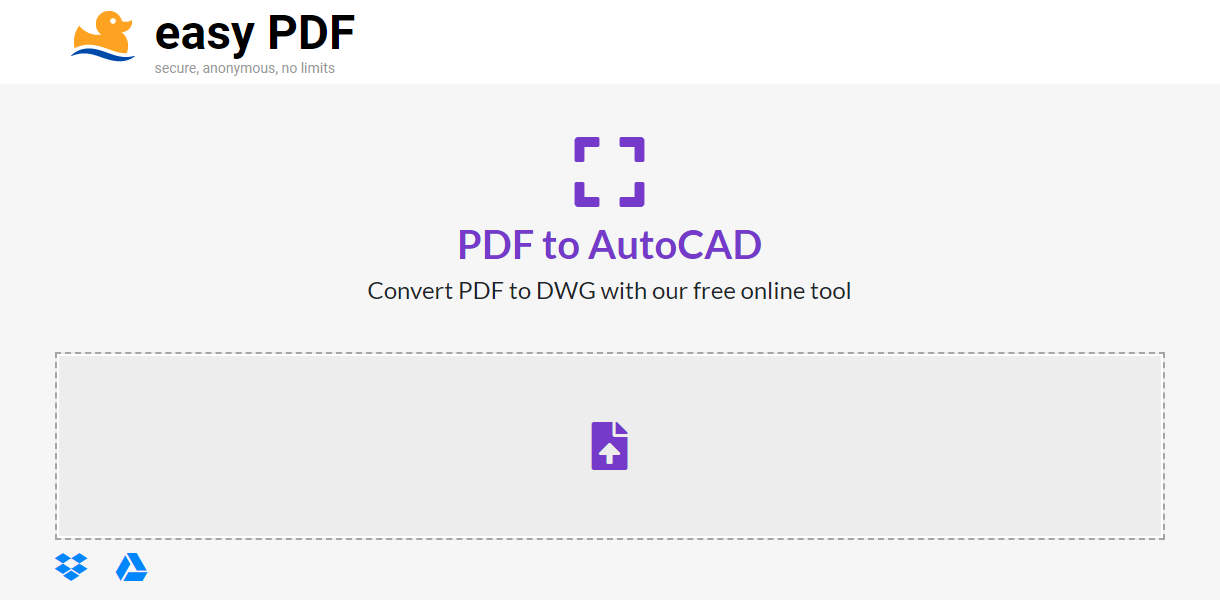
Steps To Convert PDF To DWG Using This Online PDF to DWG Converter:
- Tap on the purple file icon.
- Now select the file which you want to convert.
- Click on download your file and save it on your system. There’s no need to sign up!
Enjoy the new CAD file.
Also Read : EasyPDFCloud: PDF to Word Converter Software
4. Investintech.Com
This is the free online PDF to DWG Converter, which owns almost everything. You can take the benefits of various products of Investintech.Com. Some of the products are Desktop PDF Software, Developer PDF Solutions, and Server PDF Solutions.

Steps To Convert PDF To DWG Using This Online PDF to DWG Converter:
- Tap on the white box and select the PDF file to convert.
- The conversion will start automatically.
- Tap on the option to download. You can also use another file to convert.
5. PDF Converter.com
This one is a key player in the online PDF to DWG converter. You can use any device to convert the file format. No matter whether it’s a mobile phone or system, PDF Converter.com is for everyone and can be used from all devices.

Steps To Convert PDF To DWG Using This PDF to DWG converter online:
- Click on the white box to upload a PDF file.
- Now as you can see the conversion will start to begin
- You can tap on the file to download it on your system.
Final Words
Hopefully, I have helped you to count the best PDF to DWG converter for your work. One thing I would like to mention over here, don’t download anything from untrusted websites as you will be inviting unwanted guests in the form of PC viruses. By the way, who likes visitors?!
We‘re Listening!
Indeed! We keep an eye on your thoughts and comments, which helps us to improve more! I hope you liked this article. You can also follow us on social media and subscribe to our newsletter for more tips and tricks. Don’t forget to share our work with your surroundings.
Wait, don’t forget to let me know your views on this article in the below comment section.

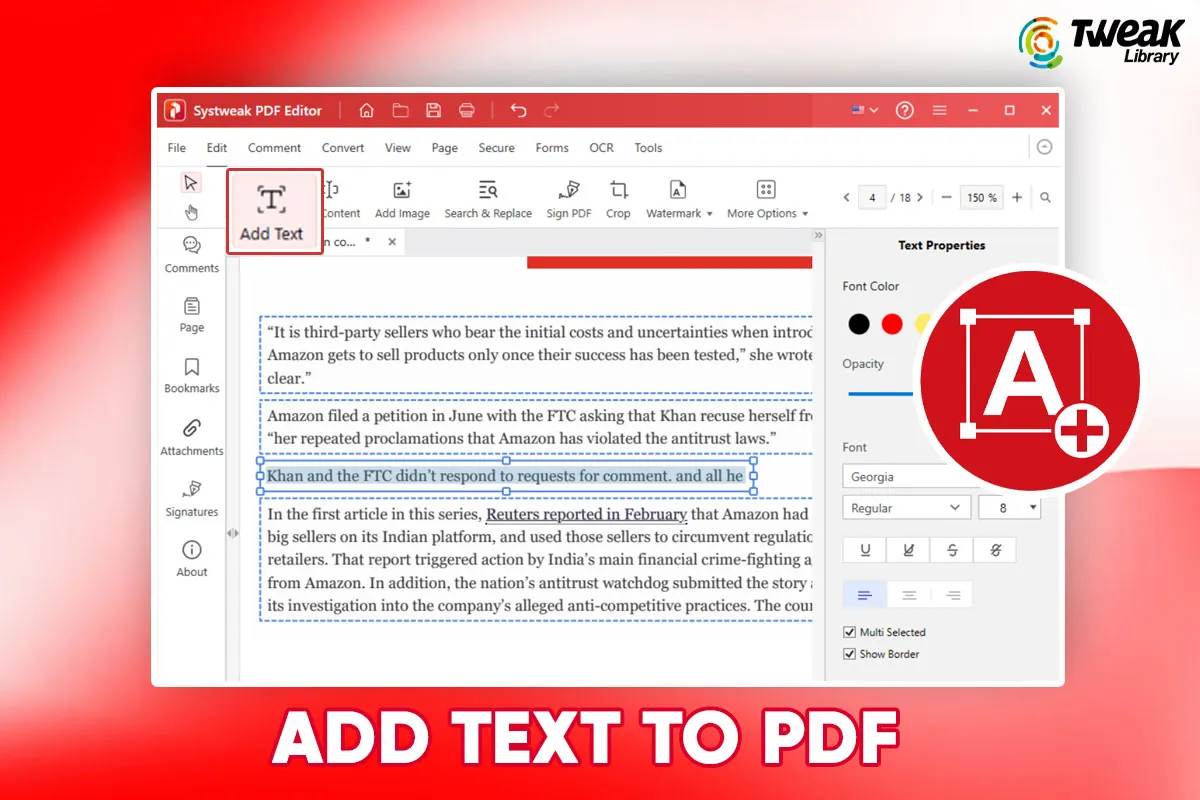

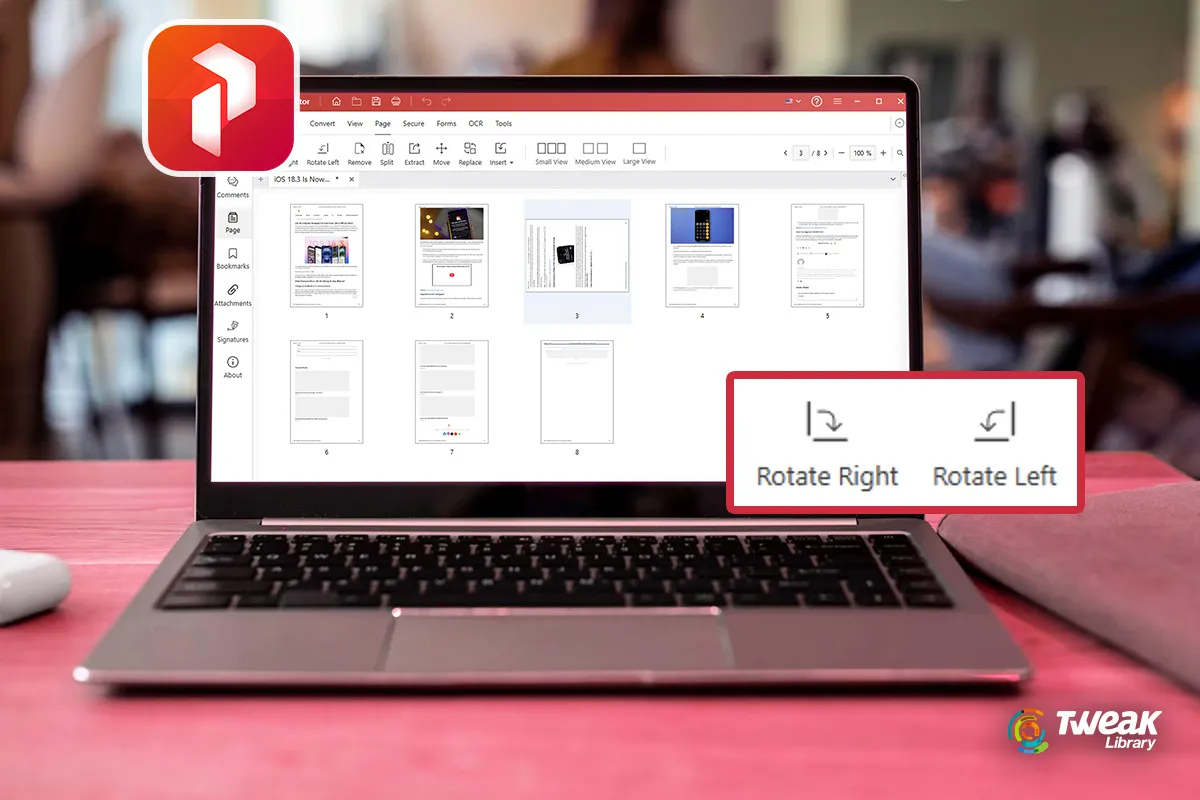


Leave a Reply