Want to enjoy 2D videos on your VR device but are not being able to create the same experience as a 3D movie would? One way is to gain knowledge of converting 2D to 3D as professionals do (which might take you several months or even years). Another way to convert a 2D movie to 3D is to purchase a high-end 3D TV that can add 3D effects to your otherwise 2D movie. But again, that’ll cost you a lot of money.
Why not instead talk about something that’ll not cost you a lot and you’ll still be able to convert 2D videos to 3D. You can accomplish this task by using 3D converting software. While there are many 3D converting utilities, in this post, we are going to talk about Aiseesoft 3D Converter which is a simple to use and popular 3D converting software.
Also Read: Best Ways To Convert MP4 to AMV On Windows And Mac
Aiseesoft 3D Converter – An Introduction
Since we will mainly be discussing 3D converting software as a way to convert 2D video to 3D, let’s begin by saying that a good 3D converting tool is also capable of converting 3D videos to 2D. This is important as you might want to play the video on a device that doesn’t support 3D i.e. the common devices. With that respect, Aiseesoft 3D Converter is one of the best 3D converting software.
This 3D converting software offers the best and the most professional way to convert 2D videos to 3D. Not just that it can even convert 3D videos to 2D as well. The interface is decent and pretty simple to use as such users of all levels can use this 3D converting software with ease. It is available for both Windows as well as Mac operating systems.
Also Read: Best Tool to Convert JPG To PNG
How To Convert 2D Videos to 3D Using Aiseesoft 3D Converter On Windows
1. Download, install and run Aiseesoft 3D Converter on your computer.
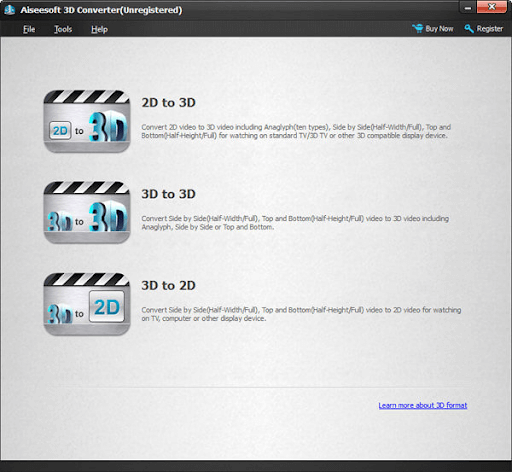
Download Aiseesoft 3D Converter for Windows
2. Click on the Register button that you can see at the top-right corner of the interface.
3. Enter the registration code that you might have received in your email after you purchased the software.
4. Click on the 2D to 3D
5. Click on the Add File button that you can see at the bottom-left corner of the screen.
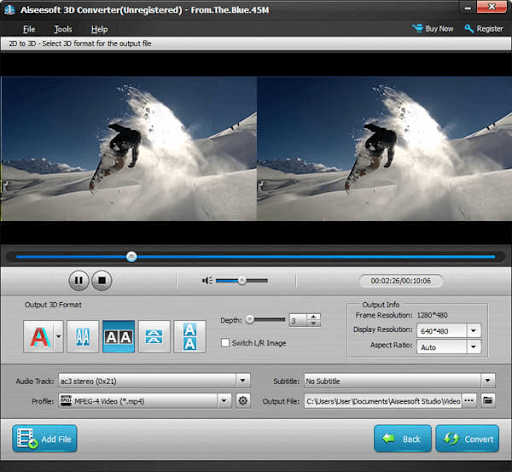
6. Select the video that you want to convert.
7. You can choose from five 3D modes under the Output 3D Format Depending on your device, display, or even 3D VR glasses, you can choose a mode that suits your needs.
8. Apart from that, you can even increase or decrease the depth or change resolution as well.
9. Last but not the least, you can substitute your video with your favorite audio track and even add subtitles. You can also choose the location on your computer, where you want to save the file.
10. Click on the Convert button at the bottom-right corner to start the conversion.
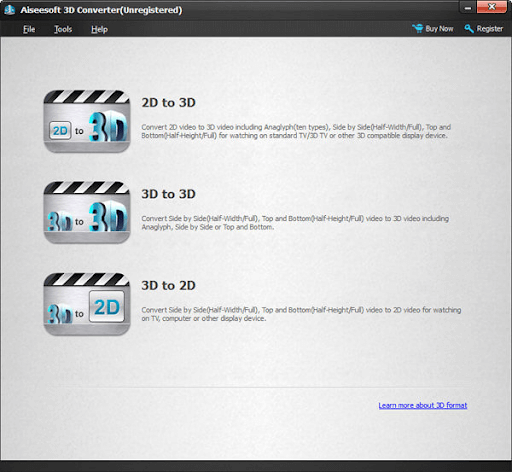
How To Convert 3D video to 2D On Windows:
Let’s assume that your TV, desktop or laptop, or other display device doesn’t support 3D video. So, now the need arises to convert a 3D video to 2D. For that, you can choose the option 3D to 2D as shown in the screenshot below and then follow similar steps as shown above.
Price: At the time of writing this blog, Aiseesoft 3D Converter is available for Windows at the following prices –
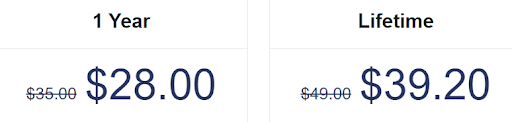
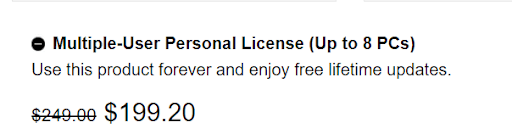
Also Read: Best Video Converters for Windows 10,8,7
How To Convert 2D Videos to 3D On macOS:
Aiseesoft 3D Converter is also available for Mac, provided your Mac is running on macOS X 10.7 or higher. You can easily convert 2D videos to 3D or vice versa on Mac mini, Mac Pro, MacBook Air, MacBook, iMac, and other models as well. The process of converting 2D to 3D videos or vice versa on Mac is quite similar to that of Windows. To recapitulate –
Download Aiseesoft 3D Converter for Mac
1. From the main interface select 2D to 3D. And, if you want to convert 3D videos to 2D, select 3D to 2D.
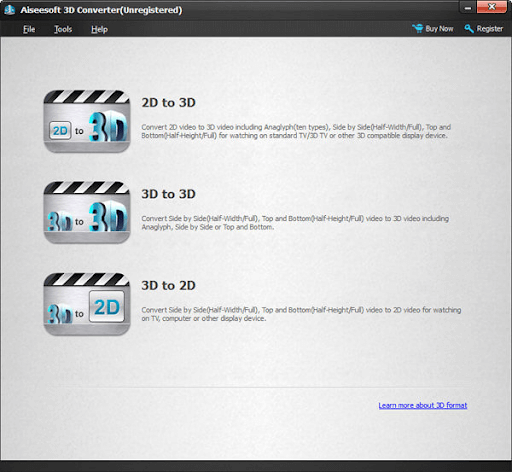
2. Add file by clicking on Add File from the bottom of the screen or by selecting File and then adding the file.
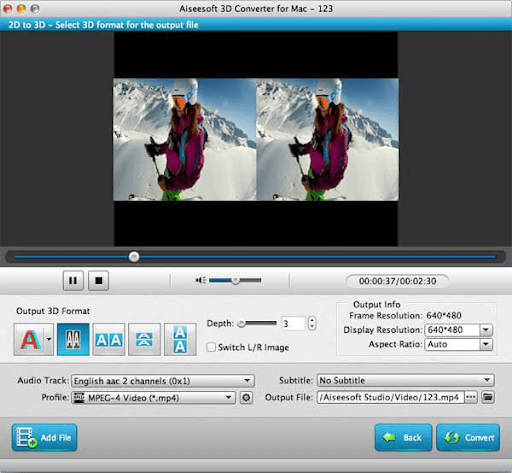
3. Choose your desired Output 3D Format, Depth, Resolution as required by the device you have.
4. Add your favorite audio track, add subtitles (if required), choose a format and choose the location where you want to save the video.
5. That’s it you are all good to go! Hit the Convert button to start the conversion process.
Price: At the time of writing this blog, Aiseesoft 3D Converter for Mac is available at the following prices –
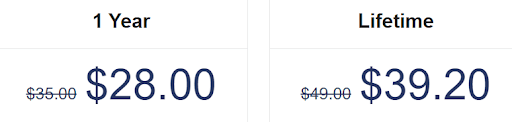
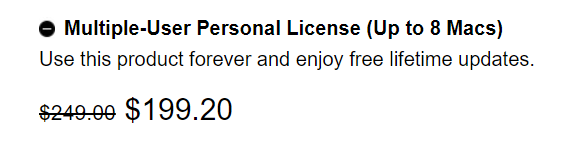
Wrapping Up:
If you are a fan of 3D movies or clips, tools like Aiseesoft 3D Converter are highly recommended. Do give this 3D converter software a spin, put it head to head with the free variants, and let us know in the comments what changes did you notice. For more such fun-filled and informative tech-related content, keep reading Tweak Library.








Leave a Reply