Google has finally released stable version of Chrome 65 for all four platforms Windows, Mac, Linux and Android. The new version comes with enhanced security features, much-awaited ad blocker, change to Incognito along with some new features for developers.
Chrome 65 announces 45 security fixes most of them are result of the bug hunting program by security researchers. A researcher with Tencent Zhanlu Lab discovered two Flash related vulnerabilities with “High” security rating.
In addition to this, new features are released for the developers like: CSS Paint API, that allows developers to program a webpage to generate an image rather than locating to an image resource. This will help to reduce data usage in certain cases.
A Serving Timing API is also introduced with the update.
“The new Server Timing API allows web servers to pass performance timing information via HTTP headers to browsers. This new API provides developers a more complete performance picture that includes the speed of both the client and the server. For example, Chrome Developer Tools now shows server timing performance information via the Server Timing API,” Google explains.
Apart from this another thing worth mentioning is the experimental Web Authentication API in Chrome 65. It permits creation and use of strong, confirmed, cryptographic scoped credentials by web applications, for legitimate users. As it is in experimental phase the feature isn’t enabled by default you need to enable it with a flag.
To update your Chrome to the latest version, click on three vertical dots in the upper right corner and go to Help > About Google Chrome. Make sure you are online to download update. To apply the updates, you need to restart Google Chrome.
Also Read : How To Remove Page Time Search Chrome Extension
How to enable Ad blocker on Desktop?
Google announces this feature last year and mentioned that, Chrome will not completely block all advertising. Instead, it would disable the ads on the site that are not meeting the Better Ads Standards. Meaning, if a site is showing full-page ads, sticky ads or other type intrusive advertisements they will be blocked.
Once you update to the latest version of Google Chrome follow the steps below to enable ad blocker:
- To open settings click on the three vertical dots in the upper right corner of the Google Chrome Window.
- In the new window that opens scroll to the bottom and click on Advanced to see more options.
- Next click on content Settings

- In the new page click on Ads and then toggle to enable Ad blocker.
Please refer to the screen shot.
How to enable Adblock on Android?
- To open settings click on the three vertical dots in the upper right corner of the Google Chrome Window.
- In the new window that opens tap on Site Settings.
- Now under Site Settings tap on Ads.

4.In the new page that opens toggle to enable Ad blocker.
Please refer to the screen shot.
Also Read : The Lesser Known Data Breaches
Using these steps, you can enable the latest ad blocker feature on your PC and on your Android phone. This is a great feature to block intrusive ads. Some said that it was available in the older version too but I was unable to find it. But in the latest version it is easily available you won’t have to struggle to find the feature.



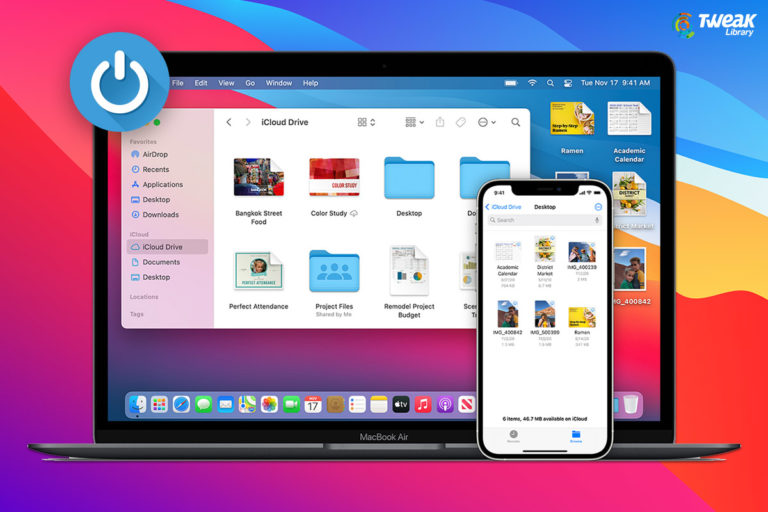
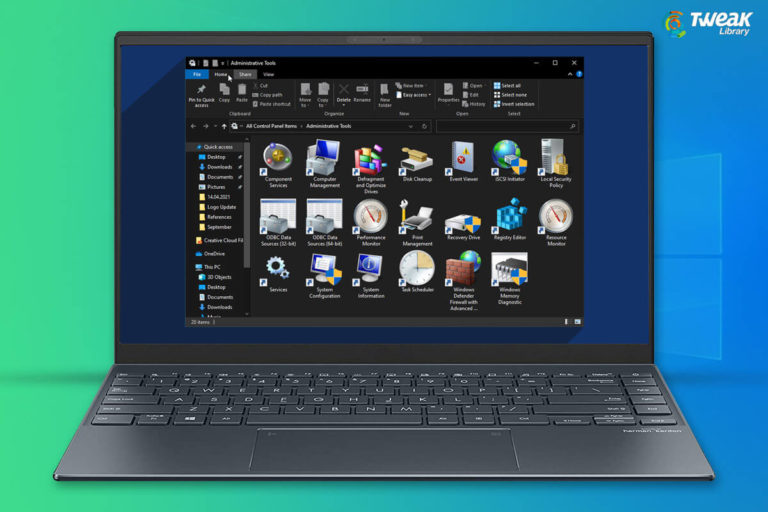

Comments are closed.