Are you tired of waiting for your Mac Finder to load when you’re working with directories containing hundreds or thousands of files and folders? Does Finder crash unexpectedly, resulting in data loss? Do you often face difficulty while copying or moving files?
Typically, these issues arise due to a variety of reasons, including software bugs, permission issues, interference with third-party apps, and more.
If you’re experiencing any of these problems, you’re not alone! Numerous users have reported persistent issues with Finder and are actively searching for the Best Finder Alternatives for Mac (2025). If you can relate to this, we’ve curated a list of top file management and organization apps similar to Finder on MacBook.
How to choose the best ‘Finder’ alternative for the Mac?
Choosing the perfect Finder alternative depends on your specific needs and workflow. Here are some key factors to consider:
- Features: Do you prioritize a dual-pane interface for easy file comparison (like Commander One or Path Finder)? Need advanced features like file synchronization or cloud storage integration (like Transmit or ForkLift)? Consider the functionalities that will make your file management the most efficient.
- Performance: If speed is your top concern (especially when dealing with large numbers of files), look for apps known for their fast loading times (like Nimble Commander or ForkLift).
- Ease of Use: If you’re a casual user who just needs a more responsive file manager, a user-friendly interface might be most important (like Commander One or a Finder add-on like XtraFinder).
- Customization: Some apps allow extensive customization of the interface, keyboard shortcuts, and viewing options (like Path Finder or TotalFinder). This can be a major plus for power users who prefer a highly personalized workspace.
- Budget: Many of these alternatives offer free trials or lite versions, so you can experiment before committing. Some are completely free (like Commander One), while others have paid licenses with more features (like Path Finder or Transmit).
Find Files Faster & Maximize Your Productivity With The Top Finder Alternatives For Mac (2025)
These apps offer faster load times, and enhanced search functionality and help you manage your data more conveniently. So, without wasting any more time, let’s get started!
List of Contents
1. Commander One
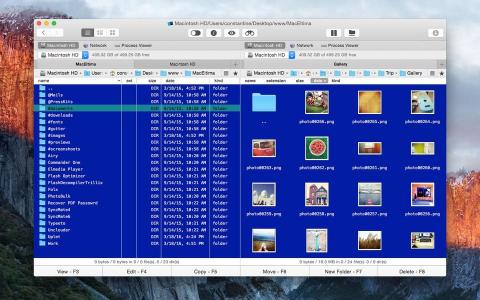
Commander One is a free and user-friendly file management software like Finder. It’s known for its incredible dual-pane interface that lets you seamlessly manage a large number of files and folders. Besides being easy to navigate and use, the Finder alternative works super-fast. It provides different search methods to find files, including Spotlight search, lets you view your folder contents in three modes, and allows you to unhide files in one click.
HIGHLIGHTS:
- Configure hotkeys for executing frequently used operations.
- Supports drag and drop functionality and Finder tags.
- Allows you to rename files and folders while moving your data.
- Enables you to customize the UI as per color, theme, and fonts.
- Preview files including Hex and Binary, before taking any action.
- Free version with good core functionality.
- Fast and responsive, especially for basic tasks.
- Dual-pane file management.
- Supports a variety of archive formats (better than Finder).
- Lacks some advanced features found in paid alternatives (e.g., extensive customization, scripting).
- The free version has limited cloud storage support.
- Fewer automation options compared to some competitors.
DOWNLOAD NOW
Must Read: How To Sync Contacts From iPhone To Mac
2. Path Finder

Path Finder by Cocoatech, is one of the most powerful Finder alternatives that gives you full control over your file system. It comes packed with more than 25 tools that enable users to synchronize their folders, view hidden files, rename files in bulk, support file filtering, and more. It even supports Dropbox integration; you just need to link your account and you’re all set up. Besides managing files on your macOS, it even lets you browse your iOS devices by connecting it through a USB cable.
HIGHLIGHTS:
- Powerful folder comparison and synchronization are
- Intuitive dual-pane browser to copy files from one pane to another.
- Advanced selection and smart sorting features for effective management.
- Native support for Apple Silicon, so that you can manage files at a faster rate.
- Highly compatible with macOS, Linux, and Windows Operating System.
- Powerful feature set, including batch renaming, file synchronization, and scripting.
- Highly customizable interface.
- Native support for Apple Silicon for faster performance.
- Supports various remote connections (SFTP, FTP).
- Steeper learning curve compared to simpler options.
- Some users report occasional bugs or crashes.
DOWNLOAD NOW
Must Read: Best Download Managers for macOS
3. ForkLift
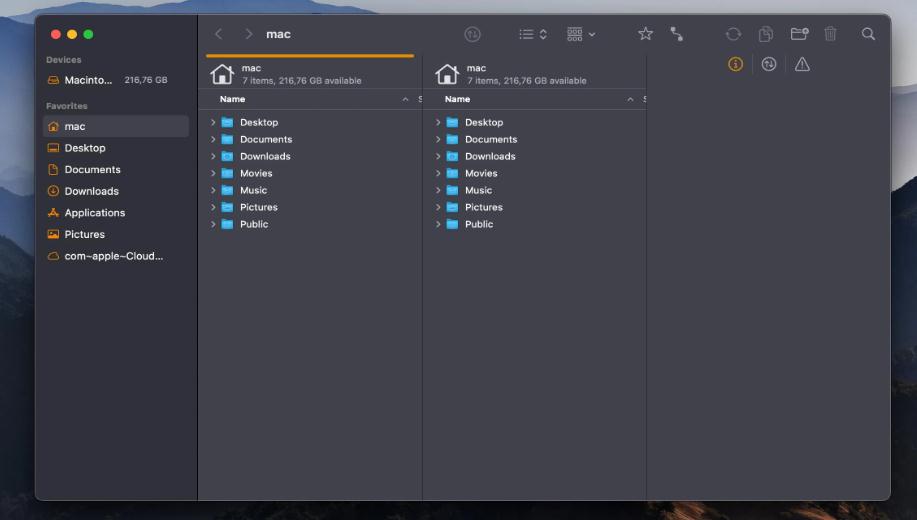
Another great alternative to Mac Finder is ForkLift. The macOS file manager is designed to be the fastest solution to take care of all your files and folders. The user interface is quite pleasant and intuitive and capable of managing your Amazon account or iOS devices via FTP/SFTP connections or Bluetooth. It also supports dual-panel design and productivity features like live preview, folder loading, and more.
HIGHLIGHTS:
- Ability to view and edit files remotely.
- Supports one-click sync for better management.
- Support for local and network drives.
- Can show hidden files without any hassle.
- Enables you to rename files in bulk.
- Excellent for managing remote servers (FTP, SFTP, cloud storage).
- Fast file transfer speeds.
- Supports iOS device browsing and file management.
- One-click sync for efficient file organization.
- Lacks some advanced features for local file management (e.g., scripting).
- The interface feels less customizable compared to some alternatives.
- Requires a purchase for the full feature set.
DOWNLOAD NOW
4. Nimble Commander

Nimble Commander is an efficient Mac Finder alternative that you can consider in 2025. The app is designed to be fast and effective at managing a large number of files without any hiccups. It provides a straightforward interface that makes it easy for users to easily handle multiple windows and tabs at once. It also gets integrated with Quick Look and Spotlight, which makes it highly customizable for advanced and professional users. Some of its notable features are listed below:
HIGHLIGHTS:
- Easy to use built-in file viewer and ability to browse archive files.
- Comes with Admin Mode to get full access to system files.
- Features tons of search options and filters to navigate and access files.
- Allows you to connect to remote FTP and SFTP servers.
- Get an overview of system information like RAM usage, free space & more.
- Lightweight and fast, ideal for older Macs.
- Admin mode for advanced file access.
- Extensive search and filter options.
- Integrates with Quick Look and Spotlight.
- Fewer customization options.
- Limited cloud storage support in the free version.
DOWNLOAD NOW
5. Transmit
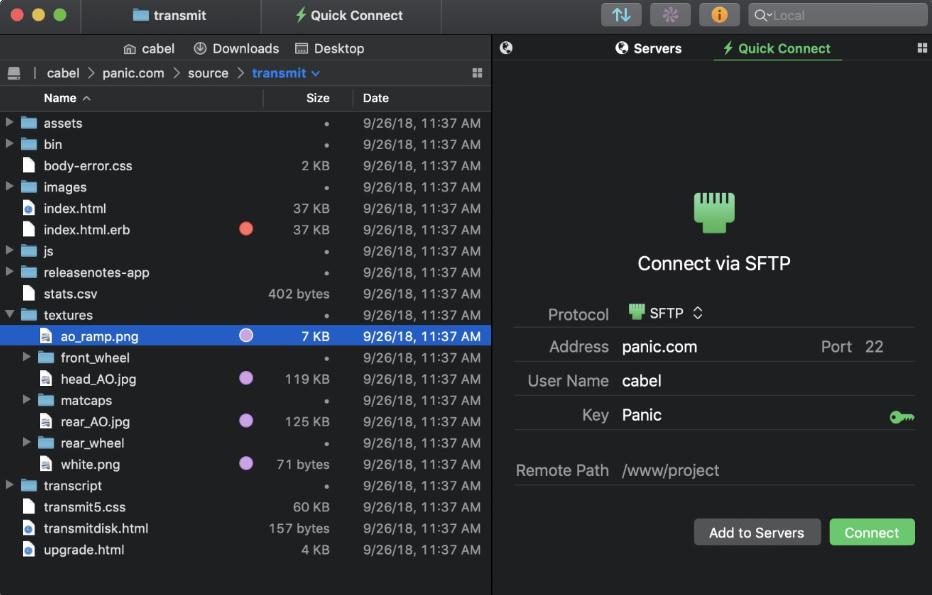
Transmit 5 is another top Finder alternative for Mac that allows you to conveniently move and manage files between local and remote storage. Unlike other popular file management software for Mac, it allows you to connect to cloud services like Microsoft Azure, Google Drive, Backblaze 2, Box, DreamObjects, Dropbox, and more. Moreover, it can handle the classic FTP, SFTP, and S3 quite easily. Transmit 5 certainly makes complex services drag & drop simple.
HIGHLIGHTS:
- Provides fast syncing capabilities.
- Add support for local-to-local and remote-to-remote
- Allows batch renaming and maintains favorite folders.
- Supports 2-factor login for better security.
- Selectable file sync system is also supported.
- A powerful tool for advanced file transfers (local, remote, cloud).
- Secure connections with 2-factor login support.
- Excellent automation options for scripting workflows.
- Supports a wide range of cloud storage providers.
- The most expensive option on this list.
- Geared towards professional users, complex for beginners.
- Limited local file management features compared to some alternatives.
DOWNLOAD NOW
Reasons to Try Out Finder Alternatives
There are several compelling reasons to consider a Finder alternative:
- Improved Performance: Many alternatives offer faster loading times, smoother file handling, and a more responsive experience, especially when dealing with large file structures.
- Enhanced Functionality: Finder alternatives often come packed with features missing in Finder, such as dual-pane interfaces, advanced search filters, batch renaming, file synchronization, and cloud storage integration.
- Customization Options: Several file managers allow you to personalize the interface, keyboard shortcuts, and viewing options to perfectly suit your workflow.
- Stability and Reliability: Some users experience crashes or bugs with Finder. Alternatives can offer a more stable and reliable file management experience.
Conclusion | Enhance Your File Management Experience On Mac With These Finder Alternatives
If you’re frustrated with the Mac’s Finder performance and crashes, then you can try the above-mentioned alternatives that will revolutionize the way you organize and manage files. From faster load times to enhanced search functionalities, these substitute options offer a range of functionalities to maximize your productivity. All these Finder alternatives are our top recommendations and offer seamless control over your digital workspace.
If you know any other good recommendations for this category, do share them in the comments section below. We’ll review the suggested software and update this article accordingly!
NEXT READ: How to Recover Lost Data from a Disabled USB Device on a Mac






Leave a Reply