Who does not love binging shows on Netflix over the weekend? But did you know this lazy activity can help you learn a second language? Of course, first you need to learn the basics of any language. But when it comes to practice and extra effort, watching movies and shows on Netflix can help you improve your command of a foreign language. This is possible due to the Dual Subtitles feature that Netflix supports on any browser.
The Netflix app does not officially support dual subtitles as of now, though it may introduce this feature later on. However, there are third-party extensions that allow users to log in to their Netflix account via an internet browser and enable two subtitles instead of one. Let us see how that is possible.
Why Would You Want To Watch Netflix With Two Subtitles?
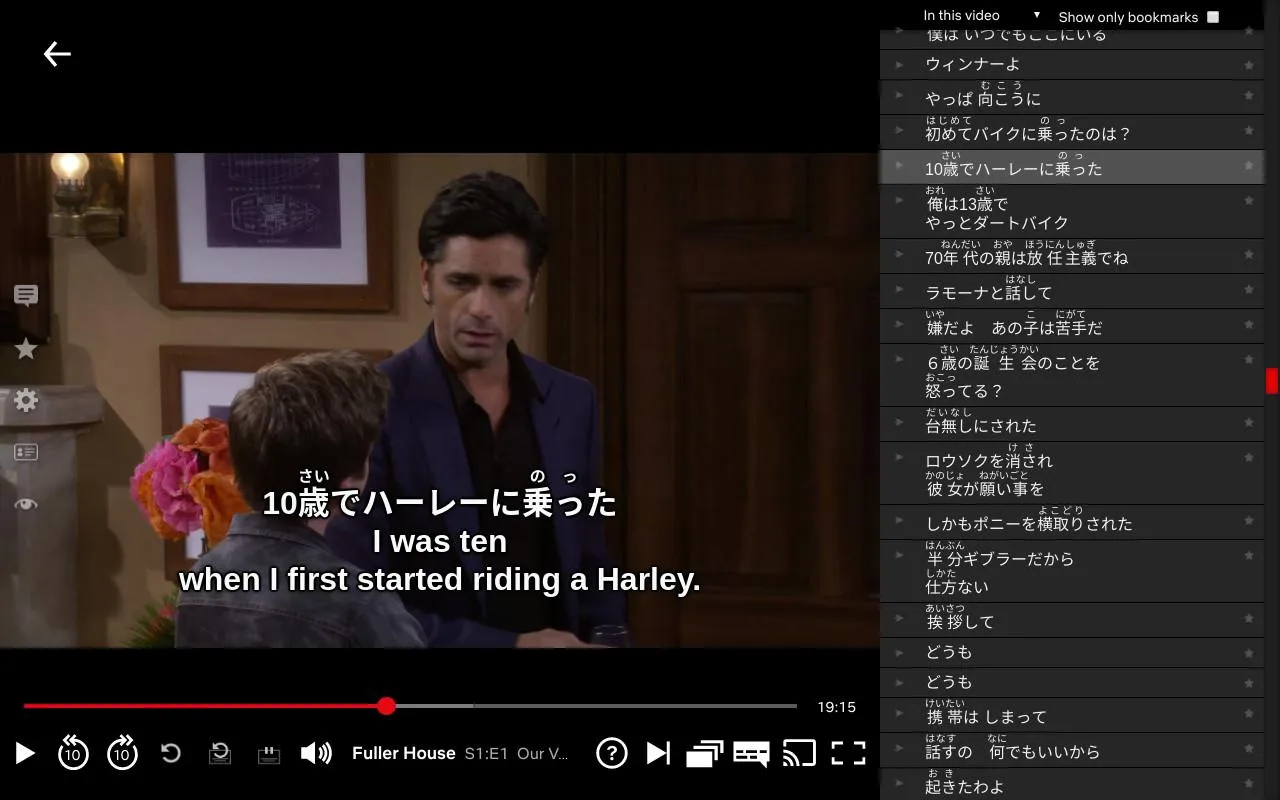
There are many reasons why you would want to enable dual subtitles on Netflix. We have listed a few of them. If there is something we missed then drop us a note in the comments section below.
Learn A Language. If you know the basics of a language but want to improve your vocabulary then dual subtitles will help you do so. You would have to pause the movie many times but it would allow you to compare the words of both languages on screen.
Watching With Friends. If you have friends from any country and wish to watch a movie/series together then dual subtitles would help both of you to understand the movie better.
Original Integrity Of Videos. Any movie/series is best viewed in the language it was created. If you are watching a Spanish movie and know a bit of Spanish then the audio and first subtitle in Spanish would maintain the integrity of the movie while the second subtitle in English would help understand bits and parts that you could not grab in Spanish.
Deaf & Hard Of Hearing. Double subtitles on Netflix also enhance accessibility for the deaf and hard of hearing. By providing two sets of subtitles—one in the original language and another in the viewer’s preferred language—Netflix creates a more inclusive viewing experience for a wider audience.
Read Also: Netflix Black Screen on Windows 10: Best Methods To Fix
Which Extensions Support Dual Subtitles On Netflix?
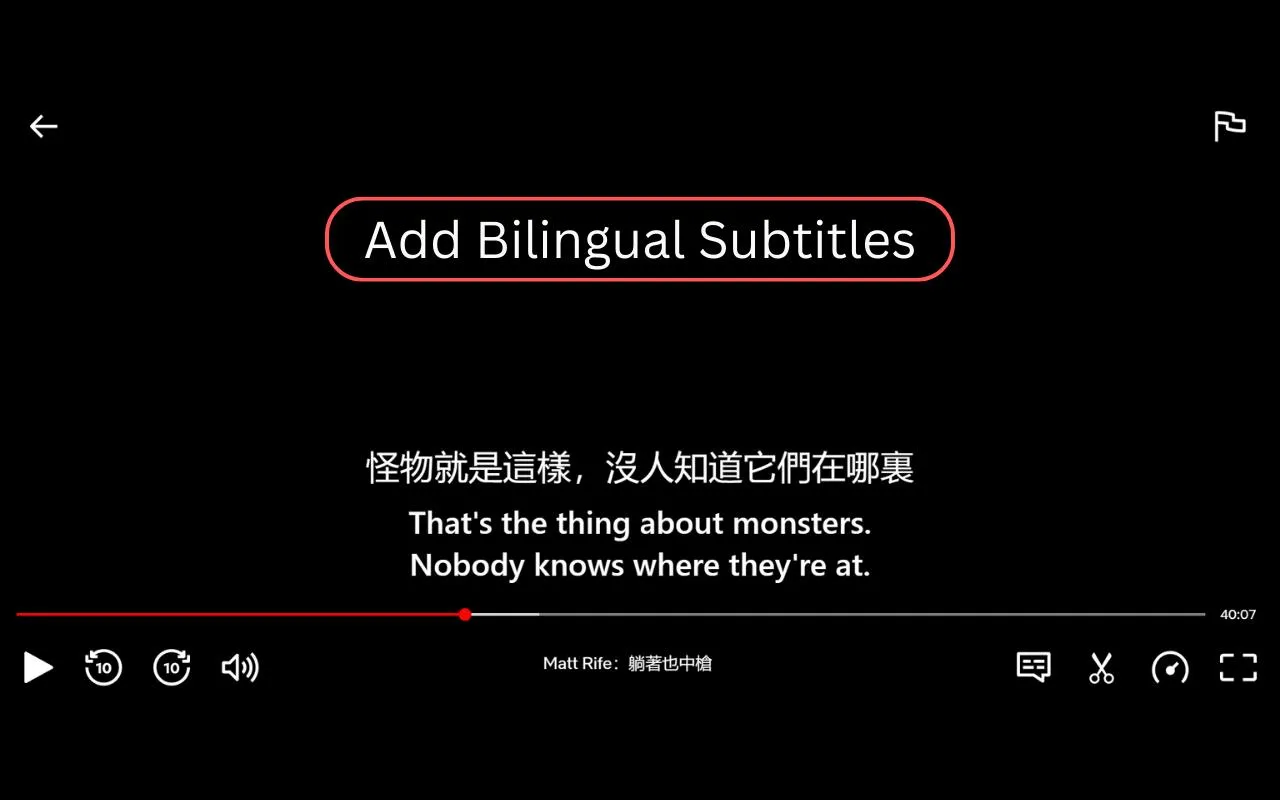
Netflix does not support dual subtitles by default. Hence we will have to use browser extensions to enable this feature. We have described the steps using the Chrome browser, which is the most used browser across the globe. The extensions that can enable dual subtitles on Netflix are –
- Substital
- Language Learning with Netflix
- Netflix Bilingual Subtitles
- NflxMultiSubs 2021
- Netflix Dual subtitle for learning languages
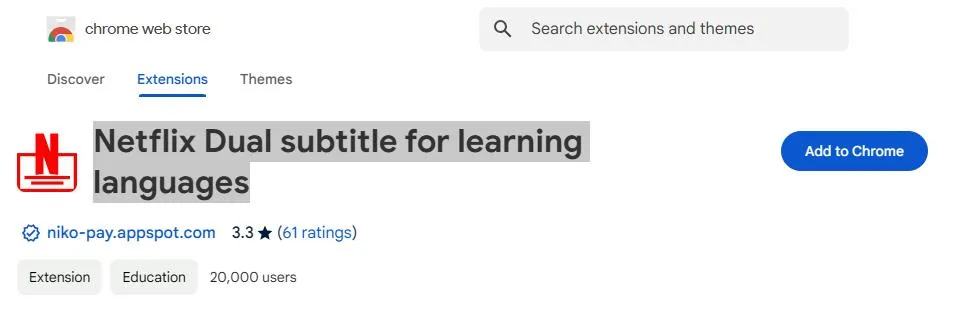
Note – Click on the extension above to open the Chrome extension web page in your browser. Then click on the Add To Chrome button and the extension will be installed on your Chrome browser.
How To Enable Dual Subtitles On Netflix?
It is a pretty simple process to install the dual subtitle extension on Chrome browser and watch a movie/show on Netflix using dual subtitles. Here is what you need to do –
- Click on the link of the dual subtitle extension you wish to install listed above and it will redirect you to the Chrome Extensions page.
- Click on the Add to Chrome button to install the extension on your Chrome browser.
- Open the Netflix website in your browser and log into your account.
- Select the show or movie you wish to watch and start playing the content as usual.
- Activate the extension from the toolbar, then configure the primary and secondary subtitles by choosing your desired languages for both sets.
- You can adjust the subtitles’ appearance, position, and size through the extension settings to improve readability.
- Enjoy the content with dual subtitles on the screen. You can pause or modify the subtitle settings at any time using the extension controls.
Note – The exact steps to enable double subtitles may vary depending on the dual subtitle extension you’re using. Some extensions may also provide other customization features to further improve your viewing experience.
How to Watch Netflix with Dual Subtitles on iPad?
Here’s how you can watch Netflix with dual subtitles on your iPad:
- Install a third-party app like “Dubbr” or “Language Learning with Netflix” from the App Store, which supports dual subtitles for Netflix.
- Open the app and sign in with your Netflix account to sync it with the third-party tool.
- Browse through the app to select the Netflix show or movie you want to watch with dual subtitles.
- Use the app’s settings to choose your primary and secondary subtitles, adjusting the languages as needed.
- Play the video with both subtitles displayed on the screen. You can also customize the appearance of the subtitles if desired.
Read Also: Best Netflix Animated Series
Editor’s Tip – What To Do If The Dual Subtitles Extensions Cease Working?
As a constantly evolving platform, Netflix regularly updates its user interface, which can sometimes disrupt the functionality of these dual subtitle extensions.
- If an extension stops working and hasn’t been updated in a while, it may be time to look for alternative solutions.
- You can search the Chrome Web Store for similar tools.
- Visit community forums like Reddit, which often share insights and updates on double subtitle options for Netflix.
- If Chrome isn’t working, users can explore other browsers like Firefox or Edge, which also offer extensions and add-ons that might include similar subtitle tools.
Are You Able To Watch Netflix With Dual Subtitles?
We hope that the above steps have helped you enjoy a Netflix movie/show with dual subtitles. We would love to hear about your experience and which extension suited you the best in the comments section below.
FAQs
Q. Can You Use Netflix Bilingual Subtitles on Other Browsers?
The Netflix Bilingual Subtitles extension is primarily available through the Chrome Web Store, but it can also be used on other browsers like Mozilla Firefox, Opera, Microsoft Edge, and more. While Google Chrome is a popular choice for streaming Netflix, it may not always be the best browser for an optimal experience and can sometimes cause glitches. To address these issues, you can try updating the extension or switching to a different browser. If you encounter problems, don’t hesitate to explore alternative options.






Leave a Reply