Worried about exceeding your iPhone data limit and incurring extra charges? Whether you’re concerned about exceeding your data limit or simply curious about your consumption, it’s essential to keep a close eye on your data usage consumption, especially if you’re on a limited data plan. In this guide, we’ll help you understand the process of tracking data usage effectively on your iOS devices, preventing costly overages, and maintaining optimal speeds.
Later in this post, we will also discover some tips on how you can take control of your data usage. So, without wasting any more time, let’s dive in!
If you encounter any issues with your cellular data not working on your iPhone, you can also explore fixes in this comprehensive guide.
How To See Data Usage On iPhone In 2024?
When it comes to monitoring your data usage, iPhone users are offered several convenient options. Let’s explore them one by one:
List of Contents
- METHOD 1 = Take Help of The Built-In Data Usage Tracker
- METHOD 2 = Use Carrier’s Data Usage Tracking App
- METHOD 3 = Use Third-Party Data Usage Tracker For iPhone
- How to see how much data you have left on your iPhone?
- How much data have I used this month’s iPhone?
- How can I reduce my data usage on my iPhone?
METHOD 1 = Take Help of The Built-In Data Usage Tracker
iOS devices come equipped with a powerful built-in data usage tracker that allows users to monitor their cellular data consumption effectively. To use this feature, all you have to do is:
STEP 1 = Launch Settings on your iPhone.
STEP 2 = Scroll down and locate the Cellular or Mobile Data option. The name could vary depending on the iOS version you are running.
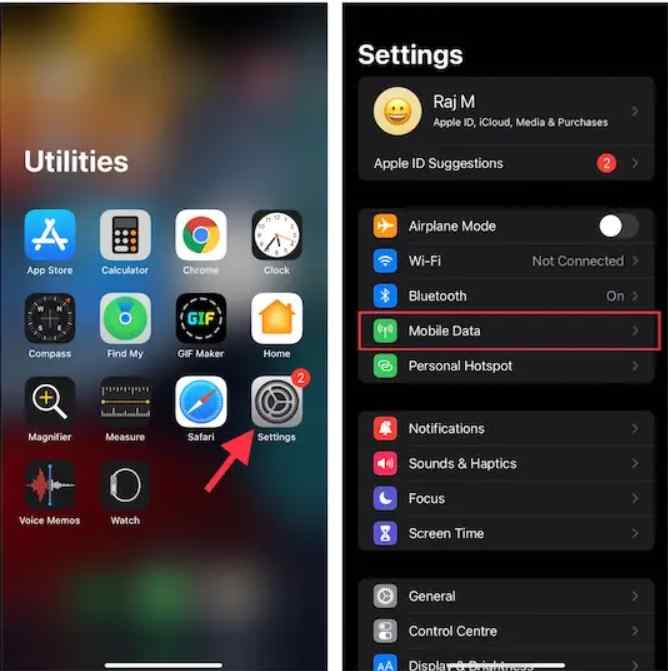
STEP 3 = On the next screen, scroll down and navigate to the Mobile Data header. Under that, you will find a breakdown of the cellular data usage next to the Current Period.

This also includes what system services and individual apps are consuming the data usage.
STEP 4 = To check more details about each app’s or service’s data usage, simply tap on its respective name.
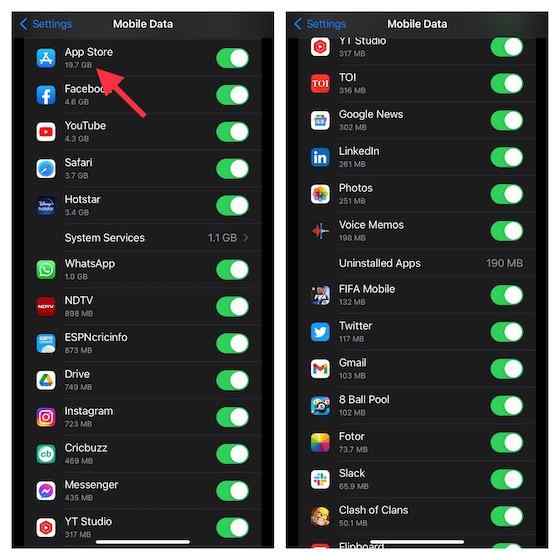
By taking the help of this built-in tracker, you can gain valuable insights into your data consumption patterns and take the necessary steps to manage your usage effectively.
METHOD 2 = Use Carrier’s Data Usage Tracking App
There are a few cellular service providers that offer dedicated applications to monitor your data consumption conveniently. For instance, Fido provides the Fido My Account app, while Verizon offers the My Verizon app to find data usage on iPhone.
![]()
If you wish to check whether your carrier provider offers such an app, you can search for it on the official App Store. After installing the application, simply follow the setup instructions provided in the app and you will have access to real-time data usage information. For the demonstration purpose, we’ve used the My Verizon application. After installing the app, you can navigate to the Control Center and see how much data is being used, who is using it, and how to get more when you need it.
METHOD 3 = Use Third-Party Data Usage Tracker For iPhone
Well, if you prefer a more comprehensive data tracking experience, you can explore third-party apps available on the App Store. These apps offer additional features and customization options to help you monitor your data usage effectively. For the demonstration purpose, we are using Data Tracker Lite. The application allows users to check cellular data, roaming cellular data, and Wi-Fi Data. It works across almost all carrier providers and displays all the useful information in an easy-to-understand dashboard like remaining data for the data, IP address and more.
Moreover, Data Tracker Lite also sends real-time alerts at multiple threshold points and also provides a way to check the uploaded and downloaded bytes as well.
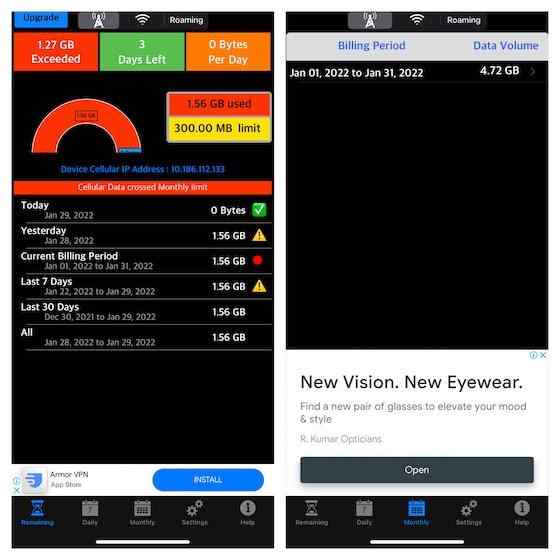
Install Data Tracker Lite from the official Play Store!
How to see how much data you have left on your iPhone?
To see how much data, you have left on an iPhone, you can follow these steps:
- Open the Settings app on your iPhone.
- Navigate to Cellular or Mobile Data.
- Scroll down to find a section that displays your remaining data allowance.
How much data have I used this month’s iPhone?
To check how much data, you have used this month on your iPhone, you can do the following:
- Follow the steps mentioned earlier to access the built-in data usage tracker in Settings.
- Look for a section that provides an overview of your monthly data consumption.
Must Read: iPhone Voicemail Not Working? 13 Tips to Fix the Issue
How can I reduce my data usage on my iPhone?
Check out a few tried and tested ways to minimize the iPhone data usage reduction:
1. Enable The Low Data Mode
This will help users to stop automatic downloads and background app updates. For this, simply go to Settings > Cellular & activate Low Data Mode.
2. Limit Background App Refresh
Prevent apps from refreshing in the background in Settings > General > Background App Refresh.
3. Prioritize Wi-Fi
Use Wi-Fi over cellular data whenever available for faster, more reliable browsing.
4. Disable Cellular Data for Specific Apps
Some apps consume more data than others. For this, you disable cellular data for specific apps to reduce your consumption. For this, all you have to do is navigate to Settings > Cellular > Scroll down to the list of apps & toggle off the switches for the apps you want to restrict.
Conclusion
In a nutshell, staying informed about your iPhone’s cellular data usage is important for managing your digital lifestyle effectively. By using the workarounds shared above you can effortlessly keep track of your data usage and prevent costly overages. If you know of any other workaround, please share with us in the comments section below!
NEXT READ:
How To Monitor Mobile & Wi-fi Data Usage in Android
Best Ways To Reduce Data Usage on Android
How to Activate 5G on Android & iPhone






Leave a Reply