Writing emails is one of the most common, yet time-consuming tasks at work. In an official setting not only do you have to type long emails frequently but you also have to make sure that there is a certain level of consistency in the way your team sends emails. In such a scenario and many related instances, you can use a text expander tool. In this post, we are going to review Text Blaze, which is one of the best text snippet expanders for Windows.
What Is Text Blaze?
Text Blaze is a text expander that helps you eliminate repetitive typing forever! It is available as a Chrome extension and Windows app. You can quickly automate common emails, messages, and more by inserting templates and snippets.
Interface
The interface of both the extension as well as the Windows application is similar. The latter can be downloaded from the Microsoft Store.
The left-hand side consists of sample snippets, a + button using which you can create snippets, and another + button on a folder for creating folders for snippets. You can access more text templates and snippets by clicking on the Explore snippet gallery button.
As soon as you click on a snippet, on the right fillable fields will appear, where you can label the snippet, add a shortcut for it, and further add content that the snippet will expand to.
Notable Features
-
Create Shortcuts That You Can Use Anywhere On The Web
Text Blaze lets you create text snippets that you can use anywhere on the web. You can use snippets on Google Docs, Outlook, Salesforce, Epic, Blackboard, or any other web platform of your choice and thereby boost your productivity.
-
Autopilot
With the Autopilot feature you can automate actions on a webpage, navigate between different fields and even submit forms. The Autopilot commands give you certain control over the webpage on which you are inserting snippets. There are three commands, namely, “Key”, “Click” and “Wait”.
-
Share Folders With Your Colleagues
Once you have created a folder of snippets, you can share it with your team members by mailing them the folder link. The receiver can then sign up or sign in and access the folder.
-
Several Dynamic Templates and Formulas
These are the spaces for you to fill in fields like names or dates. You can include drop-down menus, text fields, toggles, and much more. These are editable fields that you can fill in. Text Blaze lets you perform calculations in your templates. You can make your template dynamic with the current date and add in your own formulas as and when needed.
Ran out of ideas for snippets? Or wish to know how a formula works? Apart from a comprehensive knowledge base that tells you how to carry out a function, there are several text templates that you can refer to.
-
Superb Community Support
Whether it is about asking questions and getting assistance on how to use this text snippet expander, or sharing your knowledge with other users, Text Blaze offers superb community support. You can even suggest new ideas or get updated with the latest news related to the tool.
-
Available Both As an Extension and Windows App
Text Blaze can be used both as a Google Chrome extension and as a text expander for Windows. So, let’s assume you don’t have access to the internet. In that scenario, you can fire up the Text Blaze Windows application and start working on it.
How To Use Text Blaze?
Let’s quickly get down to how you can get started with this text expander for Windows –
1. Download the Text Blaze extension from the Chrome web store or from the website.
2. Click on the + icon from the top-left corner of the screen to create a new snippet.
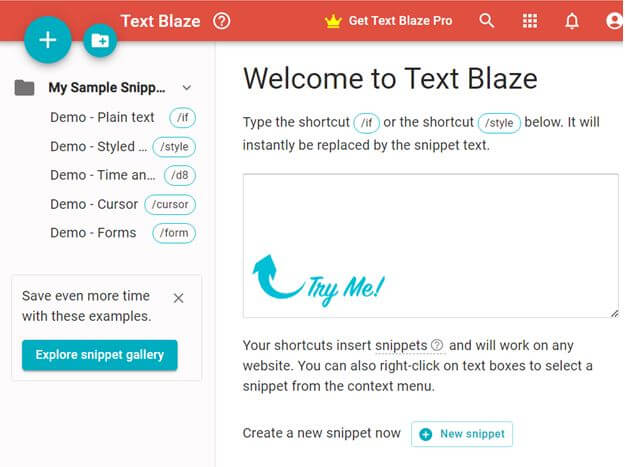
3. As soon as you will do that, here is how you can create a text snippet that will expand into the content you want –
- On the right-hand side write a short description or Label for your snippet. E.g. – “Please find attached” since in our case, we regularly email a lot of attachments to colleagues and clients.
- Type in a Shortcut that you can remember. For instance, we have used “pfa” in this case.
- Next, you can head to the next section which is a full-fledged text editor. Here you can type any length of content.
- That’s it! The next type when you type in your Shortcut, your text will appear automatically. Wonderful, right?
4. You can even put your snippets in a folder, by clicking on the folder icon next to the + icon.
5. To move a snippet to a folder, right-click on it, and select the folder in which you want to transfer the snippet and you are done. In case of multiple folders, you can click on the Move to dropdown
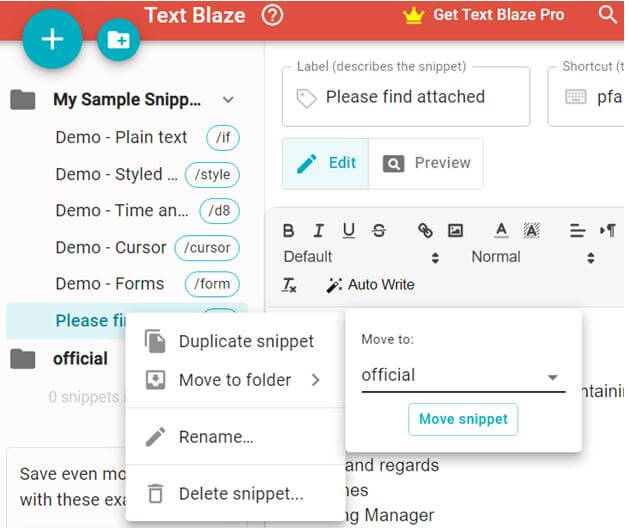
6. To share a folder containing snippets, again right-click on the folder and click on Share folder. Quite like Google Docs you can enter the email ID of the team members you want to share the folder with and even assign their rights. You can add multiple team members by separating email IDs by a comma “,”.
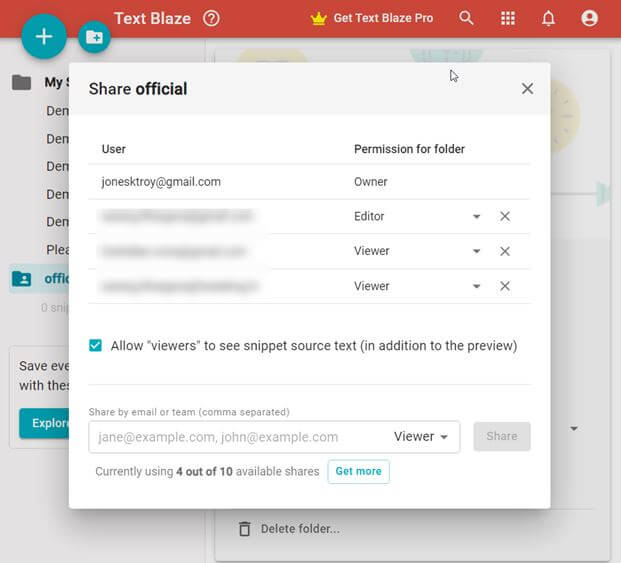
7. Pin shortcuts to the Chrome toolbar and quickly access snippets on any website.
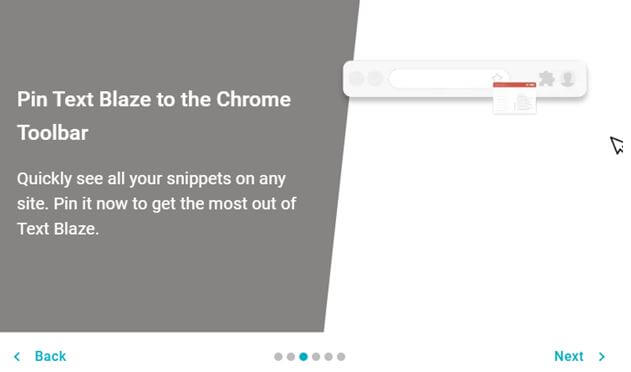
8. You can even create dynamic snippets where you can include the current date or any of the contents of your clipboard right in your snippet. You can also include dynamic formulas while creating forms.
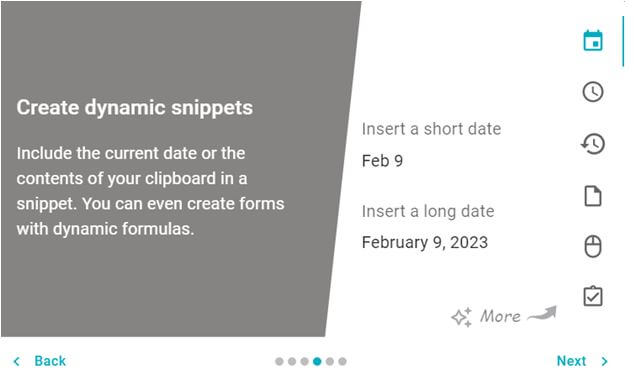
Pricing
Text Blaze is free forever; you can get value immediately upon creating your account and not
have to pay $1.
However, Text Blaze does offer a Pro plan that adds support to all of its features. There are also
business and enterprise plans. Here are the pricing plans –
| Name of the Variant | Price | Features |
| Basic | Free | ● Up to 20 snippets
● Up to 2,500 characters in a snippet ● Limited snippet sharing ● Trial forms support |
| Pro | $2.99/ month billed yearly | ● Up to 1,000 snippets
● Up to 25,000 characters in a snippet ● Double the snippet sharing ● Full forms support ● Images in snippets |
| Business | $6.99/ month billed yearly | ● Up to 4,000 snippets
● Up to 50,000 characters in a snippet ● Unlimited snippet sharing ● Full forms support ● Images in snippets ● Managed multi-user billing ● Snippet change history ● Last editor notifications for snippets ● Create teams with shared folders ● Consolidated organization usage statistics ● Organization-wide access controls |
| Enterprise | Contact the team to inquire about the price | ● Everything in Business, and:
● Additional billing options ● SAML Single Sign-On (SSO) ● Event-level action data ● High touch support ● User trainings ● Implementation consulting ● Dedicated feature work |
Customer Support
What would you do if you get stuck with some features or say, you have license renewal issues or if you want some other assistance as far as Text Blaze is concerned? One of the first things you can do is to turn to an exhaustive knowledge base where you will find guides, tutorial videos, frequently asked questions, and more such material covering every aspect of Text Blaze.
If you still didn’t get your query resolved, you can send an email to [email protected].
Wrapping Up
Whether your job depends on sending long repetitive yet great emails or whether you have to dish out well-formatted long chunks of texts, Text Blaze is a tool to reckon with. Do give this auto-text expander a try and share your experience in the comments section below. For more such content, keep reading Tweak Library.




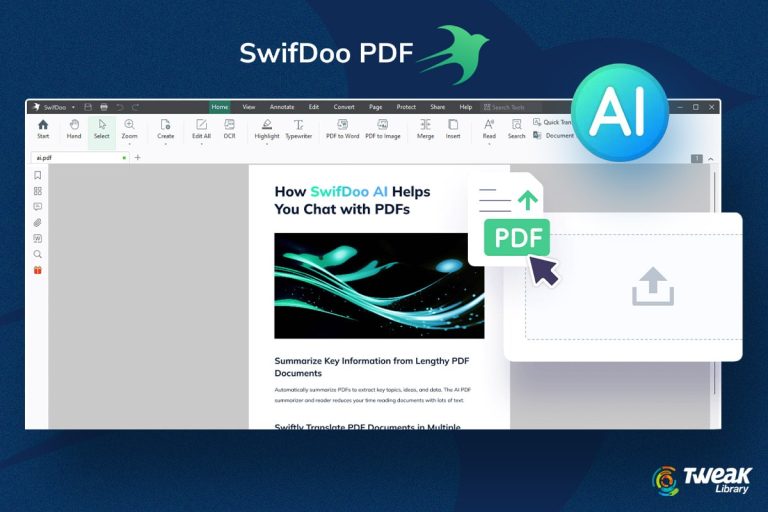
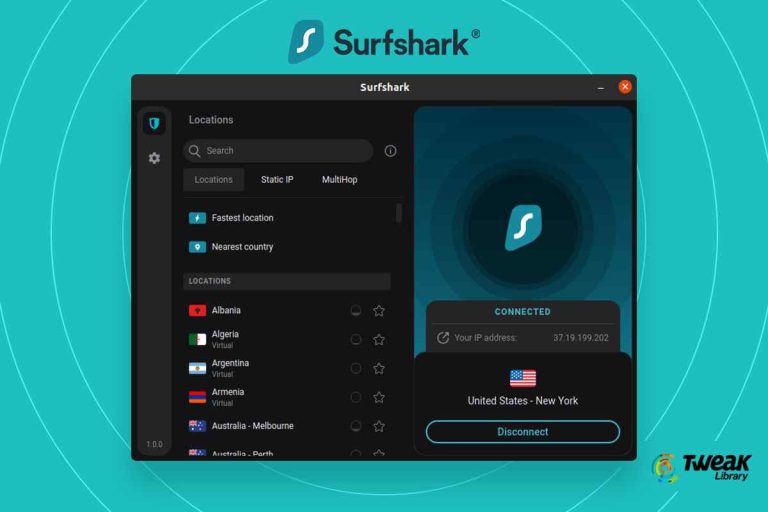
Leave a Reply