The hybrid work culture is paving its way to the front as many teams are heading back to their workplaces. Whether your colleagues are at the office or working from home, Google is making it easier to collaborate with your colleagues. But, how?
Here’s What We Are Talking About
It isn’t that up until now, you couldn’t start calls from your Gmail app. But, what you did require was an invite, a URL that you had to click on, which was quite a redundant and excessive step especially when all you want is a 1-to-1 conversation, isn’t it?
In the wake to make meetings more spontaneous, sometime back in September, Google gave us a glimpse of how Google Chat will enable you to make one-to-one meet calls and that too without the need for URLs. Well! Things are getting real now. The feature can be accessed while you are inside Gmail.
Also Read: How to Recover a Gmail Account
Where Is This Feature Available?
As of now, the feature is rolling out on iOS and Android devices. This means you can access this feature on your Gmail app that you have installed on your iOS or Android device. Furthermore, you can enjoy this feature regardless of whether you have a G Suite, Google Workspace, or personal Google account.
Also, it is further important to note that users will be able to join or start an audio or video call from 1:1 chats only. Another prerequisite that you’ll need to be able to access this feature is that you’ll need an updated version of the Gmail app on your Android or iOS smartphone even if you already have a Google Chat client installed on your device.
Also Read: Hide Videos and Photos Using “Locked Folder” In Google Photos
How Will You Be Able To Make A Voice or Video Call Right From Within Gmail?
First and foremost, if you haven’t yet updated your Gmail app, do it right away. For this, you can go to the Google Play Store, search for Gmail and then click on the green-colored Update button.
As we mentioned before that when you are texting someone right from the chat tab, you will now be able to make an audio or video call. The question is how? To give a call to someone, you can tap on the call or video icon that will be available at the top-right corner of a 1:1 chat.
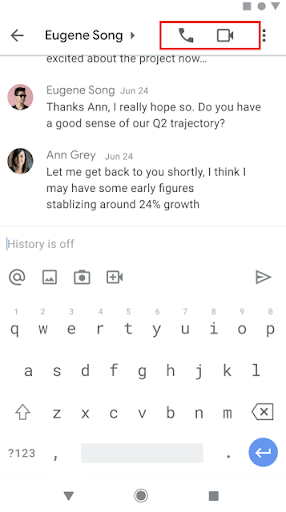
How Can I Join a Video or a Voice Call?
From within a particular 1:1 chat, you will be able to see a small video or voice chip, simple tap on it. Additionally, the name of the person will appear on a blue-colored banner.
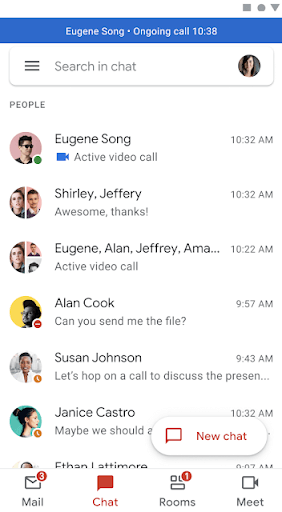
What if I Have Missed A Call? Where Will I Be Able To See It?
See the chat roster? That’s where you will be able to see the calls you have missed, just within the conversation. The missed calls would come either in the form of a red phone icon (in case of a missed audio call) or a red video icon (in case of a missed video call).
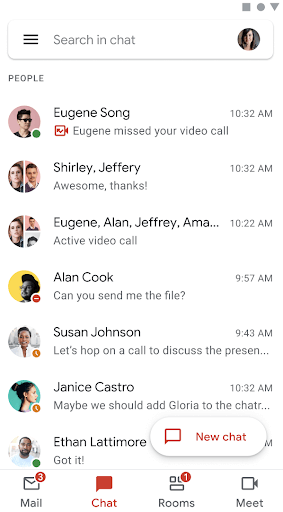
Wrapping Up:
With the integration of voice and video calls right within Gmail’s chat, isn’t Gmail becoming a center for its communication services? What do you think? Do let us know in the comments section below. If the post was intriguing and full of value, don’t forget to like and share it with others as well. For more such tech-related and fun-filled content, keep reading Tweak Library.






Leave a Reply