SD cards are a popular medium to extend the storage of various devices ranging from smartphones to cameras. There might have been instances when you may have accidentally deleted important files from your SD card. The reason could be mistakenly deleting files, files getting lost during transfers, power outages, and many more. Luckily, you can always scan your SD card for deleted files and recover them provided they are not overwritten by new data. And, that’s exactly what we are going to discuss in this article. Here’s how you can scan your SD card for deleted files and recover them using a tool like Advanced Disk Recovery software.
Recover Deleted Files from SD Card with Advanced Disk Recovery:
To recover data from an SD Card with Advanced Disk Recovery Tool, follow the steps given below:
Step 1: First, Download Advanced Disk Recovery for Windows.

Step 2: Attach the SD Card to your Windows PC on which you have installed the Software.
Step 3: Install and open the application.
Advanced Disk Recovery Software not only contains the option to recover Data from SD Cards but also from any removable drive, hard drive partitions, and even the whole hard drive itself.
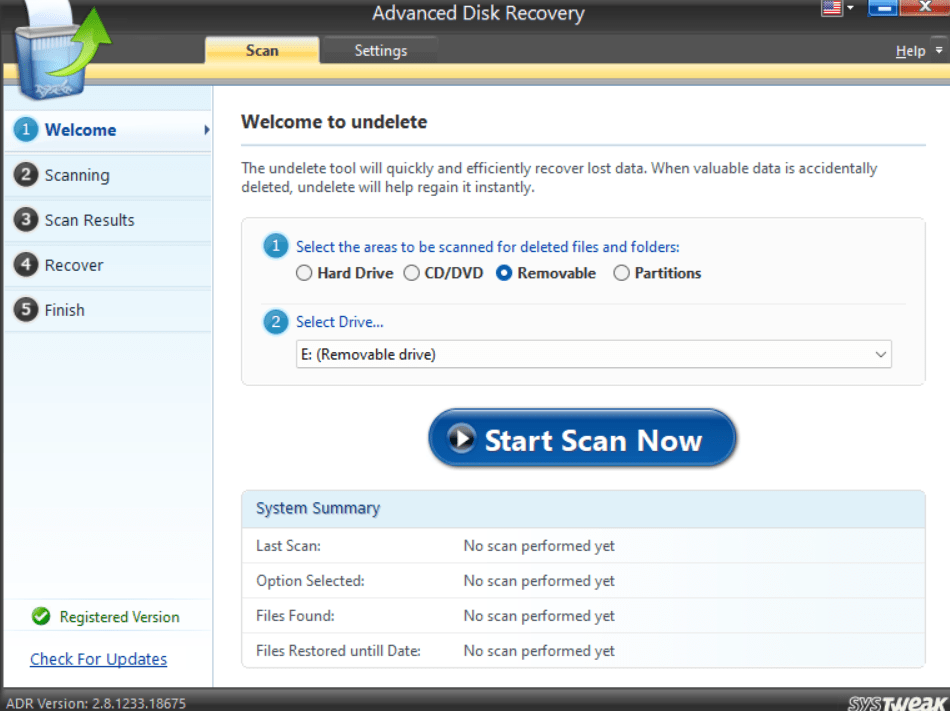
Step 4: Since we are trying to recover data from the SD Card, choose the Removable radio button under ‘Select the Areas to be scanned for Deleted Files and Folders’.
Step 5: Under the heading Select Drive you will find the name of all the removable devices currently attached to your PC, including the SD Card that you want to recover data from. To recover data from the SD Card, choose your SD Card from the drop-down
Step 6: Click on the Start Scan Now button.
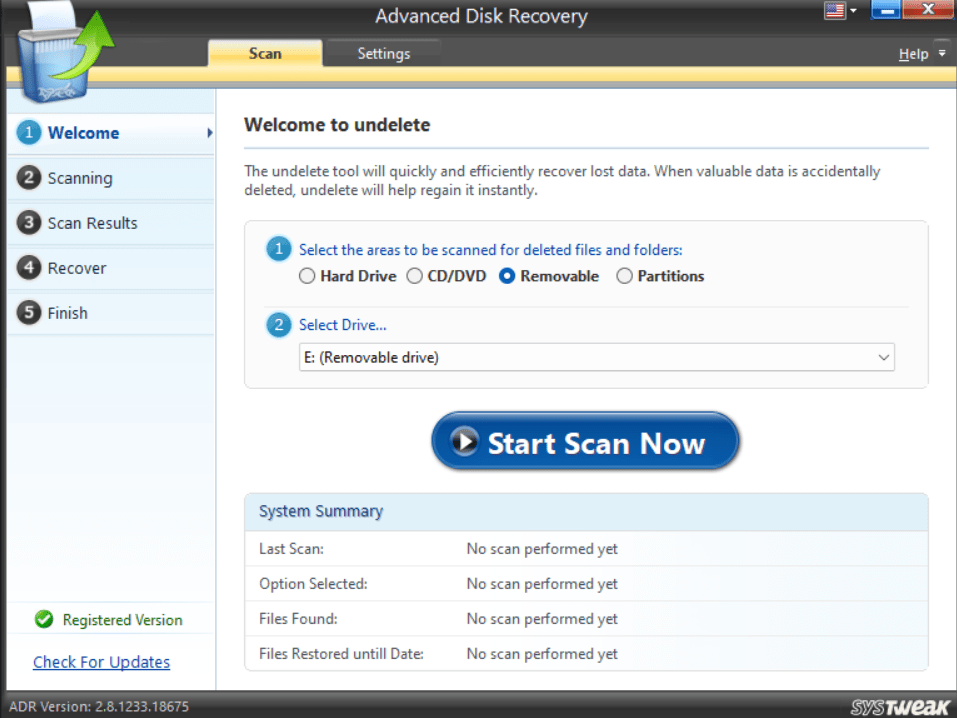
Step 7: Once you click on Start Scan Now, the software will confirm the type of scan you want to perform. You can choose from Quick Scan and Deep Scan.
While Quick Scan is faster, Deep Scan will conduct an in-depth SD card scan for deleted files.
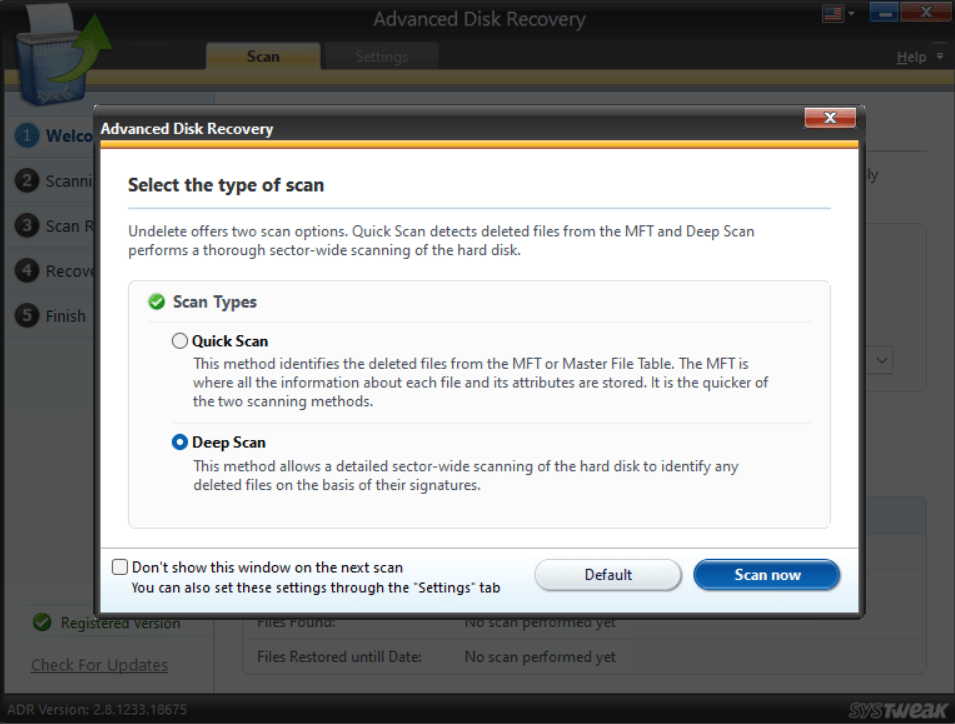
Step 8: Once you choose the Method of Scanning and move further, the software will scan for traces of all the deleted files.
The time will vary depending on the type of scan you have chosen and the disk size of the SD Card you are scanning.

Step 9: Once the scan is complete, the software provides you with a list of all the files that the software was able to scan and are recoverable now. You can select the files that you want to recover or can simply recover all the files that the software was able to search.
Note: The Trial Version of the software only allows you to scan deleted SD card files, but to actually recover those files, you will have to purchase the software.
Tips and Tricks:
- To recover deleted files from the SD Card, quit using it until you successfully recover the data.
- If you are finding it hard to recover Data from the SD Card by connecting the phone to the PC, try using a dedicated Card Reader.If the data that you are trying to scan has recently been deleted, you can try and add the Time filter.
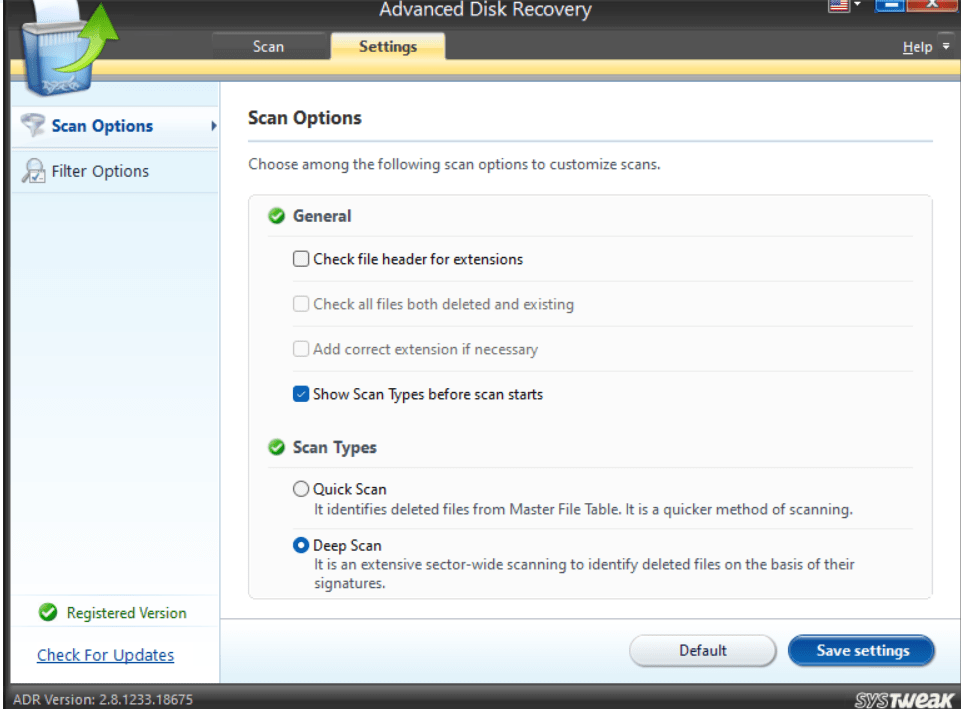
Never Lose SD Card Files Ever Again
Losing SD card files is a possibility, but as we have established in the post, you can always scan for deleted SD card files and recover them using a data recovery tool like Advanced Disk Recovery.
While data recovery software can increase your hopes of recovering deleted card files, we also urge you to constantly back up your SD card data and ensure that you adhere to the tips we have mentioned in this post.
If you found value in this post, do share it with a friend who may have lost precious SD card data. And, if you have been able to successfully recover SD card files, do share your experience with us in the comments section below. You can also connect with us on YouTube, Instagram, Facebook, Pinterest, and Flipboard.
Frequently Asked Questions
1. How do I use Advanced Disk Recovery?
To use Advanced Disk Recovery to scan and recover deleted SD card files, on the home screen, select the Removable radio button and the drive and hit the Start Scan Now button. Next, select Deep Scan mode (recommended), and finally, choose the files that you want to recover. We have discussed all these steps in detail in the post above.
2. Is it possible to recover data from an SD card?
Yes, it is possible to recover deleted data from an SD card provided the files haven’t been overwritten. To further increase the possibility, you can use specialist data recovery software like Advanced Disk Recovery. It searches for all deleted files.
3. How to recover deleted files on Windows?
To recover deleted files on Windows, you can use data recovery software like Advanced Disk Recovery which uses advanced scanning algorithms to scan and recover deleted files.







Leave a Reply