If you have been using macOS for a long time, you might need to read this blog. A regular Mac user is quite familiar with the term ‘repair disk permissions’. This is the situation where the disk permissions on your macOS seems to be broken. However, the operating system comes with a built-in utility that can be used to repair these permissions and this article will show you how.
Before we tell you how to use Disk Utility on your macOS to fix repair permissions, here we have a suggestion to make.
For almost all sorts of issues related to your system disk, try using Disk Analyzer Pro : a perfect tune-up utility for macOS users. Use this efficient tune-up program to organize your cluttered files and recover much important hard disk space on your Mac in a few simple steps. Furthermore, it makes disk management easier than before. It is a powerful tool which provides you a detailed overview of which files and folders are occupying the most disk space on the system, sorted by file size, file type, file date and other attributes.
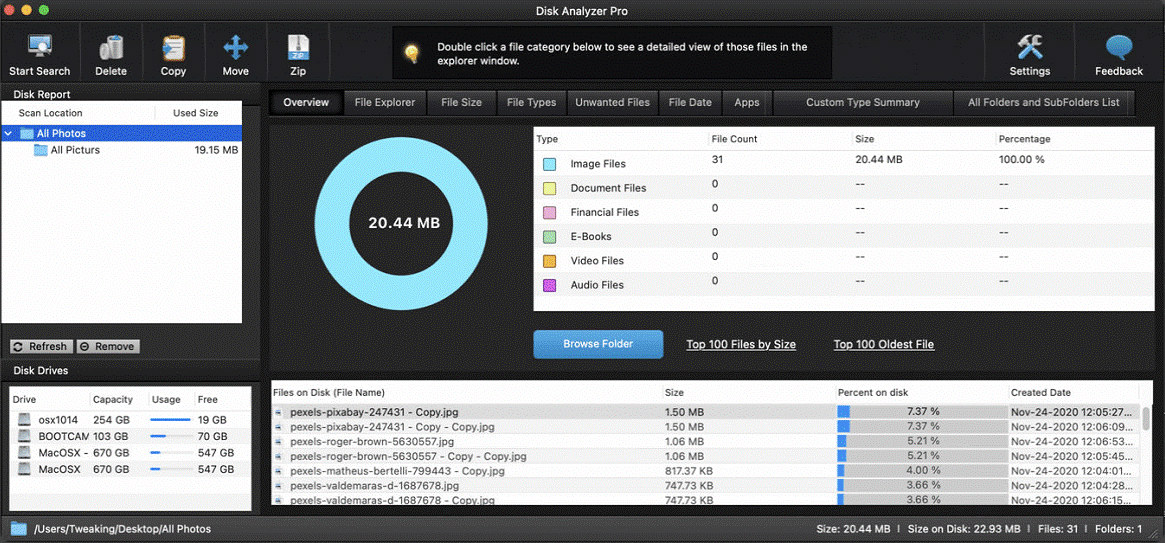
Download Disk Analyzer Pro Now
What Is Repair Disk Permission Error on Mac?
Every file and folder on your computer requires a set of permissions to be accessed. This means that the user or application can interact with certain files in a prescribed way. These files can have a wide range of permissions including which users can read, write or execute the file further along with more options. Repair disk permissions is a critical part of an operating system’s functionality.
Repair Disk Permissions – Role
The first and primary role of repair disk permissions is that it brings home folder’s permissions to their expected state. Using Repair Disk Permission, the home directory’s content will be checked and this way you can determine what the home directory’s permissions should be.
Repair Disk Permissions- Causes
The permissions in the home directory could anytime change or corrupt. The causes include- incorrect permissions, applications functioning incorrectly, strange bugs.
Fortunately, the latest macOS doesn’t allow users to easily access folder permissions and make any changes to it. This means that these permissions cannot be moulded easily.
The incorrect permissions blocks access to apps and services on a macOS as it could lead to crashed files or data loss eventually.
How To Repair Disk Permissions On MacOS
To repair disk permissions, you need to follow these quick steps carefully. To start with:
1. Open Disk Utility on your macOS. To open, head to spotlight and type Disk Utility or press Cmd+ Space to launch spotlight. Or you can launch Disk Utility by heading to Applications> Utilities > Disk Utility.
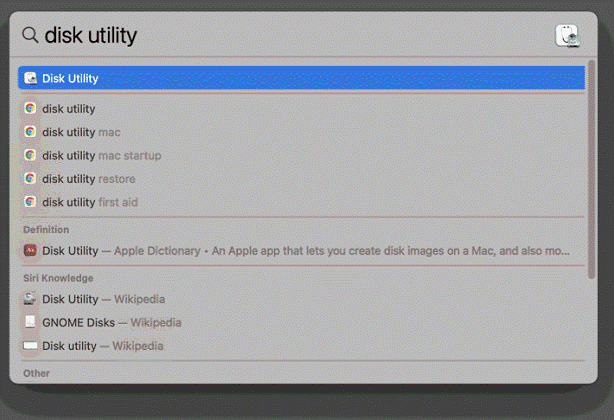
2. Head to the boot volume using the left pane. The common name for the volume is Macintosh HD, if you haven’t renamed it.
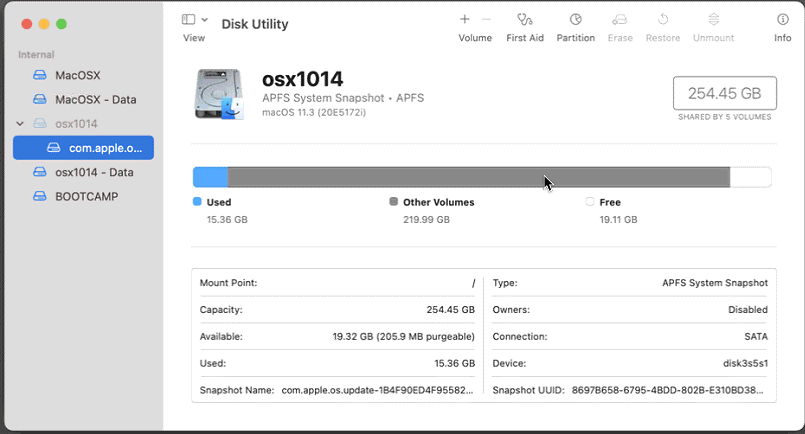
3. Now, click on the First Aid icon at the top. It will let you start the repair option.
4. You’ll then have a confirmation box displayed. It will ask you if you have selected the correct drive.
5. Click Run to begin the disk repair process.
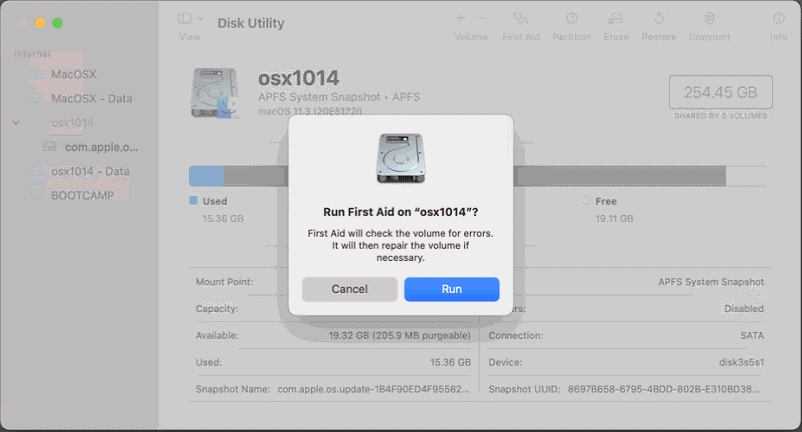
6. If you see a warning sign, click on Continue to proceed further.

Note: Your system will not respond while repair is in process. Also the operating system locks users out of the drive so that it can analyze the disk contents without any hindrance. It takes a few minutes to complete the process even if there are large drives.
7. Once the processing completes, you’ll see a report showing you every detail about the process. If there are any serious errors, it will inform you about the problem.
That’s all folks! Repair disk problems have been resolved on your macOS.
Wrapping Up!
While these were the best ways to fix and repair disk permissions on your macOS, there is an additional tip from us to make. Repairing or restoring disk permissions should only be done if you have encountered a file or folder permission error. This usually happens with the macOS users who frequently install and delete software.
Malicious software installers that are not efficiently optimized for macOS mostly cause repair disk problems. It is, therefore, advised to stay careful while you download any kind of software on your Mac. Be wise while any of these software comes up with a traditional installation wizard.
We hope we were able to help you fix ‘repair disk permissions’ on your macOS. If you have any suggestions or queries, please feel free to drop us a note in the comments section below. We’d love to help you. Stay tuned to check regular posts on tips and tricks, troubleshooting guides, and more common tech issues.
Keep Reading Tweak Library for more similar content.
Recommended Readings:
How To Clean Up Duplicates In My Library On Mac?
Simple Ways to Transfer Files From Mac to Mac
How to Clear Temporary Files & Folders on Mac in 2021








Leave a Reply