All of us make our decisions based on the current trends that are being followed by everyone all around the world. And thanks to technology being the ultimate need these days, every one of trends becomes talk to the town quite easily. One of those trends is the Windows 10 Dark Themes that’s been grabbing the attention of millions of users from all over the world. Yeah!! The most used operating system (Windows 10) in the world is again gaining all the popularity & this time, it’s for the Windows 10 Dark Themes. Also, different service providers are trying their best to give users the best from their end (with continuous updates & customizations, obviously). However the big question, is there any need for the Dark Themes? What benefit will users get out of this Windows 10 Dark Themes feature?
|
Do We Really Need Windows 10 Dark Themes? On the top of my head, whenever I hear about Dark Themes, all I can think about is giving a bit of relief to my eyes. For example, many people from all over the world work on their PCs or laptops for the most of the day & this results in spending hours & hours looking at the screen. In these cases, Dark Themes on Windows 10 can be extremely helpful when the outside factors aren’t working out in your favor. Such as if there is no proper light or you are sitting in front of the system screen for quite some time, Windows 10 Dark Themes will help you relax your eyes which is very necessary. |
Also Read: Best Windows 10 Themes (Free & Paid)
Here Are The Best Windows 10 Dark Themes in 2025
The Windows operating system is the most popular & accessed one in the whole world & billions of users use it on a daily basis. From an individual to the corporate sector, all of us spend much of our time on the PC and I believe keeping this in mind, the service provider came up with an official dark theme on Windows 10 PC. However, it’s a fact that every user will have different expectations & will start looking for other dark themes as well. It’s as simple as changing your cell phone’s themes which not every user will be okay with. Different users will look for different sections of the overall theme and will try other themes as well. This is why, we are explaining here the best Windows 10 Dark Themes that can give users enough options to choose from:
1. Windows 10 Dark Themes (Official One)
Since we are talking about Windows 10 Dark Themes, I believe the very first needs to be the in-built one that’s been developed by Microsoft only. Also, there are many of us who directly start looking for the dark themes for Windows 10 on the internet. Little do we know that the service provider gave us the option to use the official Windows 10 Dark Theme on the system itself?

All you need to do is, just navigate yourself to the section & enable the Windows 10 Dark Theme. As simple as that!! The path to reach to the Windows 10 official dark theme is, Settings > Personalization > Colors. Here, under Colors, you need to look for the “Choose your default app mode” & change the current option to Dark.
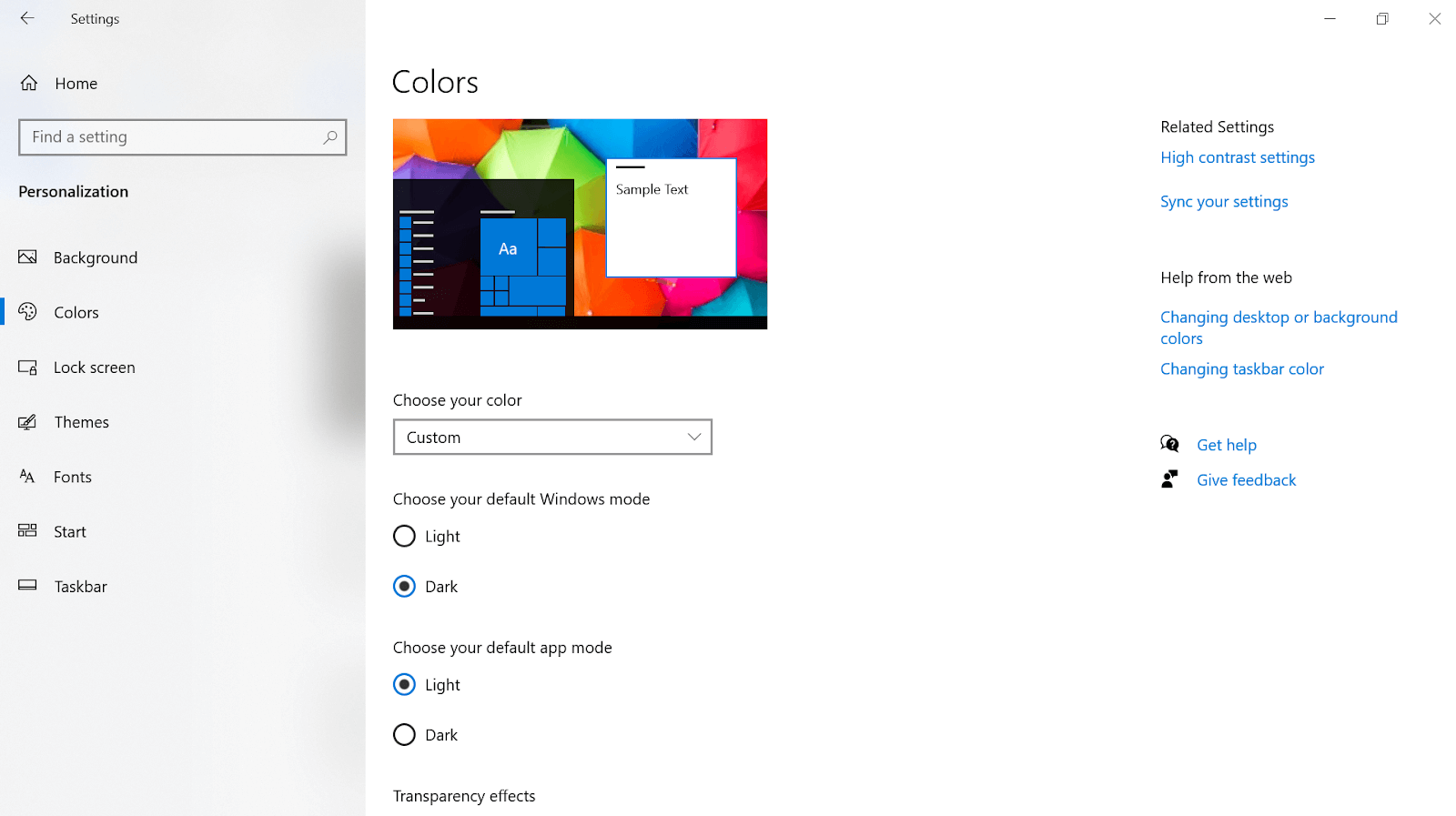
Doing so will bring the Dark mode to every one of those apps that’s running on your Windows 10 PC. Obviously, after using this mode for a while, you yourself will know the difference between both the Light as well as Dark app mode.

There are chances that after following the above method, the dark theme isn’t working on your apps. So don’t worry & follow the below steps to apply Windows dark theme on your PC easily:
1. Give your system command (Windows + R key) & type in RegEdit.
2. Run the command & follow the process by navigating yourself to the below path (in the just now popped-up window)HKEY_LOCAL_MACHINE > SOFTWARE > Microsoft > Windows > CurrentVersion > Themes > Personalize
3. Here you need to create a new DWORD & rename this key to AppsUseLightTheme, keeping the value 0.
4. Reboot the PC after saving these changes & once your system starts, you will have yourself the new Windows 10 dark theme (official) in no time.
However, there will be cases where many users wouldn’t be satisfied with the in-built Windows 10 Dark Themes. They always look for more & for those users, below are the other Windows Dark Themes they can explore easily.
2. Ades Dark Theme for Windows 10
Now that we have come out of the comfort zone of in-built Windows Dark Themes, it’s time to check out other interesting & excellent dark themes like the Ades Dark theme for Windows 10 PC. Yeah!! With an easy-to-be-installed feature, Ades doesn’t bring strain to your eyes. A perfect mixture of grey & other soft colors, Ades brings a soft color combination to different sections on your Windows 10 PC screen. Also, you wouldn’t feel that the constant working on the system is hurting your eyes, thanks to the overall experience you will have with the Ades Dark Theme on Windows PC.
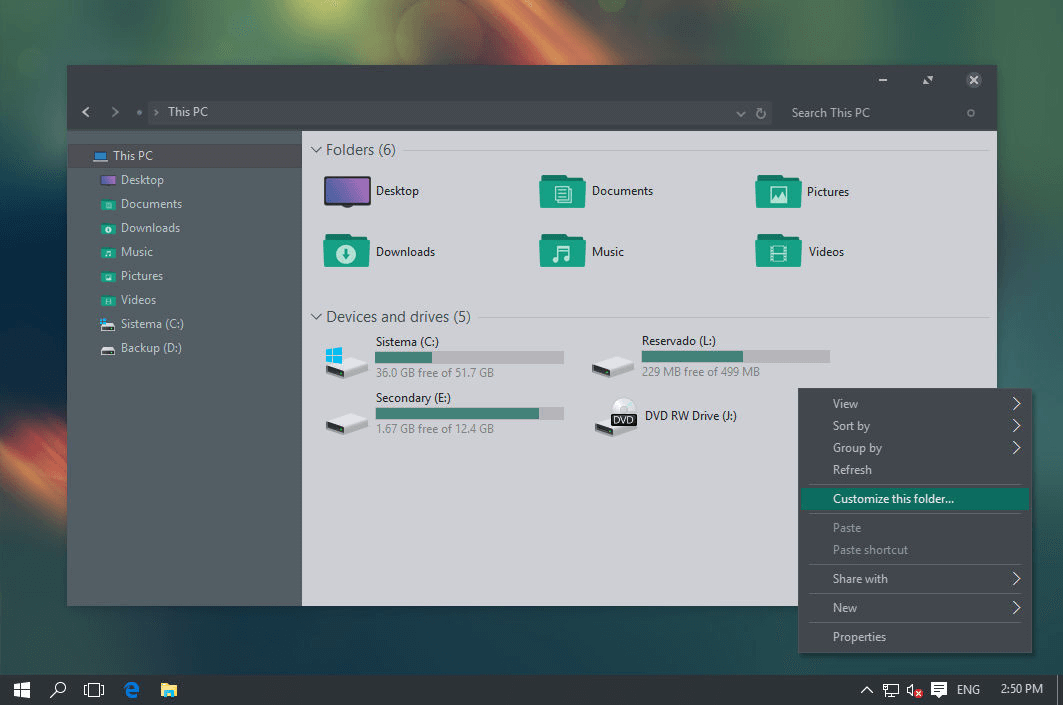
Since the Windows operating system has many editions that are currently running successfully, there are a few features from Ades that won’t work on older Windows versions. However on the updated Windows versions, everything will be smooth & flawless with the Ades Windows Dark Theme. Also, please know that getting this theme wouldn’t take much of your time as all you need to do is, visit the official website of Ades Dark Theme & download the same.
3. Hover Dark Aero
Just like many other Windows 10 dark themes, the Hover Dark Aero is also one of those Windows 10 dark themes that requires other prerequisites to download & then start using this theme. Hover Dark Aero has been designed with the ultimate purpose of giving users something unique & exciting at the same time. Obviously the theme user interface would be simple to navigate as well as modern so that users can relate to the same easily.
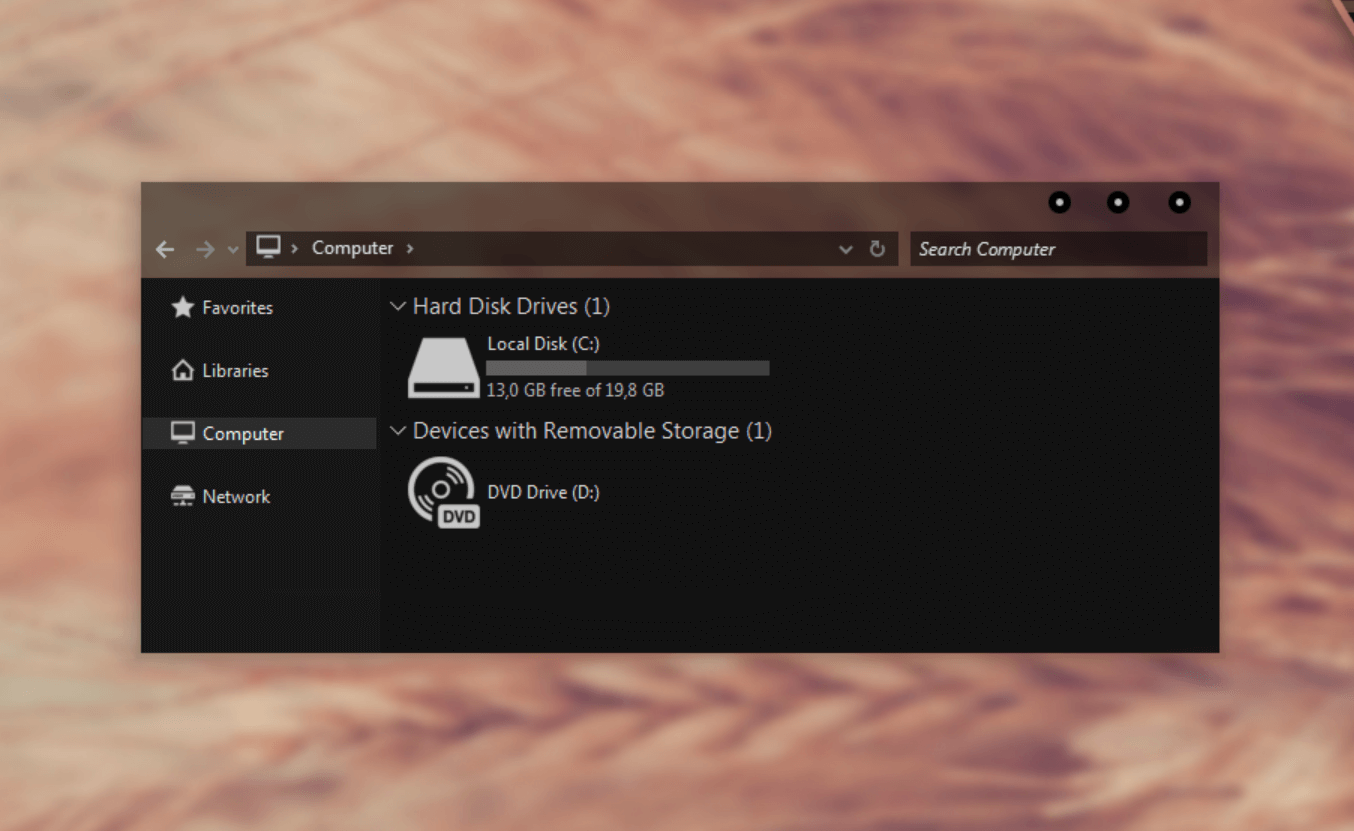
Using this Windows 10 Dark Theme on your PC is a bit complicated so you need to give a bit of time to get this modernized dark theme. You need to start accessing the PatchUxtheme & then download the dark theme on your PC. Once the theme files have been downloaded successfully, shift all of them to the Drive C > Windows > Resources > Themes.
After putting all those files to the above path, navigate yourself to the system Themes section & you will find the Hover Dark Aero dark theme in the list. GO ahead with applying the same on your Windows 10 PC.
4. Hastpy
Another powerful, simple, & effective Windows 10 Dark Theme is Hastpy that’s been killing it from the time of its inception. There are so many things you would love to explore from this amazingly beautiful dark theme on Windows 10 PC. The user interface, uniqueness, & different customizations you can make are worth your time. On every step or click onto the Windows 10 PC screen, the experience will be different for the user & that’s just amazing to explore.
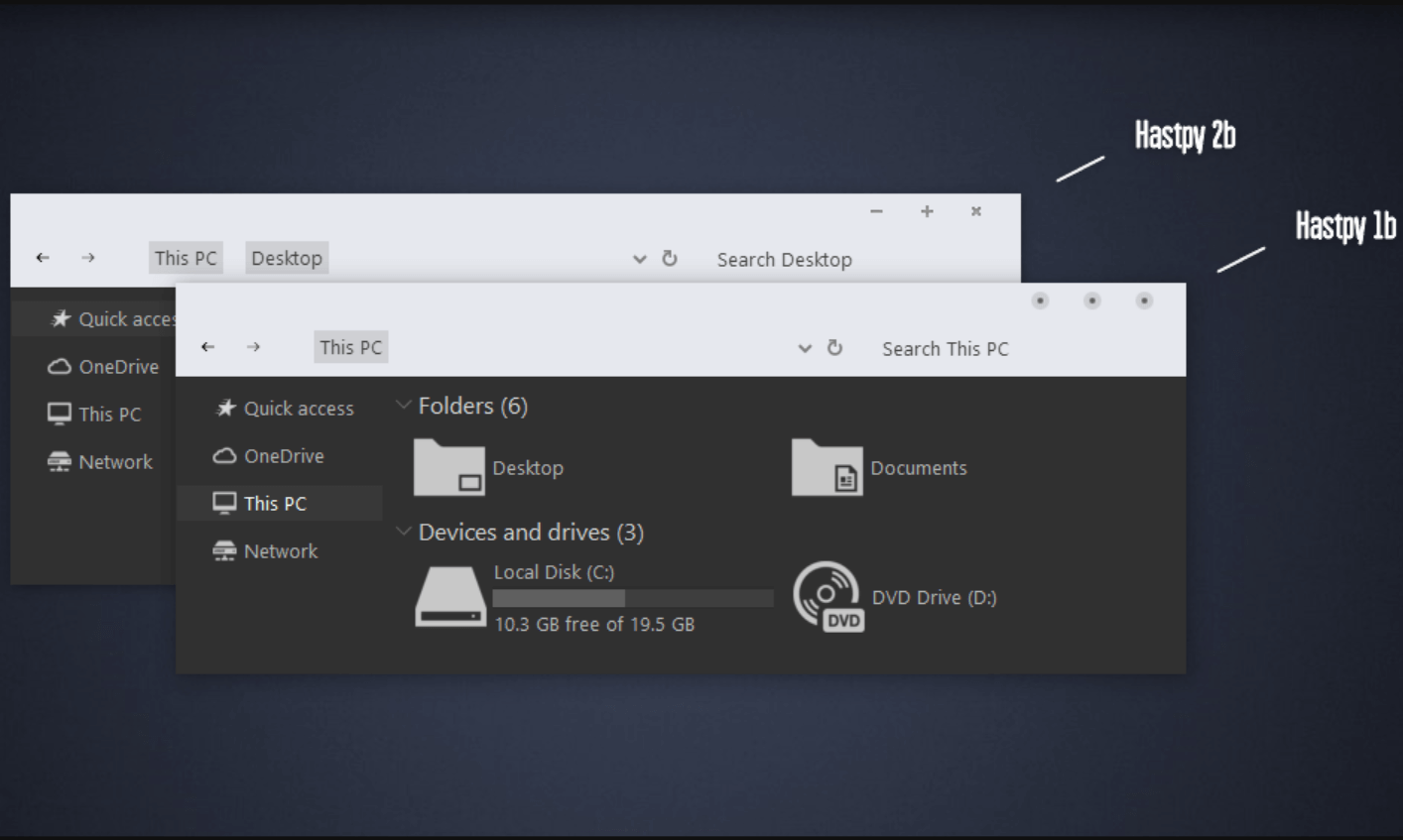
Whenever there are many options to choose from, we get a bit confused & it bothers us. However, with the Hastpy the experience will be different because it’s totally compatible as well as customizable for the user’s needs. The dark theme on your device is all about helping you from straining your eyes so this theme is one of the best ones you are looking for.
5. Nost Metro
Another eye-catching & interesting theme Windows PC can get is the Nost Metro that’s been gaining popularity due to its uniqueness. Specifically designed for Windows 10 updates (Anniversary Update 1607, Creators Update 1703, Fall Creators Update 170), Nost Metro gives your device a whole new look. Nost Metro works in a way where you can choose between the whole white background or the black background.
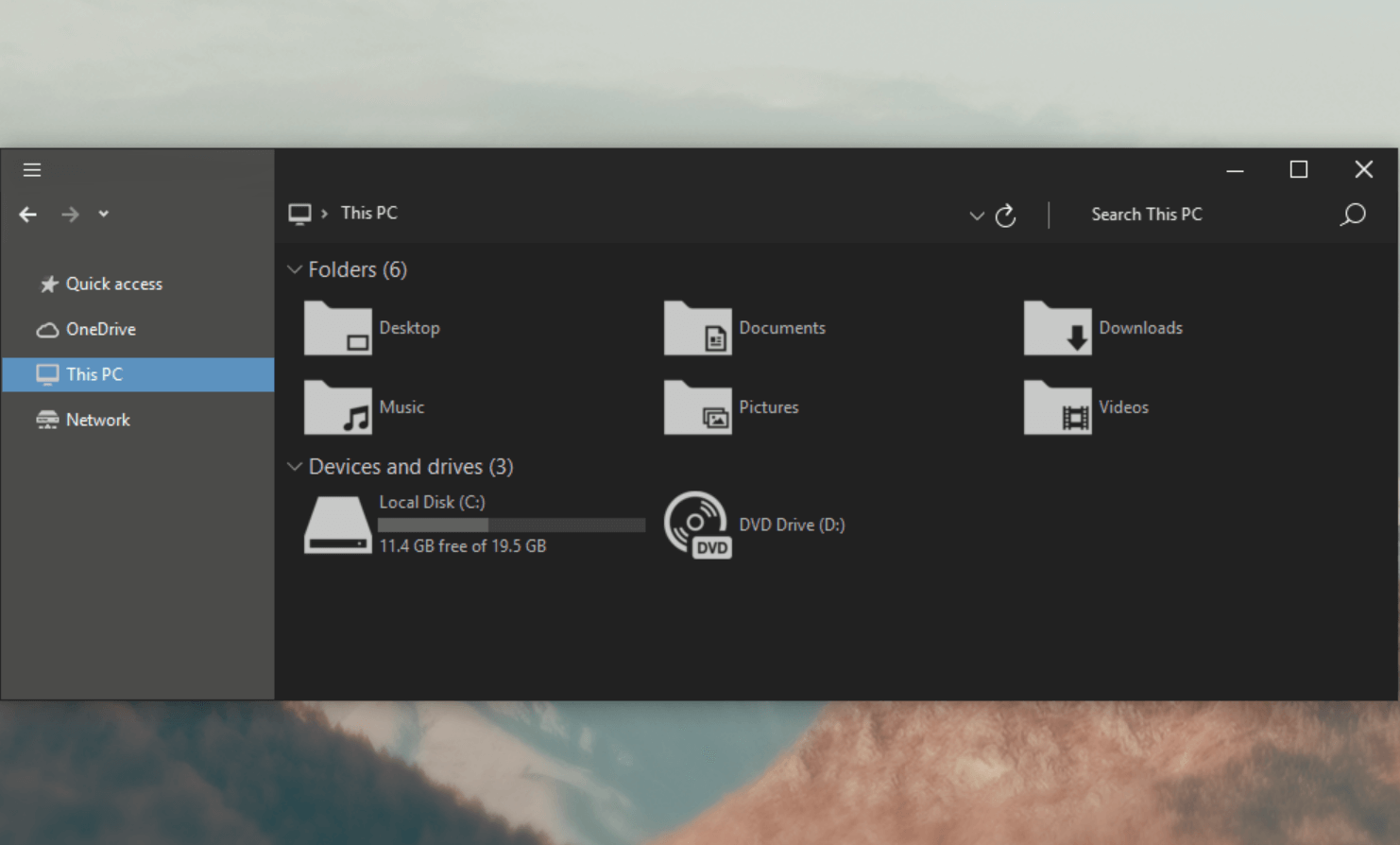
Using Nost Metro dark theme on Windows 10 PC doesn’t bring strain to your eyes, thanks to it’s deadly color combination. On the Customization panel, you can choose between White & Black color theme from the dark theme. Nost Metro is one of those dark themes that has become the perfect combination of color, simplicity, & effectiveness.
6. After Dark Cyan
After Dark Cyan is one of those dark themes that will catch your attention at the first time you see it. A complete dark themed selection which allows the users to customize almost everything on the theme user interface. The After Dark Cyan dark theme has been developed by the same developer who worked on Nost Metro so users can expect the same kind of effectiveness & color combination.
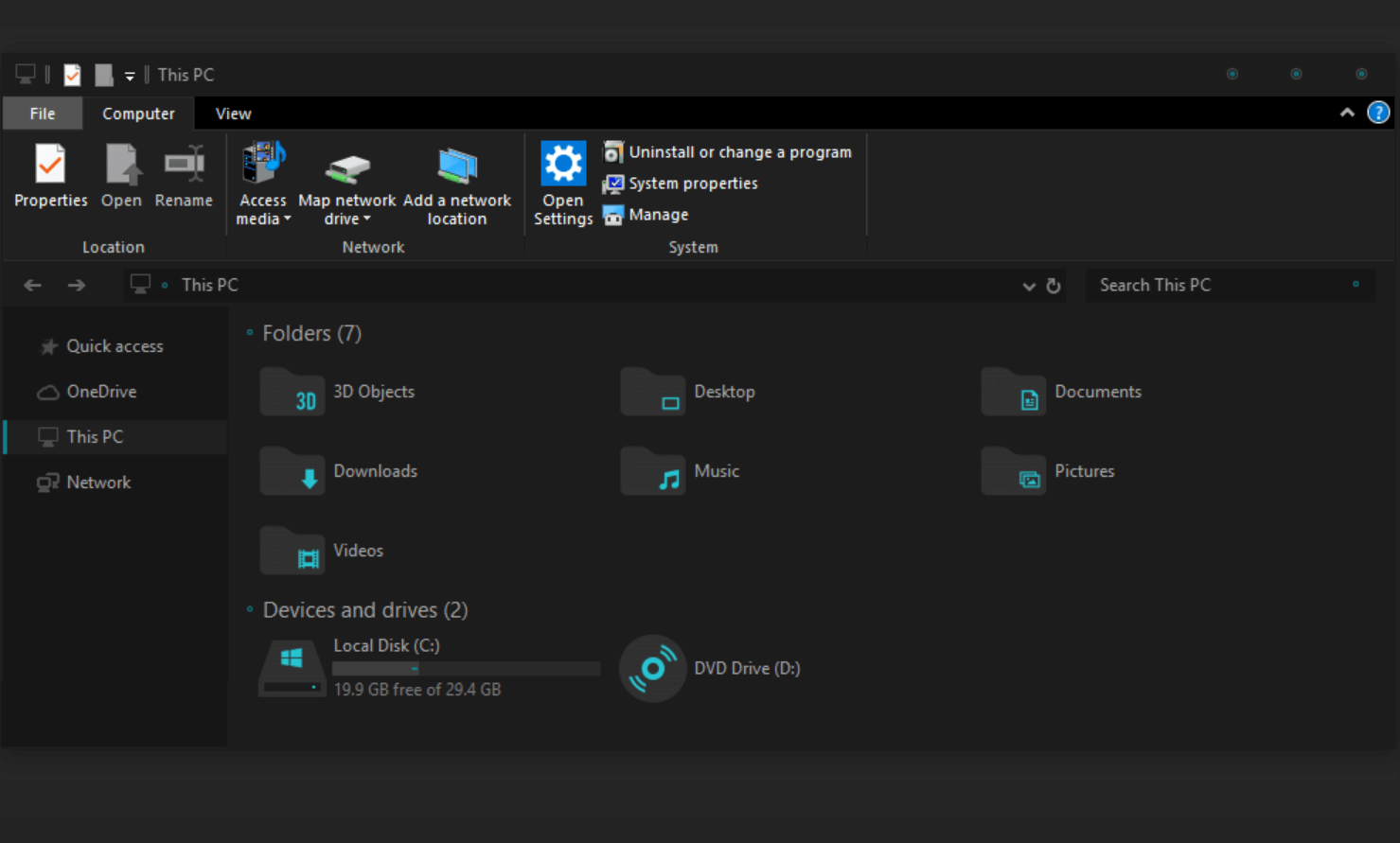
To a shocking revelation, the After Dark Cyan dark theme is an absolutely free tool that is also without any ads. The dark theme is fully compatible with your Windows 10 PC & will let you explore all the features without any hassle.
7. GreyEve
In case you are looking for a simple yet effective interface on your Windows 10 PC, start exploring the GreyEve dark theme. Thanks to this Windows 10 dark theme, users won’t require any third party software or prerequisites to install the same on the PC. All you need to do is, just download the magnificent dark theme on Windows PC & apply the same as soon as possible.
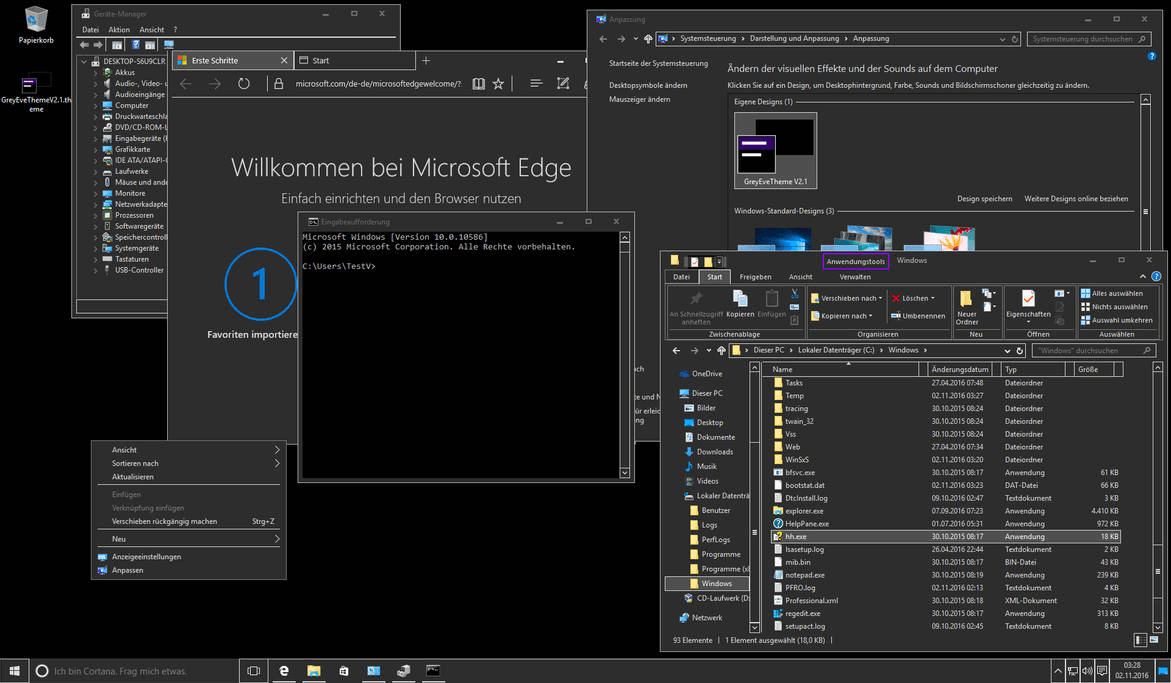
After successfully downloading of the GreyEve dark theme, make your way & put the downloaded file to the below path:Username > AppData > Local > Microsoft > Windows > Themes
Once found on the list, tap on the GreyEve dark theme & start experiencing the amazing features, thanks to the developers. One thing is for sure that you wouldn’t feel dissatisfied at all & your whole time will be worth every minute.
8. Ubuntu Dark Theme
Ubuntu Dark Theme is a quite well-known name when it comes to exploring the best Windows 10 dark themes. A one-of-a-kind dark theme selection, the Ubuntu Dark Theme comes with the whole Ubuntu operating system. So if you are familiar or want to explore the Ubuntu OS, go for the Ubuntu Dark Theme without thinking twice. With enough room for customization, the Ubuntu Dark Theme doesn’t come with any annoying ads which is cool.
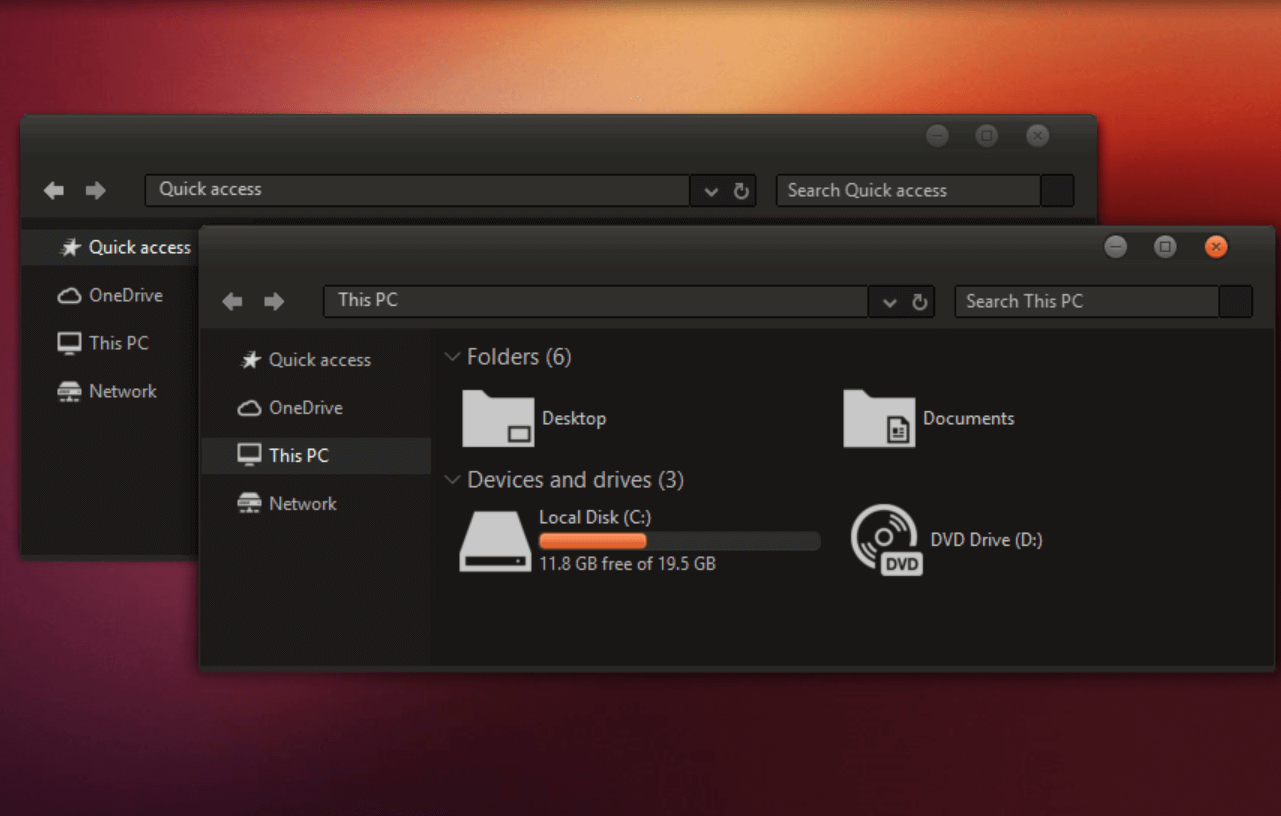
One of the limitations you might experience while exploring the Ubuntu Dark Theme is that it isn’t an entirely dark colored theme. However, the curiosity of finding & knowing what this powerful tool is all about, it’s great that you visit the dark theme website & get the best out of it.
9. Penumbra 10 Dark Theme
Something powerful enough to give your whole Windows system a total makeover, Penumbra 10 one of the best alternatives you can get your hands on. A complete pitch black theme that will make you feel out of the world where it only uses neutral dark colors (no color blending). Though it brings you an out of the world experience for the user, installing the same can be a bit complicated.

Before installing the Penumbra 10 Windows 10 dark theme, you need to start with installing the Open Sans font on the PC. After doing so, you need to download a third party software (UXStyle Patch) & install the same on your Windows PC. You need to make a few tweaks here by copying the Visual Style folder from the downloaded location to the further mentioned path, (Drive C > Windows > Resources > Themes).
Now you need to make your way to the Theme section through Personalization & select the Penumbra 10 to start exploring this one of the best Windows 10 Dark Themes.
10. Dark Grey Theme
One of those dark themes on the Windows 10 PC that’s been gaining popularity because of its no-prerequisites-required concept. Yeah!! An absolutely dark theme, the Dark Grey is an absolutely free dark theme you must explore. Just imagine that you are working on a window where everything is in a dark & grey combination. Exactly. Anyone would fall for it, without second thoughts.
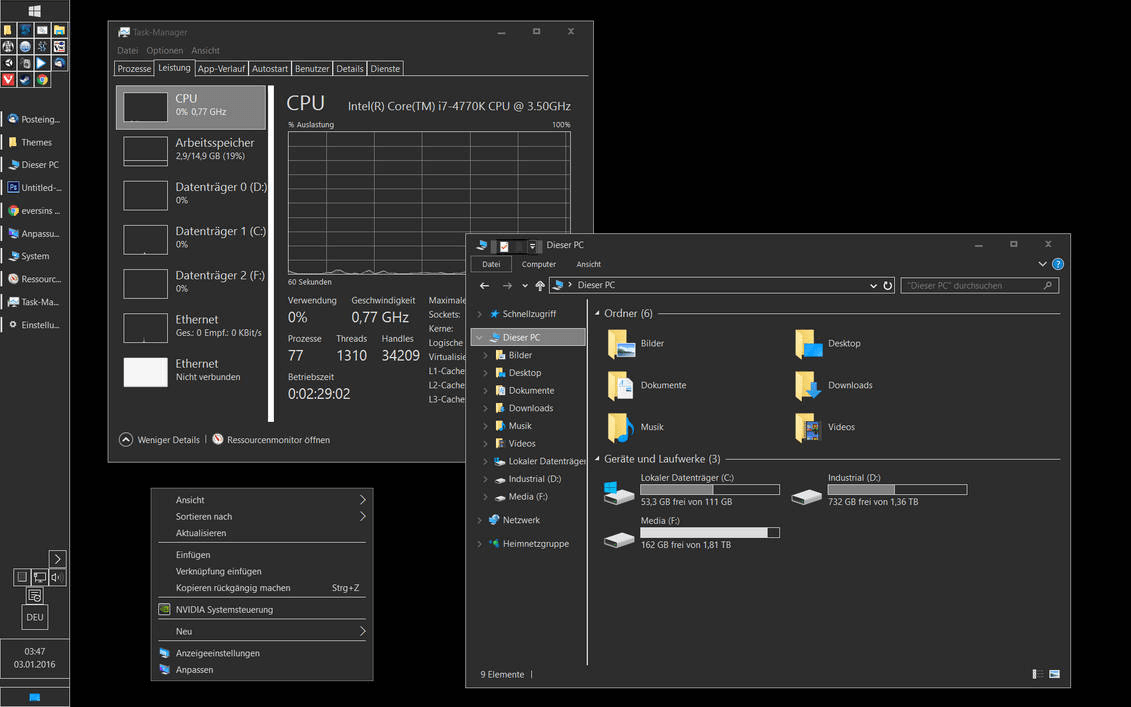
Everything from the menu to different sub-windows will become eye-catching to your view & the whole experience cannot be described in words. Moreover, what takes the cake is the installation process which is quite simple to follow. All you need to do is, download the theme files & put them into the below mentioned location:User Profile > AppData > Local > Microsoft > Windows > Themes
And after putting in the files in the above location, you need to navigate your way to the Themes section (on Windows 10 PC). Here you will find your dark theme in the list so go ahead with applying the same & start experiencing an amazing dark look.
Wrapping Up
Themes are one of those segments that can give your device a total makeover & that too without spending a single penny. From your cell phone devices to personal computers, every one of those devices can have a new look, thanks to those hundreds of themes. That is why we are talking about the best Windows 10 dark themes in 2025 that will be eye-friendly as well as a new look to your system interface. So start exploring these powerful, efficient, colored, & rich-featured dark themes on your PC & get the best out of them.
Recommended Readings:






Leave a Reply