PlayStation controllers are one of the inseparable components of the entire PlayStation gaming console. You can connect PS4 to your TV or laptop to make them your display and enjoy playing your favorite games on a bigger screen.
What if you are not able to connect PS4 controller to PC? Don’t despair, like we always say there are solutions to all problems that we come across. Similarly, to fix ‘PS4 controller not connecting’ error, there are numerous fixes to try your hands on.
While you encounter PS4 controller driver error, this is one of the most annoying things. The error is most likely caused by faulty drivers. Check out the article to know the further resolutions.
Fix: PS4 Controller Not Working!
Before we dive into the pile of fixes, it is important to know that you can connect your Bluetooth PS4 controller using Bluetooth and sometimes using it USB. Though for a better speed and performance, we recommend you to use it after connecting through Bluetooth.
If you are unable to connect, you can try the below fixes. But first, we recommend you to update bluetooth drivers using an automated driver updater for your Windows PC so if the issue is with the concerned driver, it will be resolved immediately. Wondering, how?
Fix PS4 Controller Not Connecting Using Smart Driver Care
Smart Driver Care- the best driver updater helps you resolve issues with your system drivers and programs. You can use it to update Bluetooth drivers as well and for this, you need to follow the steps below:
- Download and install Smart Driver Care using the button below.
Click the button below to download this easy to use Smart Driver Care – driver updater software tool Today!
- Open the app once downloaded and on the very first screen, you’ll see an option to start the scan. Click Scan Now to begin searching for any outdated drivers and programs.
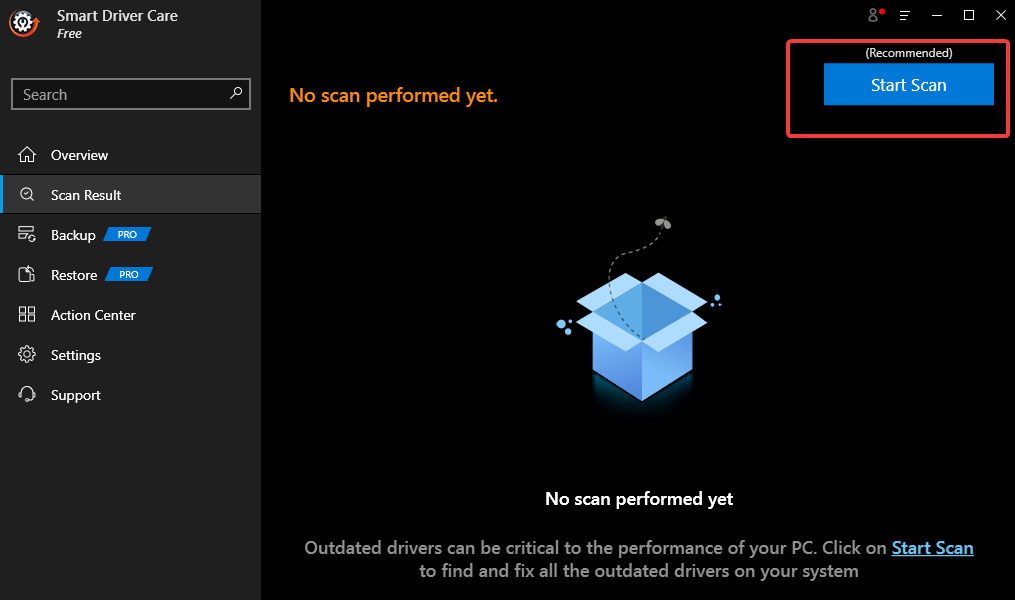
- Wait until the process completes.
- Next, you’ll see a screen where you will see the number and list of outdated drivers and programs on your PC. Click Update All to update all of them at once. Or you can choose the ones you want to update at the moment and later update others.
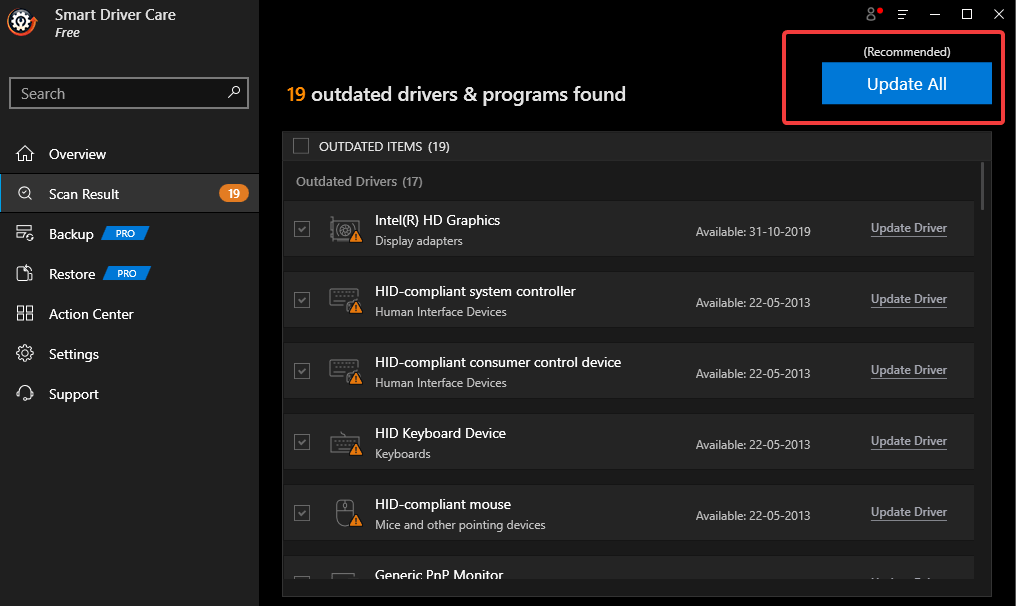
- Wait for the update to finish and that’s it!
You can now try connecting your PS4 controller to PC. If it wasn’t connecting because of system driver issues it will be resolved there and then. If the problem persists, try these manual ways to fix the PS4 controller not connecting to PC error.
Step 1: Remove PS4 From Bluetooth Devices
Firstly, ensure that your PS4 controller has enough battery (at least 10) and restart your PC to fix PS4 not connecting to PC error. Further, follow the steps below to try troubleshooting a PS4 controller that is not connecting to your system.
- Click on the Search bar beside the Start menu and type Control Panel.
- From the results, open the Control Panel.
- Click on the Devices and Printers.
- Then, search for Bluetooth PS4 controller, right click on it and select Remove device.
- Now select Yes to proceed.
Step 2: Download And Install DS4Windows App
To fix the PS4 controller not working, the next step is to download the DS4Windows app on your Windows 10 PC. When you go to that link, you will see an option to download the .zip file. Download it and extract file data to a location. To proceed, run the .exe installer and move further with the step ahead.
Step 3: Pair PS4 Controller Using Windows
Once your DS4Windows app is installed and set up. Follow the steps below to connect the PS4 controller to your PC. Here’s what you need to do:
- Open DS4Windows app and go to Settings.
- Enable Hide DS4 Controller.
- Locate Controller/Driver Setup at the bottom of the window, indicated in Blue and click on it.
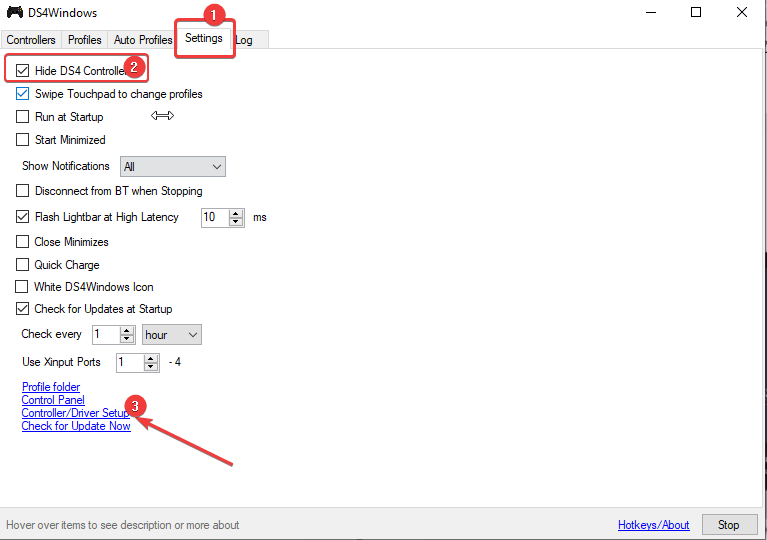
- You’ll see a pop-up seeking permission. Tap Yes.
- Again, you will see a screen prompt showing you an image of a PS4 controller. Minimize it instead of closing it.
- Now, go to Manage Bluetooth Device and follow on-screen instructions. Hold share and PS button together for 3 seconds.
- You’ll see your controller in the list. Click on it and pair it to your PC.
That’s how you can resolve ‘PS4 controller not connecting to PC’ errors.
Wrapping Up:
That’s all folks! This is how you can upgrade your outdated drivers using Smart Driver Care or install DS4Windows app to fix ‘PS4 controller not connecting’ error. Check these troubleshooting tips to combat the issue that causes ‘PS4 controllers not working on PC’. Which gaming console do you like the most? Let us know in the comments below. Also check out PS4 accessories that will make you love PS4 more or PS4 or PS5: Which one to choose for a better experience.
Keep Reading Tweak Library for more troubleshooting guides like this.







Leave a Reply