Emails are an essential mode of communication that we use on a regular basis. You can use a free email service for your personal use or your business communications. Even though we have plenty of platforms for digital communications, emails hold its position with its amazing benefits. Google mail, with its amazing features, is the widest used mailing tool.
But, sending a large file via Gmail is always frustrating as it has an attachment limit of 25 MB. This page will suggest you some smart methods using which you can send large files through your Gmail email hosting service.
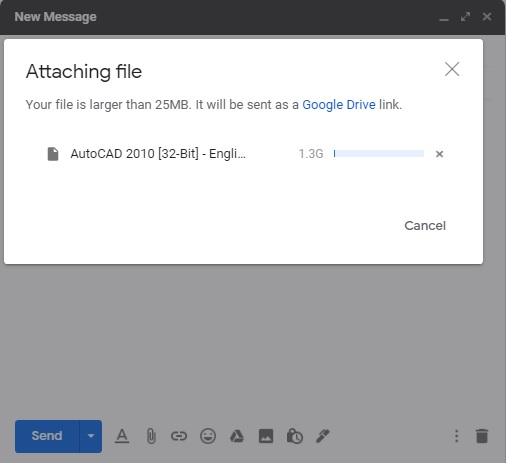
Attachment Limits
| Mail service | Attachment Limit (Free Service) |
| Gmail | 25MB |
| Outlook | 20MB |
| HotMail | 10MB |
| Yahoo Mail | 25MB |
| RediffMail | 10MB |
Using Large Cloud Storage
For Free Account
Although Gmail restricts its attachment limit to 25 MB, Gmail offers a Google Drive of 15 GB cloud storage for free. With this file storage, you can save all your files and large documents online.
Also Read: Best WeTransfer Alternatives in 2020
Attaching Larger Files
When you are trying to attach a large file with your mail, Gmail will automatically save that file in Google Drive. You can share the drive link of the file instead of sharing the entire file.
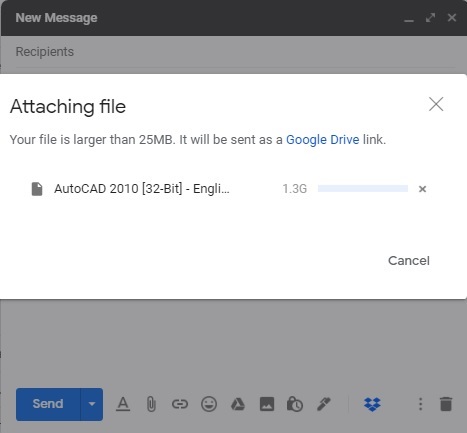
Steps to Save A File in Google Drive
With the following steps, you can attach the file of your choice in the Google drive. You have to forward the link to the document available in the storage. It will enable the receiver to access the file online.
Step 1: Open Google and sign in to your Gmail account.
Step 2: Select the Google apps icon and choose the Google Drive option.
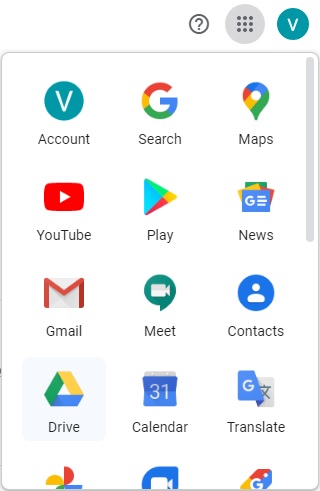
Step 3: Select the ‘My Drive’ option and choose the upload file option.
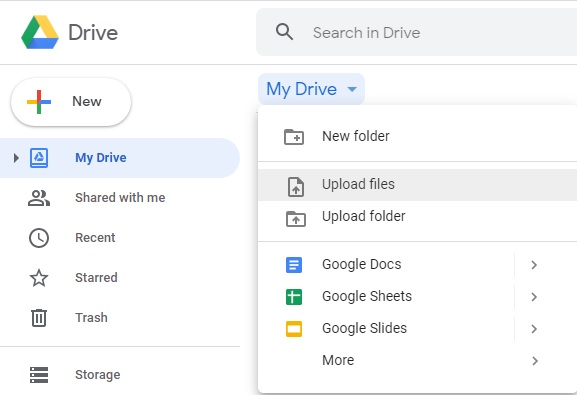
Step 4: Search and locate the file that you want to attach from your device memory.
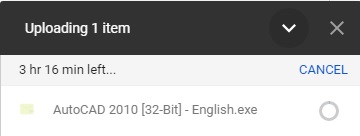
Step 5: Upload the file to store it in the drive.
Step 6: Right-click on the uploaded file and avail a shareable link of the document.
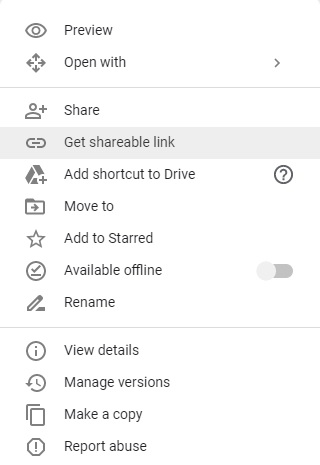
Step 7: Copy the link created and send it to the receiver through the mail. Now the receiver can access the file with the link received.
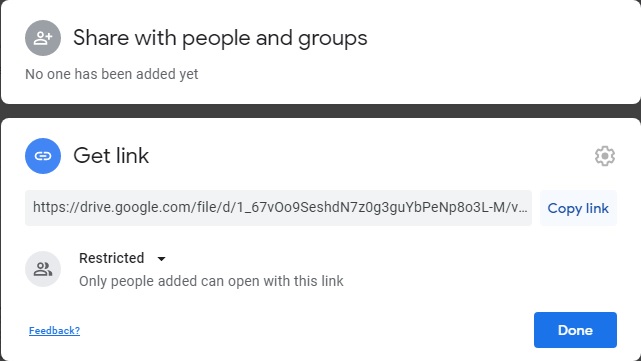
You can directly attach files to your mail from Google Drive. A separate drive icon will be available in the lower portion of the ‘Compose’ tab.
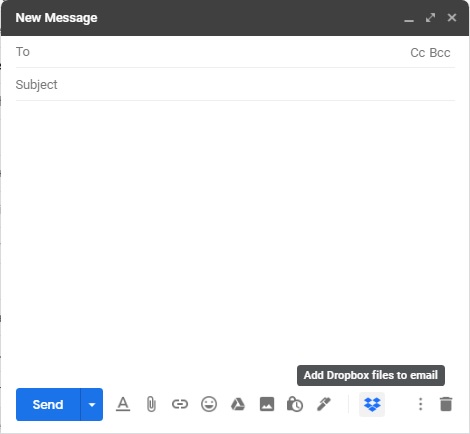
You will be able to upload any file in the Google cloud storage. The maximum memory available for you will be 15 GB. You can also create a new document of your requirement in Google Drive cloud storage.
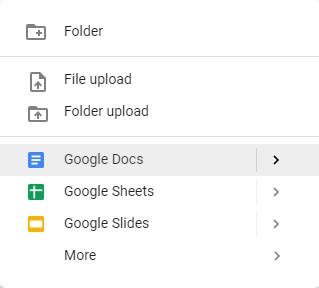
With Google drive, you can save a lot of device storage. You can upload all your large files to the cloud storage and can be useful whenever necessary. Moreover, when it comes to mailing, sending large files as Google drive links can avoid wasting the receiver’s precious time in downloading the file. They can directly access the file in their browser tab itself.
“The Gmail API allows you to share a file with limit of 35 MB with your email message.”
Other Manual Methods to Send Large Files Through Gmail
You can try using some of the manual methods listed below to reduce the size of the large files. With reduced size, you can mail the large file to your recipient.
Splitting the Files
The file of large size can be divided into small pieces to reduce the overall size of the file. This fragmented file will be small-sized and can be easily attached to your mail. If possible, you can divide the file yourself, which may be tiresome. You can use file splitter applications for partitioning your documents into fragments.
Compress the Files
You can reduce the overall size of the files in a single piece by compressing it. Applications like Winrar can reduce the overall size of multiple files. It will enable you to attach a larger file to the mail.
Step1: Locate and select the file to attach.
Step2: Right-click on the file and select the compress option.
Step3: Your file will be compact to a reduced size so that you can mail it with your Gmail account.
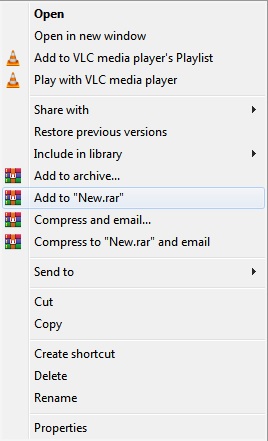
DropBox
Your large files can occupy more of your device space and can annoy your clients when sent through the mail. Initially, you have to install the Dropbox application with your Gmail account. You can find the tool in G-suite applications. Once installed, you can start using the Dropbox feature with your mail.
The compose tab of the Gmail address will have a Dropbox icon at the bottom. Using this icon, you can attach large files to your mail. With this genuine tool, you can share files of any size, and you will be able to access the uploads from anywhere. Learn more on Dropbox here.
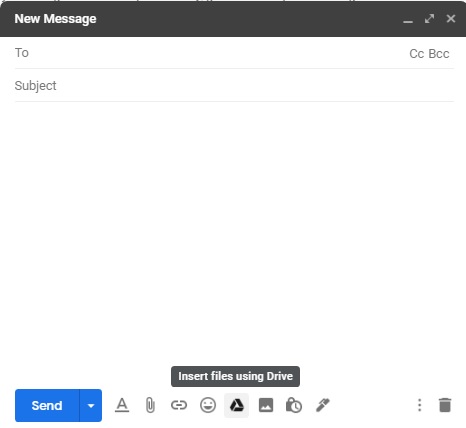
For Paid Accounts
With the G-suite account, you can avail of a business mail address with extended options. You can send files of 25 MB size and receive up to 50MB limit. Files with more than 25MB sizes can be attached through Google Drive, Dropbox, or by reducing the file size with various manual methods. You may also like the free trial of SendThisFile subscription to send up to 2 GB files in a secured manner.
Wrapping Up
Nowadays, emails are an essential means of communication. This conveyance is widely useful for a huge crowd of individuals. All business broadcasting and personal presenting can be well intensive with an active Gmail address. Some of us will have issues with attaching files of massive size to our mail. Since Gmail is having restrictions for a file attachment, it is wise to learn additional tools for file attachment. Which is your favorite method of sending large files, do share us in the comment section.
Next Read:
How To Zip/Unzip Files on Windows 10
How To Share Dropbox Folders On Different Devices






Leave a Reply