For the most part of the day our laptop or desktop screens are our companions. We sit and keep our eyes glued to our monitors for hours at stretch. The fact is however efficient, feature packed or fast they might be, if the screen lighting is bad or not up to the mark, sooner or later you will have a bad eye sight, tremendous headache and several other issues. Not to mention your productivity and efficiency both will go down the drain. That’s precisely why you need a brightness controller software for Windows 10.
You must be wondering why I would need a brightness controller software when I can use the brightness slider which is already there in Windows 10.
Well! You can’t keep playing with the brightness all day long just to get the correct lighting. And, moreover there are several other features which you shall see in the following brightness controller software for Windows 10 PC or laptop.
Also Read: How To Reinstall Graphics Drivers In Windows 10
Brightness Control Software For Windows 10
1. RedShiftGUI
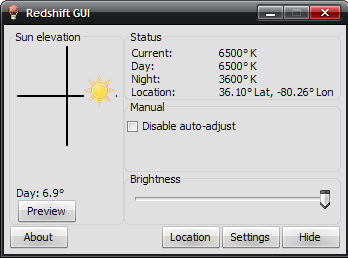
Is a robust brightness controller software for Windows 10 that has all the features in place which will help you manage your monitor lighting properly. It comes with the following features –
- RedShiftGUI not just adjusts the brightness of your monitor but even takes into account the color of the day and then changes the temperature of the color accordingly. This means it sets cooler color temperature in the daytime and warm colors in the night
- It sets location based on your IP
- You can auto adjusts the brightness or choose to disable this option as peer your needs
- It works not just on Windows but even on Linux operating system as well
- Customizable settings
2. CareUEyes
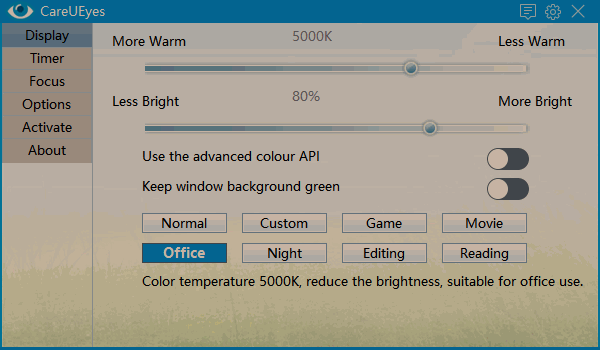
CareUEyes is an intelligent screen dimmer software that takes into account all types of screens and monitors – TFT, LED and LCD and works efficiently with both dark and light environments. It basically adjusts the gamma values of the screen to make it darker or brighter.
- After installation CareUEyes automatically increases or decreases the brightness of your monitor. By default it decreases the brightness by 10%
- There are several different modes you can choose from – custom, game, movie, reading, night, office, normal and editing
- Accordingly you can increase or decrease the brightness and the warmth by moving the slider to the right or left respectively
- It even warns you to take breaks at intervals and prompts you to make changes to the color temperatures
- The monitor dimmer software also has a force rest feature that prevents you from skipping breaks
3. F.lux
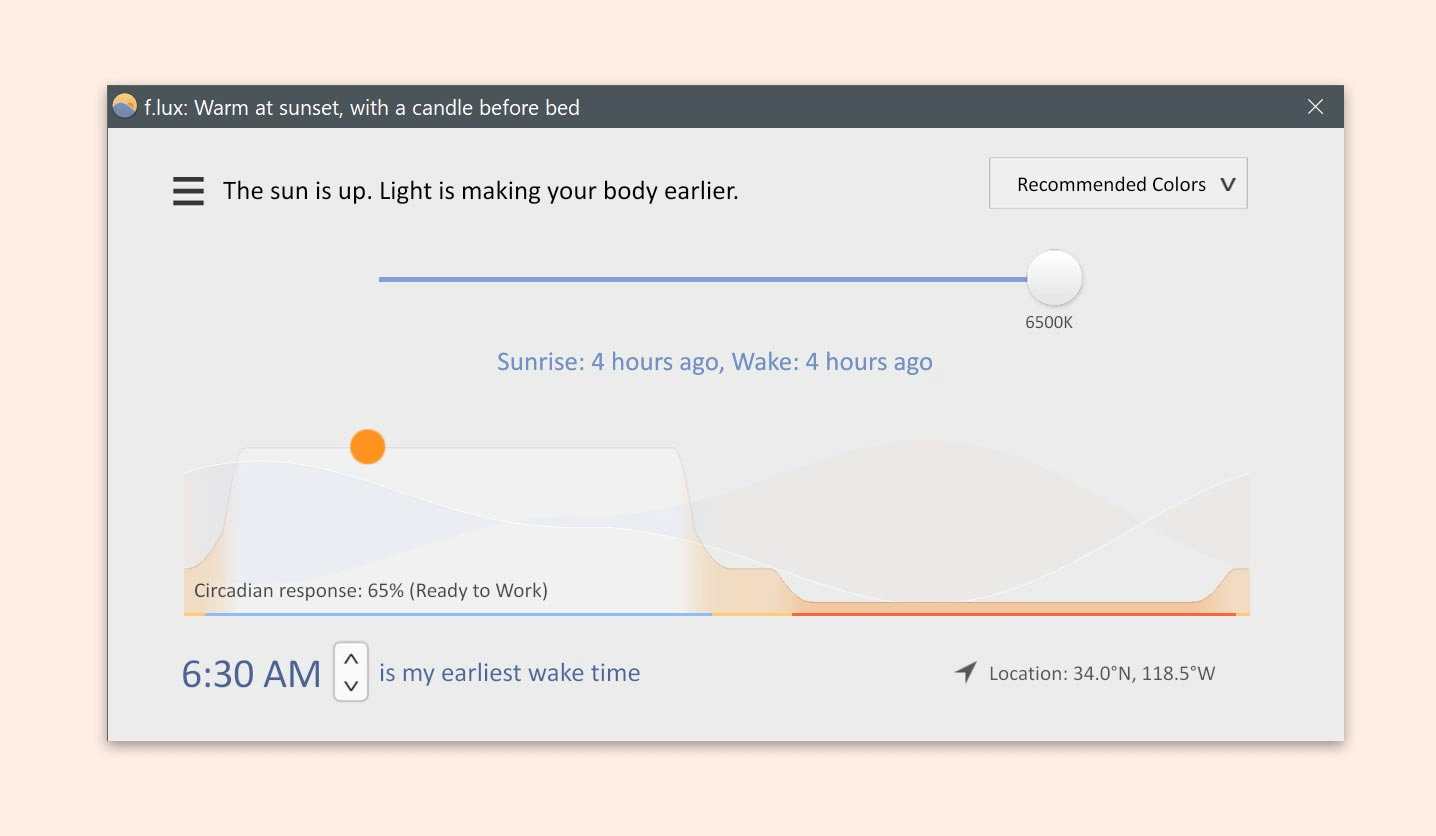
Ever woke up with a bright sunshine and immediately got blinded by your monitor screen just because it had poor lighting. Here’s a Windows 10 software that will help you manage display brightness so that you are not again hit in the face with bad lighting.
- It is free for Windows 10
- To control display brightness f.lux adjusts the color of your monitor according to the time of the day
- In fact it adjusts the screen brightness as per the room lighting. For instance, during sunset it’ll make your computer look like indoor light
- You can disable the software if you wish to leave the screen tone as it is
4. Gamma Panel
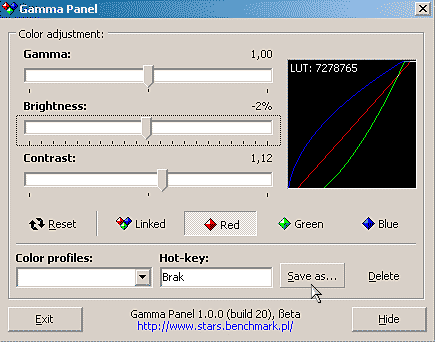
Gamma Panel is a brightness controller app for Windows 10 which lets you customize contrast, screen brightness and gamma settings, all with a single click. And, the interface has that old school charm to it which makes it easy to use.
- It is free and extremely light on memory and system
- You can change RGB settings or all combined
- Gamma Panels even lets you save these settings for the future
- You can also create custom color profiles and you can then assign shortcut or hot keys to them. Which means say, you are playing a game and want a color profile. All you have to do is hit the hotkey
5. Win10 Brightness Slider
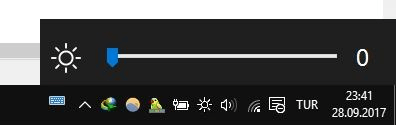
This is a simple and smart slider which helps you adjust monitor brightness. Don’t go by its name, it works well on Windows 8.1 and even on Windows 7. Though we’d highly recommend that if you haven’t still, you should upgrade from Windows 7 to Windows 10.
- It is an extremely lightweight desktop brightness controller software for Windows 10
- Supports multiple monitor setup and you can subsequently add a second or a third monitor too
- It simply sits in the notification tray as an icon and you can pull it up by simply left clicking on it
Time To Show Your Eyes Some Love
Your eyes are your greatest asset especially when you slog all day long and sometimes all night long on your desktops or laptops. We urge you to install utility tools like these so that you are able to work longer without compromising your eye health. That being said, if you loved the blog, do let us know in the comments section below. And, you can also catch us up on Facebook and YouTube.
Next Read:
Best Multiple Monitor Software For Windows 10
Best Free Teleprompters For Windows 10 PC
How to Fix Windows Key Not Working in Windows 10






Leave a Reply