Key Notes:
- Is it you, or is it WhatsApp? To find out if the WhatsApp servers are functioning strangely, visit DownDetector.
- Restarting the device or app can work miracles sometimes.
- Start by restarting the device or WhatsApp. Then refresh the contacts list of WhatsApp.
- Ensure you are running the most recent version of WhatsApp.
- Verify if WhatsApp has access to the contact list of your phone.
If you are facing this annoying issue of ‘contact name not showing in WhatsApp’ on your smartphone then you are at the right place. Usually, this problem occurs with a particular contact that you recently added. Often, this issue can impact every contact name on your WhatsApp. So, how can you solve this problem and where does it come from? If you don’t know? It’s ok, that is why we are here to help you. So, go ahead, and check out these tried and tested methods to solve this WhatsApp problem of not showing contact names.
| Short Answer:
First, check for any issues from the WhatsApp end. Go to DownDetector.com and find out if WhatsApp servers are down or if some unforeseen issue is there and they are trying to fix it. If WhatsApp servers are all good and if there is no issue from their side, then after saving contact and before you start chatting with them on WhatsApp, restart your WhatsApp app. Swipe down from the home screen of your phone and force close WhatsApp to remove it from the memory. Now, open it and search for the contact name you just saved. It will show in your WhatsApp contacts list. |
How to Fix Contact Names Not Showing in WhatsApp
1. Refresh WhatsApp Contacts List:
If you have just added new contacts and contact name is not showing in the WhatsApp contacts list then all you need to do is refresh your contacts on WhatsApp. To refresh WhatsApp on your phone contacts follow the steps below:
1. Tap on the WhatsApp icon to launch the app.
2. Now click on the message icon located at the bottom right corner of the app screen.
3. On the WhatsApp contacts screen, tap on the menu icon (three dots) located next to the search icon at the top right corner of the app screen.
4. From the drop-down menu that populates, tap on the Refresh option.
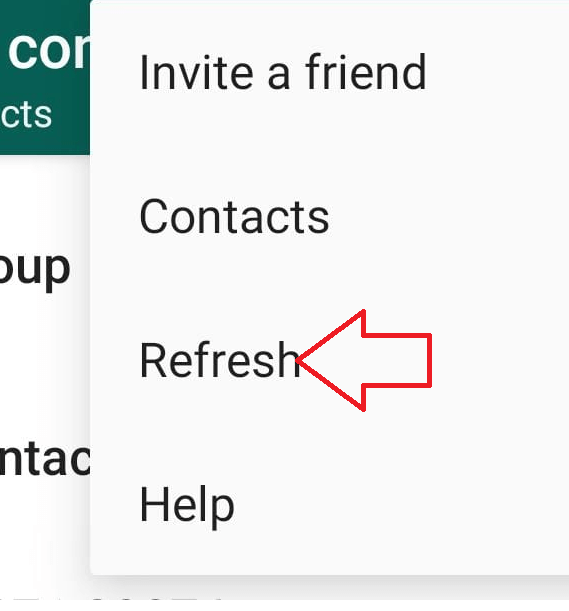
Tapping on the Refresh button will refresh your complete WhatsApp Contacts list. Now go to the main screen of the app to check whether you are able to see contacts’ names in the WhatsApp contacts list. In case the problem persists, head to the next step.
Also Read: How to See Whatsapp Status Without User Knowing on Android
2. Update WhatsApp:
The problem you are facing may be because of some technical glitch at WhatsApp end. And if it is a known glitch then WhatsApp has already come up with an update to fix it. However since you are still using an older version of WhatsApp you are still facing the problem of WhatsApp not showing contact names.
To check whether you are running the latest version of WhatsApp follow the steps below:
1. Tap on the Google Play Store icon on your phone to launch the app.
2. On Google Play Store, tap on the menu icon located at the top left corner of the app screen.
3. Now from the menu select My apps & Games option.
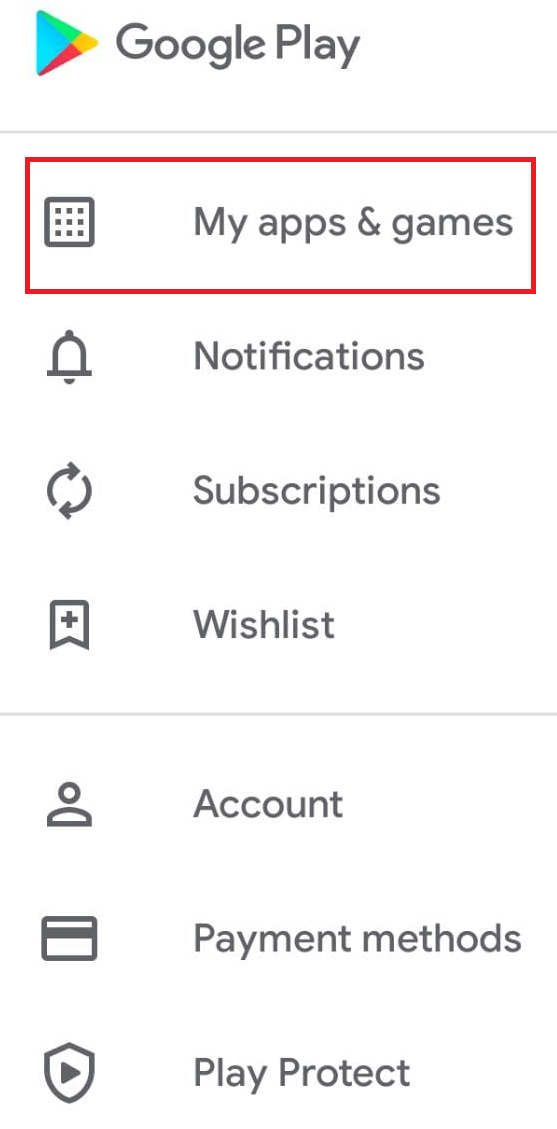
4. Now on My apps & games screen, under Updates tab search for Whatsapp. Once located tap on the Update button that is next to WhatsApp.
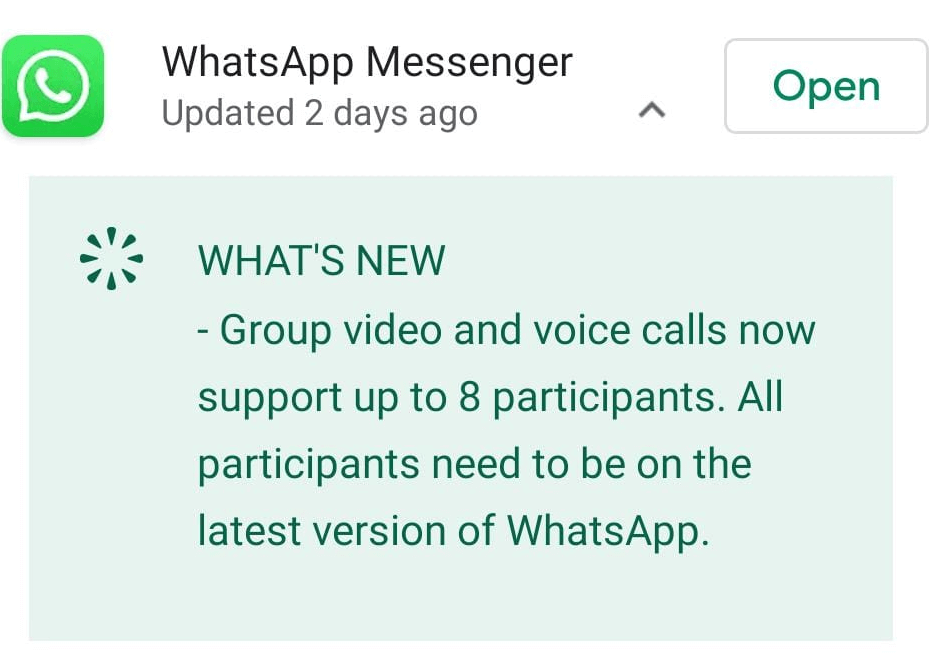
If you are unable to find WhatsApp in the Updates section then it means you are already using the updated version of WhatsApp. And to fix the issue you have to check out the next resolution.
Check out this, Whatsapp Beta Version Adds New Feature on the iOS App
3. Reset WhatsApp Sync:
If you are still seeing contact numbers instead of names then you need to reset WhatsApp sync from the setting of your phone. To reset WhatsApp sync follow the following steps
1. Tap on the Settings icon on the home screen of your phone to open settings of your phone.
2. In Phone Settings scroll down and tap on Accounts.
3. Now again down on the Accounts screen, and tap on WhatsApp.
4. On the next screen tap on the Account sync option.
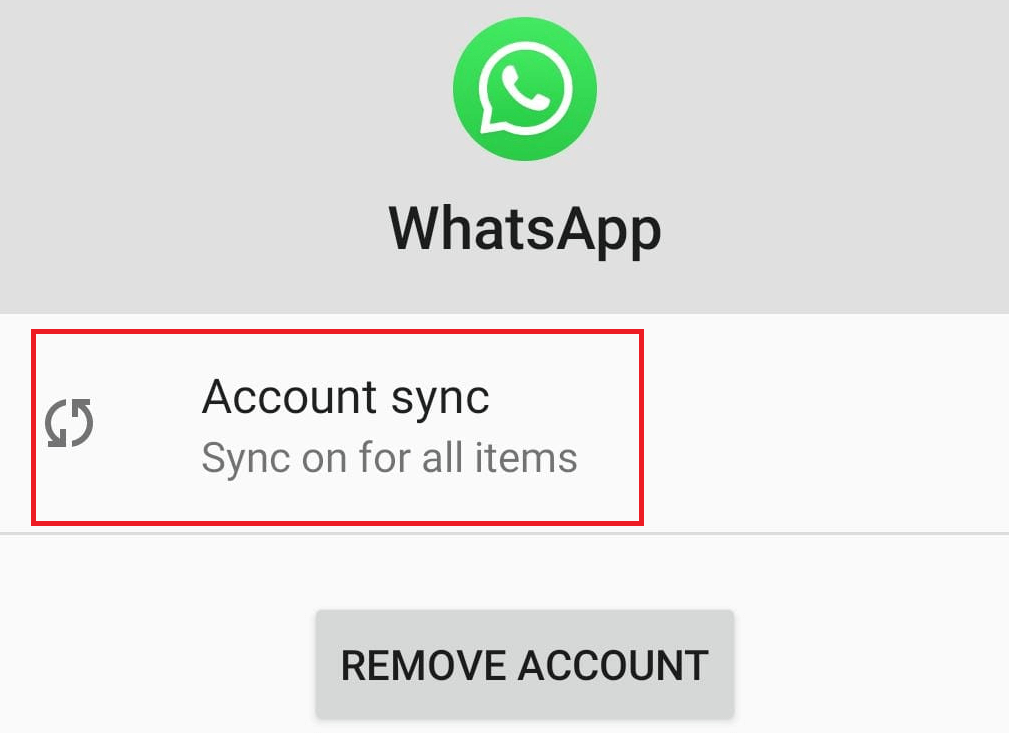
5. Now on the WhatsApp Account sync screen, toggle on the button located in front of Contacts.
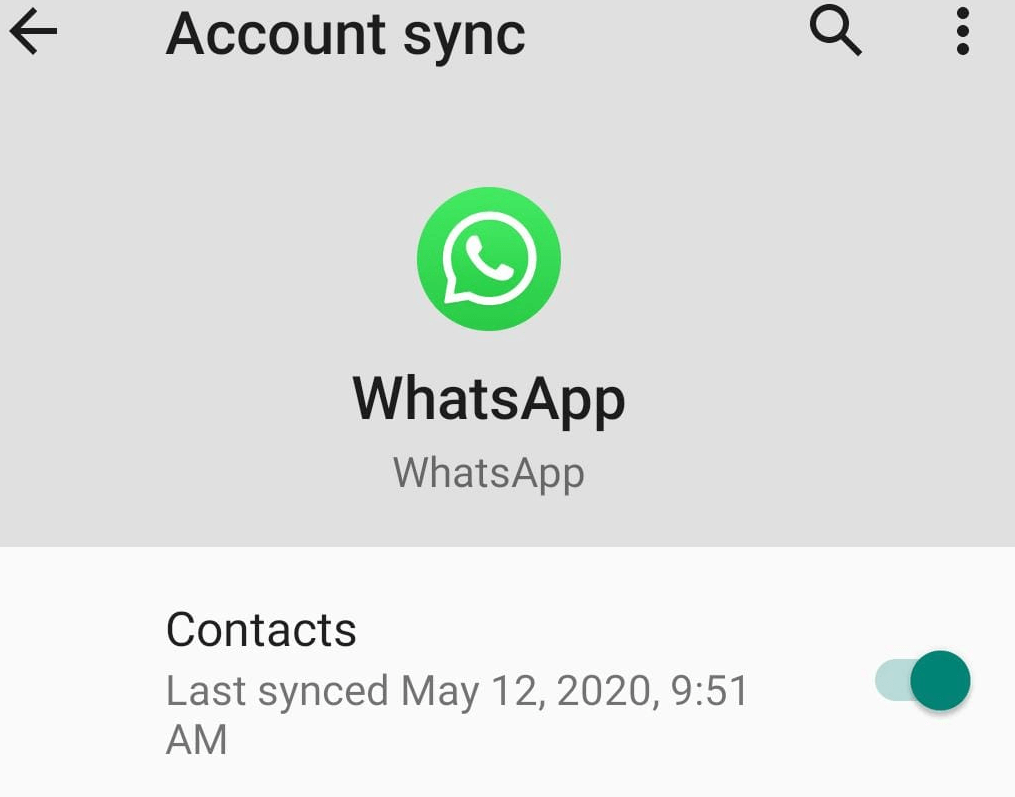
6. Next tap on the 3 dots icon next to the search icon located at the top right corner of the screen and tap on Sync now.
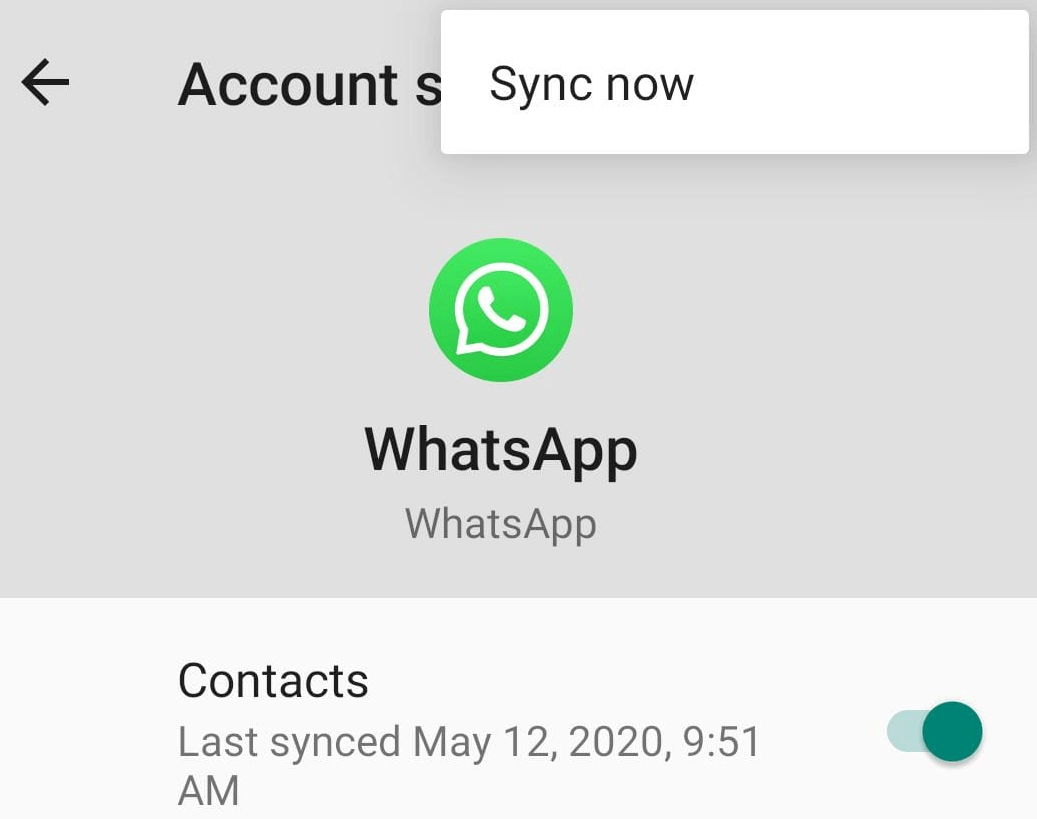
Now open WhatsApp and check whether the problem of contacts (name) not showing on WhatsApp is resolved.
4. Provide Permission to WhatsApp For Accessing Your Phone Book
If WhatsApp don’t have permission to access the Phone Book of your phone then also WhatsApp is unable to show contact names in the app. So to display contact names instead of numbers make sure that WhatsApp is allowed to access the address book of your phone.
1. Tap on the Settings icon on the home screen of your phone to open settings of your phone.
2. In Phone Settings scroll down and tap on the App & notifications option.
3. In the App & notifications screen tap on See All Apps to open the complete list of installed apps.
4. Scroll down on the list of installed apps and tap on WhatsApp.
5. In the WhatsApp app info screen tap on the Permissions option.
6. Now in the App permission screen tap on Contacts.
7. On the next screen enable the Allow option.
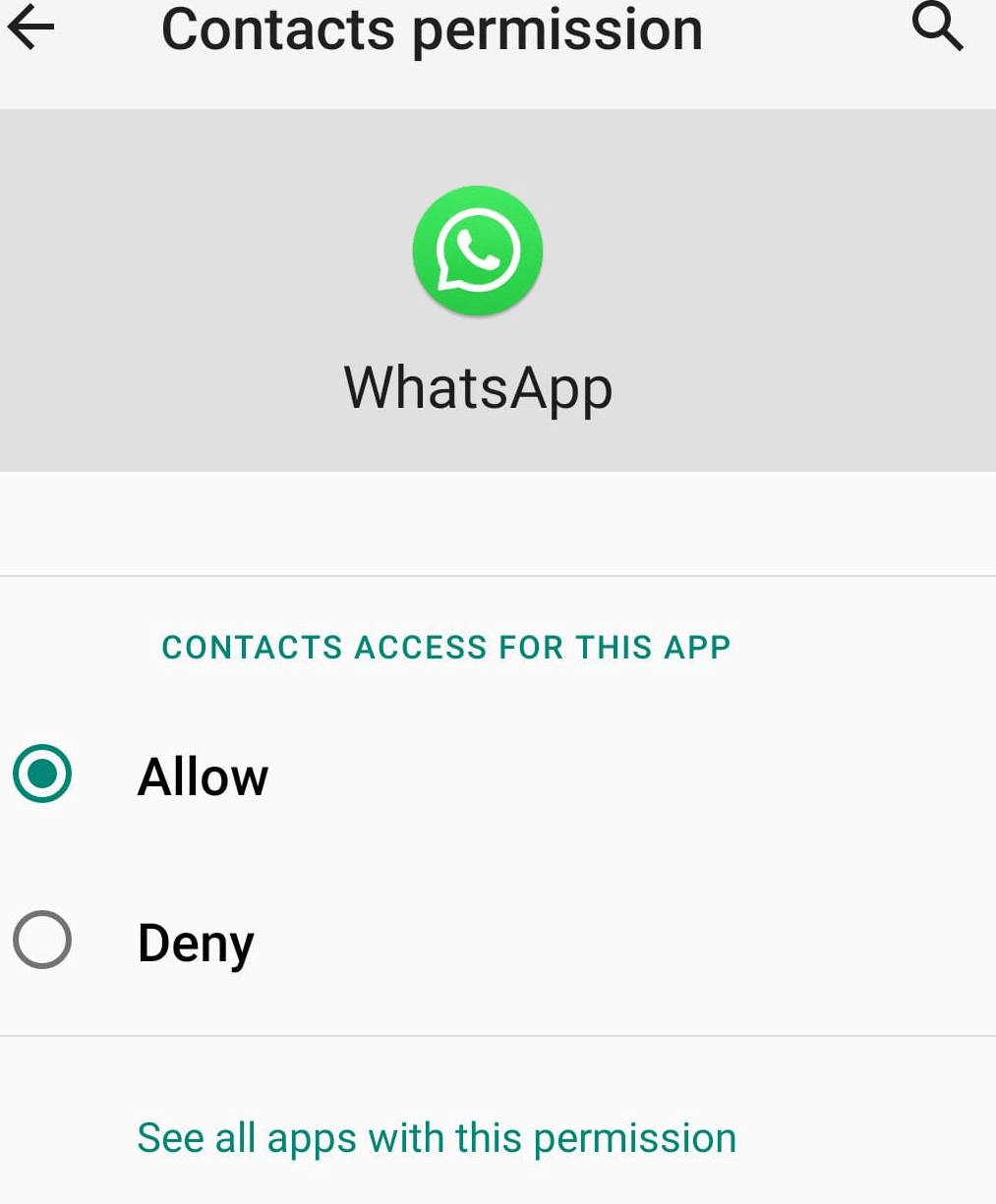
Now since you have allowed WhatsApp to access the contacts of your Phonebook, now you can see all the contacts with the name on WhatsApp.
Fixed: Contact Name Not Showing in WhatsApp
We hope that you are now able to see the name of the contact on WhatsApp. But in case you are still facing any issues then as per WhatsApp FAQ page you have to contact the manufacturer of the phone for detailed information regarding the security permission on your phone.
FAQs-
Q 1. How to fix WhatsApp not showing contact names?
To fix it: – Open your phone’s Settings > Accounts or Accounts and backup > Manage Accounts > WhatsApp > Sync account > Ensure that the toggle switch for Contacts is enabled. After this, WhatsApp > tap on the + icon in a green Squarish box > tap on the three vertical dots icon from the top-right corner > hit Refresh.
Q 2. Why can’t I see someone’s name on WhatsApp?
It is because either that person blocked you on WhatsApp or they purposely hid their profile pic, or status by changing the privacy settings of WhatsApp.






Lisa
I haven't faced this issue yet!! But thanks for this solution it might be helpful for me in the future.