Do you own multiple Facebook accounts? If yes, you do not have to log out one of them to login another Facebook Account, you can quickly make a switch on your Facebook accounts with an easy process.
The need of switching Facebook accounts arises when either you have multiple Facebook account login IDs or your PC/ phone is used by multiple users. Fortunately, this social network allows you to make an easy switch between the Facebook Ids logged in on a single device.
This guide will help you learn how to switch between multiple profiles using New or Classic Facebook without logging anyone out. Let’s start, how to do this.
How To Switch Accounts On Facebook?
1. Switch Facebook Accounts On Classic Facebook
Switching accounts on Facebook is only possible while you have logged it into a PC. Here are listed the steps to switch Facebook accounts using the Classic Facebook. Check them out:
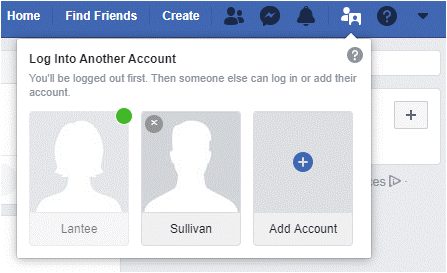
- Log in to your Facebook account to look for an Account Switcher You can locate it between Notifications and Quick Help.
- Press the button and tap on the Add Account
- No enter your log in details i.e. Facebook username and password. If you have already logged into your account on the same PC and checked in Remember Password, you will not receive any pop-up asking you to enter the password while switching Facebook accounts.
- If you have not checked Remember Password, you’ll receive a pop up to enter the password for your account.
- Next, when you click the Account Switcher button, you will see all your accounts. The one that is active currently will be marked with a Green sign.
- In case, you wish to remove any of your signed in accounts from your computer, you need to click the grey ‘X’ sign at the corner of your profile photo.
2. Switch Facebook Accounts On New Facebook
The process to switch Facebook accounts using the New Facebook is a bit different from that of Classic Facebook interface. Check out the steps below to switch accounts on Facebook:
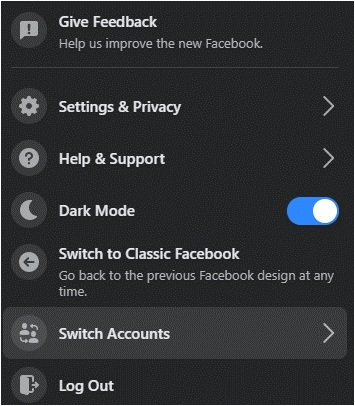
- Just like the first method, log in into the Facebook account, click on the Account tab next to the Notifications.
- Then, select the Switch Accounts and log into Another Account.
- Enter the credentials, username and password and click Log In. If you have already logged into your account on the same PC and checked in Remember Password, you will not receive any pop-up asking you to enter the password while switching Facebook accounts.
- Click on the Switch Accounts button, you’ll be able to see both the accounts. On the New Facebook interface, there is no such thing as a visual marker for the account that’s currently active.
- Just like the previous method, if you need to remove a Facebook account from your PC, go to Switch Accounts and then click X to the right of your account name.
That’s all! You can simply switch Facebook accounts from one to another as and when needed. What else do you need to take care while accessing or switching your Facebook account? Yes, it is to stay secure when switching Facebook accounts.
How To Stay Secure When Switching Facebook Accounts?
If your PC is shared with multiple users, it is recommended not to tick the checkbox for Remember Password to enter password every time you login or switch Facebook accounts. This will restrict other users to open your account without you knowing that. For the Account Switch feature, Facebook allows you to add up to 10 accounts.
The feature is also helpful if you have a separate Facebook handle for work. With this, you can keep your personal and professional things separated.
Quickly Switch Facebook Accounts
Once you’ve added all your Facebook accounts use this Account Switcher feature to quickly switch Facebook accounts. The feature is simple but it can make all your life so easy. Try it out!
Let us know how you liked this Facebook feature to switch between accounts, in the comments section below.
Read Next:
How To Recover Permanently Deleted Facebook Messages on Messenger
How To Use Facebook Messenger without Facebook Account ?
Facebook Messenger Rooms: Everything You Need to know!






Gina Quesinberry
Facebook Messenger on open sites page Data Policy Private Basic Sync app