Location services are not restricted to just Android phones and iPhones. But your iPad also helps in determining your exact and current location. These location services once enabled by you allows Apps like Apple/Google Maps, Weather apps, camera, Commute apps etc. to get your precise location using cellular(depends on iPad model), GPS and Wi-Fi network.
Although location services come in quite handy especially when you have to find a way in an unknown city or book a cab or order food from your favorite restaurant. But nowadays a lot is discussed about privacy and security of a user, so you must be thinking about disabling the location service on your iPad.
In this article we have discussed both the perspective of completely disabling the location and disabling them for a particular app. So without further ado let’s start our journey.
How to Turn Off Location Services For All Apps
If you worry about your privacy then you must be really concerned about the apps that track your location. And this is one of the reasons you wish to disable location services.
So to disable location services for all apps on your iPad follow the steps listed below:
1. Tap on the Settings icon to open your iPad Settings.
2. In the Settings locate the Privacy option and tap on it.

3. Now under Privacy tap on the Location Services option located at the top of the screen.
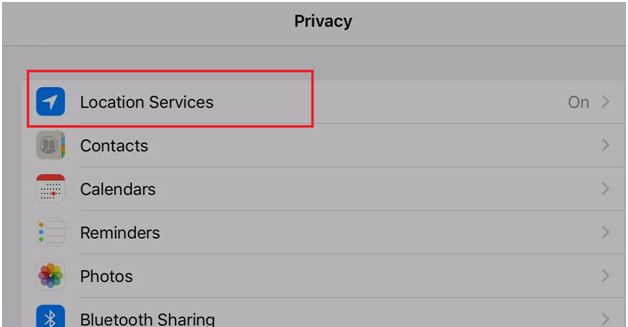
4. Now tap on the toggle button to OFF position that is in front of Location Services. Setting it in OFF position will change the color from green to white.

5. A confirmation message box will be prompted confirming that location services will be turned off for all the apps. Tap on Turn Off on that confirmation box.
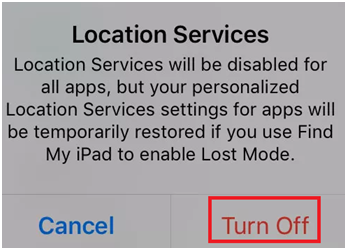
Once done the location services for all apps will be disabled. Now none of the apps installed on your device can get access to your location.
Also Read: Resolution For iPad Black Screen Problem
How to Disable Location Services for One Particular App
But if you are just concerned about only a few apps that access your location, then follow the steps below to turn off location service for a particular app. Also stopping a particular from accessing your location services is as easy as disabling it for all.
1. Tap on the Settings icon to open your iPad Settings.
2. In the Settings locate the Privacy option and tap on it.
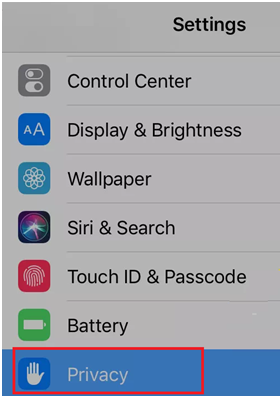
3. Now under Privacy tap on the Location Services option located at the top of the screen.
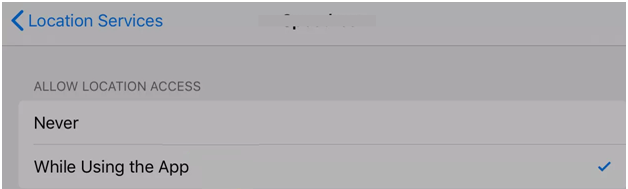
4. In Location services now go through the list of all the installed applications and tap on the one for which you want to turn off location services.
5. Depending on the app you have selected you will be presented with either 2 or 3 options to determine when Location Services can use the data. The options will be as follow:
Never: This means that the app can never use your location services.
While Using the App: This implies that the app can only access your location while the app is in use or open.
Always: This states that the app can access your location unrestrictedly, no matter the app is running or not.
6. Although the Always option is itself unavailable for most of the apps. But in case available then also it is not a good choice to opt for.
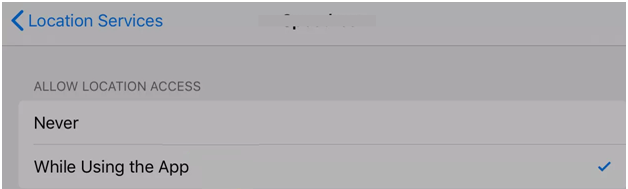
7. Tap on either Never or While Using the app option as per your requirement to save the settings.
While accessing an app for the first time it asks for the user permission to allow or disallow location services. And that time whether it’s a rush of blood or enthusiasm of trying a new app we just allow it. But following the above listed method you can disable the location services although you have enabled it initially.
Also Read: How To Take Screenshot On Your iPad
Disable Location Services Temporarily To Save Battery:
It is not always necessary that you are concerned about the privacy which leads you to disable location services for the apps. It may be possible that you are running out of battery on your iPad and to save some juice you have to turn off location services. (Note: Location services, Wi-Fi and Bluetooth when enabled drain your battery faster). So in such situations instead of completely disabling you can just temporarily disable location services via the Control Center of your iPad.
From the top right corner of the screen swipe down and tap on the Airplane icon. This will turn on the Airplane Mode on your device.
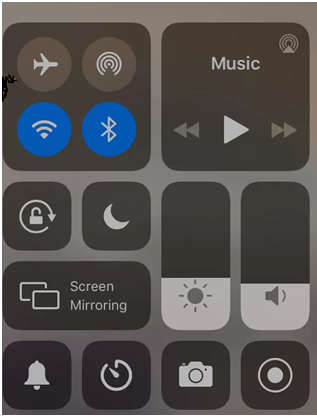
Now, since we have enabled Airplane Mode, this will not only turn off the Location Services but also it will stop your device from connecting to the cellular or Wi-Fi network. This in turn will also boost your battery life.
Wrapping Up
So guys whether you are skeptical about your privacy or just want to save your battery you can follow the above listed methods to easily disable location services on your iPad. If you like the information shared over here, then do share it with your friends. Also to get such latest tech blogs please join our social media channels.
Next Read:
How to Screen Record FaceTime with Audio on iPhone, iPad, & Mac
How To Take Screenshot On Your iPad






Leave a Reply